Moving the Offline Folder Cache in Windows (7, 8, 8.1 and 10)
WARNING: This article involves playing around with your operating system's registry. You use this information at your own risk.
According to Microsoft: "Working with offline files is easy. You just choose the files (or folders) on your network that you want to make available offline. Windows automatically creates a copy of each file on your computer. These copies are called offline files. You can work with these files even when you're not connected to the network, and the next time you connect, Windows will automatically sync your offline files with the original files in the network folder."
This is true... working with offline files is super easy, but there's one big drawback to using them - the more files you synchronize, the more disk space you need. If one has a small operating system partition, this can be a cause for concern as Windows, by default, stores the offline copies on the C:\ drive.
The annoying part is Microsoft, for some unknown reason, has not provided an interface for moving the offline cache. Nobody knows why. It's one of those mysteries that may never be solved. So, if you want those files moved to a larger partition, you're just going to have to roll up your sleeves and do a little manual labor.
OTHER WARNING: If this isn't a FRESH installation of Windows, make sure you have synchronized your offline files. This procedure will ERASE ALL EXISTING OFFLINE FILES AND FOLDERS!!!
In order to move the cache, follow these steps:
1. Clear the content of your existing cache
Yeah, you have to do this. And, it's not a very obvious procedure. You end up creating a registry key that resets the cache at startup and then deletes itself. Here's the command to create the registry key (you can do this at a command prompt):
REG ADD "HKLM\System\CurrentControlSet\Services\CSC\Parameters" /v FormatDatabase /t REG_DWORD /d 1 /fOnce you've done this, reboot.
2. Create the folder in the location where you'd like to have your cache
I always like to keep my data separate from my OS by storing it on a different drive (or, at the very least, a different partition). For this example, I'm using the path X:\Data\Cache
3. Create a new registry value
Open Registry Editor and browse to:
HKEY_LOCAL_MACHINE\SYSTEM\CurrentControlSet\Services\CSC\Parameters
This is the same key we modified before. Notice how there's no "FormatDatabase" value even though we added it prior to the last reboot.
Right-click on Parameters, hover on New and select String Value:
Name the new string value "CacheLocation":
Double-click on CacheLocation and input the path to the new cache location and then click "OK":
Notice the "\??\" in the value. This is an NT Object Path used by the OS to reference the local path. (If it was "\??\UNC\, it would be referencing a network path.) You must use this format.
You'll see the value populated now in your registry editor:
4. Reboot
Once the OS is back up, it should be using the new location. You can test this by opening the new folder and you should see a folder in there called "v.2.0.6". You should get a permission error if you try to open that folder.
I hope you find this useful! If you find that this article has helpful, please click the Thumbs Up button below.
Have a question about something in this article? You can receive help directly from the article author. Sign up for a free trial to get started.


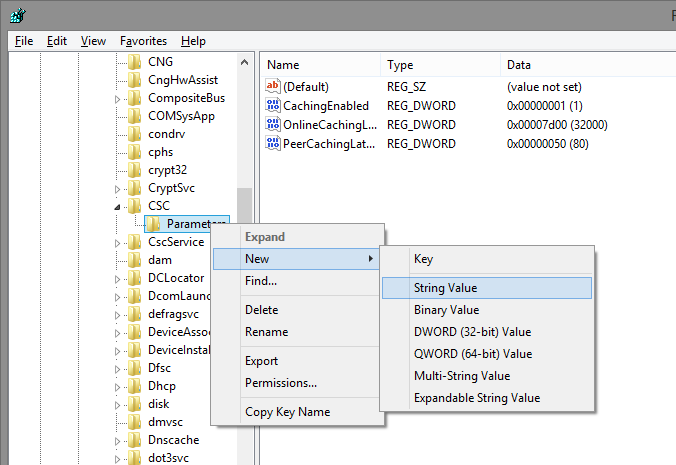
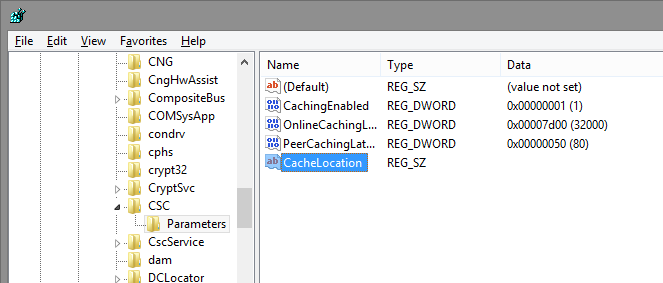
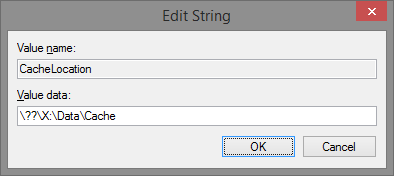
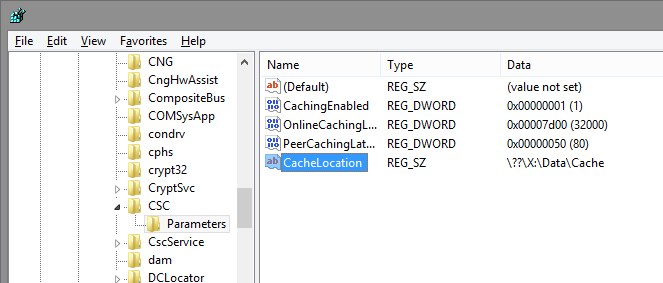
Comments (1)
Commented: