How to enable Link Layer Discovery Protocol (LLDP) in vSwitch
vExpert vSAN, NSX, Cloud Provider, Veeam Vanguard, Virtual Backups, and Storage design, and an active blogger.
Published:
Browse All Articles > How to enable Link Layer Discovery Protocol (LLDP) in vSwitch
It Is not possible to enable LLDP in vSwitch(at least is not supported by VMware), so in this article we will enable this, and also go trough how to enabled CDP and how to get this information in vSwitches and also in vDS.
Since most of the times these are new installation(new Switches, ESXi hosts etc.), there was no vCenter and also no Storage Network (we still need to check where and witch cables are connected). For this case was only vSwitch created in the ESXi, so there was a way to configure this LLDP (we were using Juniper Switches) in the vSwitch using vsish command.
So in this article I will try to go trough CDP and also trough LLDP, how to configure and also how check the information in vCenter provided by this feature.
Different ways to grab Physical Switches vs Virtual Switches information :
Listen mode – The ESXi/ESX host detects and displays information about the associated Cisco switch port, but information about the vSwitch is not available to the Cisco switch administrator.
Advertise mode – The ESXi/ESX host makes information about the vSwitch available to the Cisco switch administrator, but does not detect and displays information about the Cisco switch.
Both mode – The ESXi/ESX host detects and displays information about the associated Cisco switch and makes information about the vSwitch available to the Cisco switch administrator.
Note: Depending on your Network / Virtual environment you can choose any of this options. In our implementations, most are set with Both, but some we use Listen. So check with your Network Teams what is the best option for them (or for Virtual Administrators).
How to configure CDP in Standard Switch (vSS):
For vSS we need to this by ESXi shell command.
First check what type of mode is set (listen is by default), then enable mode (add your mode option).
To enable LLDP in a vSwith is a more complex.
Note: VMware doesn’t support LLDP in vSwitch, so please be careful using the next steps in Productions environments.
To enable this, we need to connect/read directly into the vSwitch with the command vsish.
Note: If you have more than one vSwitch already configured in your ESXi and want to enable LLDP in all vSwitch, you need to do the steps to all vSwtiches(one a the time)
We will use vSwitch0 to enable LLDP. Then we will go to the folder for ports in this vSwitch0 and list all the ports that are available.
Again, connect to your host in the ESXi Shell.
So in this vSwitch0 we have all these ports
33554433/
33554434/
33554435/
33554436/
33554437/
33554438/
Then we need to check witch port belong to witch vmnics (our ESXi Network Interfaces). To get the information from the ports we will use get status for each port.
Just run the command to each port to identify witch ones are from the vmnics.
Since this port doesn’t mach a vmnic, lets check the next one.
![Screen-Shot-09-23-16-at-04.02-AM.PNG]()
![Screen-Shot-09-23-16-at-04.03-AM.PNG]() As we can see in the highlight, this port belongs to vmnic0. So do the same for all ports and then we will enable the LLDP in the right ports.
As we can see in the highlight, this port belongs to vmnic0. So do the same for all ports and then we will enable the LLDP in the right ports.
In this case these are the ports that were identify.
33554433 — management
33554434 — vmnic0
33554435 — shadow vmnic0
33554436 — vmnic9
33554437 — shadow vmnic9
33554438 — vmk0 (if you have any vmkernel in the vSwitch all will be displayed here as port)
So we need to enabled LLDP in port 33554434 and port 33554436. Because those are the physical ones, the rest is just virtual.
Enter the port folder and in the LLDP folder to enable LLDP.
Commands:
get enable – will provide the state of the LLDP (0 is disable, 1 is enable)
set enable 0/1 – is to enable or disable the LLDP
With this commands you can enable LLDP in your ports.
I found a Powershell script in the https://gist.github.com/ that do the same trick for all vmnics in the vSwtich.
Thanks to AnthonyWC for this script.
Check in the next image where you can list the CDP / LLDP from the vSwitch using vSphere client (next section we can check how to see this trough vSphere Web Client).
![lldp01]()
How to configure CDP/LLDP in vNetworking Distributed Switch (vDS):
Configuring CDP or LLDP in a vDS is much easier than in a vSS. Since we need vCenter o do this (vDS only works with vCenter ).
![lldp03]() Check in the next image where you can list the CDP / LLDP from the vSwitch using vSphere Web client.
Check in the next image where you can list the CDP / LLDP from the vSwitch using vSphere Web client.
![lldp02]() Hope this information was useful.
Hope this information was useful.
This is the part of my "TIP Articles". So, please vote "Helpful" on this Article. And I encourage your comments and feedback.
Thank You
Luciano Patrão
So in this article I will try to go trough CDP and also trough LLDP, how to configure and also how check the information in vCenter provided by this feature.
Different ways to grab Physical Switches vs Virtual Switches information :
Listen mode – The ESXi/ESX host detects and displays information about the associated Cisco switch port, but information about the vSwitch is not available to the Cisco switch administrator.
Advertise mode – The ESXi/ESX host makes information about the vSwitch available to the Cisco switch administrator, but does not detect and displays information about the Cisco switch.
Both mode – The ESXi/ESX host detects and displays information about the associated Cisco switch and makes information about the vSwitch available to the Cisco switch administrator.
Note: Depending on your Network / Virtual environment you can choose any of this options. In our implementations, most are set with Both, but some we use Listen. So check with your Network Teams what is the best option for them (or for Virtual Administrators).
How to configure CDP in Standard Switch (vSS):
For vSS we need to this by ESXi shell command.
First check what type of mode is set (listen is by default), then enable mode (add your mode option).
To enable LLDP in a vSwith is a more complex.
[root@hostname:~] esxcfg-vswitch -b vSwitch0
listen
[root@hostname:~]esxcfg-vswitch -B both vSwitch0Note: VMware doesn’t support LLDP in vSwitch, so please be careful using the next steps in Productions environments.
To enable this, we need to connect/read directly into the vSwitch with the command vsish.
Note: If you have more than one vSwitch already configured in your ESXi and want to enable LLDP in all vSwitch, you need to do the steps to all vSwtiches(one a the time)
We will use vSwitch0 to enable LLDP. Then we will go to the folder for ports in this vSwitch0 and list all the ports that are available.
Again, connect to your host in the ESXi Shell.
[root@hostname:~] vsish
/> cd /net/portsets/vSwitch0
/net/portsets/vSwitch0/>
/net/portsets/vSwitch0/> ls
ports/
overlays/
uplinks/
vlans/
isResvSupported
netEventChain
type
enableDetailedStats
mtu
unlink
link
destroy
properties
stats
niocPendingVms/
niocNoResvPorts/
niocPendingVnics/
niocPendingPorts/
/net/portsets/vSwitch0/> cd /net/portsets/vSwitch0/ports/
/net/portsets/vSwitch0/ports/> ls
33554433/
33554434/
33554435/
33554436/
33554437/
33554438/
/net/portsets/vSwitch0/ports/>So in this vSwitch0 we have all these ports
33554433/
33554434/
33554435/
33554436/
33554437/
33554438/
Then we need to check witch port belong to witch vmnics (our ESXi Network Interfaces). To get the information from the ports we will use get status for each port.
Just run the command to each port to identify witch ones are from the vmnics.
/net/portsets/vSwitch0/ports/> get 33554433/statusSince this port doesn’t mach a vmnic, lets check the next one.
/net/portsets/vSwitch0/ports/> get 33554434/statusIn this case these are the ports that were identify.
33554433 — management
33554434 — vmnic0
33554435 — shadow vmnic0
33554436 — vmnic9
33554437 — shadow vmnic9
33554438 — vmk0 (if you have any vmkernel in the vSwitch all will be displayed here as port)
So we need to enabled LLDP in port 33554434 and port 33554436. Because those are the physical ones, the rest is just virtual.
Enter the port folder and in the LLDP folder to enable LLDP.
Commands:
get enable – will provide the state of the LLDP (0 is disable, 1 is enable)
set enable 0/1 – is to enable or disable the LLDP
With this commands you can enable LLDP in your ports.
/net/portsets/vSwitch0/ports/> cd 33554434/lldp/
/net/portsets/vSwitch0/ports/33554434/lldp/> typels enable
VSI_BOOL
/net/portsets/vSwitch0/ports/33554434/lldp/> get enable
0
/net/portsets/vSwitch0/ports/33554434/lldp/> set enable 1
/net/portsets/vSwitch0/ports/33554434/lldp/> get enable
1
/net/portsets/vSwitch0/ports/33554434/lldp/>I found a Powershell script in the https://gist.github.com/ that do the same trick for all vmnics in the vSwtich.
Thanks to AnthonyWC for this script.
VSISH_VSWITCH_PATH=/net/portsets
for vSwitch in $(vsish -e ls ${VSISH_VSWITCH_PATH});
do
VSWITCH=$(echo ${vSwitch} | sed 's/\///g')
for port in $(vsish -e ls ${VSISH_VSWITCH_PATH}/${vSwitch}ports);
do
PORT=$(echo ${port} | sed 's/\///g')
PORTINFO=$(vsish -e get ${VSISH_VSWITCH_PATH}/${vSwitch}ports/${port}status | sed 's/^[ \t]*//;s/[ \t]*$//');
CLIENT=$(echo ${PORTINFO} | sed 's/ /\n/g' | grep "clientName:" | awk -F ":" '{print $2}')
MACADDRESS=$(echo ${PORTINFO} | sed 's/ /\n/g' | grep "unicastAddr:" | uniq | sed 's/unicastAddr://;s/\(.*\)./\1/')
vmnics=$(echo -e "${PORT}\t${CLIENT}" | grep vmnic | awk '{ print $1 }')
for i in $vmnics;
do
vsish -e typels /net/portsets/vSwitch0/ports/$i/lldp/enable
vsish -e set /net/portsets/vSwitch0/ports/$i/lldp/enable 1
done
done
doneCheck in the next image where you can list the CDP / LLDP from the vSwitch using vSphere client (next section we can check how to see this trough vSphere Web Client).

How to configure CDP/LLDP in vNetworking Distributed Switch (vDS):
Configuring CDP or LLDP in a vDS is much easier than in a vSS. Since we need vCenter o do this (vDS only works with vCenter ).
- Using vSphere Client:
Connect to vCenter Server using the vSphere Client.
In the vCenter Server home page, click Networking.
Right-click the vDS and click Edit Settings.
Select Advanced under Properties.
Using the checkbox and the dropdown, change the CDP settings.
- Using vSphere Web Client:
Connect to vCenter Server using the vSphere Web Client.
In the vCenter Server home page, click Networking.
Right-click the vDS and click Edit Settings.
Select Advanced under Properties.
Using the checkbox and the dropdown, change the CDP / LLDP settings.
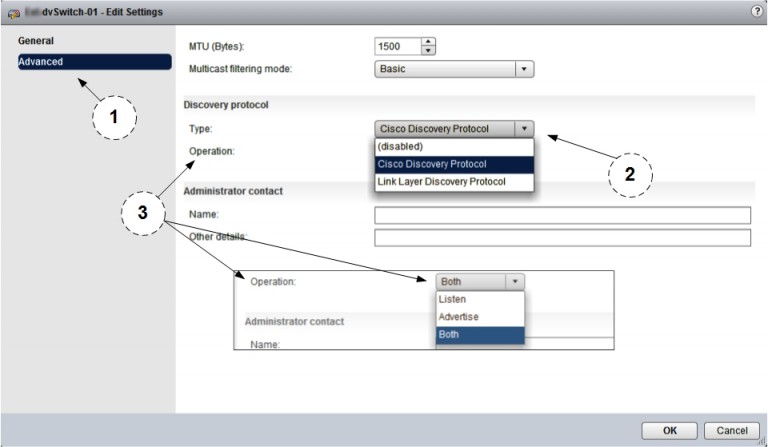 Check in the next image where you can list the CDP / LLDP from the vSwitch using vSphere Web client.
Check in the next image where you can list the CDP / LLDP from the vSwitch using vSphere Web client.
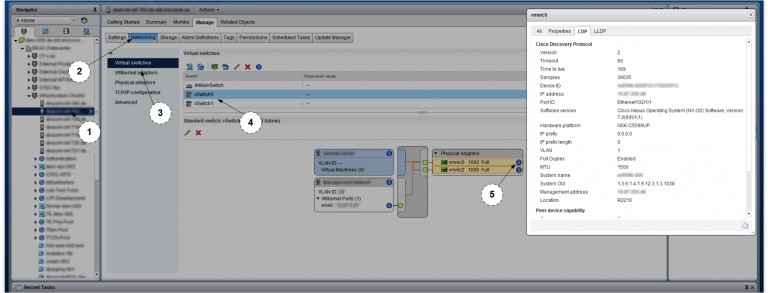 Hope this information was useful.
Hope this information was useful.
This is the part of my "TIP Articles". So, please vote "Helpful" on this Article. And I encourage your comments and feedback.
Thank You
Luciano Patrão
Have a question about something in this article? You can receive help directly from the article author. Sign up for a free trial to get started.


Comments (1)
Author
Commented:I have more articles waiting to be approved.
I will change the images, but this "new" tool to write articles is not very good.