How to renew expiring Exchange Server 2007 Internal Transport Certificate
Microsoft Exchange Server, Office 365 and Outlook expert with a penchant for tech forums. Looking forward to sharing skills and knowledge.
Published:
Browse All Articles > How to renew expiring Exchange Server 2007 Internal Transport Certificate
This article explains in simple steps how to renew expiring Exchange Server Internal Transport Certificate.
Administrators of the Exchange Server 2007 (especially the ones who regularly check their event logs) might, sooner or later, come across warnings about the expiring Internal Transport Certificate – it will be highlighted with messages like these:
The STARTTLS certificate will expire soon.
or
An internal transport certificate will expire soon.
Those that don’t check their logs will probably be reminded by their users to do so – when nearing a certificate expiry, users’ Outlooks will start displaying messages saying:
[domain name]
Information you exchange with this site cannot be viewed or changed by others.
However, there is problem with the site's security certificate…
Exchange Server 2007 Internal Transport Certificate is an important part of the system (for example allowing the users to access OWA through a safe HTTPS protocol) but it is often overlooked by some administrators, especially the ones who worked with previous versions of Exchange and simply were not aware of the existence of such a feature. Fortunately, renewing a certificate that nears its expiration date is relatively easy and can be achieved following the steps described below.
Open the Exchange Management Shell and there type
![438.png]()
In the Exchange Management Shell window, run the following command new-exchangecertificate - you will get a warning message asking whether you are sure you want to overwrite your old certificate (Fig. 2.).
![439.png]()
![440.png]()
As you can see from the above screenshot, the IIS service is still using the old certificate. In order to fix this, you will have to enable the new one using the enable-exchangecertificate
You will also need to provide the name of the service that needs to be included in the new certificate (in this case it is IIS).
![441.png]()
Now you can safely remove the old certificate, which is no longer necessary. Type:
Once you’re done, run the get-exchangecertificate | List command for the last time. This should be your final result:
![442.png]()
As you can see, the certificate is valid, all services are included and there is still a long time before it expires again. I hope this tutorial will help everyone who needs help with their expiring Exchange Certificate.
Good luck!
Migrate from Exchange 2007 directly to Exchange 2016 or Office 365 using CodeTwo software
The STARTTLS certificate will expire soon.
or
An internal transport certificate will expire soon.
Those that don’t check their logs will probably be reminded by their users to do so – when nearing a certificate expiry, users’ Outlooks will start displaying messages saying:
[domain name]
Information you exchange with this site cannot be viewed or changed by others.
However, there is problem with the site's security certificate…
Exchange Server 2007 Internal Transport Certificate is an important part of the system (for example allowing the users to access OWA through a safe HTTPS protocol) but it is often overlooked by some administrators, especially the ones who worked with previous versions of Exchange and simply were not aware of the existence of such a feature. Fortunately, renewing a certificate that nears its expiration date is relatively easy and can be achieved following the steps described below.
Check the currently installed certificate
Open the Exchange Management Shell and there type
get-exchangecertificate | List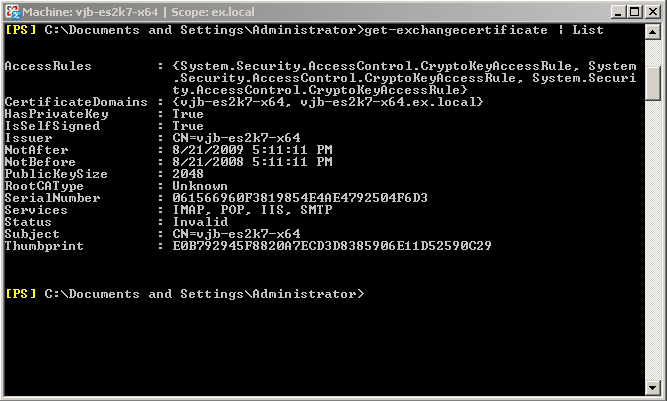
Fig.1. Exchange Certificate details.
You should see detailed information about your current certificate. The following values are the ones you need to pay the most attention to:
NotAfter – this is a very important thing, it shows the final expiry date of your certificate.
Services – shows the services the certificate applies to.
Thumbprint – this is a very important value as well, since it is the identification of the certificate and it is necessary to make any changes to it.
Services – shows the services the certificate applies to.
Thumbprint – this is a very important value as well, since it is the identification of the certificate and it is necessary to make any changes to it.
Create a new certificate
In the Exchange Management Shell window, run the following command new-exchangecertificate - you will get a warning message asking whether you are sure you want to overwrite your old certificate (Fig. 2.).

Fig.2. Overwriting the old certificate.
Once you agree to make the changes run the get-exchangecertificate | List command again. This is what you should see:
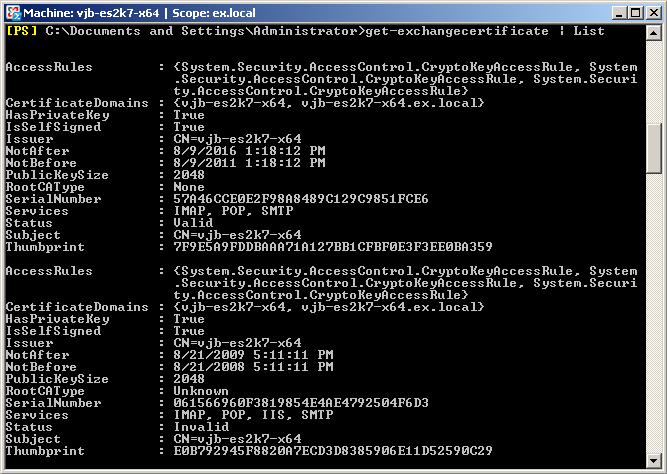
Fig.3. New and old certificate details.
Activate the new certificate
As you can see from the above screenshot, the IIS service is still using the old certificate. In order to fix this, you will have to enable the new one using the enable-exchangecertificate
enable-exchangecertificate -Thumbprint [YOUR NEW CERTIFICATE THUMBRINT VALUE]You will also need to provide the name of the service that needs to be included in the new certificate (in this case it is IIS).

Fig.4. Assigning the IIS service to the new certificate.
Remove the old certificate
Now you can safely remove the old certificate, which is no longer necessary. Type:
remove-exchangecertificate -Thumbprint [YOUR OLD CERTIFICATE THUMBRINT VALUE]Once you’re done, run the get-exchangecertificate | List command for the last time. This should be your final result:
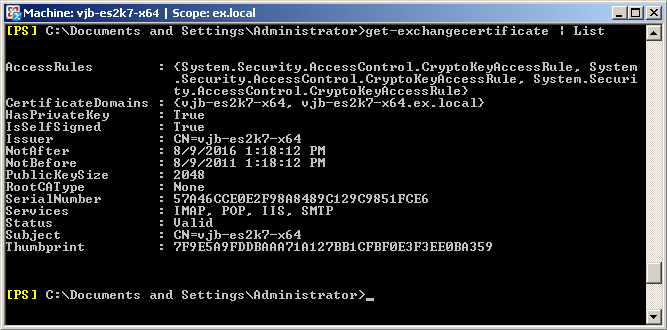
Fig.5. New Exchange Certificate active and running.
As you can see, the certificate is valid, all services are included and there is still a long time before it expires again. I hope this tutorial will help everyone who needs help with their expiring Exchange Certificate.
Good luck!
Suggested reading
Migrate from Exchange 2007 directly to Exchange 2016 or Office 365 using CodeTwo software
Have a question about something in this article? You can receive help directly from the article author. Sign up for a free trial to get started.


Comments (0)