Browse All Articles > Slightly Faster Fast User Switch for Win7
Fast User Switching lets you jump between two or more concurrently-running sessions on your computer, without logging off. If you are coming from WinXP, you'll find that Windows 7 has made it a little bit harder to do a Fast User Switch. This article provides some background on this feature and gives a tip that makes it easier (and slightly) faster for everyday use.
Why have a second user? A second session?
There are two main reasons:
Your second user, named say, PlayTime is a Standard user (not an Administrator). Leave his password blank, to limit his LAN privileges. Login as PlayTime. Set things up the way you want them. I recommend that you change the desktop so that it looks strikingly different from your "work environment" view -- use a different wallpaper, color scheme, etc. You want it to be instantly and always obvious which mode you are in.
Now you want to be able to switch back and forth between your WorkTime and PlayTime sessions.
Fast User Switching options
There are several ways to initiate a Fast User Switch. Some ways are faster (requiring fewer keystrokes or mouse gestures) than others. The last one in this list is the fastest.
Vista and Windows 7 made Fast User Switching a bit slower -- requiring more steps than with WinXP. This article described how to make it (slightly) faster and more convenient, by modifying your Start menu settings, or using a short utility program (TsDiscon.Exe) as a way to get quickly to the Windows login menu.
=-=-=-=-=-=-=-=-=-=-=-=-=-=-=-=-=-=-=-=-=-=-=-=-=-=-=-=-=-=-=-=-=-=-=-=-=-=-=-=-=-=
If you liked this article and want to see more from this author, please click the Yes button near the:
Was this article helpful?
label that is just below and to the right of this text. Thanks!
=-=-=-=-=-=-=-=-=-=-=-=-=-=-=-=-=-=-=-=-=-=-=-=-=-=-=-=-=-=-=-=-=-=-=-=-=-=-=-=-=-=
Why have a second user? A second session?
There are two main reasons:
Security. With two user accounts, you can set one up with a very limited security level. You can activate this user when you want to do Internet gaming or recreational web browsing. Win7 security is tight (some would say oppressively so) for a "standard" (non-administrative) user.
That's perfect! Let your kids run under this user. Browse the web or play games with this extra shield in place. Then when you need to get actual work done, use you "regular" user/session.
That's perfect! Let your kids run under this user. Browse the web or play games with this extra shield in place. Then when you need to get actual work done, use you "regular" user/session.
Convenience. With Fast User Switching, you don't "lose your place" when you switch. Your running programs continue running: browser windows stay open, your email client knows exactly where you left off, documents stay open with the cursor blinking right where you need to add the next sentence... You can get right back into "work mode" (or back into "play mode") without a lot of startup hassle.
Let's assume that you have created a secondary Windows user for your home computer (instructions are here)
Your second user, named say, PlayTime is a Standard user (not an Administrator). Leave his password blank, to limit his LAN privileges. Login as PlayTime. Set things up the way you want them. I recommend that you change the desktop so that it looks strikingly different from your "work environment" view -- use a different wallpaper, color scheme, etc. You want it to be instantly and always obvious which mode you are in.
Now you want to be able to switch back and forth between your WorkTime and PlayTime sessions.
Fast User Switching options
There are several ways to initiate a Fast User Switch. Some ways are faster (requiring fewer keystrokes or mouse gestures) than others. The last one in this list is the fastest.
Press WinKey+L
With Win7, this brings up a prompt to log back in as the current user. So you will need to click [Switch User], then select a user icon from the next screen
With Win7, this brings up a prompt to log back in as the current user. So you will need to click [Switch User], then select a user icon from the next screen
Create a LockWorkStation shortcut for the desktop:
Set the Location to:
rundll32.exe user32.dll,LockWorkStationSet the Name to "Click to Switch User"
Unfortunately, this is just a non-keyboard way to execute WinKey+L -- it brings you to the re-login screen (you will need to click [Switch User], then select a user).
Set the Location to:
rundll32.exe user32.dll,LockWorkStationSet the Name to "Click to Switch User"
Unfortunately, this is just a non-keyboard way to execute WinKey+L -- it brings you to the re-login screen (you will need to click [Switch User], then select a user).
Start / Shutdown> / Switch User
Click the Start button, and look for the Shutdown button, click the arrow and choose Switch user.
![Using the Start Menu to switch user]() This method is also a bit inconvenient. It requires several mouse gestures, but at least it takes you directly to a screen where you can click your PlayTime user icon.
This method is also a bit inconvenient. It requires several mouse gestures, but at least it takes you directly to a screen where you can click your PlayTime user icon.
A variation on this is that you can change the default action of that "Restart" button. Right-click on the Taskbar and choose Properties. Click the Start Menu tab, and change the setting for Power button action. That will save you a click or two when you want to switch users.
![Change the default from "Restart" to "Switch User"]()
Click the Start button, and look for the Shutdown button, click the arrow and choose Switch user.
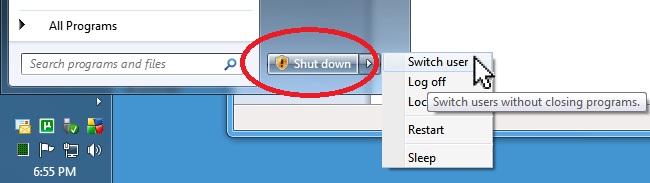 This method is also a bit inconvenient. It requires several mouse gestures, but at least it takes you directly to a screen where you can click your PlayTime user icon.
This method is also a bit inconvenient. It requires several mouse gestures, but at least it takes you directly to a screen where you can click your PlayTime user icon.
A variation on this is that you can change the default action of that "Restart" button. Right-click on the Taskbar and choose Properties. Click the Start Menu tab, and change the setting for Power button action. That will save you a click or two when you want to switch users.

Finally... The shortest (fastest) way to do a Fast User Switch is to locate a program named TsDiscon.Exe and create a shortcut to it on your desktop. Double-clicking that icon takes you right to the main Windows login menu, where you can quickly click any user icon to get to a different session.
You can probably find TsDiscon.Exe in your Windows/System32 folder. But alas, it is not available on Windows 7 Home Edition. However, I had no trouble locating it on an XP box: The XP version of this small utility program works fine on Win7.
If you can't find TsDiscon.Exe, well... it's the simplest possible C++ program to write:
// KwikSwitch.cpp : Defines the entry point for the console Application. // #include "windows.h" #include "WtsApi32.h" #pragma comment (lib, "WtsApi32.Lib") int main() { WTSDisconnectSession(0, -1, false); return(0); }To save you time... I built it for you. You can download it by clicking the link below here:
KwikSwitch.exe
You can probably find TsDiscon.Exe in your Windows/System32 folder. But alas, it is not available on Windows 7 Home Edition. However, I had no trouble locating it on an XP box: The XP version of this small utility program works fine on Win7.
If you can't find TsDiscon.Exe, well... it's the simplest possible C++ program to write:
// KwikSwitch.cpp : Defines the entry point for the console Application. // #include "windows.h" #include "WtsApi32.h" #pragma comment (lib, "WtsApi32.Lib") int main() { WTSDisconnectSession(0, -1, false); return(0); }To save you time... I built it for you. You can download it by clicking the link below here:
KwikSwitch.exe
Notes:
One thing to be very careful about when you have multiple users is that when you reboot the computer for one user, you reboot it for all sessions. Win7 will put up a big warning screen if you try to do that, so there's not much chance of messing up. But just be aware of this.
Before I switch from WorkTime to PlayTime, I save files that are in progress. I suggest that you make the same habit.
Before I switch from WorkTime to PlayTime, I save files that are in progress. I suggest that you make the same habit.
By not having a password for PlayTime, you are just two clicks away: Click the shortcut to TsDiscon (or KwikSwitch) and then click the PlayTime user icon.
But when you switch back to "work mode" you will need to enter your WorkTime password.
But when you switch back to "work mode" you will need to enter your WorkTime password.
Don't get carried away with the multiple-user idea. Application programs running for the other user are consuming system resources, especially system memory. Even though you can't see them, they are just as active as the programs in your visible session. If your system seems sluggish, you should check to make sure you haven't accidentally left a memory hog running in another user session.
Just because you are running under a low-privilege user account does not mean that you are safe from malware. You need a good anti-virus program, and you should take all normal precautions.
I started researching this article with the hope that I could create a short program that would complete the session switch in one single user action. As best as I can tell, there is no simple/direct means to do that in Windows 7... you must always go through a manual step in the login screen. In retrospect, I agree with the Microsoft designers: That is a very good idea.
I should also mention that there is a commercial program (DUST) that purports to enable quicker user switching; however I've read mixed reviews on that software and I (personally) never install time-limited trial software. It's too annoying to deal with.
Summary:
Being able to switch to and from a low-privilege Windows user is convenient and provides added security benefits.Vista and Windows 7 made Fast User Switching a bit slower -- requiring more steps than with WinXP. This article described how to make it (slightly) faster and more convenient, by modifying your Start menu settings, or using a short utility program (TsDiscon.Exe) as a way to get quickly to the Windows login menu.
=-=-=-=-=-=-=-=-=-=-=-=-=-
If you liked this article and want to see more from this author, please click the Yes button near the:
Was this article helpful?
label that is just below and to the right of this text. Thanks!
=-=-=-=-=-=-=-=-=-=-=-=-=-
Have a question about something in this article? You can receive help directly from the article author. Sign up for a free trial to get started.


Comments (4)
Commented:
I had to install XP over 2K recently and I have to figure how to get all the settings from my old account to my new account, although both of them are me and only I use the computer.
I understand a family might want many logins, thats fine.. I'd like the option not to have to switch of and circumvent all that crap on every PC I use. Turn the thing on, work, turn the thing off, thats all I want to do.
Author
Commented:Author
Commented:When you reboot your computer, any secondary sessions are closed, but not quite as cleanly as you might like. For instance, the positions of icons on the "other" session desktop are not saved and when you next go to that session, the carefully-positioned icons will be at default (read: random) locations. This is relatively trivial, but there may be other "minor" settings that also are not preserved across a multi-session reboot.
The only solution I've found is to swtich to that session, then log off (Start / Switch User / Logoff) before rebooting.
-- Dan
Commented: