Veeam: How to fix Broken backup chain
A Broken Backup Chain is when you have full Backup (.vbk) and several (can be 2 or more) incremental (.vib) that were deleted or corrupted. Particularly if you are not using "Reverse Incremental" increments always injected in the last backup to create a full backup. With this option is more difficult to have a Broken Backup Chain.
Examples
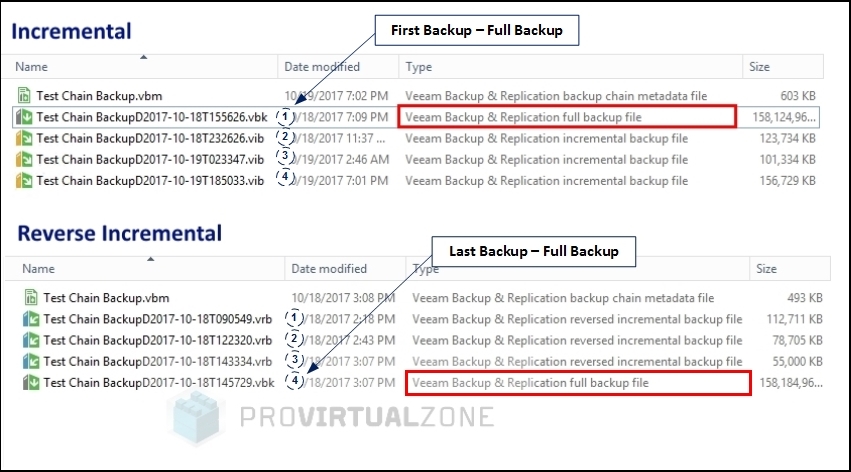
Note: "Reverse Incremental" is always a slow backup compared with "Incremental". Since the last backup will always be a full backup and all subsequent incrementals will be injected into the last backup.
I will discuss in this article when you try to restore a VM with a backup that has a broken chain and you get the following error: "Backup files are unavailable".
Restore
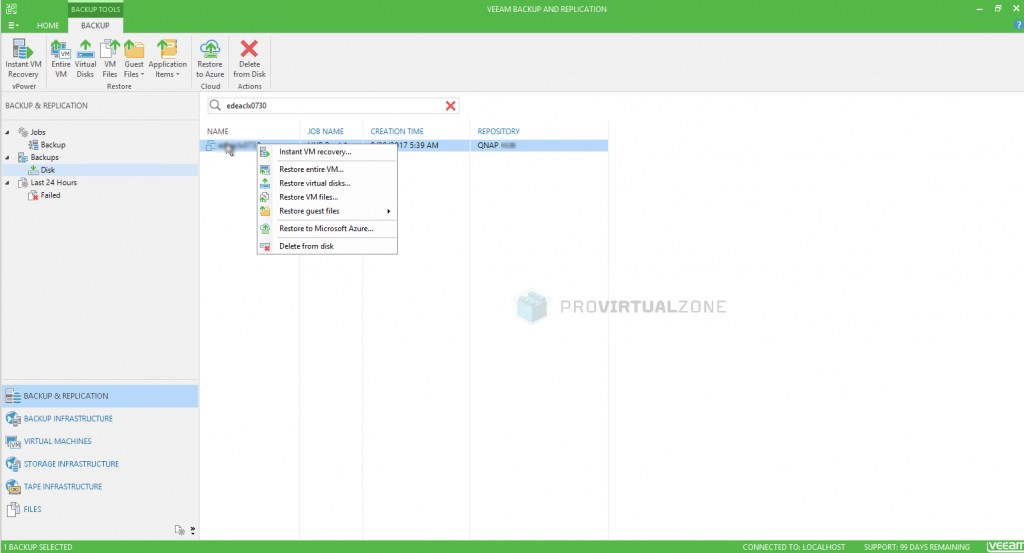
Just check the restore points and restore.
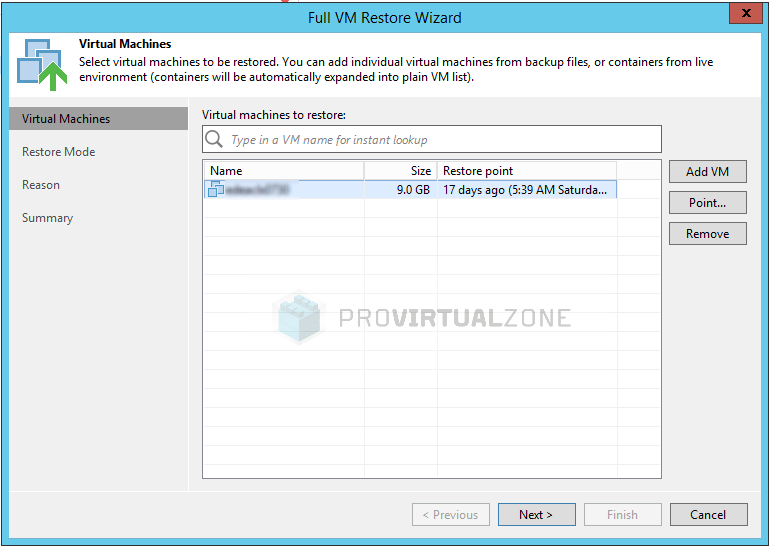
As you can see in the next screenshot, this VM had four restore points. You can now choose one of the restore points to restore the VM.
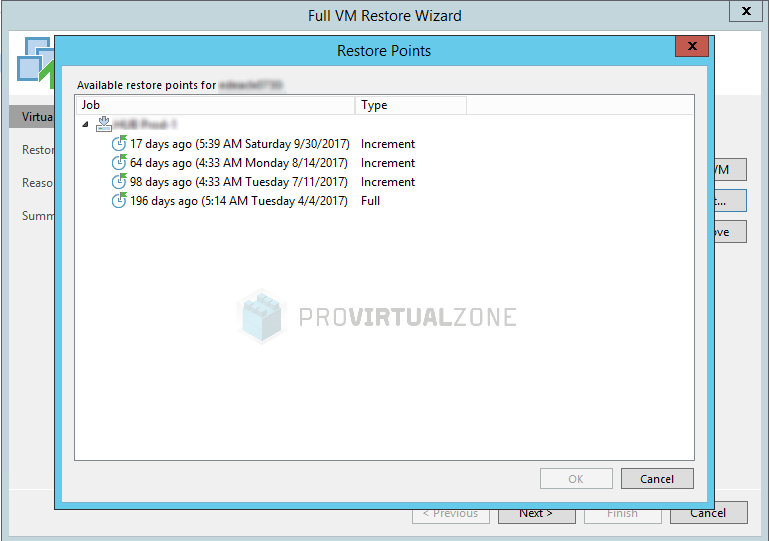
When you try to restore the VM, you get a backup with a broken chain and get the error: "Backup files are unavailable".
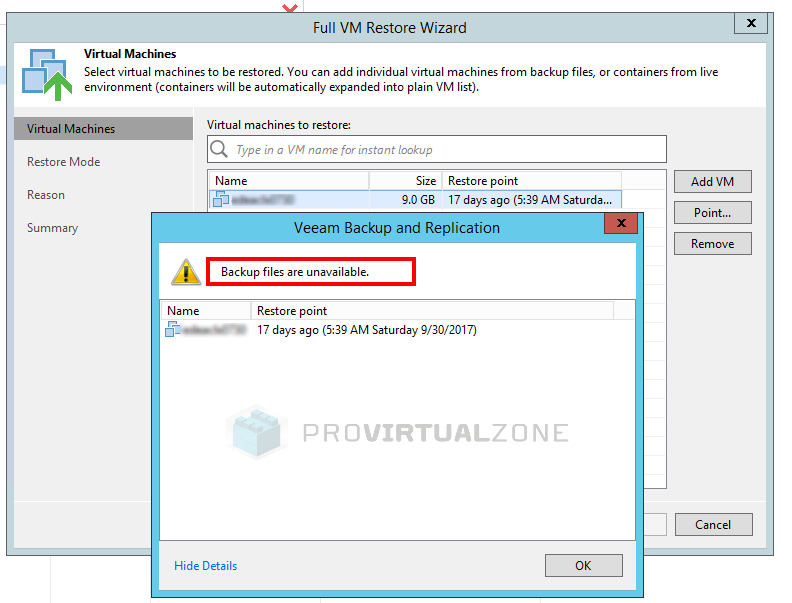
Even when you get this error, the VM restore continues and finishes with the next image.
When checking the last line in the restore log, the incremental .vib file doesn't exist.
The VM was created in the vCenter, but you cannot power it on, and there is no Virtual Disk.

Somehow this .vib file disappeared from the repository. This can only happen if there are issues with your storage repository, or you put one repository offline in maintenance mode and some files will be unavailable, or someone deleted the files manually in a wrong sequence.
Even if you choose a different restore point or even the full restore point you get the same error. Since the chain in this backup is broken, you cannot restore the VM.
Next is to check the backup repository to check if there are any restore points that are not in the chain and if you have a Broken Chain Backup, fix it.
Check Backup Repository
- Go to Backups, then Disk and select the Job that you are trying to restore.
- Right click and select Properties.
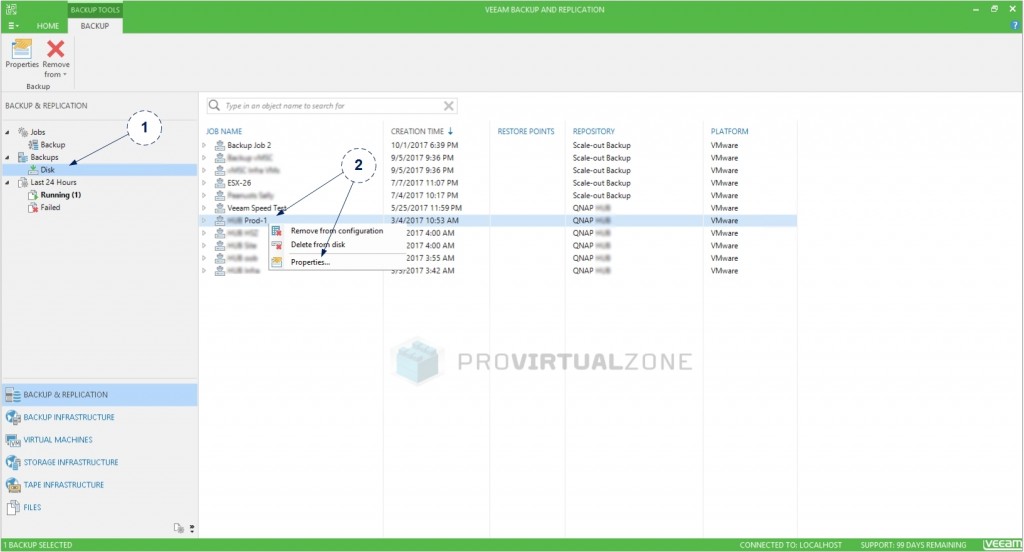
As you can see in the next screenshot, a lot of incremental restore points are not available. The only one available is the Full Backup.
Upon investigating the Backup Chain (full backup and its incremental) it's official that you have a Broken Backup Chain that needs to be fixed.
Note: Double check other VMs to confirm that all have the same problem.
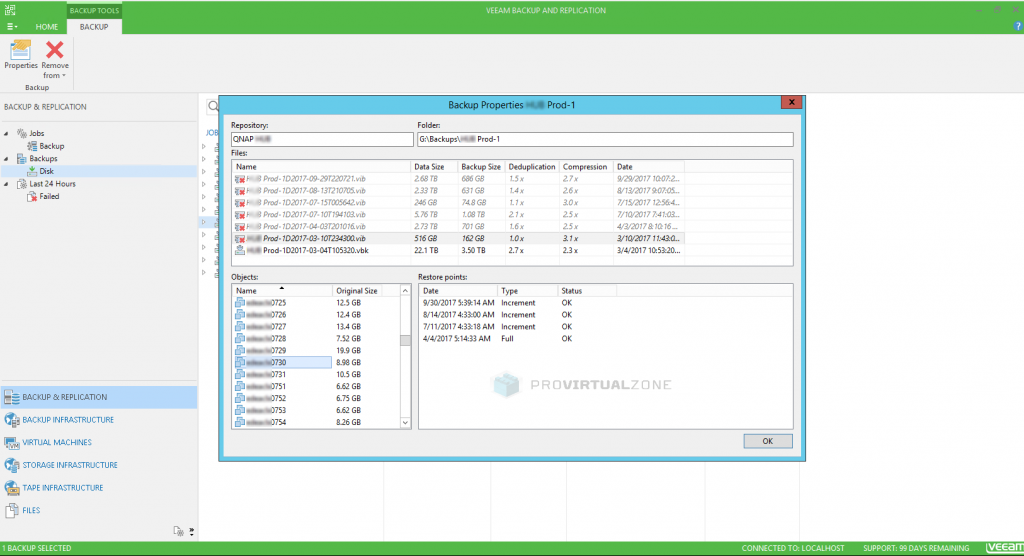
Fixing a Broken Backup Chain
Now to fix this Broken Backup Chain you need to select one of the broken/missing files and choose to forget or to delete to missing incremental files.
- Forget — you can remove records about missing restore points from the configuration database. Veeam Backup & Replication will “forget” about these restore points and will not display them in the console. The backup files will remain on disk.
- Delete — you can remove records about missing restore points from the configuration database and delete backup files from disk.
For the Forget and Delete options there also an option to perform this task only in the select Job/Restore Point, or do for all.
- To remove only the selected restore point and restore points that depend on it (that is, a part of the backup chain starting from this restore point), select This and dependent backups.
- To remove all restore points from the unavailable extent, select All unavailable backups.
For this particular case, I choose to option Forget and with the select All unavailable backups.
Why the Forget option? I choose this option because I didn't know what happened to the missing incremental files and would not like to lose any of the VMs backups (that would happen when using the delete option). For now I want to just fix the broken chain, with the option after to troubleshoot what happened to the missing files. With this option, Backups will only be removed from Backup Inventory, not physically. If you find the missing files, or find that the files are just misplaced (maybe in a different Repository that was set to maintenance mode) you can then import the complete Backup Chain to the Backup Inventory.
In other words, you can use this option just to be on the safe side and if you plan to attempt in recovering the missing files.
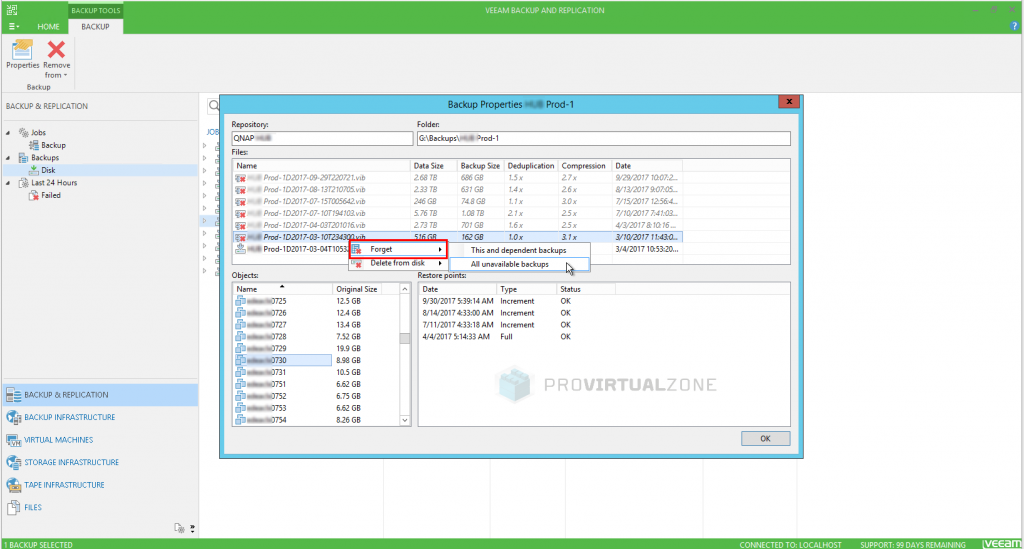
Just confirm and let Veeam remove all corrupted restore points and fix the Backup Chain.
Note: Depending on your system and the size of your backups, this procedure can take a while.
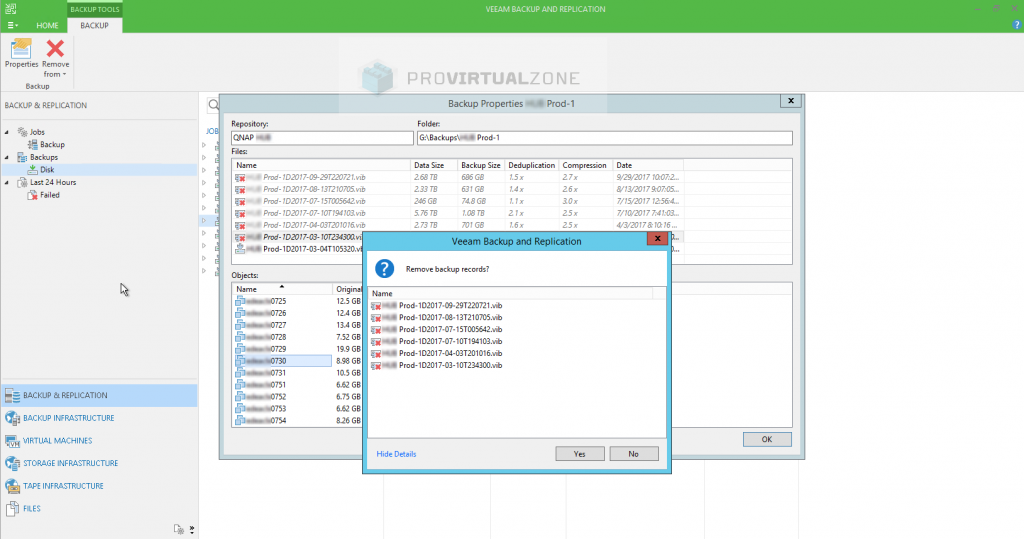
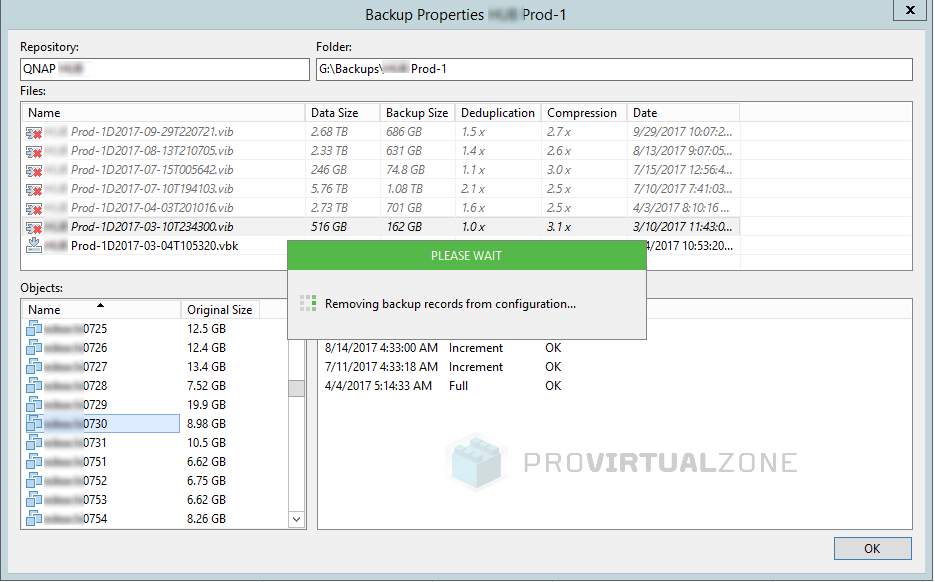
After Veeam has removed all the corrupted files, the only restore point that was available was the initial Full Backup. So it means that all incremental backups were corrupt, or files were deleted (for example 2 and 3 from our initial incremental image).
As you can see in the next screenshot, all the VMs have only one restore point available.
Note: It could even happen if you have new VMs that were backed up in those corrupted incrementals that are no longer available (we had 20 VMs with this). So, no backups for those VMs.
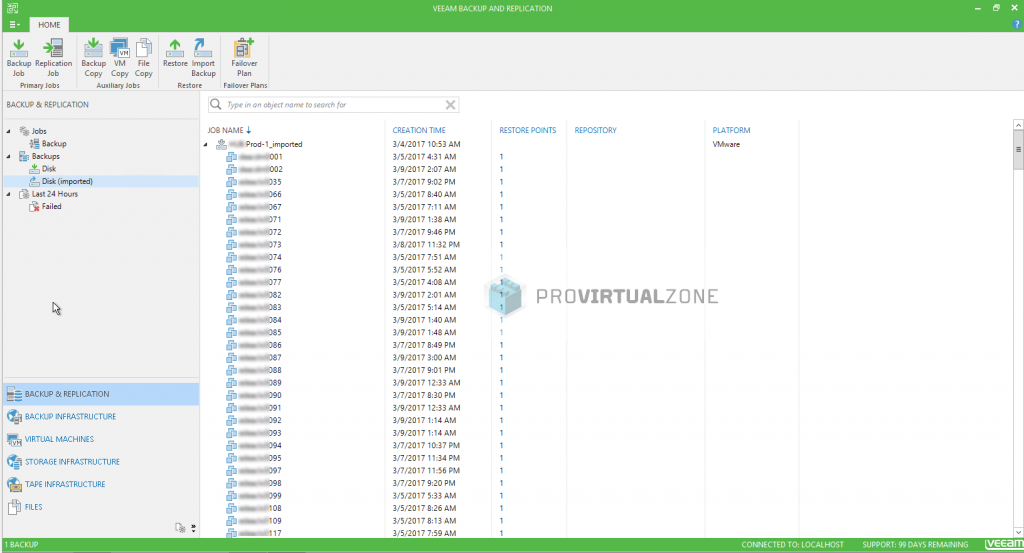
After you fix the Broken Backup Chain, you can now restore any VM (using the available restore points).
Hope this helps you to fix your Broken Backup Chain in Veeam Backup & Replication.
Note: Share this article, if you think it is worth sharing.
Have a question about something in this article? You can receive help directly from the article author. Sign up for a free trial to get started.


Comments (0)