The problem:
Many admins need to perform bulk operations on users and other objects and many of us are fine with using scripts or command line tools. What do you do when you aren't good at scripting or you are intimidated by the command line syntax for some command line tools? Have no fear, one of the hidden treasures of AD is to be able to perform batch processing of users from within the Active Directory Users and Computers GUI. So how is this done?
Example
Let say we want to assign or change a logon script for all or some users within an OU.
- Load the Active Directory Users and Computer MMC.
- Navigate to the OU that contains the users you want to manage.
- Select the users you want by Pressing CTRL-A for all users or Press CTRL and click only the users you want. You can also use SHIFT and click to select a range of users.
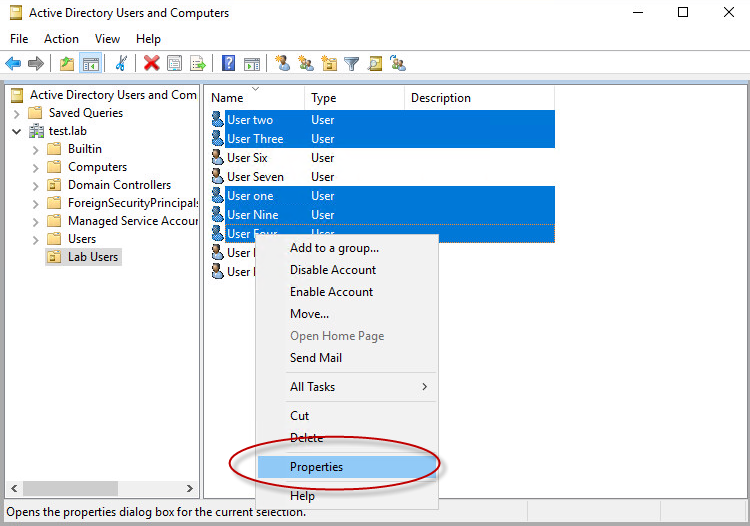
- Right click the highlighted users and select Properties.
- The Properties for multiple Items dialog will appear.
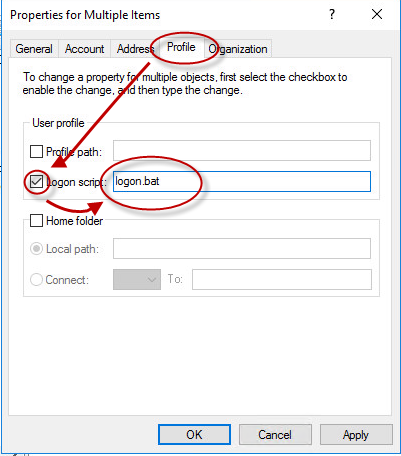
- Select the profile tab and check the logon script and assign a logon script name in the adjacent field.
- Click OK to start batch processing.
- Each user will now be process sequentially.
That was simple wasn't it. You could also do the opposite. Let's say you no longer wanted anyone to have a logon script. In step 7 above, you would just leave the check in the logon script box, but leave the field blank.
Look around the Properties for multiple items dialog and see what other settings can be configured. You can also perform functions like enabling or disabling users directly from the right click menu. You can also perform batch processing on other objects, but it isn't as advanced as it is with user objects. You can even use saved queries from within the MMC to obtain the objects for you.
This example only touched on what is possible with batch processing via the GUI. For more advanced changes you will likely still need to use command line tools and scripts to perform bulk operations, but hopefully this article shed some light on some power of the GUI.
Have a question about something in this article? You can receive help directly from the article author. Sign up for a free trial to get started.


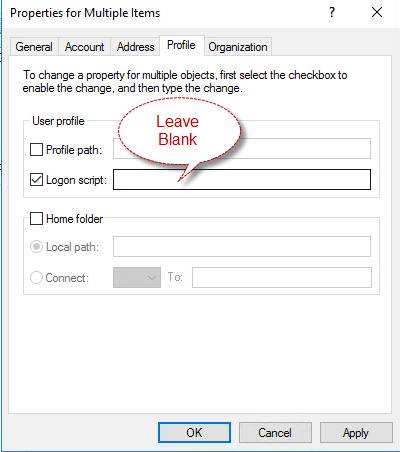
Comments (0)