WiFi on the Samsung Galaxy S8 - How I got mine working again
My saga with Samsung support started on 12/14/2017 when I asked if they would fix the wifi issue, which so many people with Samsung Galaxy S8/8+ phones are experiencing. The phones either intermittently drop the wifi or don’t connect at all. This sent my data usage through the roof. I usually connect to wifi at home and at work. With this phone, I have been unable to do either for any decent period of time. My data usage almost tripled, causing me to have to change data plans to an unlimited plan.
I thought I was asking a rather simple question, since I believed that Samsung must have fielded this before, especially considering all of the information on various websites, since the phone made its debut. The same handsets in South Korea needed to be upgraded due to this very problem. Yet, when I contacted Samsung support, it was as if they had never heard of the problem before.
I went through several minor troubleshooting steps before even contacting support.They were
- Tried connecting to 3 different routers
- Tried forgetting the wireless networks and rejoining them
- Tried wiping the cache partition of the phone
- Tried resetting 2 of the 3 routers (I don't control the third one)
After and during my contact with support on the phone I tried the following:
- Boot to safe mode (all downloaded apps are disabled)
- Reset preferences on phone (a process which was at best completely disruptive)
- Backed up my phone to my computer using Samsung Smart Switch (one of the best things that came out of this experience - although it can only be installed on one computer per device for security reasons)
- I was told I would need to have my software reflashed/reloaded and to take the phone to the place I purchased it to have this done after I backed it up.
I took the phone to the store from which I had originally purchased it, and they no longer performed this procedure. According to the Samsung rep there, they need special equipment to do so. She directed me to a store that is even farther away from me as one of the only ones in the area that still does this. Then I did what I have done many times when nothing else seems to work, I went on Twitter, found the account @SamsungSupport, and started a conversation with that account (I interacted with ~approximately 6 different support personnel who monitored this account).
For the most part, the agents were very helpful. I started Direct Messaging them on their request. During this time, they asked me to try a number of different things. The final thing to try before sending my phone into Samsung was to do a Factory Data Reset (FDR). I did not really want to do this because it deletes everything and puts the phone back in factory pristine condition. Before I did anything, I made a couple of more backups using their Smart Switch software.
If you have read any of my other articles you probably already know that I am extremely paranoid about backups. I made a couple of other backups using other software. Then on a Tuesday Samsung Support suggested I do the factory data reset. On the following Thursday, my wife needed to take off for a medical procedure and I needed to take time off from work to be with her. I decided I would do the reset on Thursday since I would probably have the time to do it.
When I did the reset, it not only took a decent amount of time, it also wiped everything off my phone - which I knew it would. And my wifi problem was fixed! I thought restoring one application at a time would be the only way to tell which app was the offending one - causing my phone to drop wifi signal. One Samsung support agent said to restore everything using the Smart Switch restore feature, which would restore everything.
After I wrote back, on Twitter, that I would then try this, another agent tweeted that Smart Switch would restore everything except my apps. This was puzzling, to say the least since Samsung had suggested that I use this software for backups and while using it, during the backup process, it displays that it is backing up my applications (nearly 700). I decided to err on the side of caution, I started restoring applications from the play store, and my card, one at a time.
Doing the restore this way I have been able to find applications that are either no longer useful - from my previous phone, a note 5 which had a stylus and applications to go along with it - or I no longer used. I have many fewer applications on my phone now.
I did have to redo all the preferences, but it was worth getting my WiFi back up and running.
The Take Away:
The first thing one needs to check, if you are having problems with your wifi, is the build number of the Android OS
- Draw down from the notification area
- Tap the gear icon in the upper right-hand corner (settings)
- Scroll down to "About Phone"
- In this section scroll down until you find the build section
[ 1 ] [ 2 ]
[ 3 ] [ 4 ]
The build should be the latest version of Android preceded by characters indicating the family of Android (N for nougat or F for Froyo, or O for Oreo) followed by the release fork, R is the standard fork, followed by 3 more characters. For a more extensive explanation of the build numbers see this page.
For instance, my baseband version is G95OU1UES2AQL1, and my build number is NRD90M.G95OU1UES2AQL1.
If your build is up to date and you still experience problems, Try disabling/uninstalling all apps you are not using. If you still have problems after that boot to safe mode - on the Galaxy S8 you need to turn the device off, when turning it on hold the down volume key when the Samsung logo appears. Anything you have downloaded will be disabled in Safe Mode but should be fine once you leave Safe Mode. Your last and Final step should be the Factory Data Reset. Make several good backups before trying this. Do not depend on either one backup or Smart Switch.
If you have done the FDR then it seems best to me to reinstall your applications slowly so you can tell which one is the culprit. I reinstalled all the applications that I figured would not cause any harm at once, apps from Google, Amazon, ATT (my provider) and Samsung. I then reinstalled other apps a few at a time. I have yet to find what was causing the problem, most likely because I have refrained from reinstalling some of the more intrusive WiFi apps.
You will need to setup your preferences for each application again.
Have a question about something in this article? You can receive help directly from the article author. Sign up for a free trial to get started.



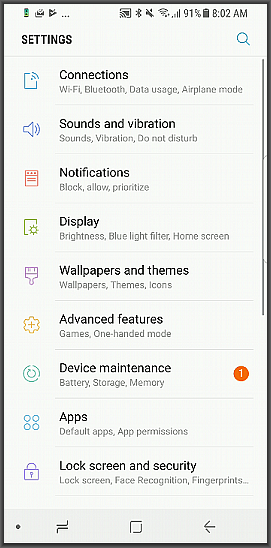

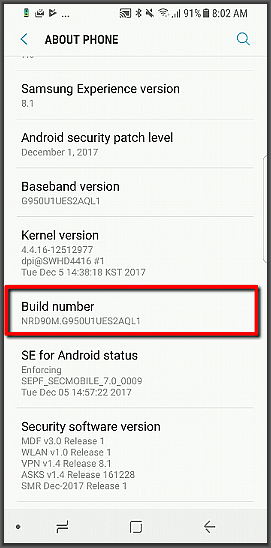
Comments (0)