HOW TO: P2V, V2V for FREE - VMware vCenter Converter Standalone 6.2
VMware vCenter Converter Standalone 6.2 was released on the 14 December 2017, it has taken VMware almost 2 years to release this latest version. This version has new support for the following:-
- Interoperability with vSphere 6.5 Update 1
- Support for additional guest operating systems: Windows Server 2016, Ubuntu 16.
- Converter Standalone 6.2 adds a new configuration option in converter-worker.xml for Linux migrations.
- With Converter Standalone 6.2 you can change the default destination provisioning disk type from thick to thin.
- VMware Converter Standalone 6.2 can convert offline virtual machines from Hyper-V, the following Hyper-V virtual machines are supported for conversion
- Windows Server 2008 R2 (64-bit)
- Windows Server 2012 (64-bit)
- Windows Server 2012 R2 (64-bit)
- Windows 10 (64-bit)
- Windows Server 2016 (64-bit)
Also fixes numerous issues with crashing and conversion issues, when converting physical or virtual computers to VMware vSphere vCenter Server 6.5 Update 1 and VMware Hypervisor ESXi 6.5 Update 1
Please note the following, as with all releases of VMware vCenter Converter Standalone, when an operating system vendor discontinues an Operating System, VMware also removes the support from VMware vCenter Converter Standalone. With the release of VMware vCenter Converter Standalone 6.0, Microsoft Windows XP Professional SP3 (32-bit and 64-bit) support has been removed, the last version that supported Microsoft Windows XP Professional SP3 (32-bit and 64-bit) was VMware vCenter Converter Standalone 5.5.3.
Microsoft Windows Server 2003 support ended on July 14, 2015, because of the need to migrate these physical servers to VMware vSphere (ESXi), I am noticing more Experts Exchange questions on How To P2V Microsoft Windows Server 2003?
VMware vCenter Converter Standalone 6.2 does not have support for P2V a Microsoft Windows Server 2003 server. VMware or Windows Server 2003 R2 SP2 (32-bit and 64-bit).
Microsoft Windows Server 2003 SP2 (32-bit and 64-bit) support was removed from VMware vCenter Converter Standalone, after VMware vCenter Converter Standalone 5.0, and support for Microsoft Windows NT 4.0 SP6 and Microsoft Windows 2000 SP4 was removed after VMware vCenter Converter Standalone 4.0.1. See the following table

VMware vCenter Converter Standalone 6.2 is a free product, but it does have some limitations, P2V and V2V have
to be conducted manually, also you may find some conversions troublesome and difficult.
If you have a budget for P2V/V2V software, there are other commercial products that do exist, and we have used, which you may want to investigate.
If you have a large estate of physical machines to migrate, these products have a scheduler and can perform automated workflows, but these are commercial products and not FREE like VMware vCenter Converter Standalone 6.2.
The products are listed below:-
- Veeam Agent for Microsoft Windows 2.1 (this is FREE!) and I wrote an EE Article here about it here (personally I think it's better than "VMware Converter"
HOW TO: Perform a Physical to Virtual (P2V) Conversion the easy way from a computer backup (image)
If the operating system is Windows 2000 or Windows NT 4.0, select VMware vCenter Converter Standalone version 4.0.1. for Windows 2003, use 5.5.3. Support for legacy operating systems has been removed from v6.2.
If you have recently upgraded to vSphere vCenter Server 6.5, and are looking for the Convert/Import vCenter plugin which existed with 4.x, it's no longer available and has been removed, and you will need to use VMware vCenter Converter Standalone 6.2 for your conversions.
And if you do use VMware vCenter Converter Standalone 6.2, and you want to make your transfers 60% faster there is no longer the requirement, to disable SSL, which was a common modification required with VMware vCenter Converter Standalone 5.0
Hints and Tips can be found in my other EE Articles, which discuss Physical to Virtual conversions and VMware vCenter Converter Standalone.
VMware Product downloads here (you will need to create a login for VMware and login to download)
If you have issues, you may want to consult the following articles and guides
Some Videos I've developed for Experts Exchange members to show the VMware vCenter Converter process.
Basic VMware Articles Series:
Part 1: HOW TO: Install and Configure VMware vSphere Hypervisor 6.5 (ESXi 6.5)
Part 5: HOW TO: Enable SSH Remote Access on a VMware vSphere Hypervisor 6.5 (ESXi 6.5)
HOW TO: Deploy and Install the VMware vCenter Server Appliance 6.5 (VCSA 6.5)
Step by Step tutorials, with screenshots, aimed at novices and beginners and using the VMware Host Client to configure and manage, remember vSphere Client is NOT SUPPORTED and is DEPRECATED.
Yes, we may not like Host Client, Web Client, or whatever you want to call it, but it's here to stay. So I'll be re-writing all the old favourites but using a web browser!
Have a question about something in this article? You can receive help directly from the article author. Sign up for a free trial to get started.


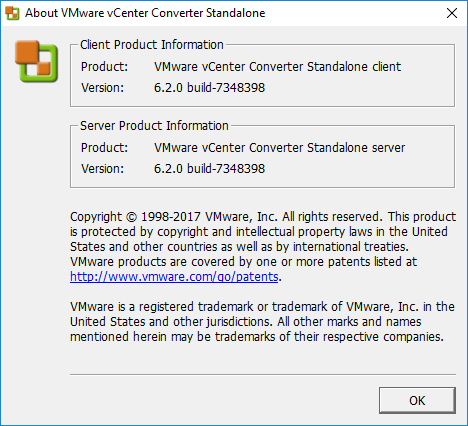
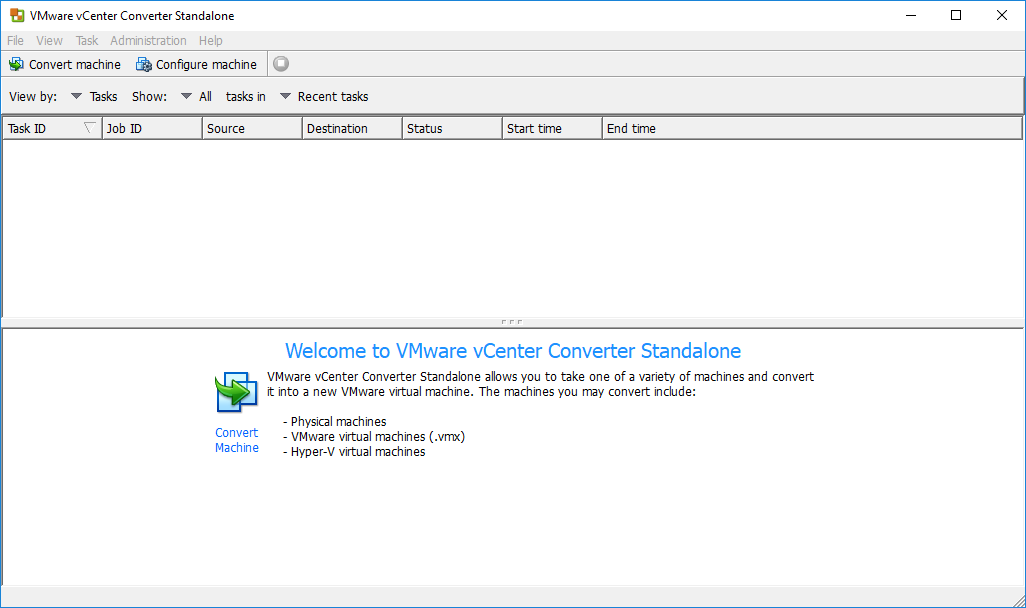
Comments (0)