HOW TO: Validate the HP 3PAR SRA Software certificate in Site Recovery Manager version 5.8.
I hope it will be very useful for all administrators of virtualized environments.
1-Introduction
First, What is Storage Replication Adapter (SRA) ?
SRA is a program that an array vendor provides to enable VMware Site Recovery Manager to work with a specific kind of array.
To summarize, SRA is HP 3PAR Storage Software that handles replication between the storage box and the Site Recovery Manager....
SRA software must be installed on the server where you install Site Recovery Manager (See image 1)
1. View of Programs and Features of Windows Control Panel
Once the application is installed, authenticate in the vCenter and in the Site Recovery Manager (See images 1.1, 1.2 and 1.3). In my case for the two services, I use the administrator@vsphere.local account.
1.1. Interface authentication of vCenter
1.2. Click on the Site Recovery Manager Icon
1.3. Enter credentials to authenticate to the Site Recovery Manager
When entering the Site Recovery Manager, it will indicate the following error (See Image 1.4).
1.4. Error SRA command: "Discover Array's Failed"
Note: This error occurs after the SRA software is installed, once it is entered into the SRM, it indicates that it does not detect the SRA certificate, which is why the error is generated.
In this article, I will indicate step by step instructions to install the SRA certificate and solve the error.
2-Install the Certificate of Storage Replication Adapter in Site Recovery Manager version 5.8
Enter the server where I install Site Recovery Manager and find the path where I made the installation of the SRA software. In my case, carry out the installation in unit C. (See Image 2).
2. The Directory where the SRA software was installed: "C:\storage\sra\3PARInServ"
At this point, we will execute the TPDSrm to validate the SRA software certificate.
TPDSrm is responsible for validating the SRA Software certificate.
Open a Command Prompt with Administrator privileges, then enter the following syntax, as shown in the image (See image 2.1)
Where -sys: (Is the ip address of your storage). -user: (User to connect to your storage box). -pass: (Password to connect to your storage box)
Once the certificate is generated, select the Yes option, pressing the "Y" key to confirm the certificate.
2.1. Use the Command Prompt Interface to validate the certificate of the SRA software
Once the certificate has been validated, go to the Site Recovery Manager and select the option "Array Based Replication". Select your Array, then right click and select the option "Edit Array Manager" (See images 2.2 and 2.3)
2.2. View of the Site Recovery Manager Protection Site
2.3 Select Edit Array Manager
An interface with the information of the Site where the Array is configured is displayed. Click on Next. (See image 2.4)
2.4.
The SRA software you have installed is displayed. Click on Next (See Figure 2.5)
2.5.
The configuration of the Array Manager is displayed, here you must enter the credentials to connect to your storage box. Once entered click on Next. (See Image 2.6)
Note: The option Remote Copy Group, that information can be omitted since it allows to continue with the configuration.
2.6.
It can be seen that the Array is valid. Click Next twice to finish (See Image 2.7)
2.7.
It can be seen that the SRA software is validated and accepted by the Site Recovery Manager (See image 2.8 and 2.9)
2.8.
2.9.
3-Reconfiguration of the Main Site
In order for the changes made to take effect, the Site where the SRA software was installed must be reconfigured.
In the SRM select the Main Site, right click and select the option "Reconfigure Pairing". (See images 3 and 3.1)
3.
3.1.
Enter the name of the vCenter Server, username, and password. Click on Ok (See image 3.2)
3.2.
Finally, it can be seen that the Array and the Site took the changes correctly (See image 3.3)
3.3.
Congratulations, the SRA software certificate is already validated by the Site Recovery Manager.
Have a question about something in this article? You can receive help directly from the article author. Sign up for a free trial to get started.


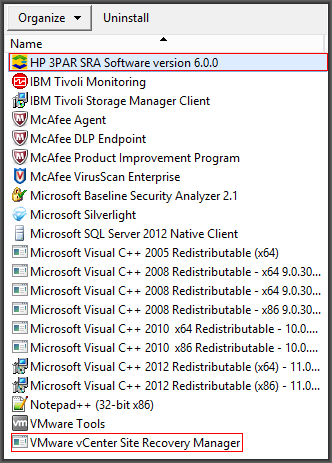


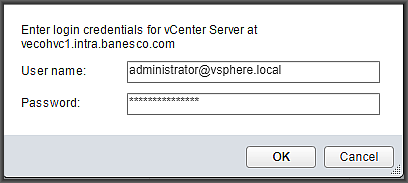

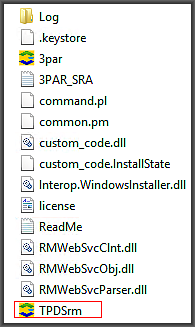
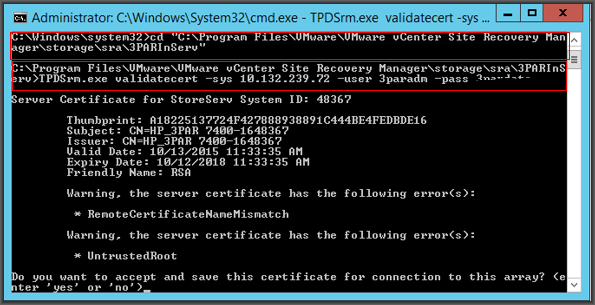
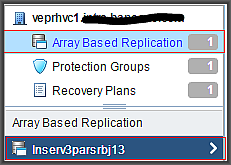
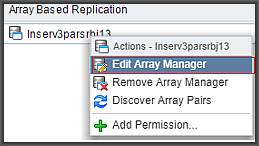
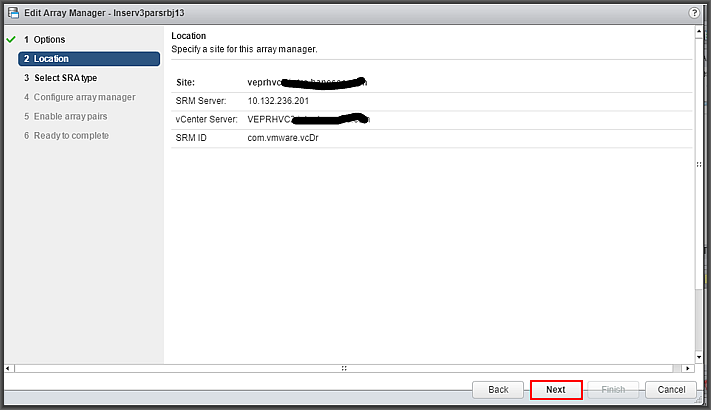
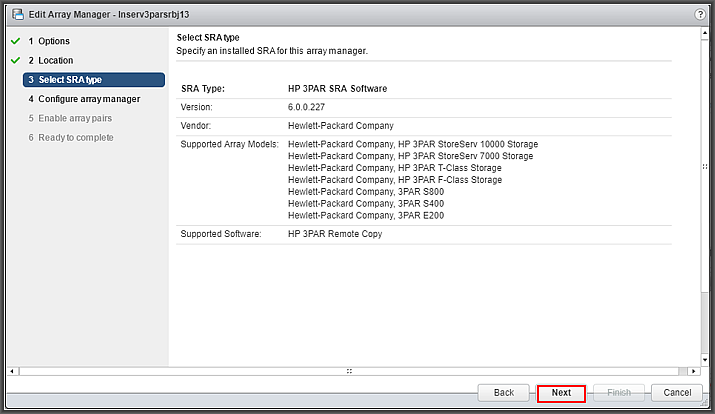

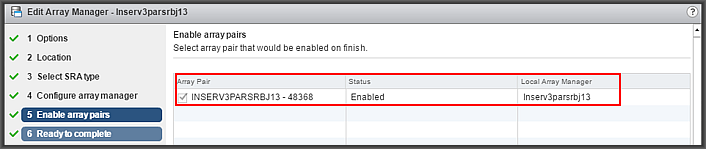
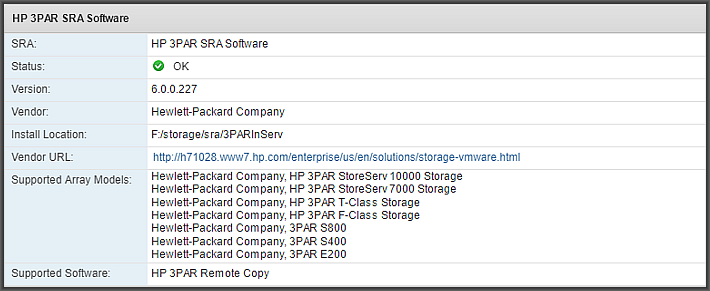
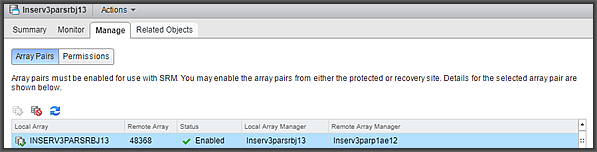

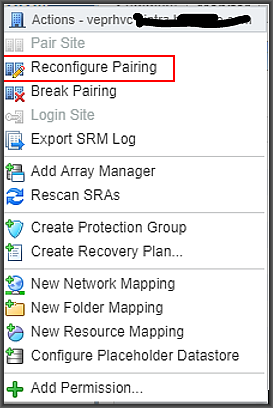
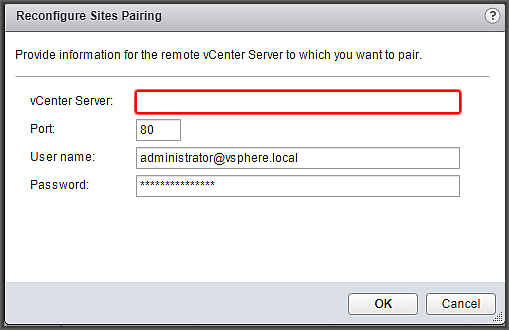
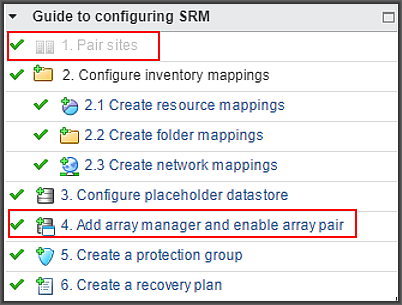
Comments (0)