Enable Mailbox Archiving Exchange Online
Archiving in Exchange Online (called In-Place Archiving) provides users with additional mailbox storage space.
Enable Mailbox Archiving Exchange Online
The focus of this post is to look at two ways on how Mailbox Arching can be enabled in Exchange Online.
What is Archiving?
Archiving in Exchange Online (called In-Place Archiving) provides users with additional mailbox storage space. Archive mailboxes also provide an alternate storage location in which to store historical messaging data. When their archive mailbox is enabled, users can store messages in their archive mailbox (also called an In-Place Archive). Users can access their archive mailboxes by using Outlook and Outlook Web App.
Using either of these client applications, users can view messages in their archive mailbox and move or copy messages between their primary mailbox and their archive mailbox. Users can also recover deleted items from the Recoverable Items folder in their archive mailbox by using the Recover Deleted Items tool.
To get started, Login to the Exchange Online Admin Console.
- Navigate to Recipients
- Select a user mailbox
As can will notice from the right-hand side, Archiving is not enabled.
To enable Archiving click on Enable
You will be prompted with a Warning popup asking if you are sure you want to enable Archiving, Click on Yes
While Waiting for the Archiving to be enabled, you will receive the following error of you user have been migrated from Exchange On-premise to Exchange Online.
This simply means that we cannot enable the Archiving for a migrated user using the EAC.
To enable Archiving for a Migrated user, we need to user PowerShell.
Connect to Exchange using PowerShell.
Run the following to Enable archiving for the user.
Get-RemoteMailbox "Alasdair.Wood@o365cloudlab.co.za" |Enable-RemoteMailbox -ArchiveTo verify that the archiving has been enabled, connect to Exchange Online PowerShell.
This script can be used to connect to Exchange Online:
Once connected, run the following.
Get-Mailbox alasdair.wood@o365cloudlab.co.za |fl Name, *archive*As you will notice, the ArchiveStatus will show Active
The following user does not have archiving enabled and the status will show as None
And that is how simple it is to enable Archiving for Exchange Online Mailboxes.
#ThatLazyAdmin
Have a question about something in this article? You can receive help directly from the article author. Sign up for a free trial to get started.


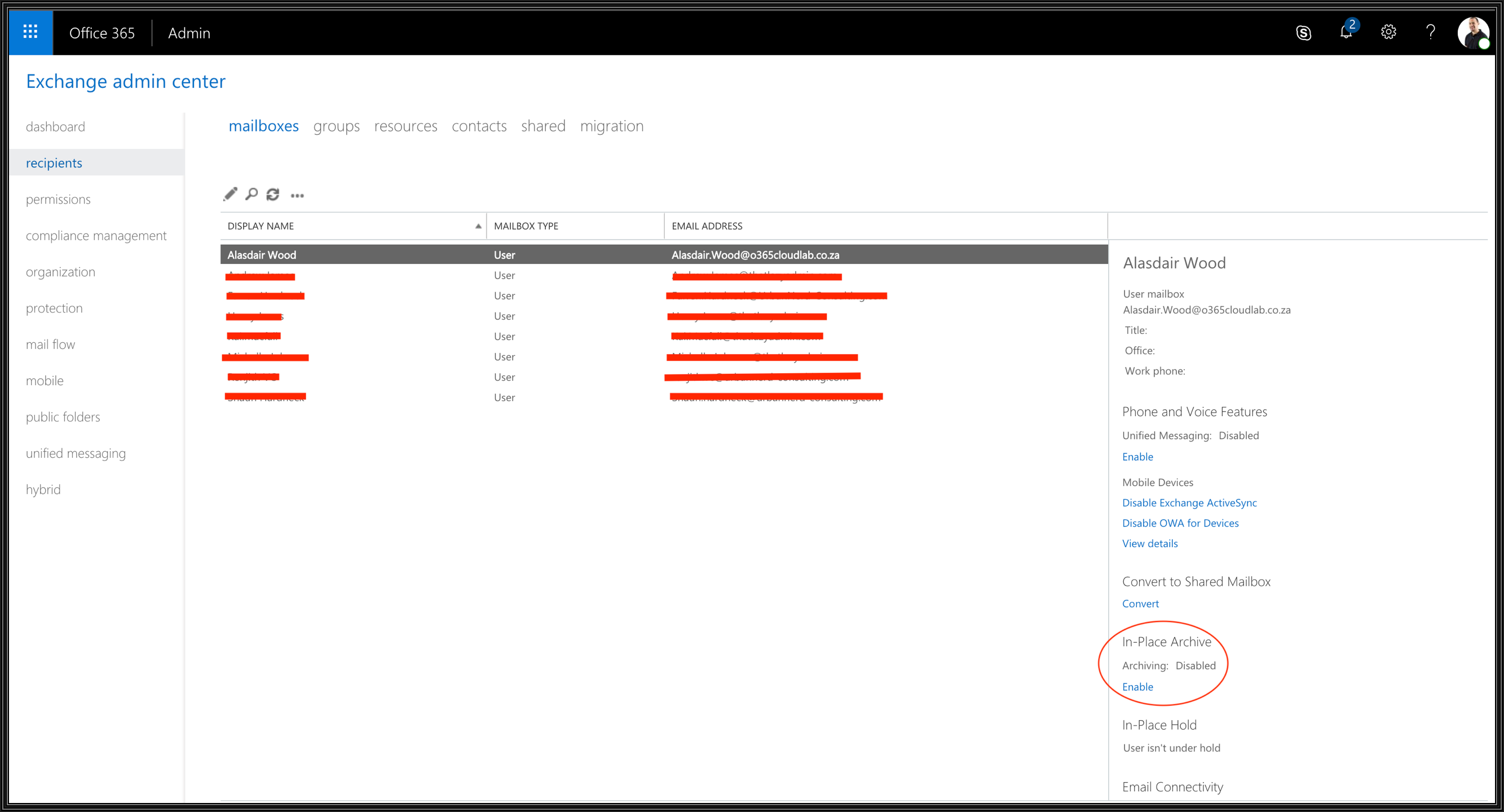




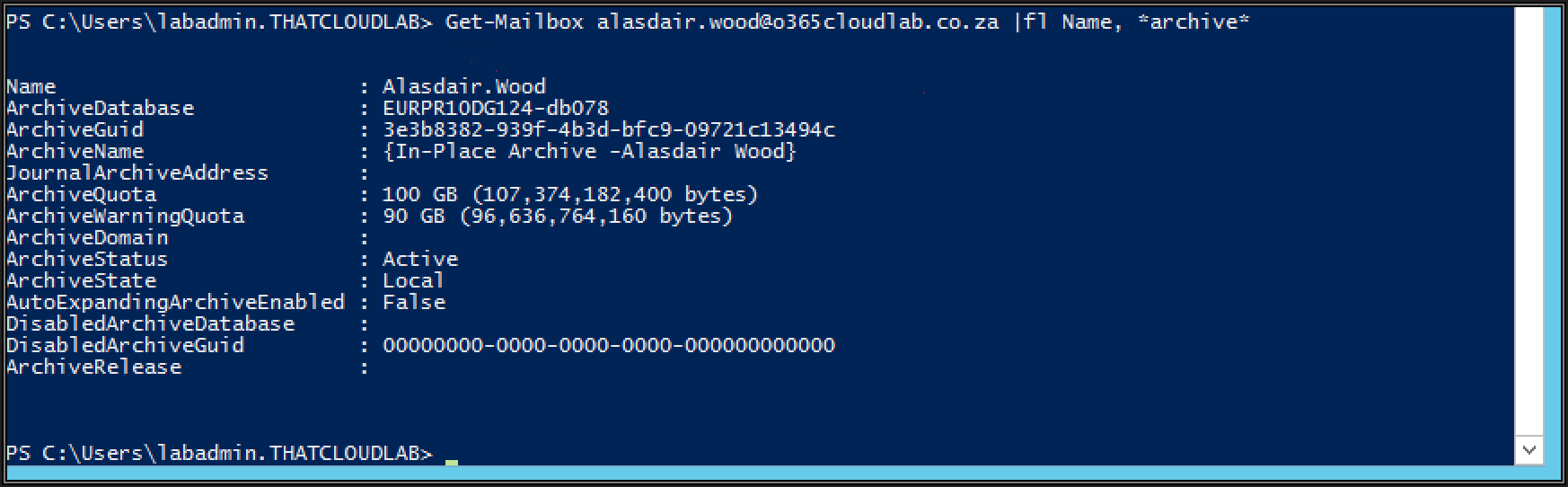
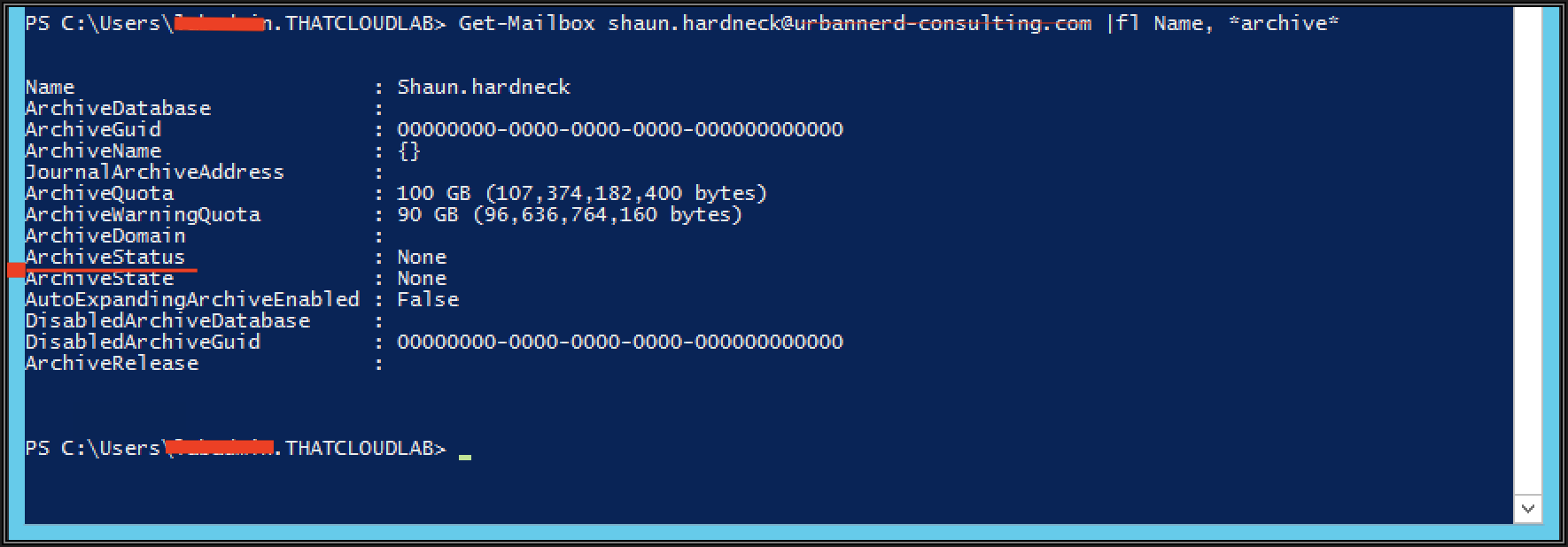

Comments (0)