Repair OST File in 2016, 2013, 2010 & 2007 By Using 3 Easy Tricks
As we all know, MS Outlook is a desktop-based application that can be helpful for professional users in today's world. It contains two data files such as OST (Offline Storage Table) and PST (Personal Storage Table). As PST file is used for IMAP, POP3 and web-based email and OST are used for MS Exchange and in offline mode.
It also works in an offline mode and automatically executes the task when the server is connected with Outlook. But, sometimes there may be certain cases when users want to recover data from Outlook OST file.
In this blog, we will discuss a brief information about OST file and its manual solution to repair OST file in an efficient way. Before that, we will explore OST Recovery procedure and the certain reason behind OST file corruption.
Quick Glance - Outlook OST File
OST file is often used by Microsoft Exchange for saving emails and mailbox data as well. Even though OST file may be used as an Offline mode that quietly means one can access the OST file when there is no network connection with MS Exchange server.
Possible Reasons Behind OST Corruption
There are so many reasons for Offline OST file to get corrupted. Once this happens, they may become completely unreadable. Some of the hardware and software reasons that might corrupt OST file:
- Power outage during such type of file synchronization
- Improper termination of the session in MS Outlook
- The stored files have been reached their capacity
- A virus or malware attack in the computer system
- Network issues or problems during file synchronization
- Bad sectors on the external hard drive
- Issues and bugs in Outlook email application
- Issues and bugs in USB storage devices
Manual Methods to Repair Outlook OST Data File
There are following steps that will help to recover data from Outlook .ost file. Let us have a look:
Method 1: Using Inbox Repair Tool or Scanpst.exe
Users can use Inbox Repair Tool (scanpst.exe) to repair corrupted OST files. This approach is helpful when an OST file is relatively large (above 5 GB) and it will take much time to recreate it. Besides this, to run the Sacnpst.exe tool, follow these steps:
- Make sure that Outlook application is closed
- Keep in mind that Show hidden files and folders option is selected under the Folder options.
The file, i.e., scanpst.exe is a hidden file, so you should make this setting to navigate it. To verify this setting, follow given steps:
- Go to Start icon and choose Control panel.
- Double-click on the Folder options, then move to the View tab.
- Be sure that the Show hidden files and folders option is enabled in Hidden files and folders and press Ok button
- Click on Start, and navigate to the Search option
- Under the search box, fill the scanpst.exe. If you cannot find out the scanpst.exe file, then, try to locate that file manually. Check these locations for the respective file (location depends on the version of Windows that you are using):
i) 64-bit Windows Vista, Windows 7, Windows 8 and Windows 10
- drive:\Program Files\Microsoft Office\OFFICE16
- drive:\Program Files\Microsoft Office\OFFICE15
- drive:\Program Files\Microsoft Office\OFFICE14
- drive:\Program Files\Microsoft Office\OFFICE12
ii) 32-bit Windows Vista, Windows 7, Windows 8 & Windows
- drive:\Program Files (x86)\Microsoft Office\Office16
- drive:\Program Files (x86)\Microsoft Office\Office15
- drive:\Program Files (x86)\Microsoft Office\Office14
- drive:\Program Files (x86)\Microsoft Office\Office12
- Double-click on the scanpst.exe file to open the email program
- Hit on Browse to locate the corrupted Outlook data file (.ost)
- By default the .ost files can be located in the following folders: drive:\Users\\AppData\Local\Microsoft\Outlook drive:\Users\\Roaming\Local\Microsoft\Outlook drive:\Users\\Documents\Outlook Files drive:\Users\\My Documents\Outlook Files drive:\Documents and Settings\\Local Settings\Application Data\Microsoft\Outlook
- Click on Start. The Inbox Repair Tool starts scanning a file and reports whether it found any type of error. Select Repair option if you will receive an error.
- Finally, press OK button
Method 2. Recreate an OST Data File Manually
Depending upon MS Outlook version that you are using, the process to recreate an OST file is quite different.
Recreate Offline OST file in Outlook 2010/ 2013
- Launch MS Outlook, and click on the File menu
- Then, click the Info and select Account Settings option
- Under the Account Settings screen, choose an E-mail tab and then, Microsoft Exchange. The system will show the Change E-mail Account
- Click on More Settings
- From the MS Exchange window, select an option Advanced
- Hit on Offline Folder File Settings
- Under the File field, fill the path of an OST file
- Press OK. The system names OST file as Outlook.ost. If a particular file with the common name already exists in the computer system, you will prompt for a new file name
- Click on OK button, and then, select Finish.
Recreate OST in Microsoft Outlook 2007
- Open MS Outlook, choose Tools and then, Account Settings
- Choose the E-mail tab and choose Microsoft Exchange under the Account Settings window. The system will display the Change Email Account
- After that, go to More Settings
- In Microsoft Exchange wizard, choose the ‘Advanced’ option
- Click on the Offline Folder File Settings
- Under the File field, enter the path of Offline OST file
- Click OK button. The system indicates OST file as Outlook.ost. If a specific file with the similar name already presents in the system, you will be triggered for a new file name.
- li) Press OK, and then click on Finish button
Professional Way to Repair Outlook Data File (OST)
As everyone knows, there are different manual ways to recover corrupt OST file but these methods do not guarantee to accomplish the entire task. Therefore, it is highly recommended to go for an automated approach, i.e., OST Recovery Tool.
It is designed in such a way to repair corrupt or damaged OST files. It is capable enough to restore deleted email messages from OST files. Moreover, there is no size limit to repair OST file with this data recovery software. It is a user-friendly interface that even a novice user can understand its overall working in an absolute manner.
The SysTools OST Recovery Software is laden with many astonishing features. However, before discussing its features, let us understand the working of this tool. It recovers data from OST file in just 4 simple steps:
- Download and launch OST Recovery software
- Preview all recovered data items of OST file.
- Select file format for recovered data and save file
- Successfully recover all data items from OST file and export data into a different file format
Time to Conclude
Finding a convenient and effective solution to repair OST file is not an easy task. In this blog, we have described two manual approaches for restoring the corrupt .ost files. But, both manual methods are quite difficult and have several drawbacks. Therefore, it is advisable to all users that they should go for a professional solution, namely OST Recovery Tool, which helps to recover corrupt OST file without any data loss.
Have a question about something in this article? You can receive help directly from the article author. Sign up for a free trial to get started.


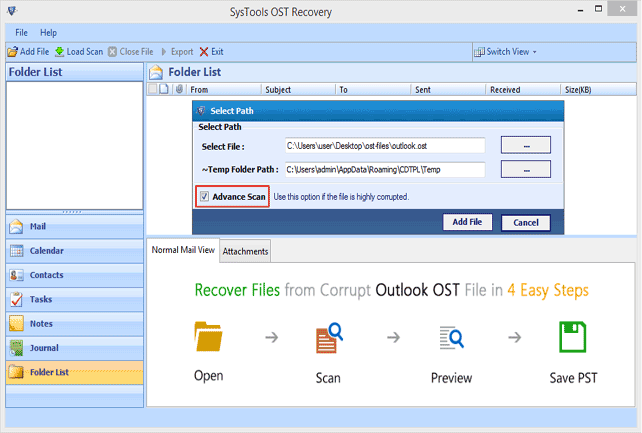
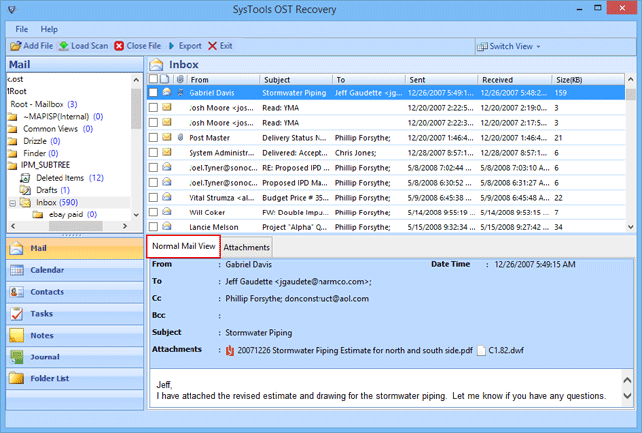
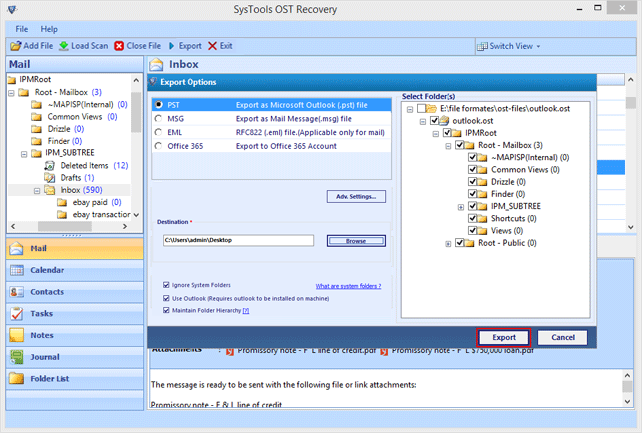
Comments (0)