Learn to use the POWER of Mailwasher Pro - Part 2
Read Part-1 of this series covering downloading and installing Mailwasher Pro by clicking here.
Introduction
Mailwasher Pro is an extremely powerful tool to help you deal with Spam. It's a solution I've personally been using for over 15 years and it has yet to let me down or cause any grief.
Though a free version of this magnificent software is available for use with some limitation of features, I've always subscribed to, and paid for the Professional version of this tool to be able to enjoy author support on the "very rare" occasions I've had cause to use it, as well as to encourage its continued development.
Differences between the Free and Pro version
What is Mailwasher exactly and how does it Work?
Mailwasher Pro is locally installed software on your computer that filters emails and allows you to delete spam from an email server before they get a chance to enter your Email client inbox. It connects to and checks your email server to see what's there and then presents you with a list of what's available. But determining what is and what isn't spam is the trick here.
One man's rubbish can often be another man's treasure, and that's why I dislike commercial online Spam Filtering solutions. I don't subscribe to a third party solution determining what is and isn't spam for me and prefer (nay, insist in fact) on being able to make such determinations for myself.
By a default and out of the box install, Mailwasher uses the following configurable spam tools to determine what is, and what isn't spam.
- A "Friends List" which allows users to flag (or whitelist) email addresses as trustworthy
- A "Blacklist" which allows users to flag (or blacklist) email addresses which are known to send spam
- Checking with established Spam Databases for known Origins of Spam. At the time of writing, Mailwasher (by default) uses SpamCop (bl.spamcop.net) and Spamhaus (sbl-xbl.spamhaus.org) databases to check against, however, you can add more online spam servers if you wish
- Bayesian spam filtering which is a baseline for dealing with spam that can adjust itself to the email needs of individual users
- Learning Settings allow Mailwasher to learn what you do and don't consider to be spam as you train it with its built-in learning algorithms. When you preview any mail waiting for you on your Email server with this tool, you can tell Mailwasher that you consider an email good or bad by a click of the mouse button, giving the email a thumbs up or thumbs down. Mailwasher takes note of your decisions and tries to guess future emails based on your past decisions
- FirstAlert! - This is Firetrust's own external database of actual known spam messages, gleaned from spam reports and honeypots, or spam trap email addresses. When users check their email, those messages are also checked against FirstAlert! and if a message is matched, it is given a spam score and flagged appropriately
Configuring the Power of Filters
A default install of Mailwasher will provide you with very good spam detection, but to make the most out of this tool, a little learning of how to configure it is required. The first thing I'm going to talk about is its user-defined Filters option. Many users may find this difficult, and that's likely because of the power that this feature gives us. So here I'm going to try and explain how the filters work, as well as how to configure them.
By configuring your own filters, you can quick step the "learning" process of Mailwasher. Going to Settings > Spam Tools > Filters in Mailwasher shows us the following screen.
Now let's say we want to filter out a problematic spam email that we are constantly spammed by. Here's a typical scenario that I was asked about in a recent question at Experts Exchange;
The email always comes from the same sender and domain, let's say "contact@genius.site", but the From field frequently differs, so you can't just add the email sender to your Blacklist. Here's some examples:
From: contact@mp8v83rnlazygenuis.site
From: contact@zzvxx5bvlazygenuis.site
From: contact@8bys2vc6lazygenuis.site
Note that though the first part of the sender (contact@) remains the same, the letters and numbers prior to "genius.site" are changing each time an email is received. This is a common tactic that spammers use to bypass spam filters. You don't want to flag the entire domain, just this contact@ user. So how to deal with this?
It's surprisingly very simple.
Click the Add Filter... button as highlighted in the above graphic to create a custom filter in Mailwasher.
- Give the filter a name - "Persistent Garbage to be flagged as Spam" in the example below
- Write an appropriate description so that you can easily remember what the filter does in the future
- Select "Spam" as the Filter type
- Select "All" to tell Mailwasher that "all" of the stipulated rules must be matched for this filter to take effect
- Add the following two rules
Entire message Contains in Plain text: genius.site
Entire message Contains in Plain text: contact@
Here's what the above configuration will look like:
- Now click the "Actions" tab as highlighted in the above graphic
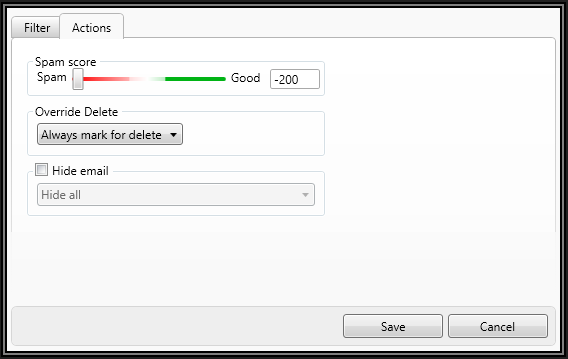
- Drag the Spam score slider all the way to the left to give a maximum Spam Score of -200
- Select "Always mark for delete" using the drop arrow underneath "Override Delete"
- Finally, click the "Save" button to save your filter
That's all there is to it. You'll now have a filter which tells Mailwasher to flag "any" email that originates from "contact@" and "genius.site" as spam and automatically mark it for deletion. The filter will look like so;
You can edit the above filter any time you like and creating/editing your custom filters only takes a few seconds.
What is the filter doing?
- When an email comes in, it checks to see if anywhere in the 'entire message' there is any text that matches "contact@" - (this will exist in the "from" field of the entire message)
- If the first check is true, it also checks if the 'entire message' contains any text that matches "genius.site" - (again, Mailwasher will see "genius.site" in the from field)
- As "BOTH" rules have been satisfied, Mailwasher will automatically flag the message as Spam and mark it for deletion when you process mail. Note you still have the opportunity to override the filter before processing mail.
- If only one of the rules is matched (for example, the message comes from a "differentname@" but is still from the "genius.site" domain, Mailwasher ignores the message and doesn't apply the filter.
Now some of you may be thinking "but what if I wanted to block an entire domain"? That's just as easy. To flag anything from the example "genius.site" domain, you could simply do the following;
A) In Step 4 above, change "All" to "Any"
B) In Step 5 above, remove the second rule ( contact@ )
C) Re-save the filter
D) Done!
Now ALL messages originating from the 'genius.site' domain would be flagged as spam and automatically set for deletion when you process your mail, regardless of who it is from, or what other characters are included in the From field of an email to try and confuse less effective spam tools and services.
Additional Filter Options
The above is a simple example of configuring a custom filter to give you an idea of how they work. But often we may come across scenario's where the problem is not so easy and we only want to exclude emails that contain certain expressions or words, but not all of them because many can be valid to us. To deal with this, Mailwasher gives us powerful options to filter with. Take a look at the graphic below:
When creating our filters, we have an abundance of options given to us which should be able to deal with just about any tricks that spammers come up with. Rather than filter the contents of an "Entire message", we can stipulate conditions based on the From, Subject, To, Reply-To, Cc etc. fields and specify whether they contain or don't contain certain text, along with using Plain text or RegEx (Regular Expression) wildcards.
As I stated earlier, the Filter option in Mailwasher give us an extremely powerful combination of rules that allows the defeating of just about any spammers email tricks without affecting genuine mail, and the best part is that you always get to review your choices "before" hitting the Process Mail button.
The downside to having such power at our disposal is that for a lot of people (myself included) the abundance of filtering options can be a little confusing until the "penny drops" on what we're doing. It took me a while to get the hang of configuring filters in Mailwasher during my early days of using it, but now that I've got the hang of it, I can truthfully say that I now get ZERO spam in my Outlook Inbox.
Using Mailwasher
To use Mailwasher, you turn off automatic checking for new mail in Outlook and let Mailwasher notify you of any new mail waiting for you on your email server. If the new mail arrivals are all recognized by Mailwasher as spam, then no notification is given and you just continue on with your day, uninterrupted.
If genuine emails are waiting for you, Mailwasher notifies you in much the same way as Outlook would, so you can maximize it, do a quick review and press the Process Mail button. Your email client will then automatically open up and you just need to hit the send/receive button to get clean, valid and approved emails imported into your email client, with all the spam having been deleted from your email server before it reaches your Inbox. Brilliant!
Another Example
Over the years I've been using this utility, I've gradually trained it to know what I do and don't consider as Spam. It gets it right 99% of the time so I've little need to configure it these days. On the odd occasions when a new domain pops up and decides to spam me with free offers or other garbage I'm not interested in, I simply add the offending domain to a filter I've created called "Garbage-1". Here's a snapshot of what my Garbage filter looks like:
The above catches "all and any" spam from 185 domains that have been entered into this filter over the last 15 years or so, many of which bypass even Gmail's excellent spam filtering capabilities. I also have other more specific filters as well, but the above example should give you an idea of how to create a broad "general" domain catching filter.
Finally, it's worth stating that to add another domain (or rule) to the above Garbage filter takes me all of 10-15 seconds max and that domain has then been dealt with. Set and forget.
What if I make a mistake?
I have made a mistake on the very odd occasion over the years when I've not reviewed emails flagged for deletion and hit process mail, causing a genuine email to be deleted because of one of my filters. It's that type of "Doh!" moment that all of us experience from time to time. Yet having said that, I've never "lost" an email. Why?
Mailwasher also has a Recycle bin that you can configure, much the same as Microsoft Windows does. If you do accidentally make a mistake with your filters and don't notice until after you click the Process Mail button, then it's a simple matter of going to the Recycle Bin tab in Mailwasher, selecting the accidentally deleted email and hitting a "Restore" button. Mailwasher will restore the email and send it back to you to re-classify and import into your email client.
It's not just deleted emails that can be restored either. Because Mailwasher keeps a log of all emails that it processes, I can restore any email received in the last 60 days, whether it was deleted or not. This is yet another bonus if you happen to permanently delete an email you wanted to keep from your email client.
As the software logs all incoming email, you also have the opportunity to read mail directly from within Mailwasher without risk of being infected by any of its content.
You can even create a quick reply from within the program itself and need not bother importing it into your email client if you don't want to. I'll often do this for communication and messages that I don't need to keep a copy of. When it comes to Spam, Mailwasher is a complete Email managing solution.
Concluding
The biggest plus of Mailwasher over other Spam Filtering services you can subscribe to online is that you train and configure it to know what "you" consider to be spam. Not what others decide is spam for you. In using this tool, I can honestly say I have never lost an email which was genuine and that my Inbox is 99.9% free from spam these days. The ONLY exception to that statement is that if an email hits the email server in between the time I hit the Process Mail button and the Send/Receive button in Outlook. Those instances are very rare indeed.
If like me, you prefer "total control" over what enters your inbox and what doesn't, then give Mailwasher a try. I think you'll love it.
Need Support?
I encourage you to use the free Ask a Question feature at Experts Exchange. I monitor questions frequently and I (along with other experts) will be happy to provide additional assistance via that medium.
- Part-3 of this series is now available via the following link:
- Learn to use the POWER of Mailwasher Pro - Part 3
Want to know more?
If you would like to know more about this software, please leave a comment below this article and let me know.
Author: Andrew Leniart
© Copyright 2018 All Rights Reserved
Have a question about something in this article? You can receive help directly from the article author. Sign up for a free trial to get started.


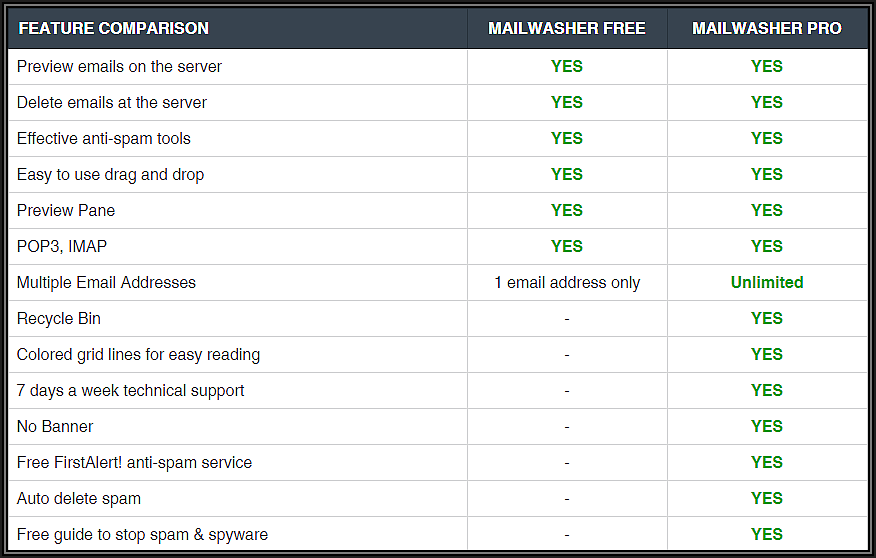
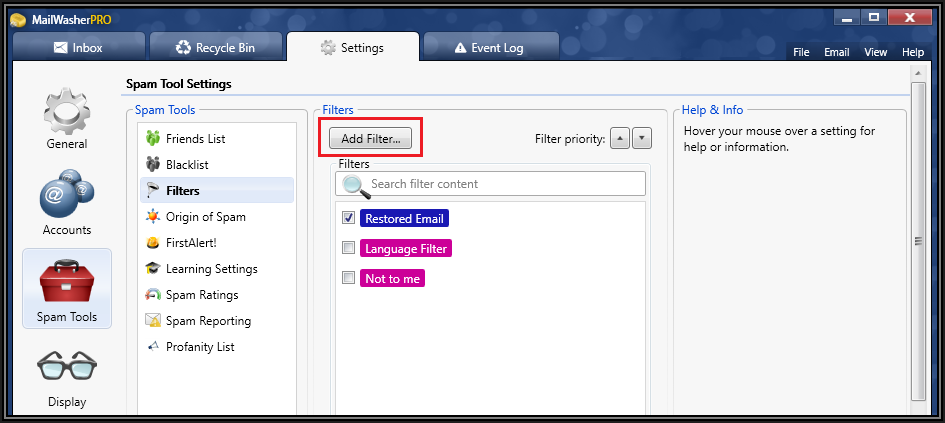
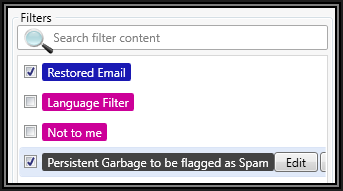
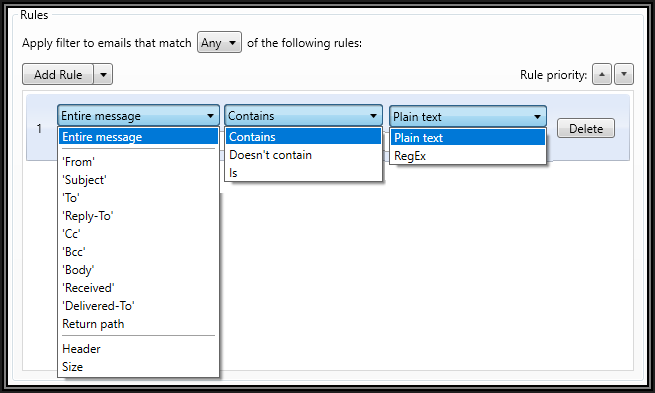
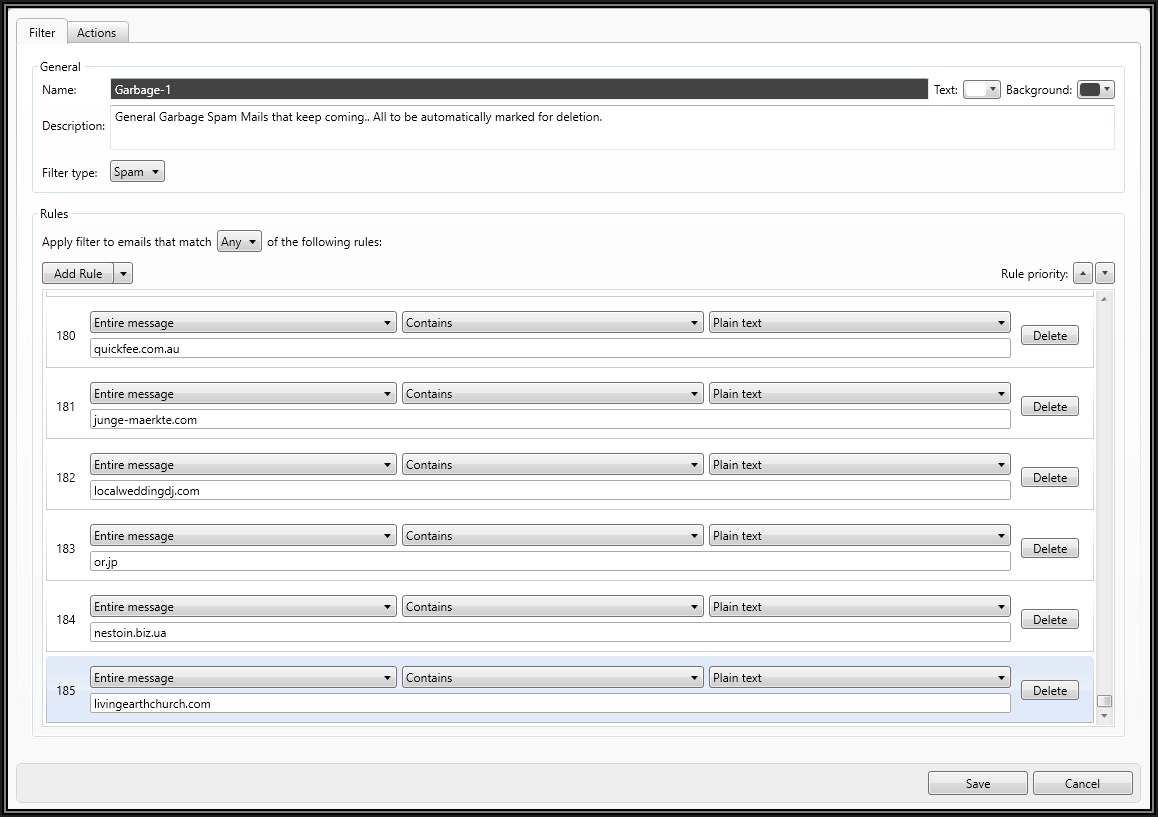

Comments (2)
Commented:
Author
Commented:Thanks for the kind comment Nick and once again, welcome to Experts Exchange! Watch out for Part-3, being written now and will soon be published.
Best...
Andrew Leniart