We often get a lot of data collected in our Outlook email as we constantly keep working on MS Outlook, via sending and receiving emails, calendars, contacts, tasks, journals and so on. The database of Outlook is stored in a file called a PST (Personal Storage Tabe) file.
Now, this database file (.pst) keeps getting larger and larger over the time due to increasing of Outlook data. Eventually, there comes a point when the increased size of the PST file starts to interrupt the functioning of Outlook and that is when we need to compress PST file sizes in MS Outlook.
Why Compress PST Files & What Does Compacting Your Outlook Data File Do?
Due to the huge size of Outlook data file, several troubles start to take place. Some of them are:
- Outlook slowing down
- Corruption in Outlook .pst file
- Poor performance of Outlook
- Outlook does not respond while opening
Therefore, we need to compact Outlook PST file, in order to improve Outlook performance and prevent PST file from corruption, so that users can efficiently work in Outlook and share data without any interruption and hurdles.
How to Compact Outlook 2016, 2013, 2010, 2007 PST File?
Outlook data files can be reduced via several methods, and here we are going to discuss the easiest and secured methods to compress PST file in Outlook 2016, 2013, 2010, 2007 and all other versions.
Let's go through the manual methods for PST compaction, one by one:
Method 1. “Compact Now” Method to Compress Outlook Data File
For MS Outlook 2016, 2013 & 2010
Step 1: Launch MS Outlook
Step 2: Navigate to the File Tab
Step 3: Choose Info >> Account Settings >>again Account Settings
Step 4: Select “Data Files” & then choose “Settings”
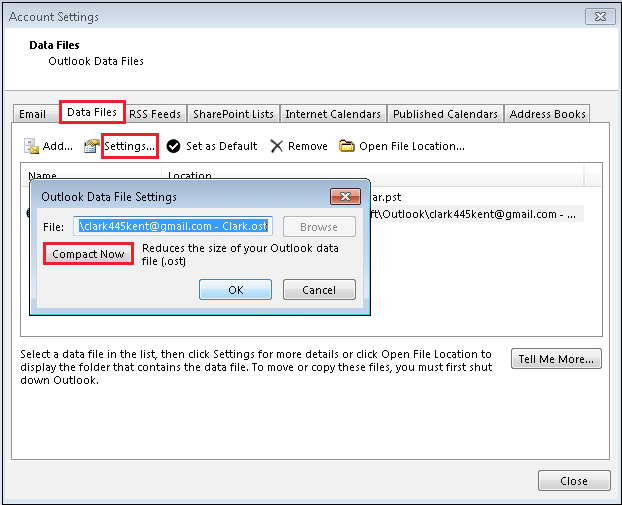
Step 5: Click “Compact Now” option on a popup window
Step 6: Click OK & Exit
Compress Outlook 2007 PST File
Step 1: Open Microsoft Outlook
Step 2: Enter in the File tab >> Data File Management
Step 3: Now, choose “Data Files”
Step 4: Press “Settings”
Step 5: Hit “Compact Now” option
Step 6: Press OK & exit
Note :
- Configuring Outlook 2016 & 2013 with IMAP, always .ost file is generated
- Configuring Outlook 2016 & 2013 with POP, always .pst file is generated.
Method 2: Mailbox Cleanup Tool
Step 1: Visit the File tab in Outlook
Step 2: Choose Tools >> Mailbox Cleanup
Step 3: Following options will show up- View Mailbox Size, Find items older than, Find items larger than, View Deleted Items Size, Empty Deleted Items, View Conflicts Size, and Empty Conflict. Select any of these accordingly.
Method 3: Archive Outlook Old Emails to Compress PST File
Step 1: Navigate to File >> Info
Step 2: Choose Tools >> Clean Up Old Items
Step 3: Select Archive this folder and all subfolders option, & then choose the folder you wish to archive.
Step 4: If you want to archive some specific folders, you can use different settings to create multiple Outlook data files (.pst).
Step 5: Check Include items with “Do not Auto Archive” checked box to archive items which are not present in automatic archiving.
Step 6: Click OK.
Final Words
Lastly, I would like to draw a bottom line, that users can easily find all the above methods in their Outlook settings without any external help, to compress PST file in Outlook 2016, 2013, 2010, 2007 & all the below versions. The only point that is going to make a difference is that these manual methods are only applicable if you are not having a very large sized PST file, say, a 30 GB PST file. For that, you would have to opt for PST Shrink Tool to reduce large PST files in MS Outlook. However, there is no harm to give these inbuilt methods a shot, if you are having any trouble with the size of Outlook data file.
Have a question about something in this article? You can receive help directly from the article author. Sign up for a free trial to get started.


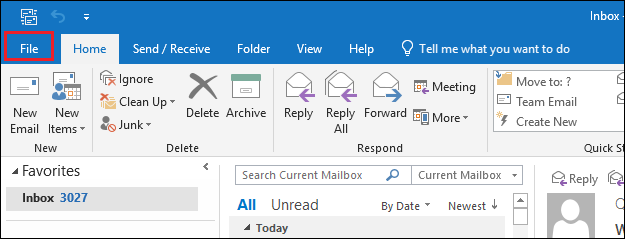
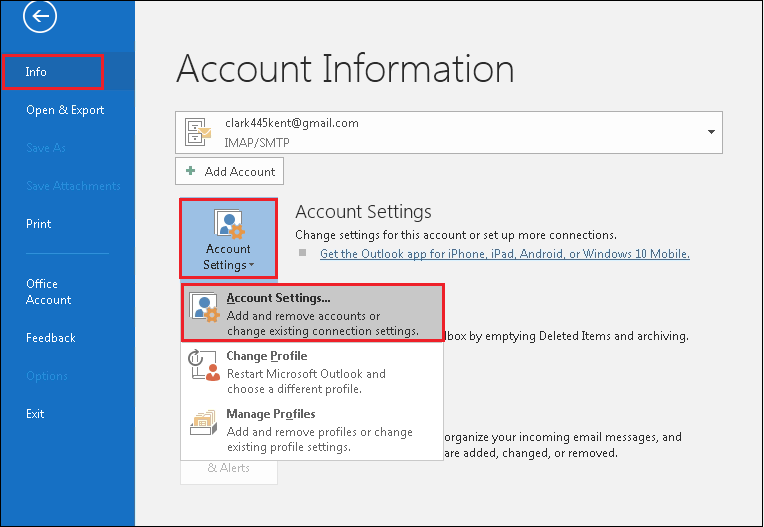

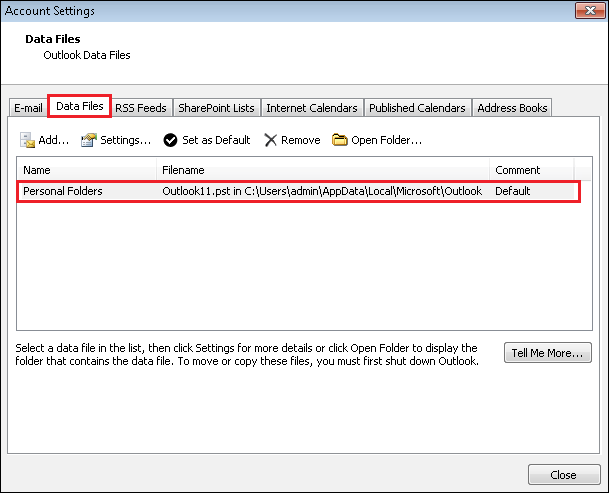
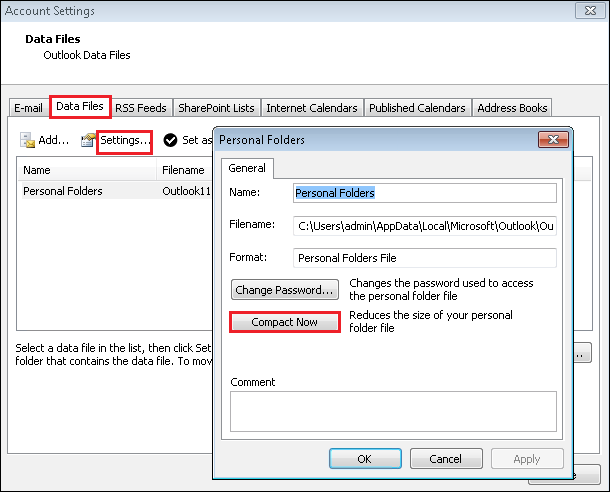
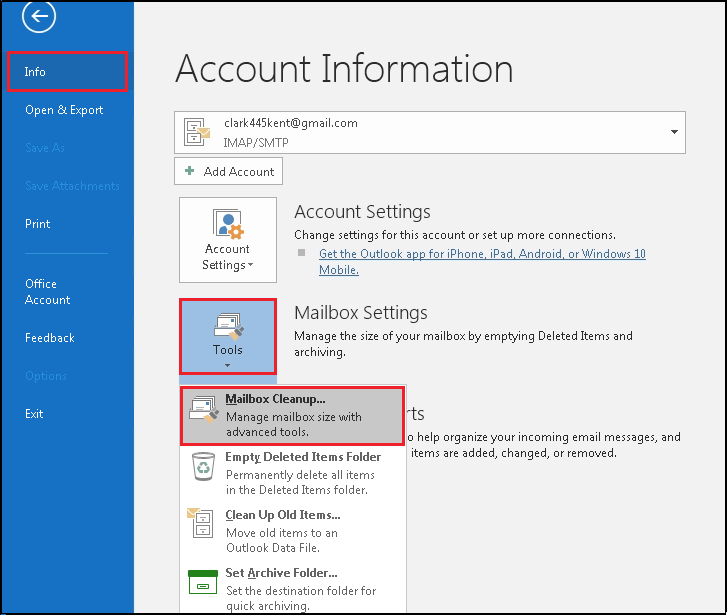
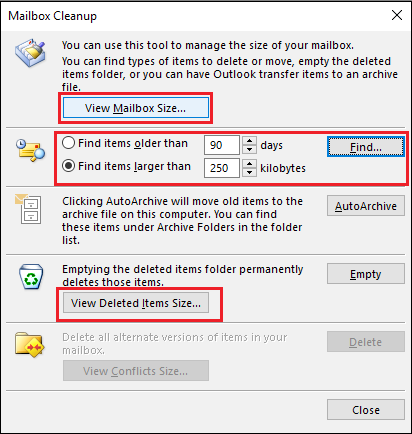
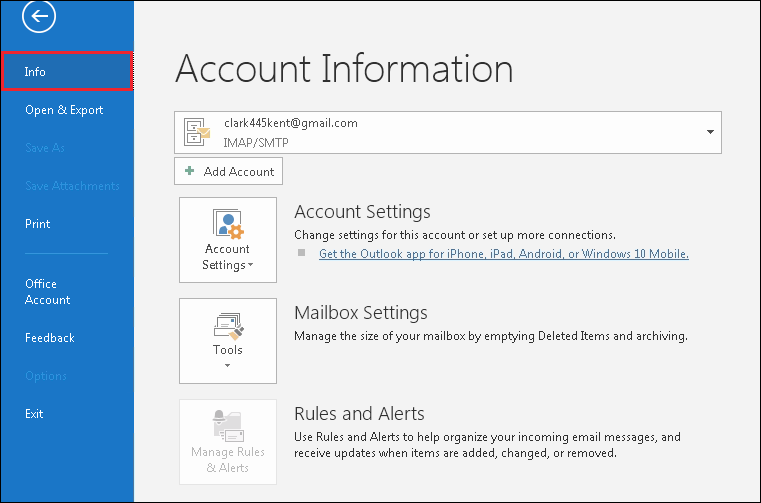
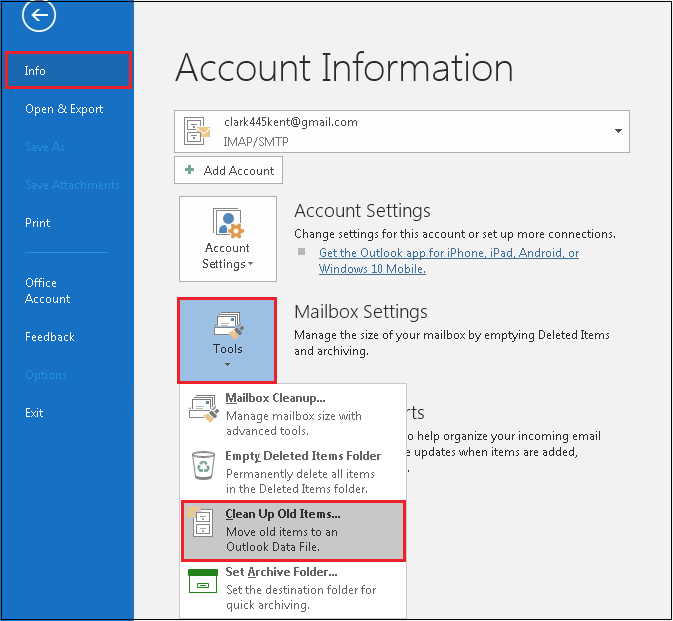
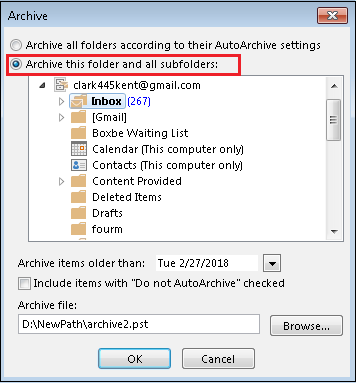
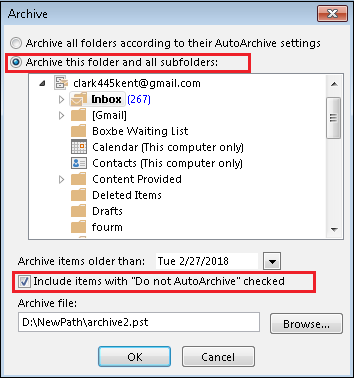
Comments (0)