HOW TO: Sync your Outlook Calendar, Contacts and Tasks without needing a G Suite Subscription!
Preliminary Note: This is Part-1 of a Series of Tutorials that I will be writing about this fabulous utility.
Tutorial and Review of Sync2 by Andrew Leniart
A little Background History
Back in early April of this year, I asked a question (How to get Outlook Calendar to Synchronize correctly with Gmail Calendar?) at Experts Exchange and the general consensus from the Experts that replied was that the only way to do it effectively was to have a Google G-Suite subscription. I wanted to achieve this with a free Google account, so those answers were not terribly helpful to me. I purchased a G-Suite subscription and tried their tool, but I wasn't happy with how it performed, nor with the chat support I experienced, so I cancelled my G-Suite subscribption within 48 hours!
Since then, I kept searching for a solution and finally found one that works brilliantly - without the need for a paid
G-Suite subscription! It's a utility made by 4Team Corporation in Coral Springs, Florida USA.
Introducing a most excellent tool - "Sync2"
I liked this utility so much, that I purchased a license within 24 hours of trying it,
long before my trial period had expired!
Obtaining and Installing the Sync2 Trial
Firstly, you'll need to go to the Sync2 website and download the installation file.
Note: You'll get a prompt to provide your email address, agree to product-related news and updates, as well as to receive promotional emails. You don't need to enter this info if you don't want to - just wait a few seconds and your download will begin regardless.
Your download of "sync2_setup.exe" will commence - Double-click the setup file, select your desired language for the program to operate in and click the OK button:
Accept the license agreement and then click the Next button
If installing on a Windows 10 system, click the Yes button on the UAC (User Account Control) prompt to tell Windows you approve the app to make changes to your computer and the software will install
No restart of Windows will be required so leave the "Launch 4Team Sync2" box checked (or ticked) and then click the Finish button
Sync2 will start for the very first time and the Synchronization Setup Wizard will launch. As this is your first time using it, you probably won't already have a License for it, so select Use Trial Version to get a temporary license key that will allow you to use ALL of its features for 7 days and click the Next button.
Initial Configuration of 4Team's Sync2 Utility
You have three options to select from here, but for the purposes of this tutorial and review, we're going to select synchronizing our Outlook Calendar, Contacts, and Tasks with Google. Click Google Services (See below) and then click the Next button
Next, you get the opportunity to select what you want to synchronize with Google. For the purposes of this tutorial and review, I've checked everything as highlighted in yellow below and click Next
You'll now need to log in to your Google Account. Click Login to Google
Sign in to your google account by putting in your @gmail.com username and then click the Next button
Put in your Google password and click the Next button again
If all goes well, you now have the opportunity to select what you want Sync2 to access in your Outlook and Google account for synchronization purposes (highlighted in yellow) For the purpose of this exercise, I decided to allow Sync2 access to my Outlook and Google Contacts, Calendar(s), and Tasks
Once ready, click the Allow button
Click the Next button
Leave the Configure advanced synchronization settings un-checked for the time being until you learn how it all works (you can set those later anyway) and just click the Finish button
After you click the Finish button above, you'll get the following screen and the first synchronization between Outlook and your Gmail account happens automatically. I used a POP3 connection to my Gmail account, but I've tried both and it works just as well with an IMAP connection!
As soon as you click the OK button above, the first synchronization occurs between your Outlook and Gmail account. I'll show you the results of both after the sync happened below
Outlook Contacts Google Contacts
The exact same scenario happens with Tasks and Calendar. What is in your Outlook it transferred to Gmail and what is in Gmail is transferred (or synchronized) into your Outlook - and it all happens automatically, even if Microsoft Outlook and your Gmail browse are both closed - and at time intervals that you specify!
Additional Advanced Configuration items of "Sync2"
What we've covered above is the basic installation and a default configuration of Sync2, however, are some additional and advanced configuration options of this great little tool that I'll briefly show you. To configure Sync2 to operate the way "you" want it to, go through the following steps.
Double click the Sync2 icon you will find on your Desktop or from Windows Start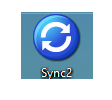
The Syn2 Confuarion and reporting window opens as shown below
Now let's take a look at what all the cool Menu options Sync2 makes available to us are for.
1. New - Clicking the New button gives us an opportunity to set a new profile in order to change the settings on how things behave. For example, if you click New the following box will pop up. For this example, I want to save my currently saved data to an FTP Server so that I can sync it again with this, or another computer. To do this, we'll need to create a new profile. Let's go through the steps.
Creating a New Profile in Sync2
1. Select the highlighted option in the graphic below and click the Next button
2. Now at this point, we could select an FTP Server, iCloud/Office 365 or Exchange or just to another computer on our network. For this exercise, I'm going to use a networked folder on my network. To do this, click the highlighted option as shown above and then click the Next button
Select the Network option as shown below and then click the Next button
3. On the next screen, use the Browse button to select a networked folder and then click the Next button
4. A new Profile Name and Folder is automatically created to be used for your synchronized data; Note that you can choose the profile name and folder manually at this point if you like, but I'm just going to leave it as default as shown below and click the Next button
5. That now completed our synchronization configurations. Once you click the Finish button as show below, the first Synchronization process will start automatically and display its progress! Go ahead and click the Finish button as shown below now.
Synchronization setup is completed!
Yes, it's that easy!
6. Take a note of the Sync2 Synchronization ID ( 1D1F in this case ) - you'll need this later when you want to go to another computer to synchronize your data with. As shown in the screenshot below, you can repeat these steps on all the computers you want to synchronize! Acknowledge the message by clicking the OK button, or if prefer, make a Print out of the page, take a copy of the text or even email it to yourself.
Note below that the profile we just created has now been syncronized for the first time and can be re-run at any time we want. I have mine set to run every 5 minutes automatically.
For those of you curious as to what the Network Folder we created earlier looks like and contains, here's a few snapshots to show you what mine looks like:
Synchronizing with other computers
Synchronizing your data with other computers is simplicity itself.
A) Go to the computer you want to synchronize your data with (or restore it)
B) Install Sync2 and launch it
C) Start the Synchronization wizard
D) Enter your Sysn2 Synchronization ID that we created above. Ie: 1D1F and click the Next button as shown below
Now, how easy was that? :-)
The conclusion of Part-1 of this Series about Sync2
That concludes Part-1 of this Tutorial and Review of Sync2. Everything in this tutorial was tested and worked perfectly. All screenshots were taken during the writing of this Tutorial.
Finally, in Part-1 of this series, you've learned the following;
- An introduction to a little known about utility that does everything that Google's solution does for those with a G-Suite subscription and more
- How to Obtain and Install Syc2
- How to configure Sync2 for its very first use with a FREE Google account
- How to create a new profile in Sync2 for different tasks and synchronizations you may want to do
- How to Synchronize between two or more computers over a local network
What to expect in Part-2 of this series
In Part-2 of this series, I will be covering the following:
(A) Explaining the various Menu Items, what they do and when to use them
(B) Exploring the variety of Settings you can set in Sync2 to make things even easier
(C) How and when to use the Sync item
(D) How and when to use the Sync All item
(E) When it might be useful to use the Stop function
(F) Explaining what the Recommend button is all about and how it can benefit you and your friends
Need Support?
I hope you've gotten some value out of this article and tutorial. However, should you need support with Sync2, (or anything else for that matter), then I strongly encourage you to use the free Ask a Question function at Experts Exchange, where I and many other experts are ready and willing to help you.
About the Author
I am an IT Professional, Professional Freelance Journalist, and Blogger, and an all round nice guy! :)
Contact me for additional information by accessing my Experts Exchange Profile Page.
Andrew Leniart
© Copyright 2018 - All rights reserved
If you found this review interesting and helpful, please do click the Thumbs Up symbol to the bottom left of this article. It provides me with positive feedback and really helps me out! It also gives me an indication of what type of articles to write in the future.
Have a question about something in this article? You can receive help directly from the article author. Sign up for a free trial to get started.


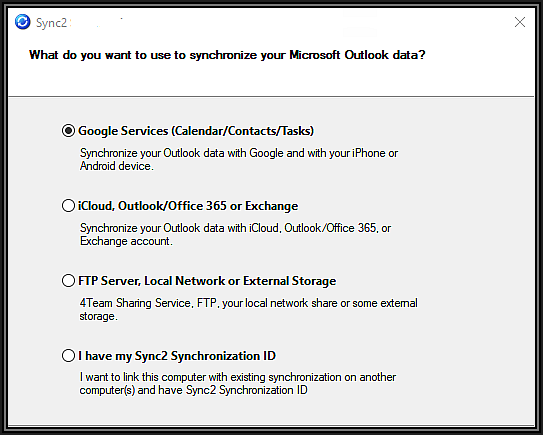
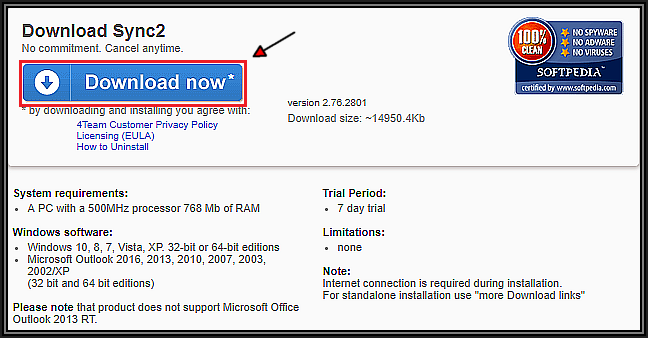
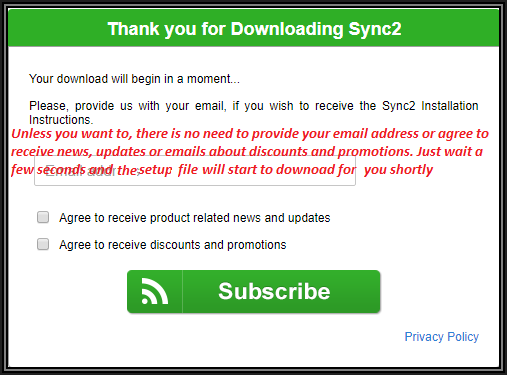
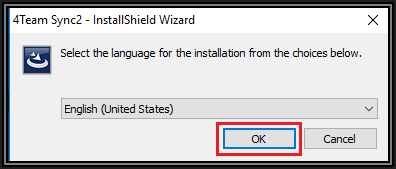
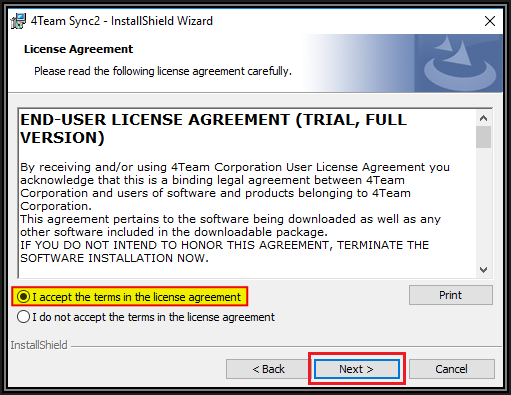
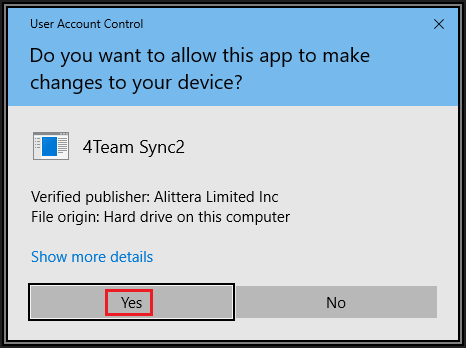
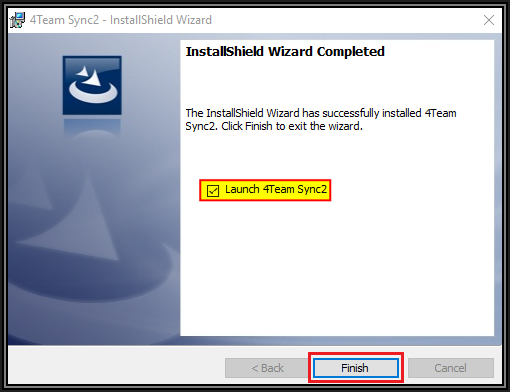
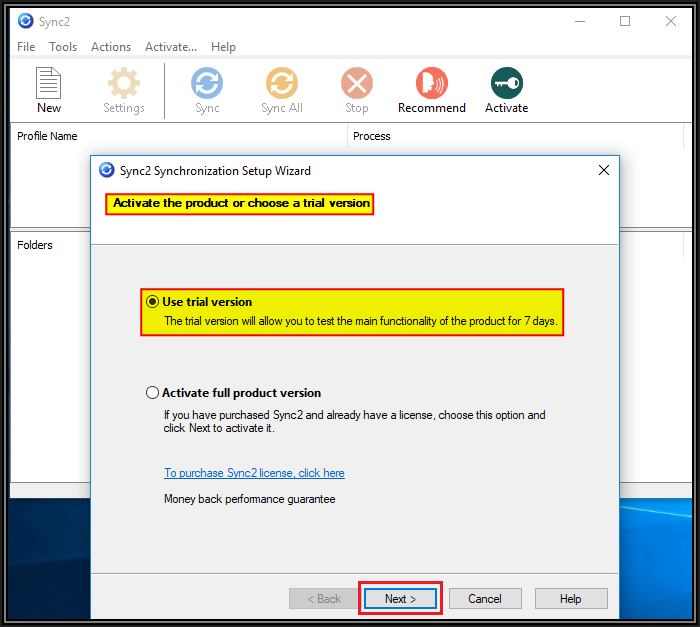
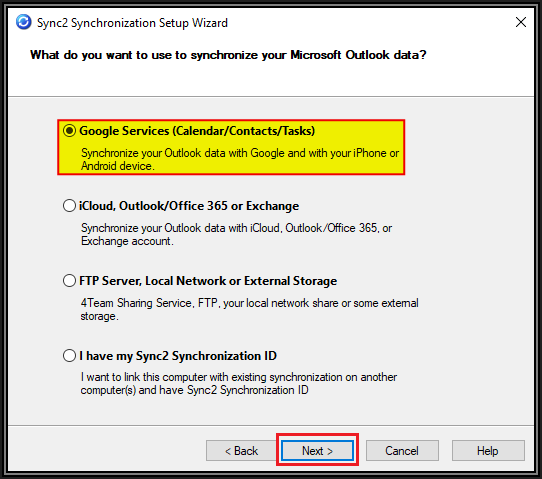
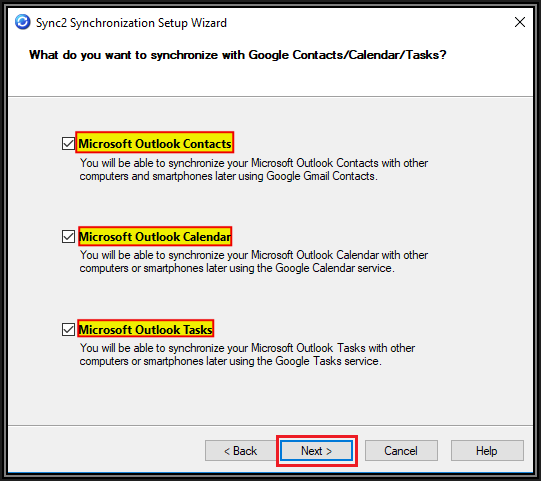
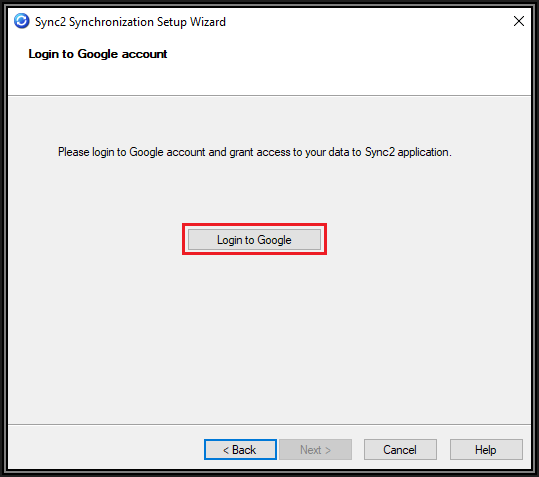
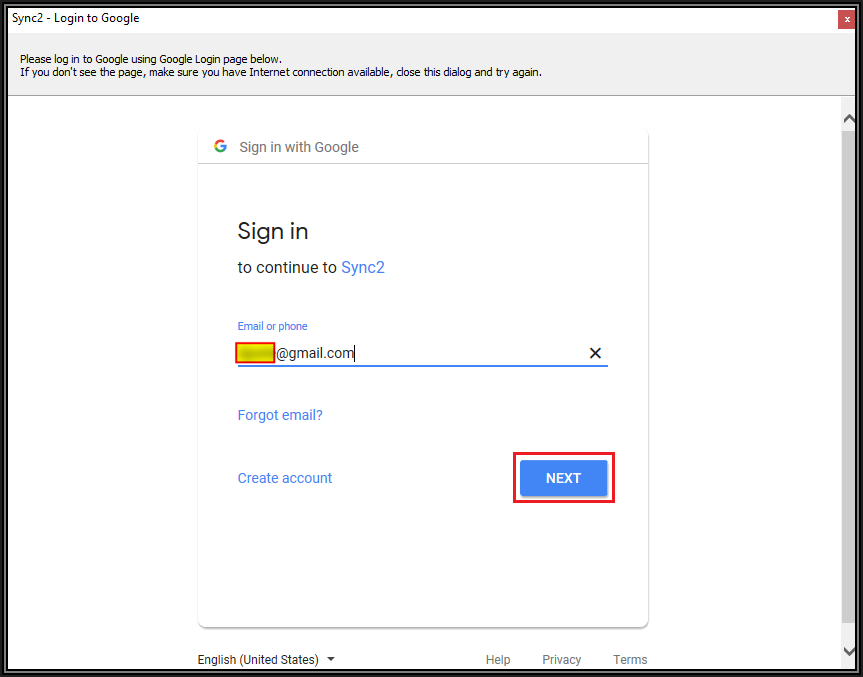
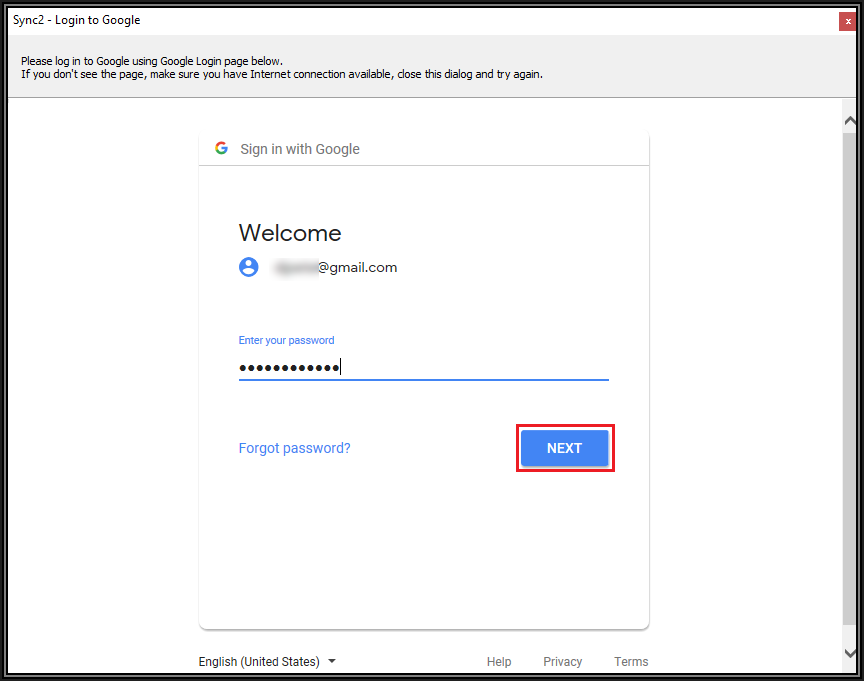
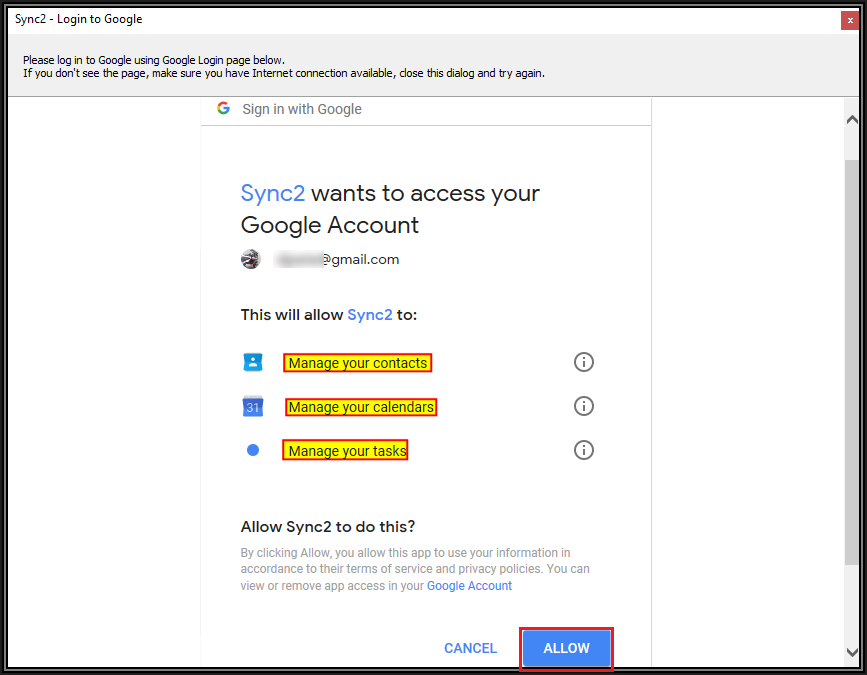
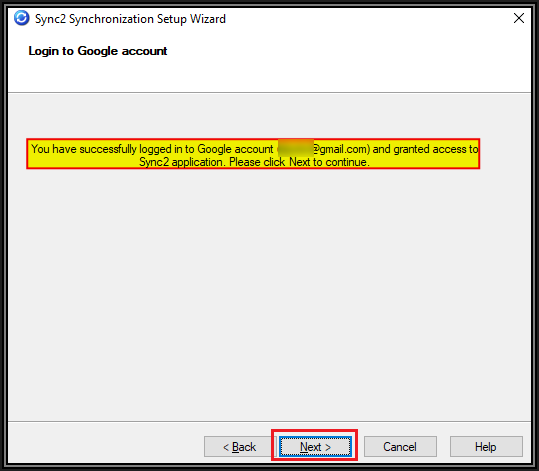
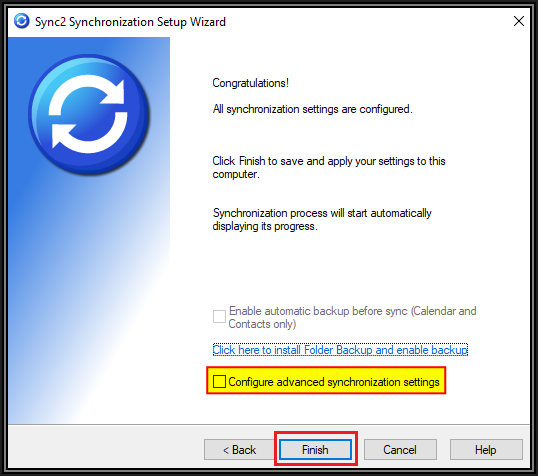
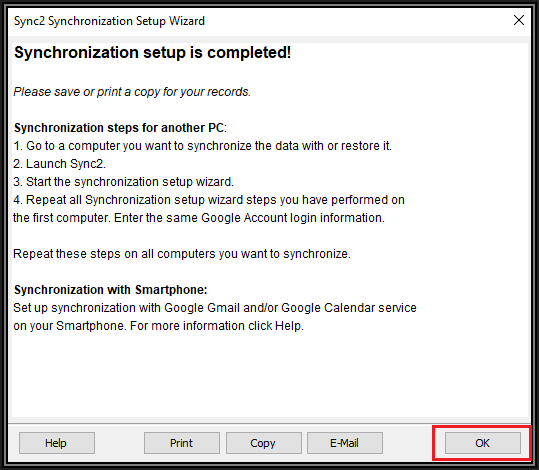
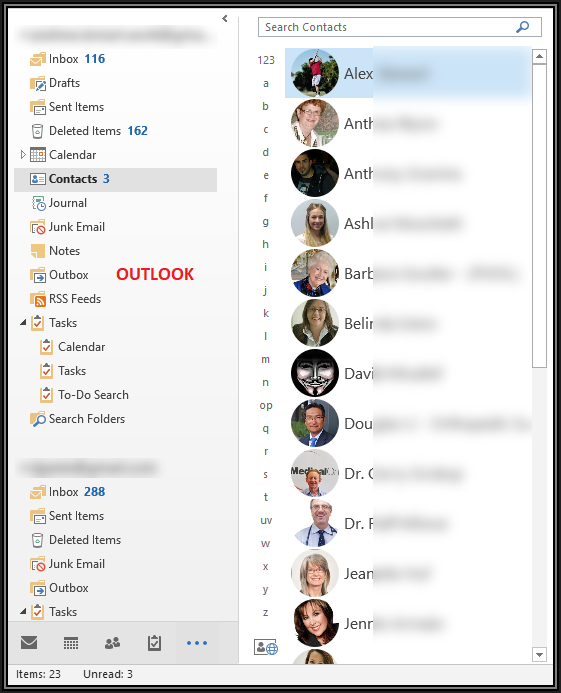

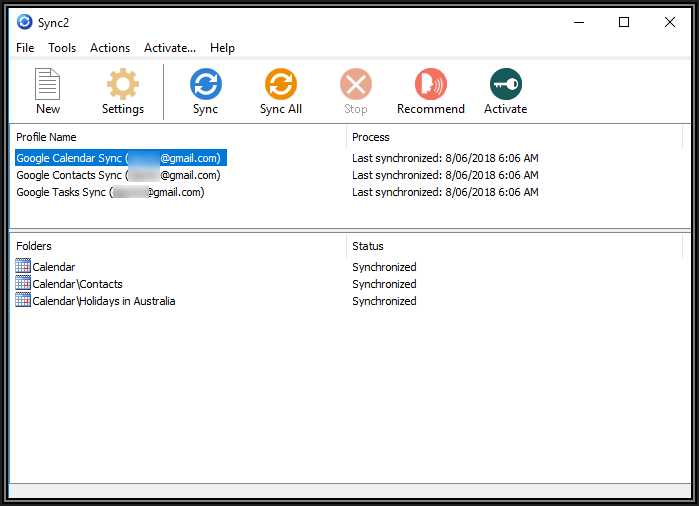
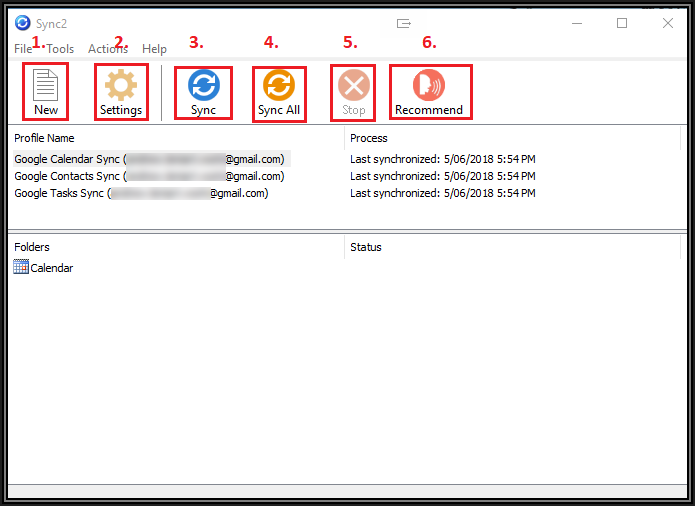
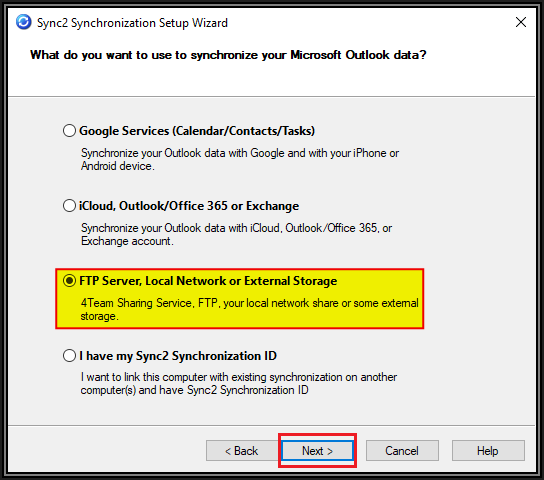
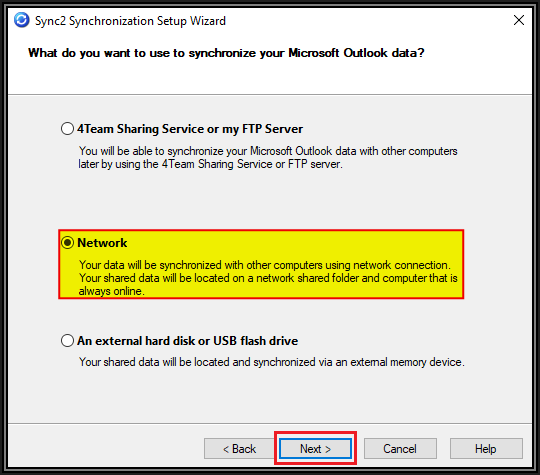
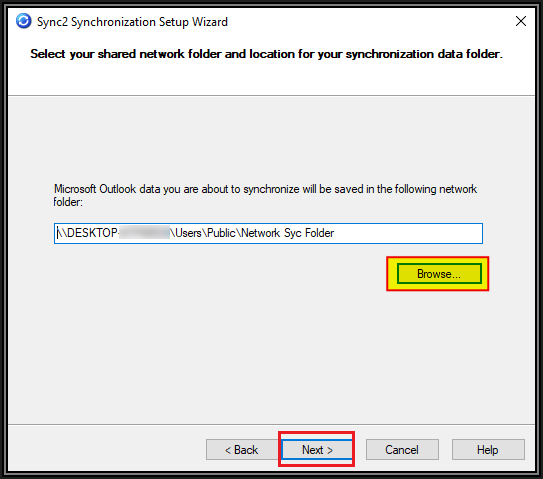
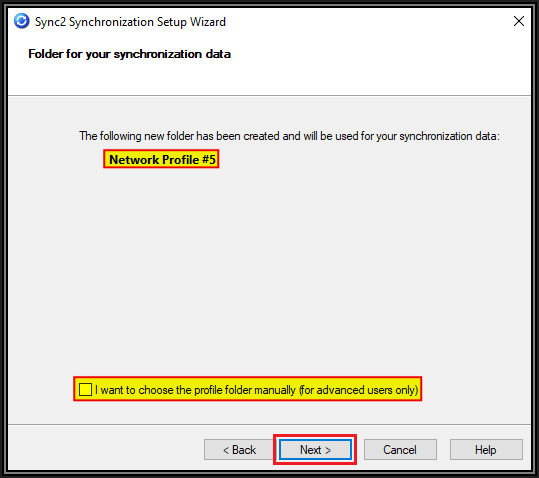
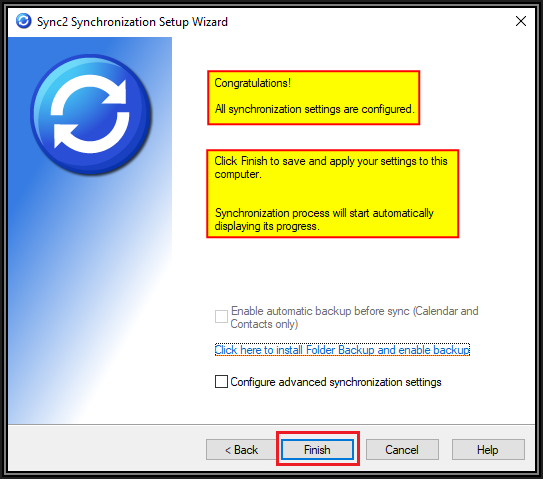
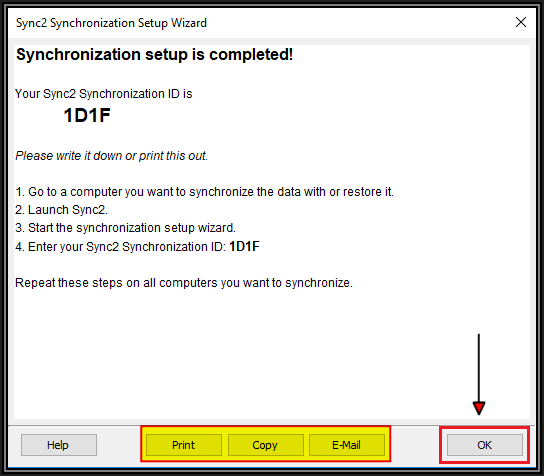
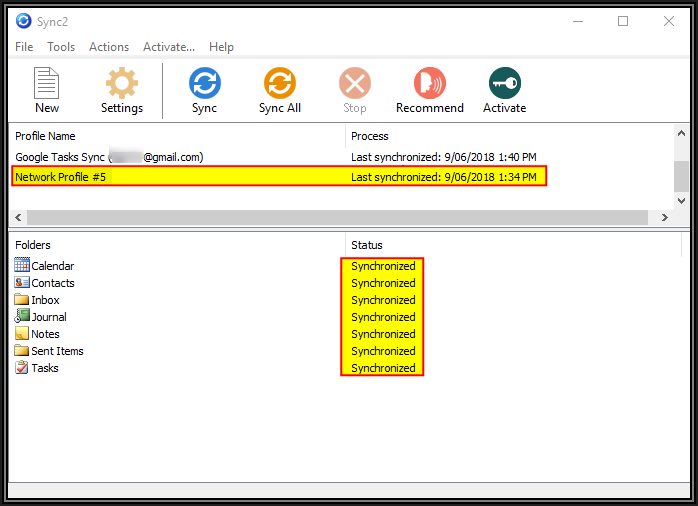
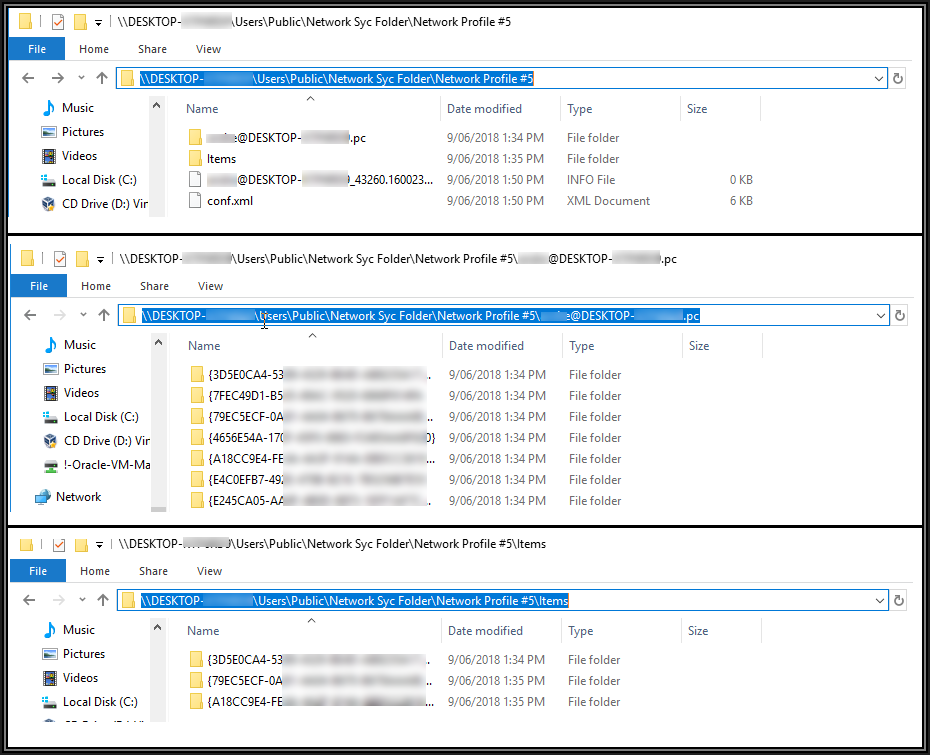
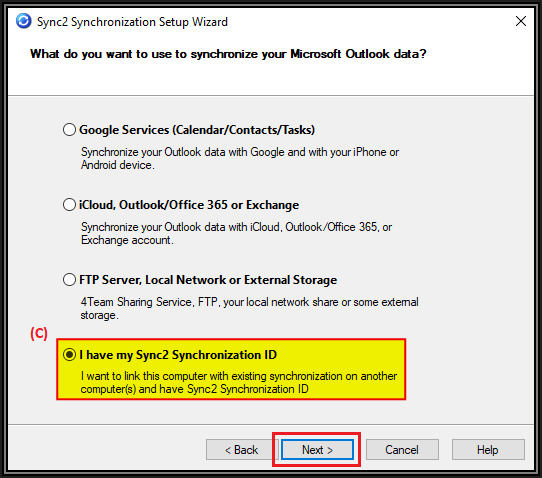
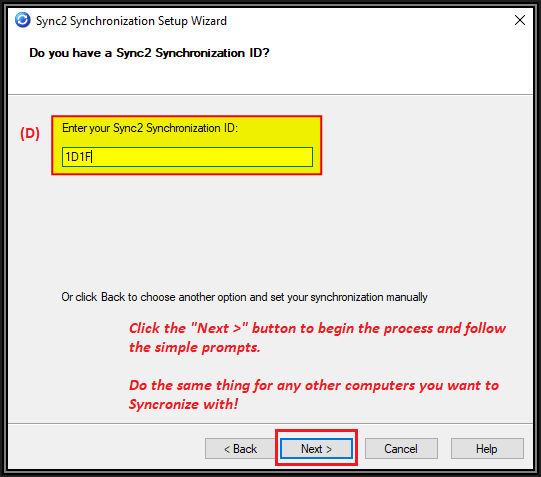

Comments (12)
Author
Commented:Hi Scott.
Firstly, thank you for your additional comments and my apologies for the delayed reply. I needed some time to be certain of my facts before drafting this reply.
Primarily, because not everyone uses Office 365 and nor do I want to go adding people to my 365 account to give them permissions to be able to set appointments and alarms in my Office 365 calendar. It would be an unnecessary (not to mention annoying) additional step to take for everyone I'd want to give access to my calendar to. Going to the trouble of using the free Gmail account, therefore, makes sense because almost everyone (that I know at least) already has a free Gmail account.
One of the problems I was having that sent me on this hunt for a solution was that one user who was generating appointments in Google's calendar solution is in a different country/time zone and does not use O365. Whenever he set an appointment in Googles calendar and I had it synchronized in my Outlook, the synchronized time would always be wrong, despite all of my Gmail, computer and Outlook settings being correct with regards to time zones. It would appear correctly in the online calendar, but not in Outlook when it synchronized.
That was one of the biggest frustrations I was having that this tool resolved for me, so as soon as I saw it solve that problem, I purchased a license for it - disregarding the fact that I still had 6 days of fully functional trial left on the tool. Giving the user access to input appointments and alerts into my Office 365 subscription calendar wasn't something I was keen to do.
I guess that could be one way to do it, yes. I happen to prefer having only one calendar in Outlook and that's kept in my PST file. I actually don't even bother with using the Office 365 calendar and rarely log into live.com to check on things there because all my business emails arrive via POP3 accounts from my web host, which is not Microsoft, but Server101.com - a host I've used for nearly a dozen years now. The only emails I get in my O365 account have to do with upgrade notications, renewal notices etc. Different strokes for different folks.
That depends on what requirements you're talking about though.
From the Sync2 website pricing page:
So if you want (or need) free updates and support, then yes, it's not a one time fee, but if you don't need those updates or support, then it is a one time fee as I've said before. My understanding is that Sync2 won't stop working after 12 months, you just don't get any free updates or support unless you renew.
I have software that I use almost daily here (Nuance PaperPort, Adobe Acrobat Pro, just as a couple of random examples) that I haven't needed to upgrade in years because they both still do what I want and I've not needed any support. They can both be cosnidered a One Time Fee as well, so saying that Sync2 is not a one time fee is incorrect.
Also, as another member commented here as well, if you do want to keep up to date with the latest releases, there are lifetime license options which are a one time fee as well and then give you all the upgrades and support you'll need for as long as you continue to use it. For those reasons, I still maintain that over time, this is a cheaper solution than subscribing to G-Suite, where there is no option but to keep paying month after month, or year after year.
One thing I did neglect to mention in this Tutorial/Review however is that a license must be purchased for each computer that Sync2 needs to be installed on.
My mobile devices are always connected to my Google account, so no issues with synchrnizing there, but as I have 3 computers I want to sync using this tool, I'll eventually need to purchase an additional 2 licenses. That said though, I still think it's great value for all of the benefits the tool provides, many of which will be covered in Part-2 of this series once it's written.
No, just the ability to view a calendar is useless for my needs. I need others to be able to make appointments and set tasks into my Outlook for me and though both Office 365 and GSuite can do that for me, I choose not to use 365 for my solution and as already stated, will not subscribe to G-Suite because of my experiences with their support staff. Good support is especially important to me when using a new product so a couple of bad experiences is (for me anyway) an instant deal breaker. I'm sure I'm not unique in that respect either.
I tried all of that Scott and found it cumbersome, unreliable and way too much work!
Alternatively, you can install something like Sync2 (or even another tool I'm not yet aware of) and have all the functionality you've described, as well as being able to Syncrnonize your Calendar, Contacts, Notes, Tasks etc. without all the rigamarole. Set and forget - and it can all happen automatically, on every computer you want to synchronize, whether Outlook or Gmail is open or not. I don't know about you, but I much prefer the conveience of the latter solution :-)
Here we agree 100% - on the "keep it simple" part. Just not on the solution that you and I think is the most simple one. For me, one tool that does it all for me, pefectly so far and I've not needed to contact support for help in setting anything up yet! The thing just works - honestly.
Here you're assuming I (and everyone else) uses everything that Office 365 affords us, but I choose not to for a variety of reasons. Not everyone works the same way and if so many people want to be able to synchronize their free Google calendar, tasks etc with their Outlook's, then clearly I'm not unique in that respect either. If I was, then why are there so many tools around being created that "try" to do exactly what I need and want, and more to the point, that this tool has achieved for me?
I think you're focusing way too much on cost. Ever heard of the term "Look after the pennies and the pounds will look after themselves?" That age old saying knocks your statement right out of the ballpark methinks. <g> :)
Indeed I did. And I own 3 standalone retail copies of Office Professional 2013 (never mind all the earlier versions I have licenses for) and also subscribe to Microsoft Office 365 on a yearly basis, because I got tired of having to purchase upgrades all the time to stay up to date.
I respect your views and opinions Scott, but on this pricing issue, I think I'm just going to have to agree to disagree with you. I still consider my found solution to be perfect for "my" specific needs and have no doubt that when it comes to money, this "will" be a cheaper option for the way I work (and far, far easier) than the solutions you're recommending.
My thanks again for your comments. It's always great to hear feedback from one's readers.
Regards, Andrew
Commented:
I do think you have a solution already built in though and sharing a calendar be it office365, GSuite or your desktop is same. You have the ability to manage permissions.
If you used office 365 / Outlook, you would share your calendar just as you do now.
With your office 365 subscription, you can install desktop software on up to 5 devices https://products.office.com/en-us/business/microsoft-office-365-frequently-asked-questions. Office 365 Business and ProPlus subscribers can install Office on up to 5 PCs or Macs, 5 tablets, and 5 smartphones. You can count hybrid Windows devices, such as the Microsoft Surface Pro, as either a PC or a tablet.
If you are utilizing multiple device, I think if you stuck with office 365/exchange/outlook you would get the syncing you need. It is worth your time to experiment to try it out.
Since you are syncing multiple devices, why are you using POP email? This is what IMAP is meant for.
Author
Commented:Hehe... Ok, I like a person who enjoys a debate :-)
But what of those such as my associate who doesn't use Office 365 and relies solely on Gmail free?
Given that I've got it legally installed on 2 computers, 1 laptop and also 2 mobile devices, and still haven't exhausted all of my legal installs for the subscription I pay, I actually already knew that :)
You can be sure that my search for different solutions hasn't ended just because I stumbled across Sync2. I only pounced on and accepted this solution so quickly because it ticked off every problem I was looking to solve (along with a few more that I didn't even know I needed until I tried it). That's not to say I've convinced myself it's the be all and end all of the methods and tools that can be used.
When I come across a problem that I'm told by fellow experts can't be solved, I become like a dog with a bone and won't rest until I prove to myself that it can so be solved! There are other tools I've since learned are available and will be trialing (one is the GitHub Tool (#c2190767) you yourself pointed me to in an earlier comment). I probably waste more billable hours doing that than I should, but what can I say? It's like an irresistable hobby to me that I just can't resist satisfying :)
Indeed, I have plans on doing a write-up comparing a wide variety of solutions, where they excel, where they fall short and where they just plain don't work. That was suggested to me by the Page Editor who edited this article for me and it's something I'll most definitely be following up sometime in the future. My pressing needs satisfied for now though, that's been put on the backburner as I work on other projects - Part-2 of this series being one of them.
Excellent question and one I have a very simple answer for. I dislike Outlook being connected to an IMAP server whenever I have it open - and I keep it open whenever I am using my main workstation. I've had several IMAP connections installed to Outlook but they inevitably always get replaced with POP connections. As a sysadmin, I'm a bit of a control freak and like a copy of everything to be stored on my local hard drive(s), relying on automated Cloud backups to ensure I never lose anything I store.
All that aside though, there's also the point that my preferred Web and SMTP host (Server101) doesn't support IMAP connections, but that doesn't worry me for reasons already stated <g>
Cheers... Andrew
Commented:
My point is if you or your associate already uses the desktop software and you are offering an option to sync, in my opinion, you are better off suggesting to to switch to office 365 version with the desktop software option. Not only does this keep you up to date with the latest version, it also ads many other benefits and one of those is the ability to sync and install on up to 5 of your devices including your mobile.
If your associate is not part of your domain, then you can send and receive appointment/event requests that will get added to your calendar.
Author
Commented:I hope we are too because some of your suggestions are starting to appear circular to me and already discussed?
Correct me if I'm wrong, but here's you're suggesting I should tell him to buy himself an Office 365 Subscription, are you not?
Despite there being non-business Office 365 subscriptions available for home users which are (in my view) so affordable that I have difficulty understanding why almost everyone isn't using 365 in one fashion or another, "he" chooses not to. Perhaps he's not willing to pay for any sort of recurring subscription at all? Or perhaps he just dislikes or doesn't trust Microsoft to the point where he won't even consider buying a standalone version of Microsoft Office or Outlook? But his reasons in this scenario don't really matter.
Indeed, if memory serves, from earlier conversations with him I recall him telling me that he chooses to use Libre Office as his desktop Office Suite solution and so far as I'm concerned, that's his choice and fine. I don't think it would be appropriate for me to suggest he reach into his pocket to purchase an Office 365 subscription just to satisfy my needs of him being able to continue setting appointments and tasks into "my" calendar. He uses Google free, I use Google free, so the answer is already there - the syncing issue was "my" problem, not his. You disagree?
Whether or not I agree with you here is not the point. Your argument for using the solution should be taken up with him - not me. But no, I will not reveal his identity and have no idea if he's even following this discussion.
He's not a part of my domain and does everything online related to the calendar issue in Google. That all works, but since Google removed the option for their Free subscribers to use the Gmail/Outlook synchronizing tool to all but paid subscribers of their G-Suite package, then I can tell you from bitter personal experience that while it's still possible to synchronize via workarounds (some of which you yourself pointed out), time zones will not synchronize correctly, hence the reason I asked for expert help at this forum in the first place, and the eventual finding of the Sync2 solution which resolved the problem completely.
I think we've gone the full circle. Of have I missed your point completely? :)
Regards, Andrew
View More