OST (offline storage table) files are the replica of Exchange Server mailboxes on the local machine. It means that when Outlook is configured with the popular mail server i.e Exchange Server, then OST files are generated. So, OST files are also known as Outlook data files, and it allows users to perform email communication without any internet connectivity. Users can perform an action in offline mode and all data will be updated automatically when the internet is connected.
In spite of its benefits, Exchange OST files are prone to be corrupted due to Exchange Server failure, virus attacks, file header corruption, bad sectors on hard drive, unexpected Outlook exit etc. In this situation, users need to recover the corrupted OST files and convert them into an Outlook supportable MSG format. So, they are looking for a solution to convert OST to MSG. In such case, a professional solution like Converter for OST to PST tool comes as an influential solution for OST to MSG conversion. It is not only able to recover the corrupted OST files in extreme conditions but also capable to smoothly migrate them into MSG format.
The Preferred Choice to Migrate Mailboxes from OST to MSG
The OST to MSG Converter software offers many smart features such as batch or selective conversion, naming conventions, date filter option, preview option, etc. Moreover, the software has got a user-friendly interface which makes it quite easy to operate and it is compatible to work with all versions of Microsoft Exchange Server, MS Outlook, and Windows OS.
How to Convert OST to MSG Format?
For OST to MSG conversion, you have to perform the below-mentioned steps:
1. First of all, install and run the OST to MSG Converter Software and click on the Add File option to select the OST file that you need to export into the MSG format.
2. Then, click on the Export button to migrate the selected items from the OST file.
3. In this step, you have to choose the Export type. Here, click on the radio button next to MSG export as Mail Message ( . msg ) file. Then, go to the Advanced Settings option.
4. Now, you can apply several naming conventions, date filters, and select categories. There are some naming conventions given to users to arrange their emails according to the different conventions: DD-MM-YYYY, YYYY-MM-DD, MM-DD-YYYY etc. If you want to migrate selective OST files to MSG format, then you can apply the Date & Time Filter option to retrieve desired mailbox items. You can also choose the mailbox items such as Mails, Contacts, Calendars, Tasks, Journals, and Notes from the Categories option. After selecting all these, click on the Save button to save the settings.
5. Then, a message will appear “Settings saved successfully”, just click on OK button.
6. In this step, click on the Browse button to select the destination location. You can also create a new folder to save the exported MSG files.
7. Now, click on the Export button to convert OST to MSG format.
8. After that, a notification appears in front of you that showing the successful status of the migration process. Just click on the Ok button.
9. Finally, you can save your export report in CSV format.
Time to Bind Up
It is a quite difficult task to migrate OST to MSG, but not an impossible one. In this write-up, we have explained how to convert OST file to MSG format by using a quick, reliable and automated solution. We have also covered all the essential steps to recover the corrupted OST files and save them into the MSG format. Moreover, it is efficient, cost-effective and user-friendly software that is recommended by the experts. However, it gives a guarantee to provide accurate results without any data loss.
Have a question about something in this article? You can receive help directly from the article author. Sign up for a free trial to get started.


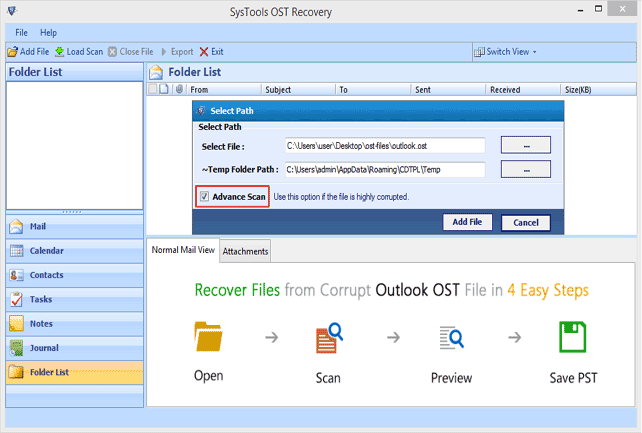
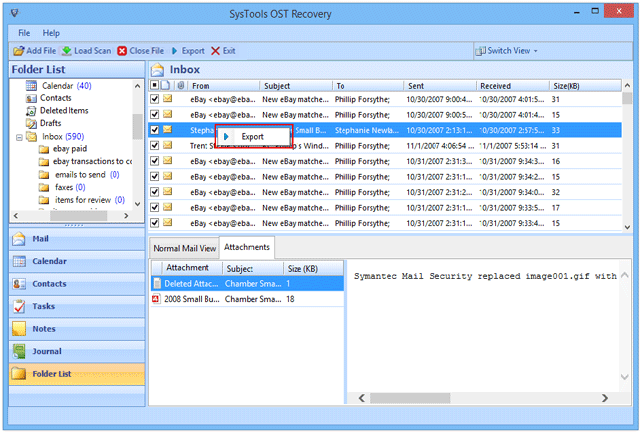
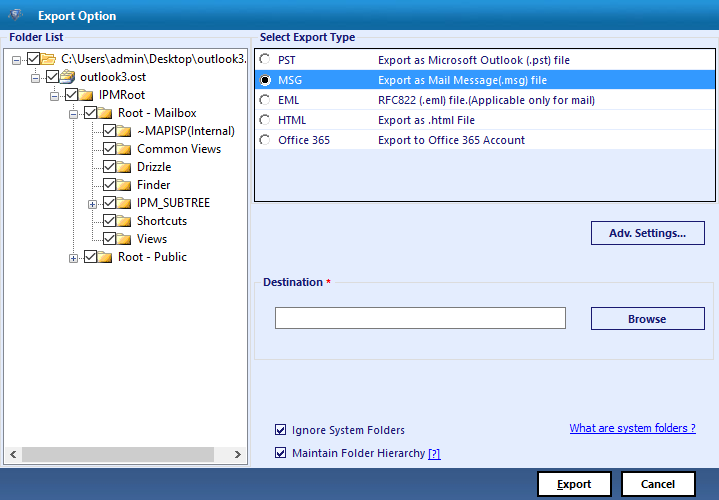
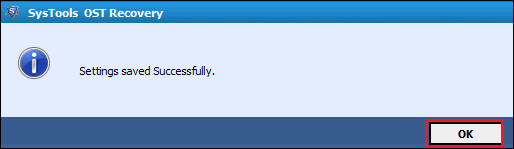
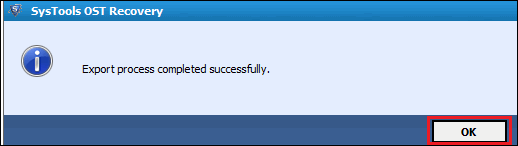
Comments (0)