In fact, a well-planned approach to Exchange database backup and recovery ensures service-efficiency and reduced downtime. If the Exchange database is inaccessible, then there is an option to restore Exchange 2007 mailbox with the help of updated backup. An updated Exchange backup gets you ready, only when you have an understanding on how to use PowerShell commands to restore through successful mailbox recovery and merge recovered databases in Exchange 2007.
If the job is not performed successfully even after several attempts and if the backup is corrupt or not updated, then the next best option is to try a reliable software in order to accomplish the objective, which helps to recover Exchange 2007 mailboxes.
How to restore mailbox exchange 2007 with PowerShell?
This methodology applies to System Center Data Protection Manager 2007
The process to recover an MS Exchange mailbox 2007 involves attaching the recovered EDB and LOG files to Recovery Storage Group (RSG) in Exchange followed by using Exchange-supported tools like Exmerge.exe for PST file extraction.
Step 1: Go to Exchange Management Console or EMS
Step 2: Next, create RSG with the help of following command:
New-Storagegroup-server<Server Name> Logfolderpath<path_to_logfiles>-Name<RSG_Name>-SystemFolderPath<Database_Path>-Recovery
The following screenshot shows that the Recovery Storage Group is created successfully:
Step 3: After creating RSG with PowerShell command, the next step is to create Recovery Database using the following PowerShell Command:
New-mailboxdatabasemailboxdatabaserestorecover<Database_Name>Storagegroup<Server_Name>\<RSG_Name>-EDBFilePath<Database-Path>
The following screenshot shows that the Recovery Database is created successfully
Step 4: Once you have created Recovery Database, proceed with creating a new restore job.
Step 5: It is mandatory to have a BKF file to create a restore job. Go to the location and open BKF exe and select database
Step 6: Go to the option – Microsoft Exchange Store and click on Go. Choose Redirect Exchange Sets along and enter Server Name
Step 7: Checkbox for Redirect using VSS snapshot provider
Step 8: Checkbox for Redirect to Recovery Storage Group (RSG) (Exchange 2007 only) and the next screen of Restore Job Properties displays. Click on Run Now button to initiate the Restore task.
Next process is to recover mailbox exchange 2007 Recovery Storage Group or RSG with the help of Exchange Management Console
EMC Command helps users to recover mailbox 2007 database in Recovery Storage Group
1. Go to EMC and locate the Toolbox option in the left pane and locate "Database Recovery Management" as available under "Disaster Recovery Tools"
2: Fill in the details of Domain Controller and Server Name and click the Next button
3. From the Microsoft Exchange Troubleshooting Assistant, select "Create a Recovery Storage Group" and browse the location where you need to restore Storage Group
4. Provide an appropriate name to your Recovery Storage Group
5. Select “Go back to task center” to authenticate the data properly
6. Select the Storage Group to restore through Open Backup Exec
7. Go to left pane and Microsoft Exchange Redirection," and Checkbox for "Redirected Exchange sets." Enter the same Server Name as entered earlier
8. In the Restore Job Properties window, the checkbox for “Redirect using Volume Shadow Copy Services (VSS) snapshot provider" and also for “Redirect to Recovery Storage Group (RSG) (Exchange 2007 only)"Click on “Run Now” button
The process to Restore Exchange Mailbox in RSG via PowerShell Commands is complete, and the next process is to access database:
- Verify Exchange data, and if any of the emails are not accessible, then you have the option to merge it with production mailbox.
- Use Restore-Mailbox cmdlet to copy the database of end users from RSG on a server having Exchange 2007 to another server.
Run the following command:
Restore-mailbox-identity<target mailbox>RSG database>Name of database added to RSG>-RSG Mailbox><source mailbox>TargetFolder<folder to which you want to restore emails to>
After the completion of this process, PowerShell commands can restore Exchange 2007 mailbox.
Prerequisites
There are a few points to deal with Recovery Storage Groups in case of Exchange 2007:
- Users cannot access RSGs by any protocols except MAPI
- Users cannot access Mailbox stored in Recovery database through Outlook MAPI client
Limitations
- RSGs are not used to restore Public Folder data. It is used to restore only mailbox data.
- There is an option to create up to 50 Storage Groups on an Exchange 2007 Enterprise Edition server, but there is a limitation to create only one RSG on one server.
- Though you can add multiple mailbox databases to the RSG on a single server, all mailboxes should be from the same storage group.
- PowerShell commands are lengthy and challenging to execute.
There is a simple solution to overcome the limitations of PowerShell commands and RSG to restore Exchange 2007 mailbox.
Solution to the complex PowerShell command:
- Install, run and use Stellar Phoenix Mailbox Exchange Recovery to overcome the complexities and limitations of the manual method. Follow the below mentioned steps:
- Launch and open the software. From the Homepage, click on Open EDB to browse for required Exchange Database file and once you select the EDB file, click on Start button to initiate the process.
- You can also click on Find EDB instead of Open EDB if the file location is not known.
- Click on the option Quick Scan or Extensive Scan as per your requirement
- A pop-up appears asking to add multiple EDB files
- Next, the software displays a preview of a complete list of mailboxes along with respective folders
- Select the Saving mode from the available options and click on browse button to identify the location and save mailboxes
- You can also choose Office 365 or Live Exchange option to export the mailboxes directly
Conclusion
Complex, lengthy and time-taking PowerShell commands can be replaced with easy, non-lengthy and lesser time-taking steps of Stellar Phoenix Mailbox Exchange Recovery Software. This software restores EDB files into multiple file formats and if required, also recovers and exports Exchange mailboxes directly to Exchange or Office 365. The best part is that the software also exports the recovered Public folders irrespective of the number of folders. Whether the mailboxes are on single storage group or multiple storage groups, this software successfully restores exchange 2007 mailboxes and saves them all into the preferred file format.
Have a question about something in this article? You can receive help directly from the article author. Sign up for a free trial to get started.


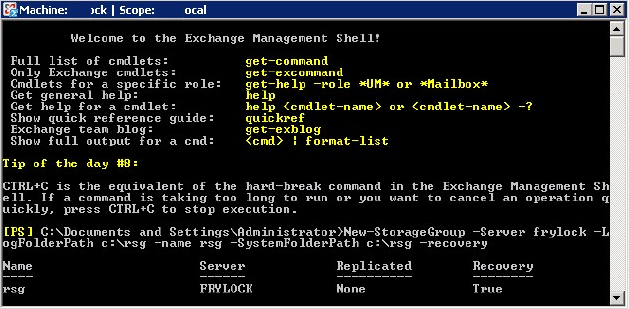
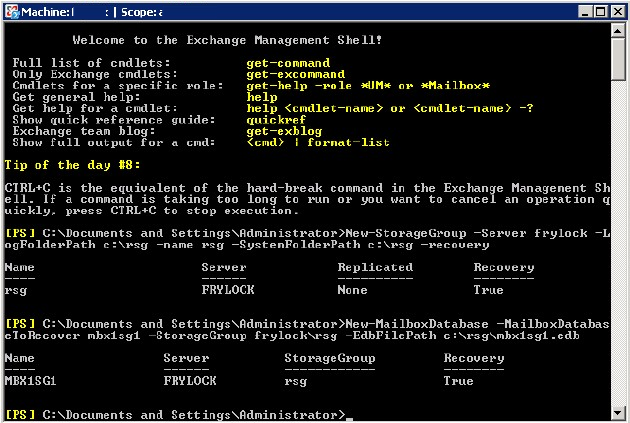

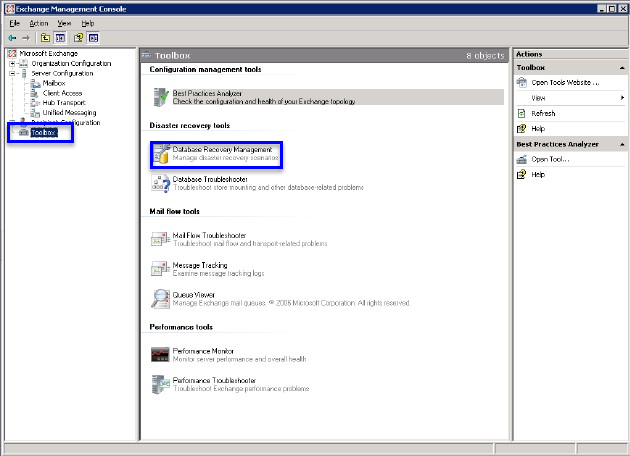
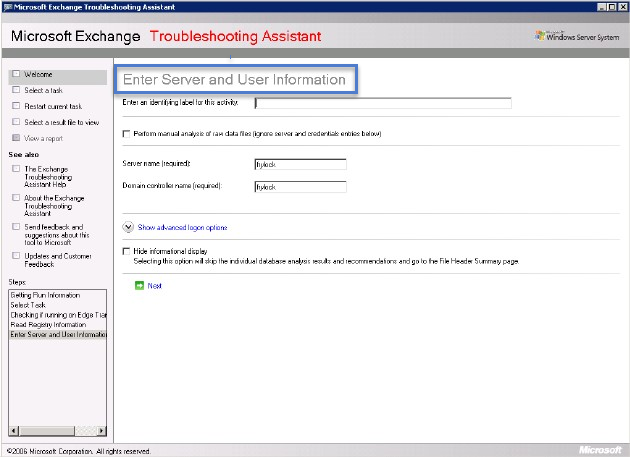
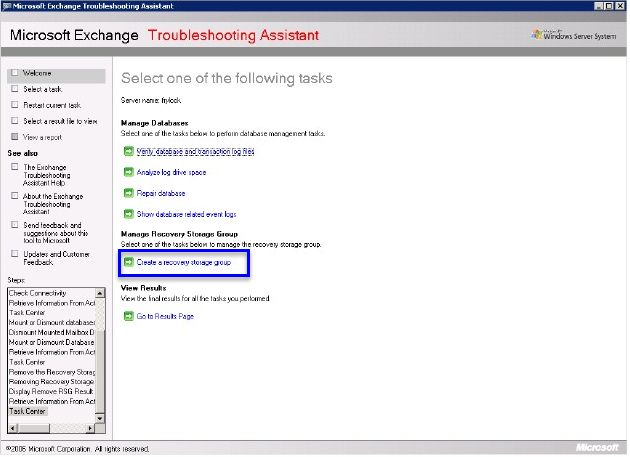
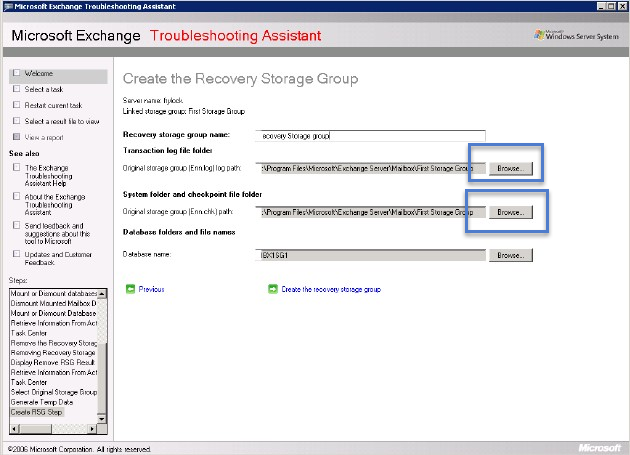
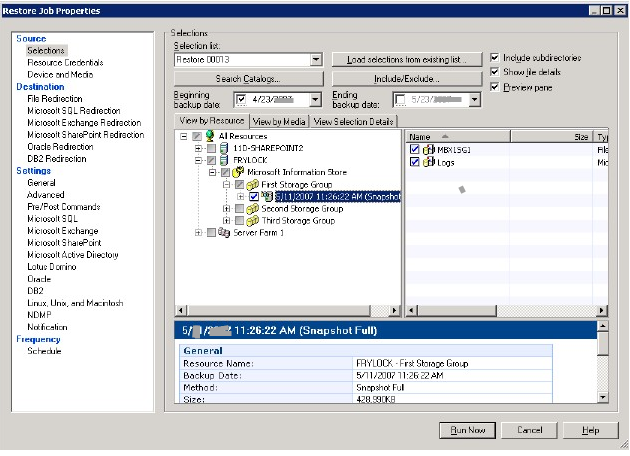
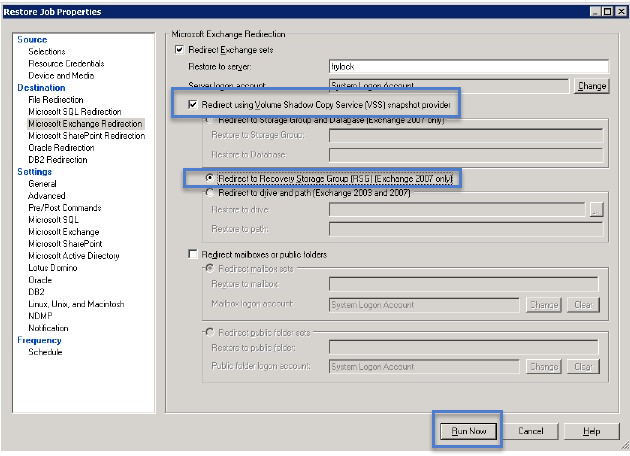
Comments (0)