In Exchange server, you can disable any mailbox using Exchange Admin Center (EAC) or Exchange Management Shell (EMS). However, when you do that, Exchange retains the folder in its database in a disabled state. Also, all the attributes associated with that mailbox's user account are removed. This account is however retained for a default of 30 days due to the retention period. Once this period expires, the disabled mailbox is permanently deleted.
However, if implemented within the retention period, there are ways by which the deleted and disabled Exchange mailboxes can be easily reconnected. Therefore, this article discusses the different methods to recover disabled mailboxes in Exchange.
Important Points to Remember before Beginning
- You need to have permissions to perform the restore process.
- The retention period of the mailbox must not be expired.
- You also need to verify that the disconnected/ disabled mailbox is actually present in the mailbox database. If it is soft-deleted instead, then the manual ways will not generate results.
MS Exchange Recover Disabled Mailbox – Best Methods
Keep in mind all the points mentioned above before heading out to restore a disabled Exchange mailbox account. In order to reconnect a disabled mailbox to a user account, the account must exist and not be already mailbox-enabled. Use the following command in Exchange Management Shell (EMS) for the same:
Get-MailboxDatabase | Get-MailboxStatistics | Where { $_.DisplayName -eq "<display name>" } | Format-List DisplayName,Database,DisconnectReasonIf present in the database, the mailbox will appear in the list with Disconnect Reason set as Disabled. If not, then the command won't return any results.
Now, in Exchange, recover disabled mailbox by using the given methods, once all the prerequisites are met and the account is verified.
Use Exchange Admin Center to Reconnect a Disabled Mailbox
1. Open EAC and go to Recipients > Mailboxes.
2. Now, click on More(***) option and select Connect a Mailbox
3. A list of all the disconnected mailboxes including disabled, deleted, and soft-deleted mailboxes will appear
4. Select the desired disabled mailbox you want to recover, then click on Connect
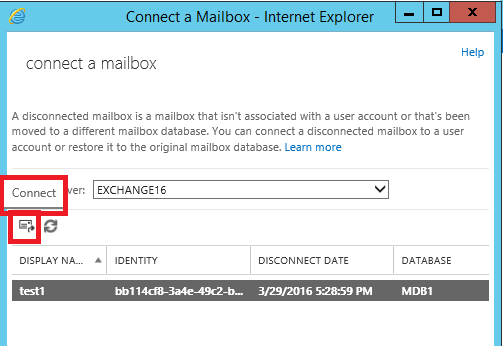
5. Click on the Yes button in the prompt window confirming the reconnection process initiation. Exchange will recover disabled mailbox to the associated user account
Use Exchange Management Shell to Restore a Disabled Mailbox
You can also use Powershell commands to connect a disconnected mailbox in Exchange 2016, 2013, 2010. We will be using the Connect-Mailbox command for this purpose. The syntax for this command is as follows:
Connect-Mailbox -Identity "ABC" - Database MBXDB01 -User "ABCHere, Identity defines the disabled mailbox in Exchange database MBXDB01. While User defines the Active Directory user account to connect the mailbox to.
With few changes, this cmdlet can also be implemented for linked and shared mailboxes. The LinkedMasterAccount parameter defines the user account of Active Directory present in the account forest that you wish to connect the mailbox to. While Alias defines that part of email address which is present on the left side of the @ symbol.
For linked mailbox:
Connect-Mailbox -Identity "Tim Morgan" -Database MBXDB1 -LinkedDomainController SamFabriDC06 -LinkedMasterAccount tim.morgan@SamFabri.com -Alias tim.morganFor shared mailbox:
Connect-Mailbox -Identity "Company Shared Mailbox" -Database "Mailbox Database 01" -User "Company Shared Mailbox" -Alias comshared -SharedNote: The Alias parameter is not a must in the Connect-Mailbox cmdlet. However, if you do not use it, the email address alias will still get created using the value mentioned in User or LinkedMasterAccount parameter.
Verify if Mailbox is Enabled or Not
Perform any of the following instruction in order to know if the disabled mailbox is successfully reconnected or not.
- Open EAC, go to Recipients and locate the page associated with the reconnected mailbox type. Click Refresh and look for the mailbox in the list.
- Open Active Directory Users and Computers, right-click the user account which connected with a disabled mailbox. Now go to Properties > General tab, and find the email address for the recovered mailbox in the Email box here.
- Open EMS, run the following command:
Get-User "Identity"Here, Identity signifies the user account name you connected your mailbox to. Look for UserMailbox value for RecipientType property.
If you are still having issues with the mailbox or the data is corrupted, you can go for the alternate third-party solution described further in the article.
Exchange Recovery Disabled Mailbox Using Automated Solution
Use SysTools Exchange Recovery Tool to Repair and Recover EDB File, then restore it directly in Live Exchange Server. This utility can easily restore mailbox from Offline EDB file to Exchange 2019, 2016, and all below versions. The user-friendly interface is laced with remarkable features to help you recover mailbox items in Exchange environment.
Some advantages of using the tool are as follows:
- Supports to repair corrupt and damaged exchange mailboxes
- Recovers the disabled and deleted items in Exchange Server
- Provides Search option to scan sub-domain users
- Complete recovery from Offline/ DisMounted EDB files
Conclusion
The article provides a complete guide for Exchange to Recover Disabled Mailbox for versions 2019, 2016, 2013 and lower. You can implement any of the methods as per your needs. However, the automated tool provides a lot of benefits which eases the process of reconnecting disconnected mailbox. It is also viable in case of any corruption with its simple yet effective solutions.
Have a question about something in this article? You can receive help directly from the article author. Sign up for a free trial to get started.


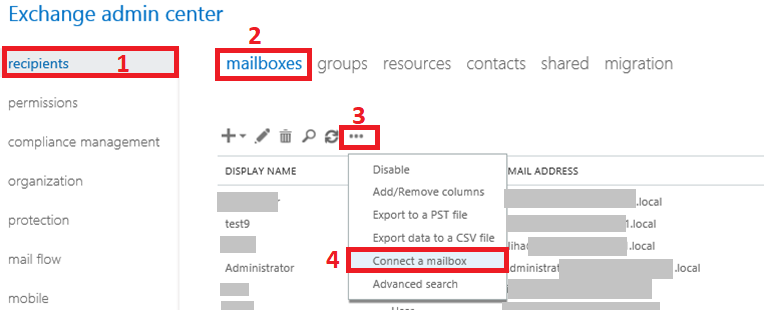
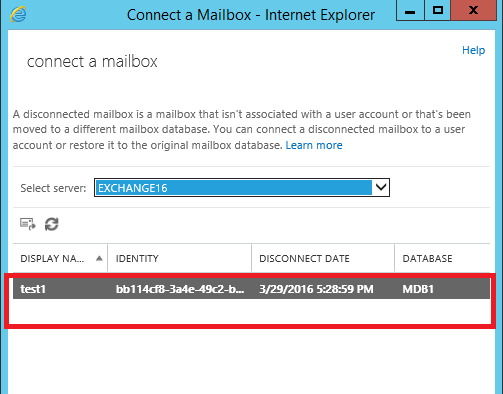
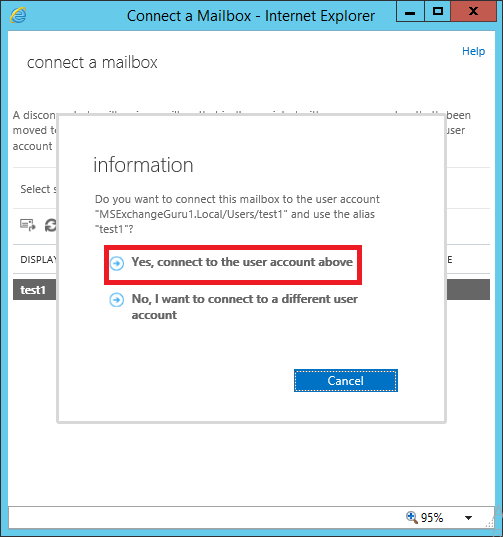
Comments (0)