It has been seen that the most commonly asked query among users is “how to recover hard deleted inbox messages in Outlook”. It is because of the inbox folder containing all incoming emails and other important data. But when these emails got deleted accidentally, users lose their access to those messages. Therefore, to regain the access it is necessary to recover deleted inbox folder email items in Outlook 2016, 2013, 2010, etc.
Restoring hard deleted emails in Outlook is not an easy task for those users who don’t have good technical knowledge about Microsoft Outlook & Exchange. Therefore, to make this task easier, here in this write-up we have discussed different solutions that will help users to recover deleted emails from the Outlook Inbox folder. But, before that know more about the hard & soft deletion of emails.
Quick Glance at Hard & Soft Deletion
| Soft Deletion | Hard Deletion |
| When ‘Delete’ button is clicked after right-clicking the particular item, then the deleted mail gets moved to Deleted Items Folder or Trash. | When ‘Shift+Delete‘ key combination is used then the mail gets permanently deleted from the Outlook mailbox |
| Possible to recover deleted items | Difficult to recover difficult to recover emails |
Quick Solution to Recover Deleted Inbox Folder Email Items in Outlook 2016
In order to restore or recover deleted inbox messages in Outlook use SysTools Outlook Recovery Software. With this utility, you can fix hard and soft deletion of emails without any hassle. It provides the facility to restore Outlook Drafts, Sent Items folders & other data items. You can also can easily recover permanently deleted emails, contacts, calendars, tasks, journals, etc.
But, in order to recover & restore permanently deleted emails in a batch, use the Advance Mode option. The software will show a preview of recovered deleted emails in a Red Color in the preview panel. Along with this, the tool recovers from damaged PST files in UNICODE or ANSI Format. It supports all versions of Windows & MS Outlook for restoring emails in Outlook Inbox folder.
Step by Step Process to Recover Outlook Inbox Folder Data Items
In order to recover deleted inbox folder email items in Outlook 2016 follow these useful steps:
1- Download and run SysTools Outlook PST Recovery Software & Click Add File option
2- Then, choose Select File or Search File option to add PST
3- Choose from Quick or Advance Scan option
Note: If the file is highly corrupted & you want to recover permanently deleted emails then choose Advance Scan Mode
5- Then, a dialog box appears confirming the success of the scanning process
6- Now, the software will display the existing folder in the source PST files in 2 fonts i.e. Bold & Unbold.
Bold: Those folders displayed in bold font contains data in it
Unbold: These folders are denoted as empty folders
7- Now, all PST file items can be previewed on the software interface & all the permanently deleted emails are shown in the Red color
8- Use Export button to export PST file items in PST, EML, MSG, HTML, & Office 365
When the users simply drag and move the item to trash, then they will be unable to access that particular email. Therefore, in such cases, they should follow these steps to recover deleted Inbox folder messages in Outlook 2016, 2013, 2010.
Step 1: Open the Outlook & navigate towards the email folder list
Step 2: After that click on the Deleted Items/Trash.
Step 3: To recover Outlook inbox folder email, perform the below step: Right-click the message > Click Move > Other Folder > Inbox, and then click OK.
Note: With the above steps users can recover deleted Inbox Folder email items in Outlook but, if they want to recover contacts, calendars & tasks then they can use these steps:
a) Right-click the contact item, and then click Move > Other Folder > Contacts, and then click OK.
b) Right-click the calendar item > click Move > Other Folder > Calendar, and then click OK.
c) Right-click the task item, and then click Move > Other Folder > Tasks, and then click OK.
How to Recover Permanently Deleted Emails in Outlook
If the user has performed the hard deletion or deleted the email using Shit + Del then the deleted email will not be in the Deleted Item folder. Therefore, in such cases, users should check the Recoverable Items folder. Now to know how to recover deleted inbox folder email items in Outlook 2016 follow these steps:
Step 1. In Outlook, go to your email folder list
Step 2. Then, choose the Home tab and hit the Delete Item folder option
Step 3. Next, click on the Recover Deleted Items From Server option present under the Home Tab
Step 4. Choose the item that needs to be recover then, click Restore Selected Items
Step 5. Lastly, click on the OK button
Things to Remember
If the Recover Deleted Items from Server option is not visible to the user or it gets greyed out then, the user has to make sure that he is working in an online mode & makes use of Exchange account.
Conclusion
Here, in this blog, we have seen different ways to recover deleted Inbox folder email items in Outlook 2016 or any other versions. There are manual ways for restoring emails in Outlook. One can be used when the item or email is in the Deleted Item Folder & other is when the item is present in the Recoverable Items folder. But, as we know that the permanently deleted items are kept for a limited time period in the Recoverable Items folder. If users can’t locate these deleted items within the specified time, then it is quite impossible to restore permanently deleted email of Inbox folder. Therefore, to overcome this situation use SysTools Outlook PST Recovery Tool.
Have a question about something in this article? You can receive help directly from the article author. Sign up for a free trial to get started.




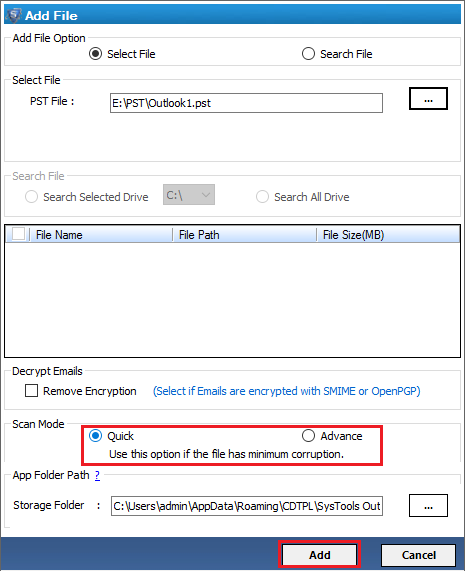

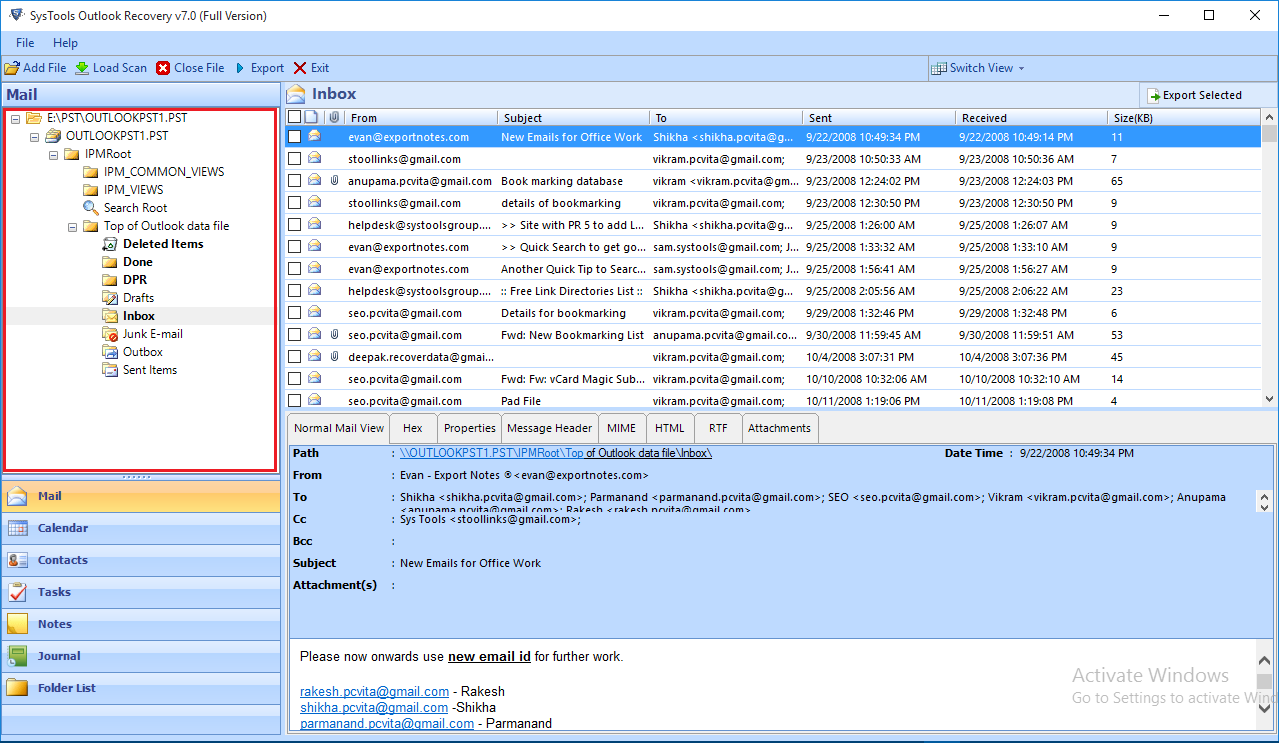
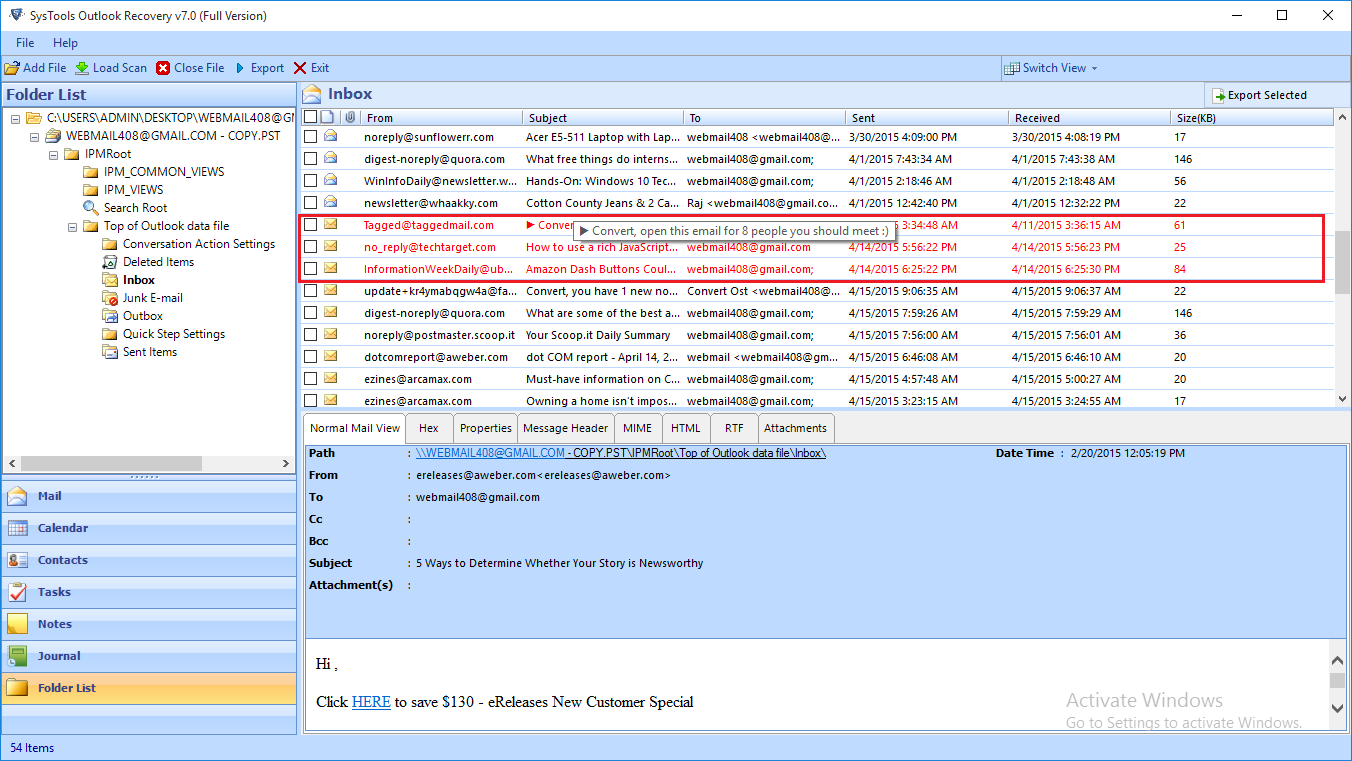
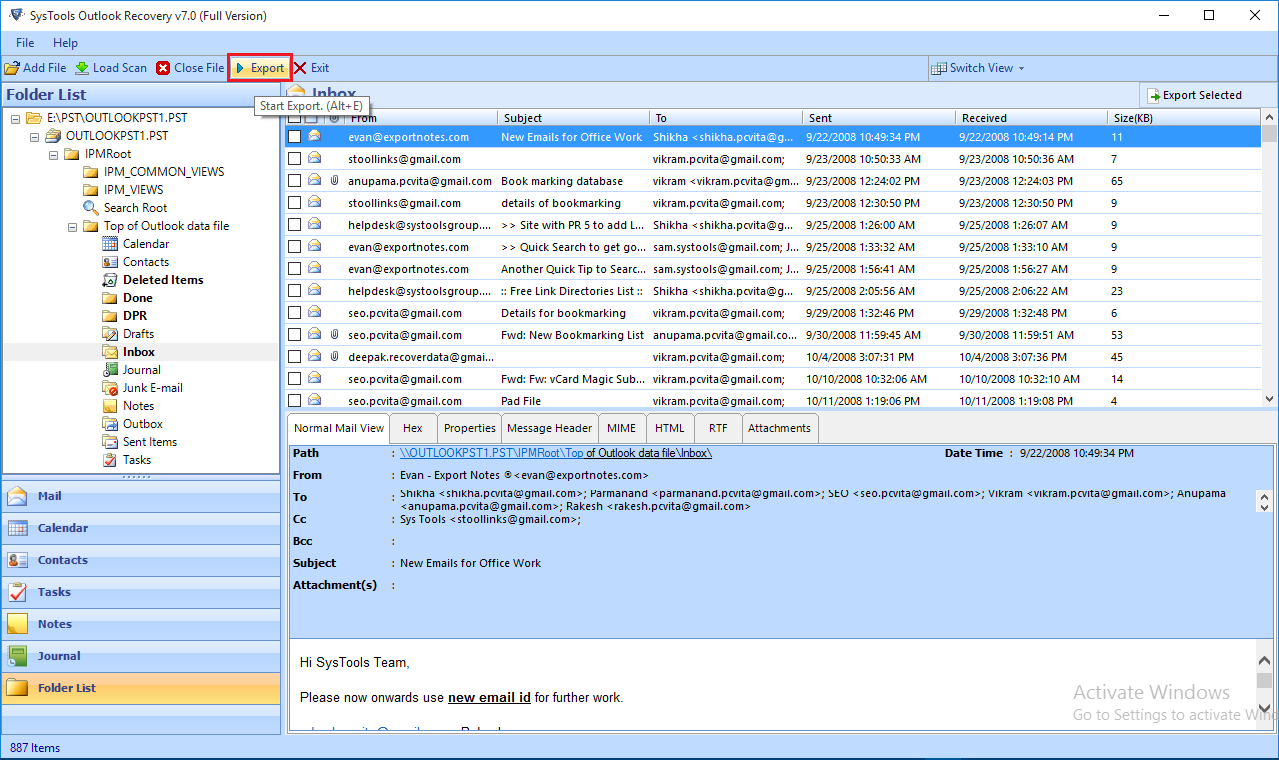
Comments (0)