HOW TO: Create an ISO CD-ROM/DVD-ROM image (*.iso), and MD5 checksum signature, for use with VMware vSphere Hypervisor 6.7 (ESXi 6.7)
In my previous Experts Exchange Articles, most have featured Basic and Intermediate VMware and Virtualisation Topics.
If you would like to read my Basic VMware articles, they are listed at the end of this article for your convenience.
In this series of basic VMware articles for the Novice, I'll be showing you the basic VMware skills required to install, configure and deploy virtual machines using VMware's FREE VMware vSphere Hypervisor (ESXi).
What is an ISO? (Andy's Layman Definition)
An ISO is an image or bit copy of a CD-ROM/DVD-ROM, the ISO is a file, similar to a compressed archived file, this *.iso file contains the data from a CD-ROM/DVD-ROM. The ISO file is a virtual CD-ROM/DVD-ROM. Using an *.iso file has many advantages, some of which are listed below:-
- The original CDROM/DVD-ROM can be stored securely and is no longer required after an ISO image has been created.
- Multiple virtual machines can use the same *.iso concurrently.
- Computers without a CD-ROM/DVD-ROM reader can use the data stored on the *.iso file.
- Installing OS (operating systems) or transferring data is faster.
1. Prerequisites
- An original operating system CD-ROM/DVD-ROM. e.g. Windows 2003 CDROM, Windows 7.0 DVD ROM
- Download InfraRecorder from https://www.fosshub.com/InfraRecorder.html
- Download MD5 & SHA-1 Checksum Utility 2.1 from http://raylin.wordpress.com/downloads/md5-sha-1-checksum-utility/
2. Install InfraRecorder
Download InfraRecorder using the link given above. We like to use InfraRecorder, because it is a small lightweight application, and there is a portable version which does not have to be installed. In this article, I'm using the installable 64-bit version - InfraRecorder Windows Installer 64-bit.
Select the required language and Click OK and continue
at the Welcome to the InfraRecorder Setup Wizard, Click Next to continue
Click "I Agree" to Accept the terms of the License Agreement.
Select all the components that are required, and Click Next to continue.
Select the Install Location, and select Intall to continue
Click Close to complete the installation.
The installer will Complete the software installation, it only takes a few seconds to complete. Click Close to complete the installation.
3. Create an ISO image file
Insert an original operating system CD-ROM/DVD-ROM into your optical media device. In this example, we are using a Microsoft Windows NT Server 4.0 CDROM.
Click Read Disc.
Select your CDROM drive, enter a valid Windows filename and click OK to create the ISO. The data will be copied from the CD-ROM/DVD-ROM, and the ISO image will be created.
This can take several minutes to complete.
Select OK to complete the operation. The ISO image file has been created.
4. Creating an MD5 checksum signature of the ISO image file
We will use the MD5 & SHA-1 Checksum Utility to create an MD5 checksum signature for our freshly created ISO image file. This is important, so we can compare these signatures, once we have completed the transfer to our VMware host servers, and confirm the ISO image file has not been corrupted in transfer.
Double-Click and start the MD5 & SHA-1 Checksum Utility 2.1 application. Click browse and select your freshly created ISO image file.
Shortly after selecting the ISO file, the application will start calculating the MD5, SHA-1, SHA-256 and SHA-512 checksums for the file, this can take a few minutes depending upon the size of the ISO image file, which needs to be read.
The MD5 checksum for my WindowsNTServer40.iso are:-
MD5 Checksum: 205AFCB572EA557C2E63E3292B47ED95
SHA-1 Checksum: 17BED61D821BBB2FAD15F40E3D9D07BBC288635C
SHA-256 Checksum: 59D5C50B94ED575EC3C6CC5F62E4091B5746D9734D8F620EC5956EBCB0CD9930
SHA-512 Checksum: F093B1E1F96C81B38FB098158D342355FEDE2B47E3C62976C29F9B7A68568AD75319364F57703E1F3660EB120A3003C993DF4438439B84C18B0BC8740C04C2C7
Generated by MD5 & SHA Checksum Utility @ http://raylin.wordpress.com/downloads/md5-sha-1-checksum-utility
Please note the MD5 checksum value for use with the VMware vSphere Hypervisor 6.7 (ESXi 6.7)
Congratulations you have successfully created your first ISO (*.iso), and created an MD5 checksum signature for use with VMware vSphere Hypervisor 6.7 (ESXi 6.7).
In my next Article in this series, we will show you HOW TO: Upload and Check the MD5 signature of an ISO CD/DVD image to a VMware datastore using the VMware Host Client, for use with VMware vSphere Hypervisor 6.7 (ESXi 6.7)
Basic VMware Articles Series:
These articles are also applicable to VMware vSphere Hypervisor ESXi 5.0, 5.5, 6.0.
These articles are applicable to VMware vSphere Hypervisor 6.5.
If you found this tutorial helpful, please do click the Thumbs-Up icon below. This lets me know what is valuable for EE members and provides direction for future articles. Thank you very much! Regards, Andy
Have a question about something in this article? You can receive help directly from the article author. Sign up for a free trial to get started.


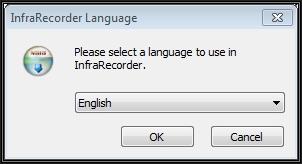


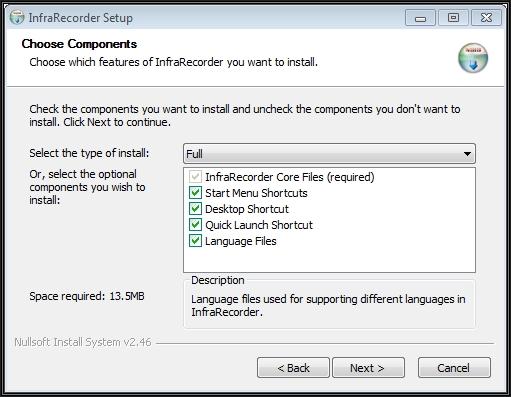
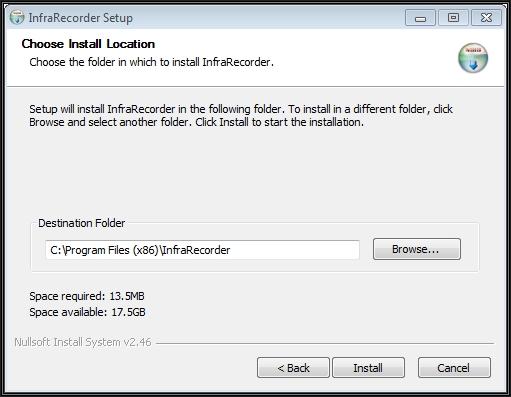

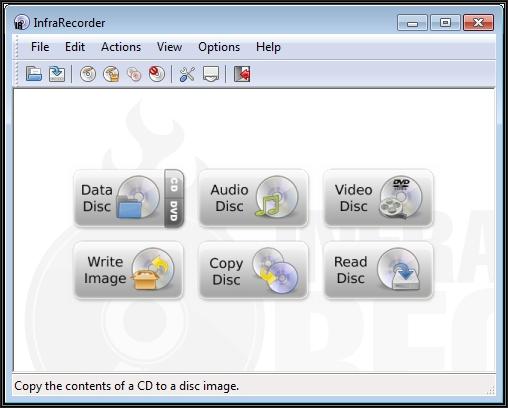
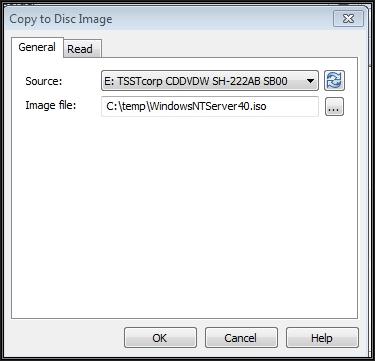
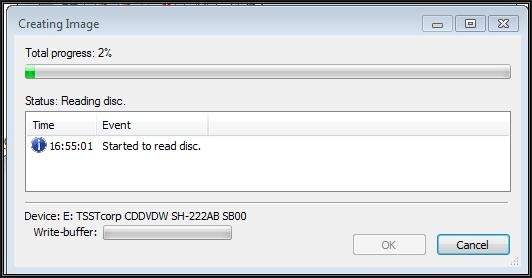
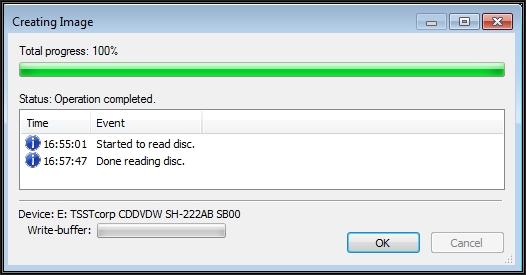
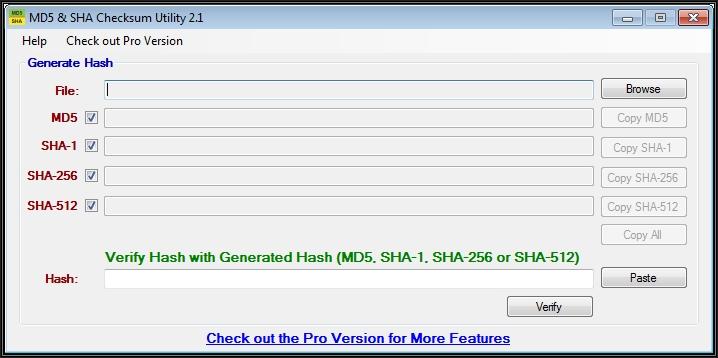
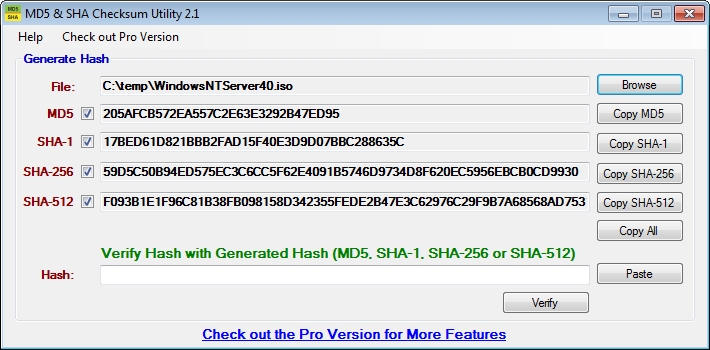
Comments (0)