Restore Dismounted Exchange 2010 Database to Different Server
Microsoft Exchange Server is used by numerous Organizations to manage message communication and various versions are frequently released by Microsoft. The Latest Exchange 2019 is released and 2016, 2013 and older versions such as " 2010, 2007" used by Organizations.
Now companies are moving from the Older to the new environment and need to move the large size database files into the new environment. Moving Older Environment databases stored in a dismounted form is also becoming a challenging task.
Administrators often use the Windows Server Backup and Restore tool to backup data into the new environment. In the below section, we discuss an automated solution as well as WSB to restored dismounted Exchange 2010 database mailboxes on Different / Another Server
How to Restore Dismounted Offline Exchange 2010 Database to Different Server?
With the help of the Windows Server Backup method, the user can restore Offline Exchange 2010 database items to a different Server in a hassle-free way.
- Launch Windows Server Backup on your system and select Action.
- Now, click on the Recover option to begin the new recovery
- Select the location where the backup is stored.
- After that, you have to select the Backup Date and Time that you want to restore.
- Select the recovery type that is Applications. Next, select Exchange from the select application to recover the field.
- Finally, in the Recovery destination section, you have to select Another Location option. Next, select the folder with free space to hold the restored Exchange 2010 database.
- Click on the Recover Button to start the Recovery process.
Restore Dismounted Exchange 2010 Database to Different Server Via SysTools Exchange Recovery Tool
In the case of Database corruption, the user can restore Offline Exchange 2010 Database to a Different / Another Server via an automated solution that is Exchange Recovery. The administrator can check corruption via Powershell command.
The software will repair the corrupt database and then will restore dismounted offline Exchange Server database to the different server. To restore the dismounted offline Exchange 2010 database to a different server via Exchange Recovery, the user can follow the step by step process given below:
Note: Download and Install Exchange Recovery utility on your system and launch it
Step 1: Now, click on the Add File button to select the Dismounted or Offline Exchange 2010 Database.
Step 2: Here, Select File option is chosen. Now, click on the Browse button to select the Dismounted Exchange 2010 Database EDB File stored within the system. The software checks for any kind of corruption via Quick Scan Mode or Advance Scan Mode so that only the healthy database file can be restored in the desired Server environment offered by the application.
Step 3: Once the Scanning process is completed, the software will preview all the mailboxes items displayed in a specific order so that Administrator can check details stored in the Database file.
Step 4: Click on the Export button form Navigation Panel to restore the dismounted offline Exchange 2010 database to the different server. Now in Select Export Type, you have to select Live Exchange ( import to online Exchange Mailbox ) option and select "Adv. Setting" to select Desired Exchange Server Version.
Step 4: Now in Advanced Settings provide details such as Admin credentials (Admin SMTP and Admin password), Server version ( Exchange 2016, 2013, 2010, 2007, 2003), Server IP, Active Directory to move all mailboxes stored Database EDB File. The Tool now validates the credentials first, to restore data in the desired mailbox.
Step 5: To set the date filter and select the desired categories, click on the General Settings
Step 5: After saving all filter details, click on the "Save" button to continue further. Now to restore mailboxes into different Server mailboxes of Exchange environment, select "Enter Destination Mailbox " option.
The Software again validates the Exchange mailbox Name and details, after that, you can restore the Dismounted Exchange Mailboxes stored in the Database file.
Step6: Exchange Administrator also provides an option to add details using the CSV File format, for that select option, for that you need to use "Auto Generate CSV" to create a CSV File with Mailbox Name created in Different Server ( 2016, 2013, 2007) etc
Step 7: Finally, you need to click on the Export button to begin the export process. Also, restore Exchange mailboxes into Office 365 with the utility. The software also provides an option to save the export report by clicking on the Save button. Now, you will notice that Dismounted Exchange 2010 database is restored in Different Server.
Final Words
To restore back Exchange 2010 Database into Different server mailboxes, you can use Windows Server Backup or an Administrator can try SysTools Exchange Recovery Tool that supports Dismounted and Offline EDB File of Exchange 2016 and below environment perfectly.
Have a question about something in this article? You can receive help directly from the article author. Sign up for a free trial to get started.


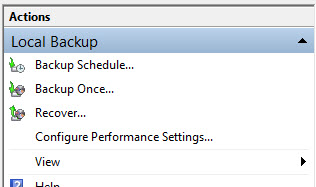
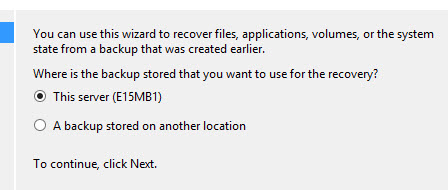
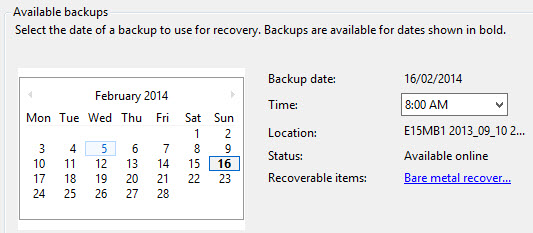

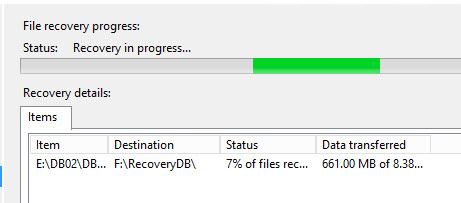
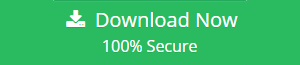

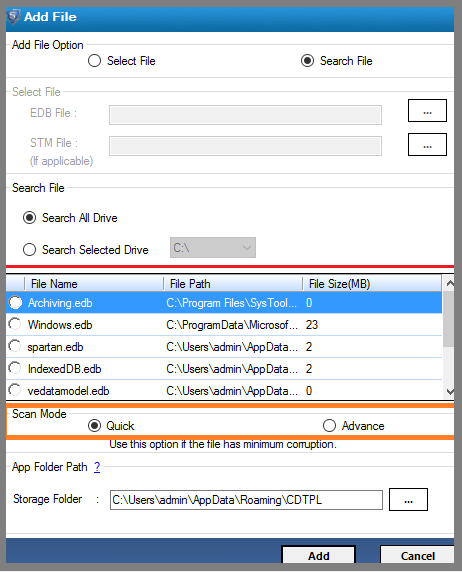
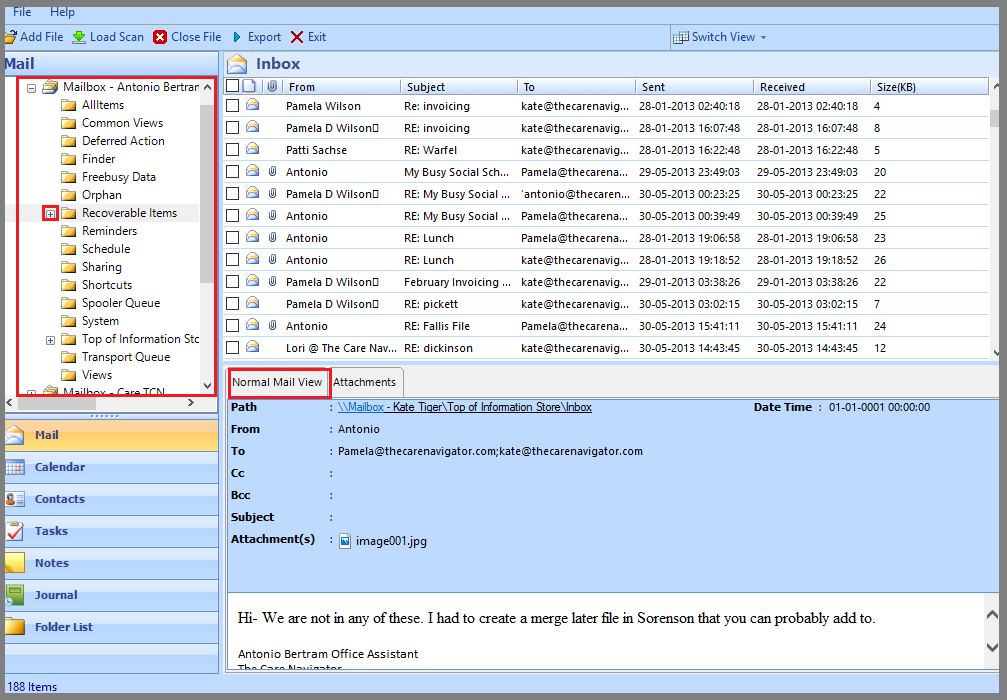
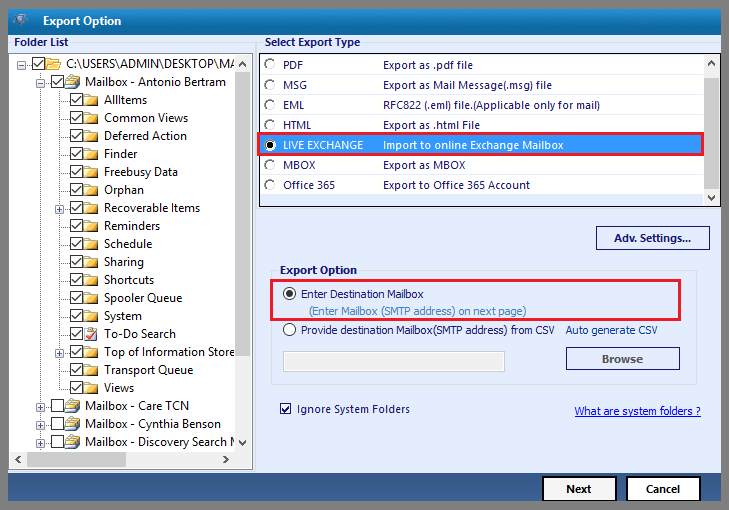
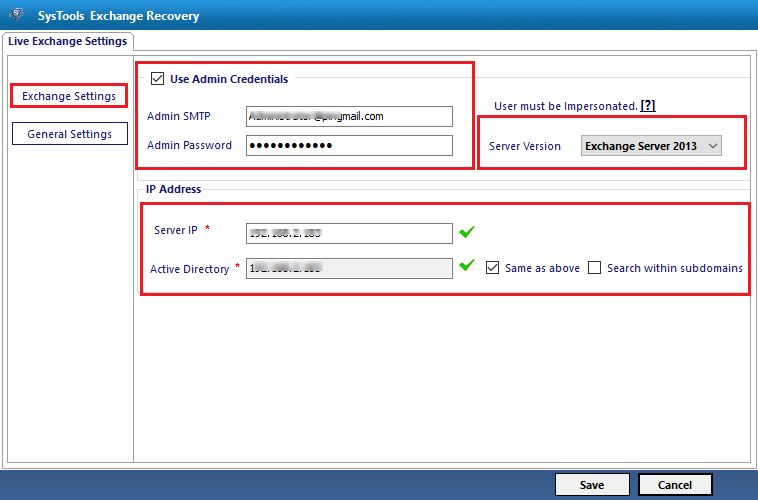
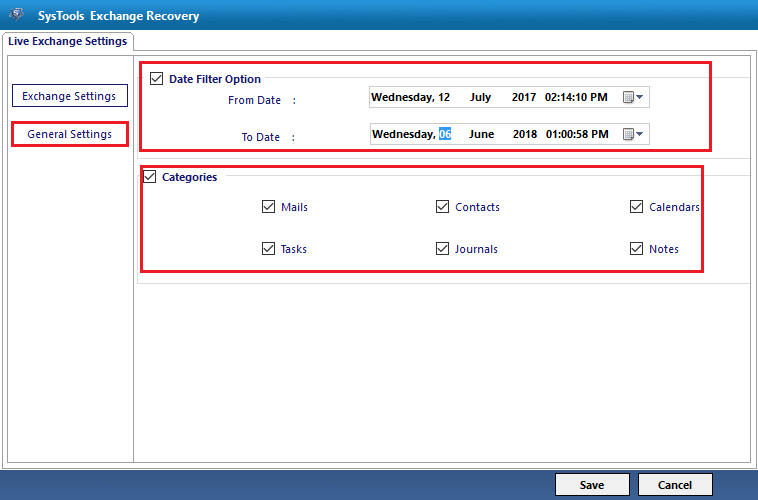
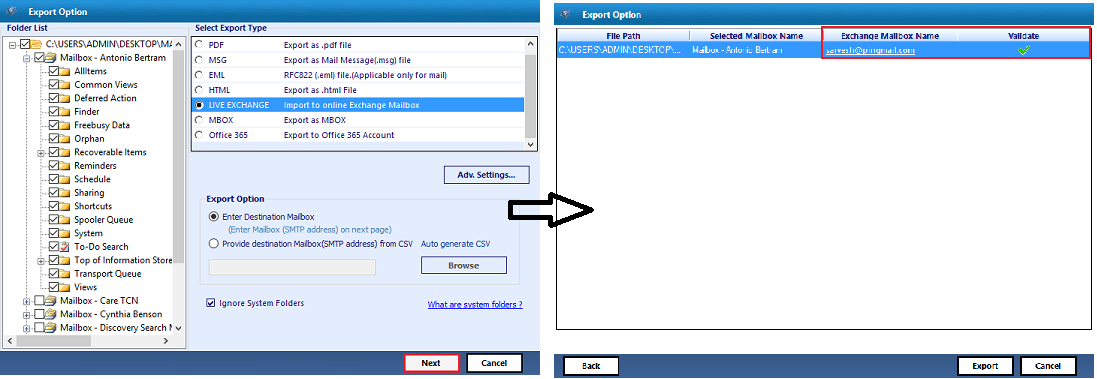
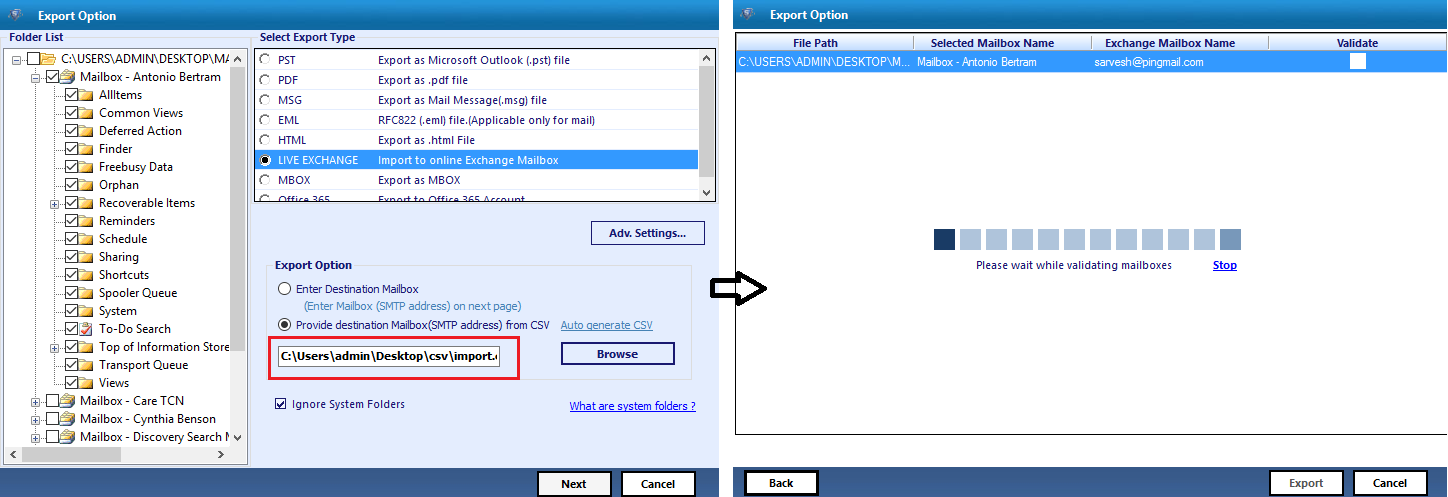
Comments (0)