Power of Mailwasher Pro - Part 5 - Defeat spammers tricks easily
Introduction
This is the final article in my 5 Part Series about both Mailwasher Free and Pro.
As I already discussed in Parts 1 through 4 of this series, I am not a fan of "managed" and online anti-spam solutions because, with the ones that I tried, the providers were the ones who got to decide what was spam to me and what wasn't. Having subscribed to a couple of such services myself, I found myself spending more time whitelisting emails that so far as I was concerned, were not spam, yet considered as such by the services I subscribed to in the past.
The difference I find between managed solutions and locally installed anti-spam tools like Mailwasher is that with a local solution, you have all of the controls at your fingertips, easily configured and changed in seconds, rather than logging into managed anti-spam site solutions and navigating their sometimes confusing menus and options.
More on Filtering Power
In Part 2 of this series, I discussed the power of filters being one of the most powerful functions of this software that allows you to defeat the endless tricks that spammers come up with to by-pass most other spam filters. While most anti-spam tools have similar options, they are not (in this author's opinion) as flexible and powerful as what Mailwasher provides.
For example, let's take a quick look at how we can utilize the multitude of options available to us with the example filters shown below.
Fictional Scenario 1: We often get spam messages sent using a spoofed email address from a good friend of our ours whose email address is "john@abc.com," so we naturally assume that it's genuine and open it. But often it can be spam sent by a spammer who is just spoofing John's email address.
A Solution: Tell John always to include an unusual word you've both agreed on in every email he sends - it can even be in his signature. For the sake of this example, let's assume that word is "-scientific-" - though it could be anything you like that wouldn't usually be included in any communication between yourself and John.
So, we would create the following two rules to stop this annoyance once and for all - forever. Here's just one example of how it can be quickly and easily done.
-- Sample Filter 1 --
Step 1: First, open Mailwasher and click Settings > Spam Tools > Add Filter...
Step 2: On the Filter tab, give the rule a Name: - in this example, it's GENUINE EMAIL FROM john@abc.com
Step 3: Give a Description: of what this rule does, such as "This email from John is genuine"
Step 4: Set the Filter type to Good
Step 5: Under Rules - set "Apply filter to emails that match All of the following rules:"
Step 6: Click the Add Rule button and select 'From' using the first drop arrow - This adds Rule No: 1 which will be checked against all emails from John. Enter his email address "john@abc.com" as shown below
Step 7: Click the Add Rule button again to add a rule Rule No: 2 and select 'Body" from the drop arrow as shown below
Step 8: Under 'Body' In Rule No: 2 - enter the chosen word that must exist in all of John's genuine emails, in this example: "-scientific-"
Step 9: Now click the "Actions" Tab
Step 10: Now on the Actions Tab, Drag the Spam slider all the way to the right (Good) to give a score of 200
Step 11: Under Override Delete, use the drop arrow and select Never mark for delete
Step 12: Click the Save button to save this particular filter as shown below
After clicking Save as shown above, next, we're going to defeat whatever new tricks a spammer comes up with to bypass our Spam catcher, and automatically delete those garbage emails without needing to do a thing. We'll do this by creating a second filter, similar to the one above, with a couple of differences.
-- Sample Filter 2 --
Step 1: Once again, click Settings > Spam Tools > Add Filter...
Step 2: On the Filter tab, give the rule a Name: - This time we'll call it Spoofed Emails from John@abc.com
Step 3: Give a Description: such as "These are spoofed emails using John's email to be automatically deleted"
Step 4: Set the Filter type to Spam
Step 5: Under Rules - set "Apply filter to emails that match All of the following rules:"
Step 6: Click the Add Rule button and use the first drop arrow to select 'From' and enter John's email address "john@abc.com" as shown below
Step 7: Click the Add Rule button again and select 'Body" from the drop arrow to Rule 2 as shown below.
Step 8: Now also click the drop arrow and select "Doesn't Contain" for Rule 2
Step 9: Once again, enter the decided word -scientific- for the rule to check against
Step 10: Now click the "Actions" Tab
Step 11: Now on the Actions Tab, Drag the Spam slider all the way to the Left (Spam) to give a score of --200
Step 12: Under Override Delete, use the drop arrow and select Auto-delete this email
Step 13: Click the Save button to save this particular filter as shown below
You will now have two very powerful filters that will look like so:
- Filter 1 ensures that any genuine email from "John@abc.com" that has the "-scientific-" keyword anywhere in the body of the email will be cleared as good and presented for processing
- Filter 2 identifies any email from "John@abc.com" that does not have the "-scientific-" keyword to be recognized as both spam and a spoofed email, so will automatically delete it for you so that you need not even see that it had arrived.
- Without the spammer knowing that "-scientific-" (including the "-" dashes at the start and end of the word), he can try every trick in the book to continue sending spam using John's john@abc.com email address and will never succeed. What's more, he will never know that his spam is being automatically deleted and not even being looked at so all he'll be doing is wasting his time. Pretty neat right?
The filter creation tutorial above shows but one way to achieve the desired goal. There are other ways to accomplish the same thing, and the only way to get better at it is to learn the power that Mailwasher's filtering functions put at your fingertips.
One way to do that is to visit the Firetrust Customer Care Centre and join up to their free Mailwasher Pro Forum, which is full of users who are ready to help and provide you with tips and advice on configuration. Another of course, if you decide to purchase the Pro version of Mailwasher is to contact support. I've done this myself and found them very responsive and helpful indeed.
A few tips on improving the Speed and Performance of Mailwasher Pro
As your filters list grows over time (as mine has over the many years that I've used this tool), Mailwasher can start to slow down in how long it takes to process mail before it notifies you that you have new mail waiting. I recently experienced this and contacted support because I was having difficulties trying to speed up processing speed to my satisfaction.
It turned out to be a cause of configurations I'd made over the years when I wasn't very well versed in configuring and using the tool correctly, and then promptly forgot about all of the changes I'd made. I sent a support request to Mailwasher support who replied in less than 24 hours and increased the performance of my copy of Mailwasher Pro by a factor of at least 75%! This is a testament to how helpful and responsive their support service is to their paying customers.
Here are a few tips I learned from Firetrust support that both new and old Mailwasher users should keep in mind to benefit from:
- Filter Creation- My filters had grown over the many years I've been using this tool to be quite large. One of my filters, in particular, numbered close to 200 similar rules in it. I sent my Filters.xml file to Support, and they returned it to me reconfigured with 1 (yes, that's ONE) rule instead that made it perform in precisely the same way, only by using RegEx expressions instead.
The difference in processing speed that made caused my jaw to drop, so that's now a function I'm spending a lot more time learning about for obvious reasons. - Filter Priority - Where you place your filters in the way of which one is processed first, second and so on can also make a significant difference, so read the documentation and explore the user forum for tips on how best to organize what order your filters should be processed in.
- Spam Throttle Settings - I'd always had Mailwasher configured to download up to 9999 lines of text in every email to examine, so when large emails (spam or good) were examined, that took a lot of time. Reducing this back to 500 lines instead was another thing that made a huge difference in the processing speed of my emails and hasn't affected the accuracy of Mailwasher's spam detection a single bit from what I can see.
- Checking all Accounts at once - I have nine email accounts configured in Mailwasher and had it set to check each account one at a time. Changing that setting to check all accounts at once also helped increase the speed and performance Mailwasher is now giving me.
- Use low-quality animation - Unless you enjoy watching Mailwasher do it's checking and displaying animations while doing so, then put a checkmark into the "Use low-quality animation" and you'll get a small improvement in processing speed after doing that as well.
Ways to get it
Mailwasher Free
Want to try the FREE version of Mailwasher first to see if you like it? Then grab a copy of Mailwasher Free from this link: Download Mailwasher Free.
- Fully compatible with Windows 7, 8, 10, Vista and XP
- 100% free to use and won’t ever expire. It works with Outlook, Outlook Express, Incredimail, Thunderbird, Windows Live Mail, Gmail, Hotmail, Yahoo, EM Client, and every other email program
Mailwasher Professional Trial
You can grab a fully functional trial of the Pro version by downloading it from the author's website here: Download Mailwasher PRO.
- Fully compatible with Windows 7, 8, 10, Vista and XP
- A Mailwasher Pro License allows you to install on three computers, includes one year's use of all new versions, updates, real-time spam blocking and customer support for use with three computers
- Protects against Spam, phishing emails, email viruses, unwanted newsletters, unwanted email
- The Trial gives you 30 days of free and full functionality
- Works with Outlook, Outlook Express, Incredimail, Thunderbird, Windows Live Mail, Gmail, Hotmail, Yahoo, EM Client, and every other email program
Looking for Enterprise Anti-Spam Server Protection?
Firetrust also offers "Mailwasher For Servers" as well. Get more info on their Mailwasher Server Product here.
Conclusion
I've always been happy with Mailwasher, but having now optimized it for the speed of processing, I love it even more. I consider this tool to be one of the best software purchases I've ever made and consider it to be worth every cent of the very reasonable cost I pay to subscribe to the Professional Version for the benefits it provides me.
If like me, you prefer a locally installed Anti-Spam solution (which includes some great security functions) rather than subscribing to an online managed solution which doesn't afford you anywhere near the amount of control that this solution does, then I'm confident that you'll love it as much as I do.
Author's Disclosure Statement: Apart from promoting Mailwasher Pro via an affiliate link on my own website, I have no business or financial relationship with Firetrust or Mailwasher whatsoever. I am simply a very happy and satisfied user of the product and have always paid full price for every single major upgrade. I was not paid in any way for the writing of this series.
Links to my other Articles and Videos about Mailwasher Pro
- Article - Learn to use the POWER of Mailwasher Pro - Part 1
- Article - Learn to use the POWER of Mailwasher Pro - Part 2
- Article - Learn to use the POWER of Mailwasher Pro - Part 3
- Article - Learn to use the POWER of Mailwasher Pro - Part 4
- Micro Tutorial Video - Learn to use the POWER of Mailwasher Pro - Part 1
- Micro Tutorial Video - Learn to use the POWER of Mailwasher Pro - Part 2
If you think this article was helpful and/or will be useful to others, please do click the Thumbs Up icon to the bottom left of this text. It helps me out and lets me know the direction I should take for future articles that I write. Thanks very much.
Regards, Andrew Leniart
Have a question about something in this article? You can receive help directly from the article author. Sign up for a free trial to get started.


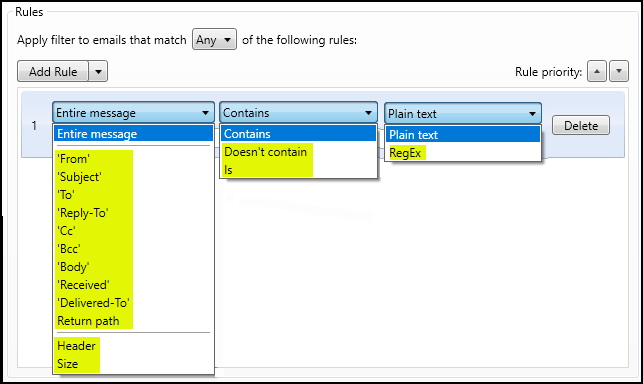
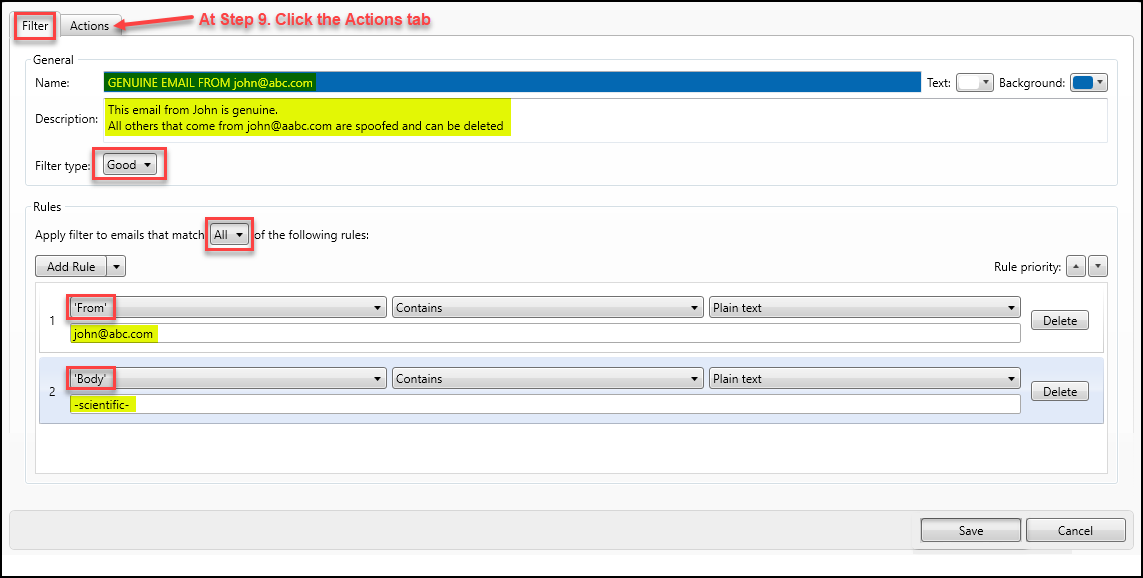
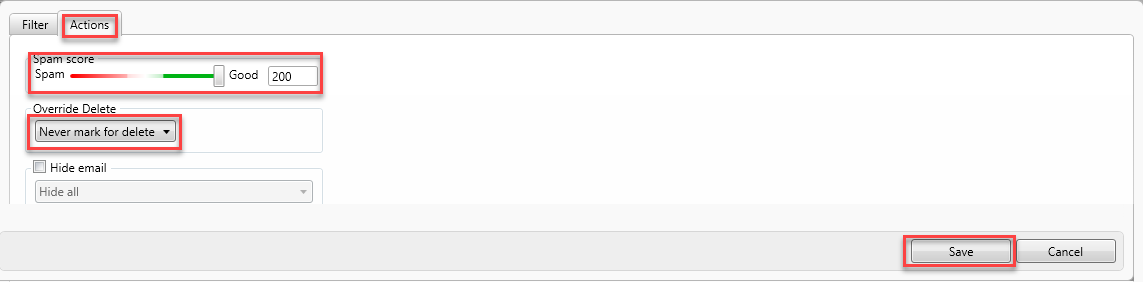




Comments (1)
Commented:
I am glad that there was another part of the series. I was not aware that there is part 5. I thought 4 was the last chapter. I am glad I found it though. I am thankful to you once again for a great reference to help save time on the long run from spammers.
Basem Khawaja