Upgrading Windows 2012 R2 Failover Cluster with Teaming to Windows 2019 over RDP
When upgrading a Windows failover cluster, specifically a cluster with database instances (can also be done with non-DB virtual machines), from Windows 2012 R2 to Windows 2019 Datacenter or Standard w/ Desktop Experience, there are several steps to consider. The steps are all included in this article. It documents the upgrade path you will have to take to ensure no downtime (other than rolling instances to another node), not losing remote desktop connectivity if done remotely, and how to prepare your environment to complete the upgrade to Windows 2019.
Important Side Notes:
- To upgrade, the path will have to go from Windows 2016 (Desktop Experience) to Windows 2019 (Desktop Experience)
- 2019 servers cannot join to 2012 R2 clusters when the cluster is running.2012/2016 works.2016/2019 works. https://docs.microsoft.com/en-us/windows-server/failover-clustering/upgrade-option-same-hardware
- NIC Teams must be destroyed for the upgrade to 2016 if you are doing an in-line upgrade. See below:
Steps:
Move roles over to another host and on the node that will be upgraded, pause it in FCM (you can choose to drain roles, or you can choose to evict node. It will just have to be re-edited)
Document the team name, team members and IP of NIC Teams:
Remove 1 port from the team used for RDP access. Give the removed port an available IP address.
Destroy the team with RDP access 1st. If it doesn't connect back automatically (it won't unless you configure the DNS with the new IP), connect it manually to the new IP address. The reason for destroying it 1st is just in case there's a problem, you can RDP back into it from the other host with one of the other IP addresses.
Proceed with Upgrade to 2016. Choose "Keep personal files and apps" and hit "Next"
Select "Confirm".This warning is basically telling you that if you have 3rd party applications installed on your server you'll want to check with the vendor to make sure it will run effectively.
Install
After the computer reboots, run a continuous ping to the server (the new IP address) and be sure to check the "Nodes" in FCM for it to re-enter the "Paused" state:
Do this step if the server is back up but you can't RDP into it. If you can RDP into it already, go to the next step. The issue is that it's waiting for user interaction to complete the setup. Download the program "chriscontrol" which allows you to VNC directly into the server. You can download it from here:
http://www.portablefreeware.com/index.php?id=585. Run the program and VNC into the server:
RDP back into the server and recreate the teams using the names and IP's documented in Step 2. When creating the team used for RDP access, only add the available port, not the port currently used for the RDP connection. When the team is created, give it the original IP address, then add the last port to the team. When you lose access, RDP back with the original IP address if the session doesn't automatically reconnect.
If you have an iSCSI connection in place, verify that it is reconnected. In FCM, verify the network connections are correct and able to see each other again. Resume the node and fail roles back.
When all the hosts are on 2016 and you're ready to upgrade to 2019, run the following command in Windows Powershell so that the 2019 servers will join the 2016 cluster:
Update-ClusterFunctionalLevel
On any host, move off the roles and pause the node. Run the setup for Windows server 2019. Go through the wizard, select "Windows Server 2019 Standard or Datacenter (Desktop Experience) and hit Next:
Accept the license terms, select "Keep personal files and apps", hit Next and then Install. Repeat steps 13-14 until all hosts are upgraded to Windows 2019. Install server drivers.
Have a question about something in this article? You can receive help directly from the article author. Sign up for a free trial to get started.


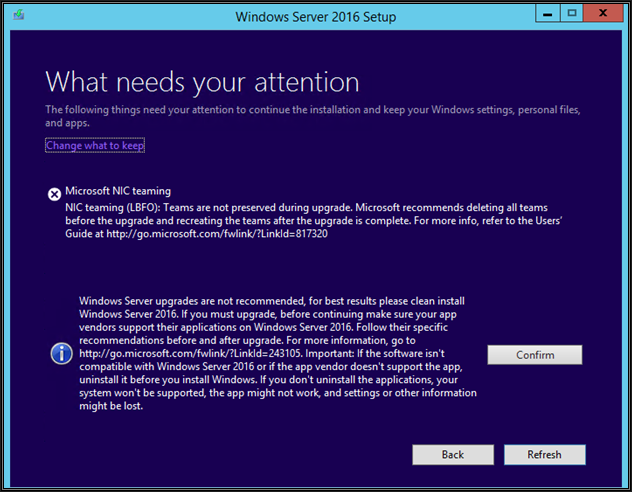

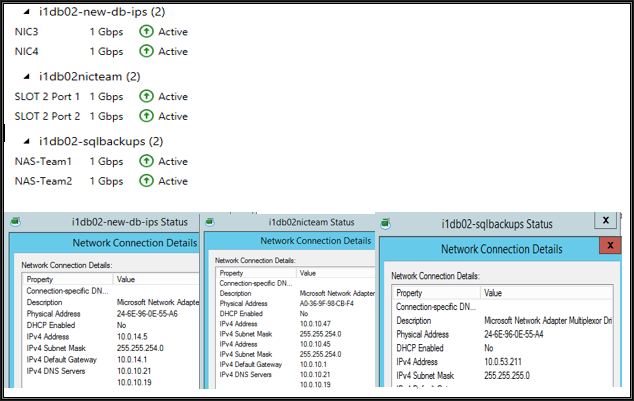
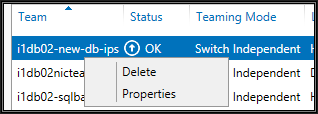
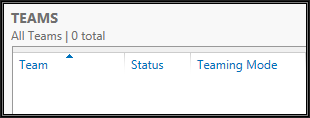
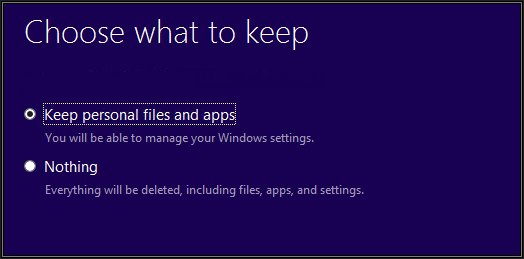
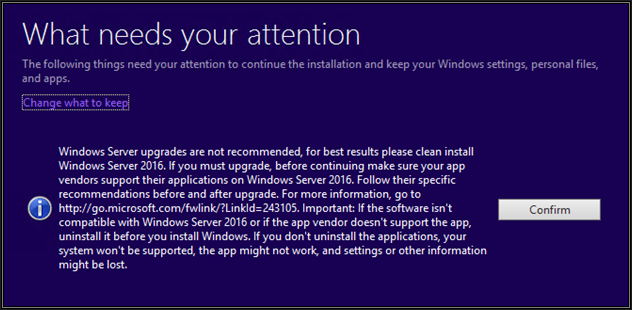
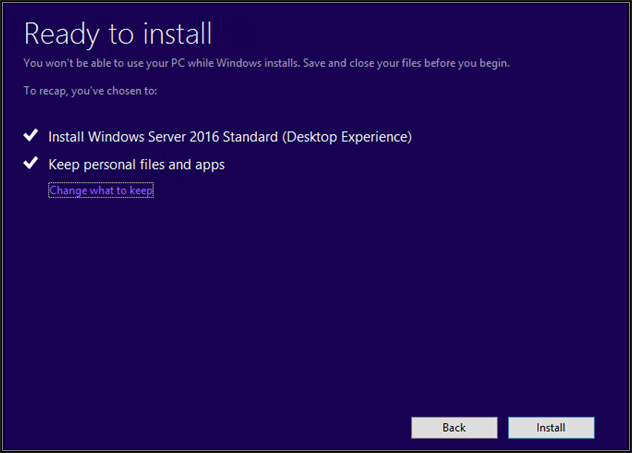
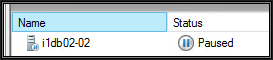

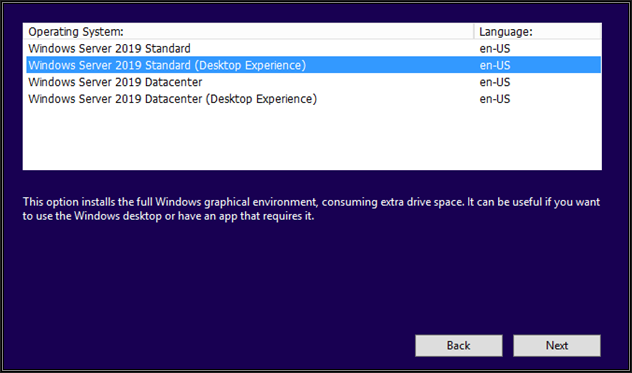
Comments (0)