HOW TO: Suppress Configuration Issues and Warnings Alert displayed in Summary status for ESXi 6.7 after enabling SSH or ESXi Shell.
In my previous Experts Exchange Articles, most have featured Basic and Intermediate VMware and Virtualisation Topics.
If you would like to read my Basic VMware articles, they are listed at the end of this article for your convenience.
In this series of basic VMware articles for the Novice, I'll be showing you the basic VMware skills required to install, configure and deploy virtual machines using VMware's FREE VMware vSphere Hypervisor (ESXi).
On a VMware vSphere Hypervisor 6.7 (ESXi 6.7) host you can enable both Remote SSH and the ESXi Shell for management of hosts from the VMware Host Client and from the Direct Console User Interface. Please see my previous article - HOW TO: Enable SSH Remote Access on a VMware vSphere Hypervisor 6.7 (ESXi 6.7)
You may have noticed that on enabling both Remote SSH and the ESXi Shell for management of hosts from the vSphere VMware Host Client and from the Direct Console User Interface that a Configuration Issues warning yellow box appears on the Summary page of the host ESXi server.
This Configuration Issues warning yellow box only appears when Remote SSH and/or ESXi shell has been enabled.
If you are also connected to a Windows vCenter Server using the vSphere Client, you will also notice there is also a yellow/orange warning triangle displayed on the host server.
There is no vSphere ESXi configuration issue, VMware vSphere Hypervisor (ESXi) and VMware vSphere vCenter server are indicating there is a possible security issue with your installation, you may not be aware that SSH and ESXi shell have been enabled.
VMware state[b] "This message is a proactive security measure designed to ensure that administrators are aware that remote access has been enabled for the server."[/b]
The only issue is that the Warning triangle displayed in VMware vSphere vCenter can mask real warning events.
VMware recommendations can be found in the Security hardening guide
These configuration issues and warnings alert triangle can be suppressed as follows (in ESXi 6.7, there is a new feature which allows you to dismiss/suppress the warning message quickly skip to 3. Quickly dismiss notifications below)
1. Connect to the VMware vSphere Hypervisor (ESXi) or VMware vSphere vCenter Server
Please see my previous article -HOW TO: Connect to the VMware vSphere Hypervisor 6.7 (ESXi 6.7) using the vSphere (HTML5 Web) Host Client 6.7
Select Host > Manage - Click Advanced Settings
2. Navigate to the UserVars variable
Navigate to and Click the UserVars section, by using the scroll bar - downwards.
Set the value of UserVars.SuppressShellWarning from 0 to 1,
Click Save.
The value will change from 0 to 1.
3. Quickly dismiss notifications (ESXi 6.7 - using the Host Client)
Click the Actions gear and select Dismiss notification.
Repeat for both notifications, ESXi shell and SSH.
The Configuration Issues yellow boxes in the Summary Page and Warning Triangle will disappear immediately.
Congratulations, you have successfully suppressed the SSH Remote Accessa and ESXi Shell warning alerts displayed in the Summary status for VMware vSphere Hypervisor 6.7 (ESXi 6.7).
Basic VMware Articles Series:
These articles are also applicable to VMware vSphere Hypervisor ESXi 5.0, 5.5 and 6.0.
Have a question about something in this article? You can receive help directly from the article author. Sign up for a free trial to get started.



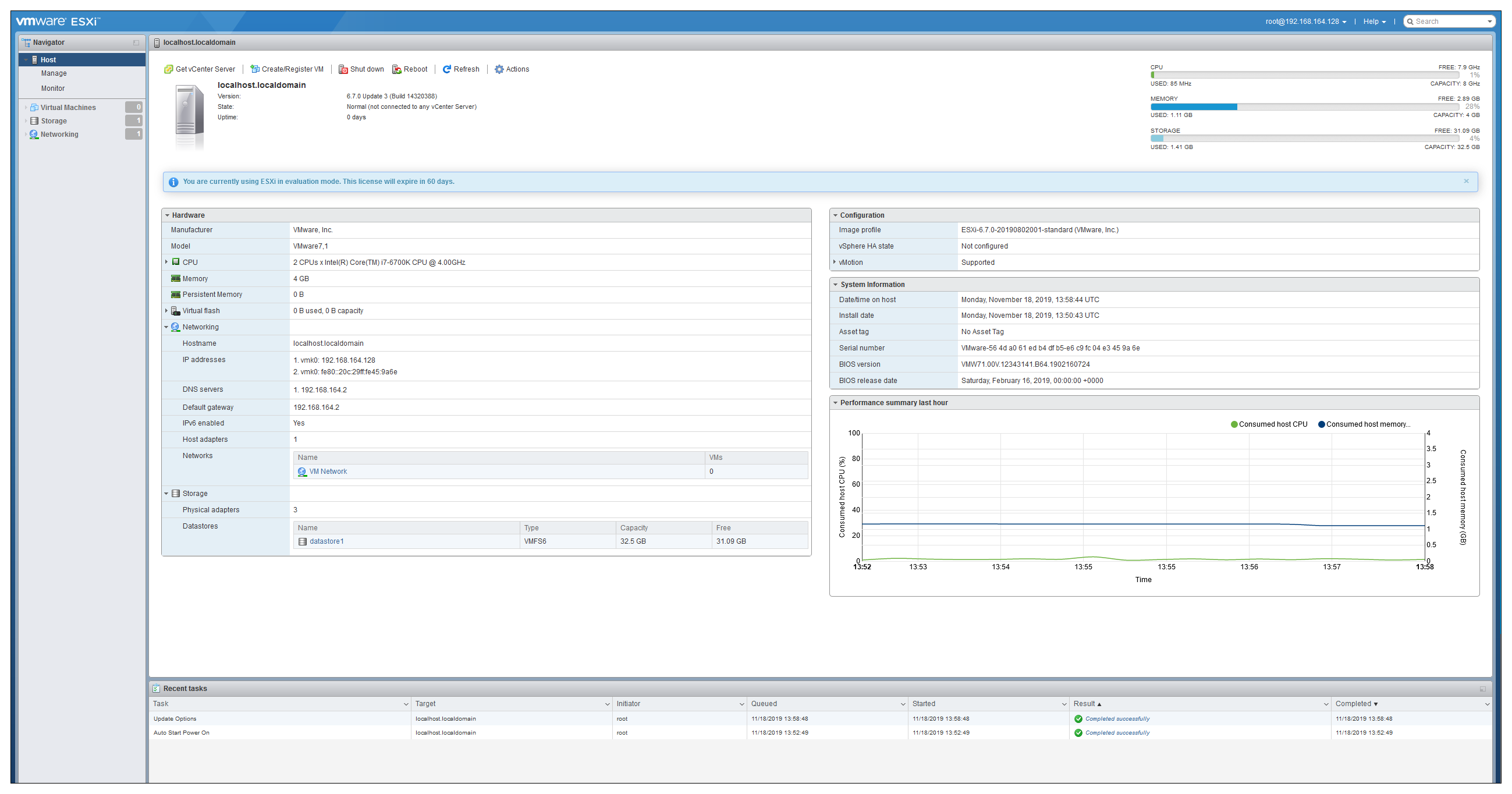
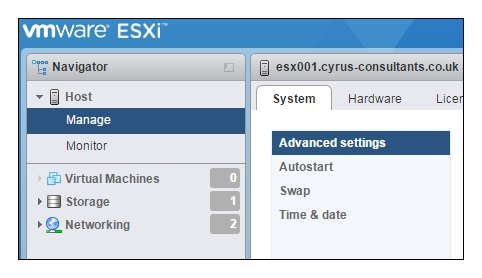
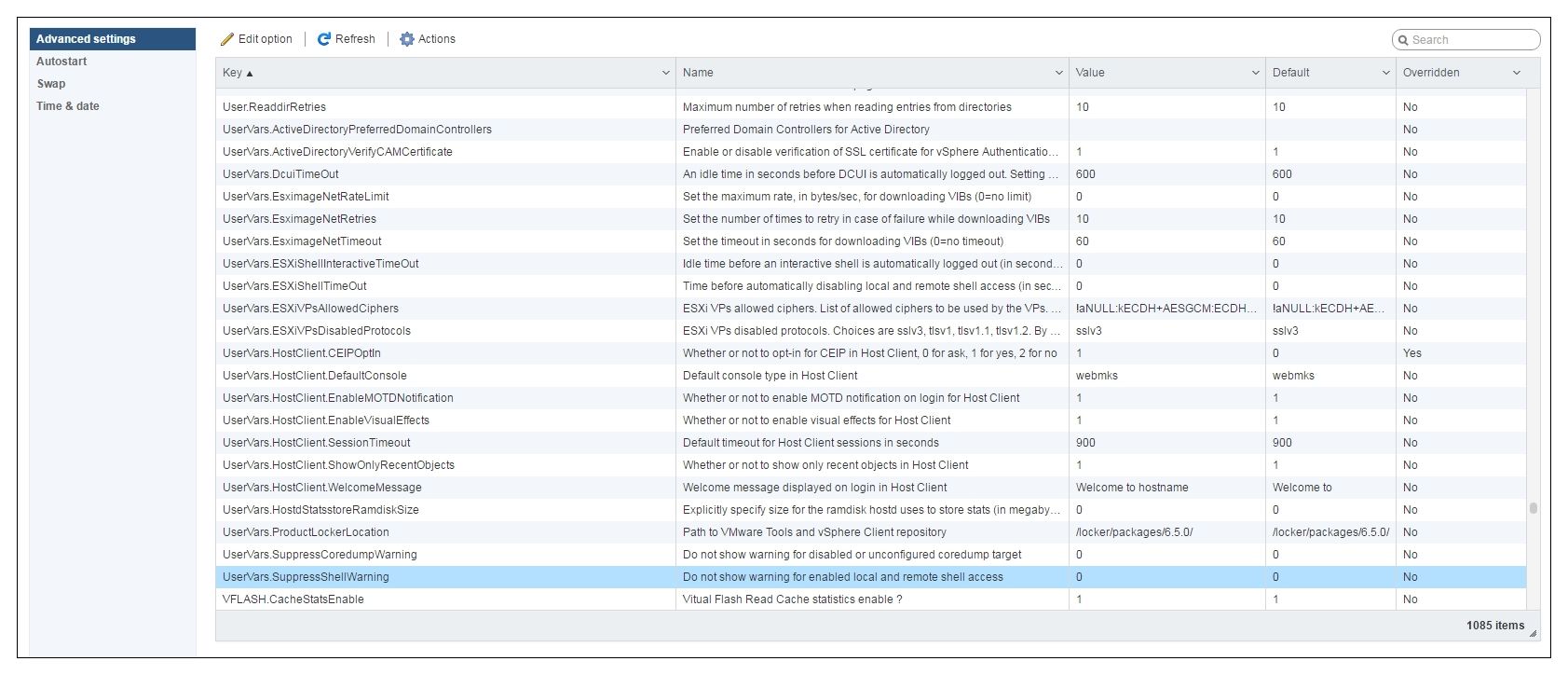



Comments (0)