HOW TO: Upload an ISO image to a VMware datastore for use with VMware vSphere Hypervisor 7.0 (ESXi 7.0) using the vSphere Host Client, and checking its MD5 checksum signature is correct.
EE Fellow, MVE, Expert of the Year 2021,2017-11, Scribe 2016-2012, Author of the Year 2018-6,2013-2012 VMware vExpert Pro, vExpert 2022-2011
Published:
Edited by: Andrew Leniart
Browse All Articles > HOW TO: Upload an ISO image to a VMware datastore for use with VMware vSphere Hypervisor 7.0 (ESXi 7.0) using the vSphere Host Client…
HOW TO: Upload an ISO image to a VMware datastore for use with VMware vSphere Hypervisor 7.0 (ESXi 7.0) using the vSphere Host Client, and checking its MD5 checksum signature is correct. It's a good idea to compare checksums because many installations fail because of a corrupt iso image.
In my previous Experts Exchange Articles, most have featured Basic and Intermediate VMware and Virtualisation Topics.
If you would like to read my Basic VMware articles, they are listed at the end of this article for your convenience.
In this series of basic VMware articles for the Novice, I'll be showing you the basic VMware skills required to install, configure and deploy virtual machines using VMware's FREE VMware vSphere Hypervisor (ESXi).
There are other third-party tools, that can be used to upload ISO image files, these include:-
The above applications, require additional installation and configuration, in this article, we will use the VMware Host Client using a web browser.
Please refer to my EE article on HOW TO: Connect to the VMware vSphere Hypervisor 7.0 (ESXi 7.0) using the vSphere (HTML5 Web) Host Client 7.0. Please note the default username for an ESXi login is root.
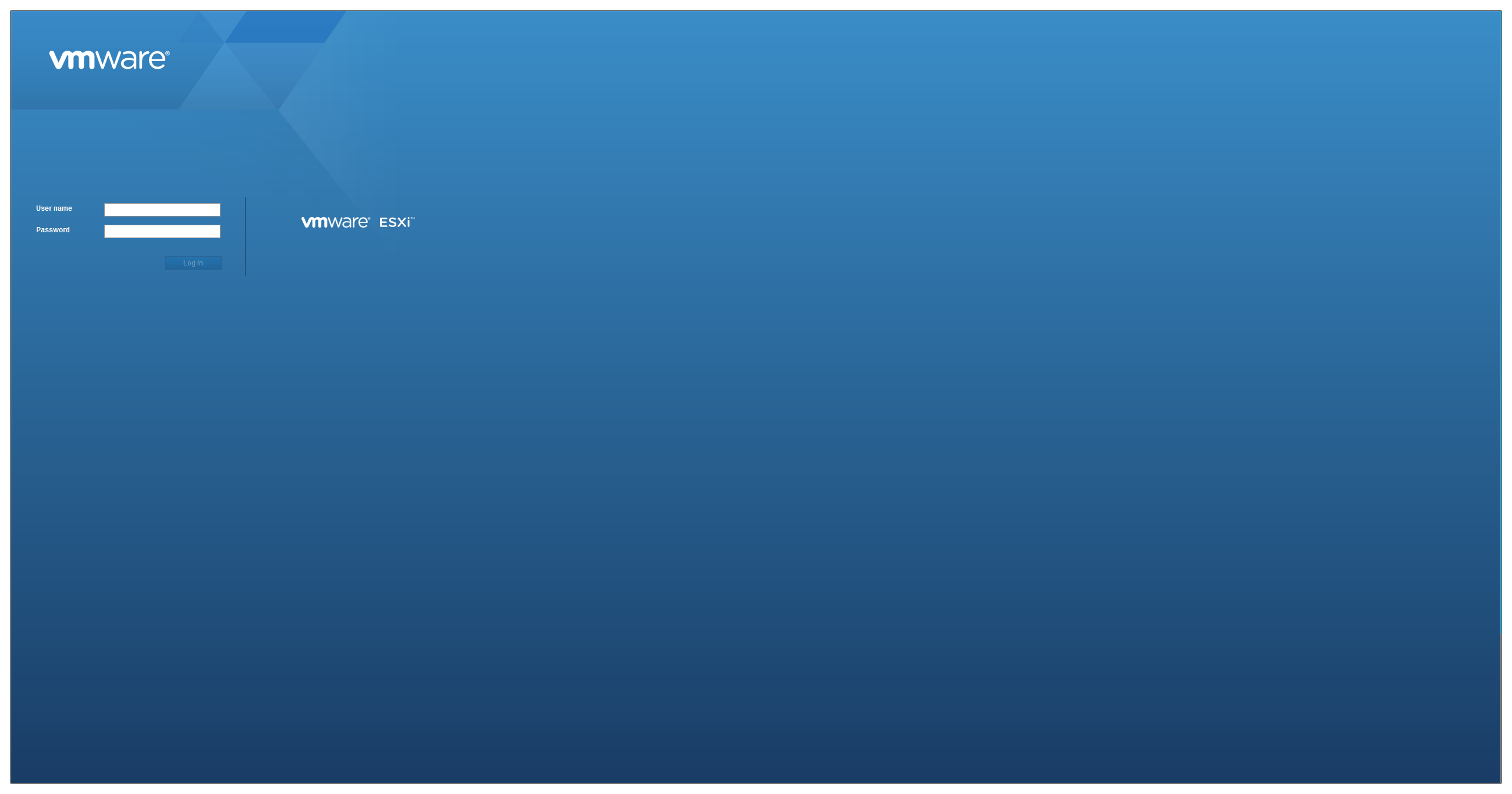
Once connected to the "default hypervisor home page", click the Host icon, to see the Host server's Inventory.
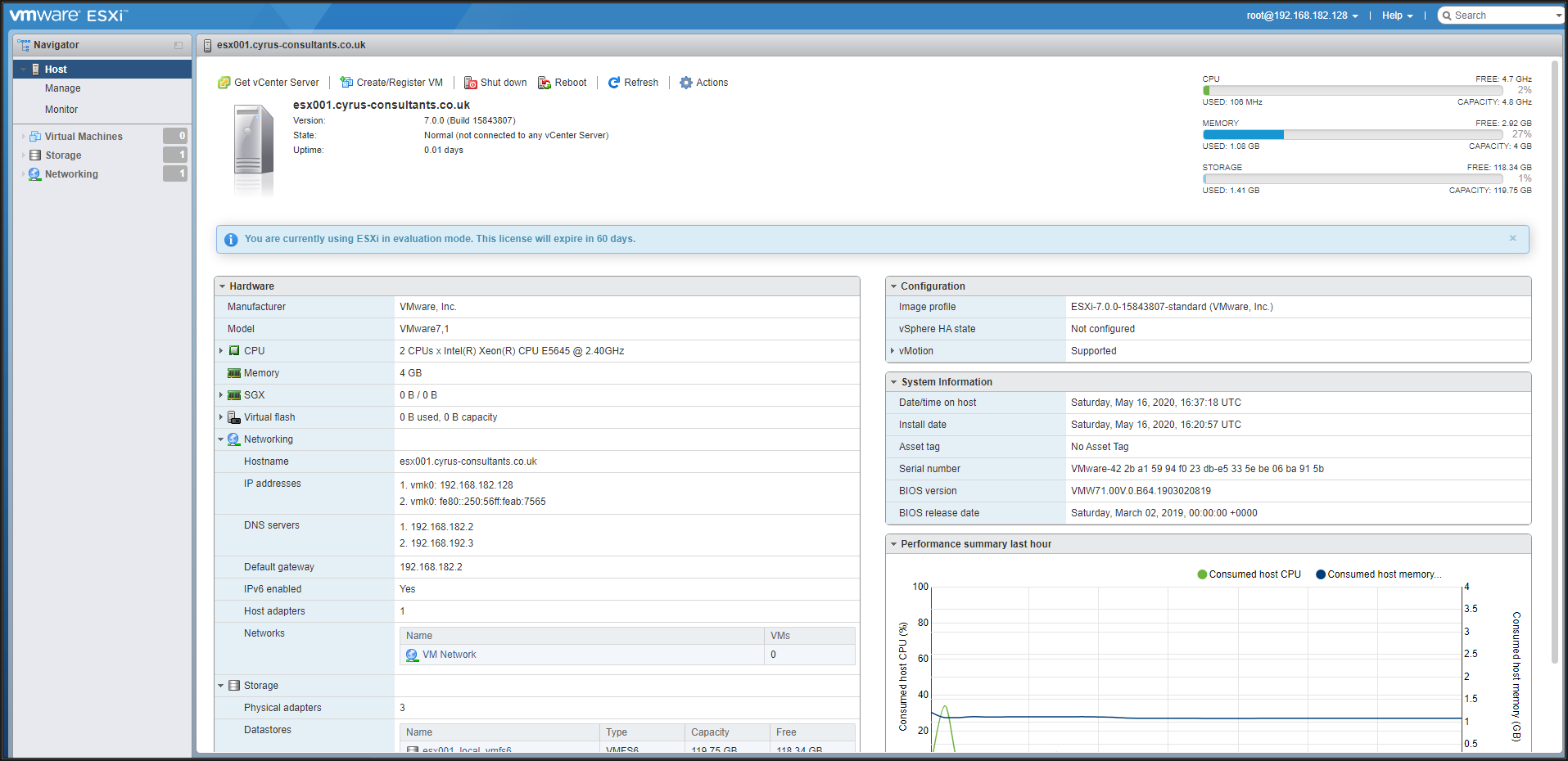
Click the datastore, in this tutorial it's esx001_local1_vmfs6
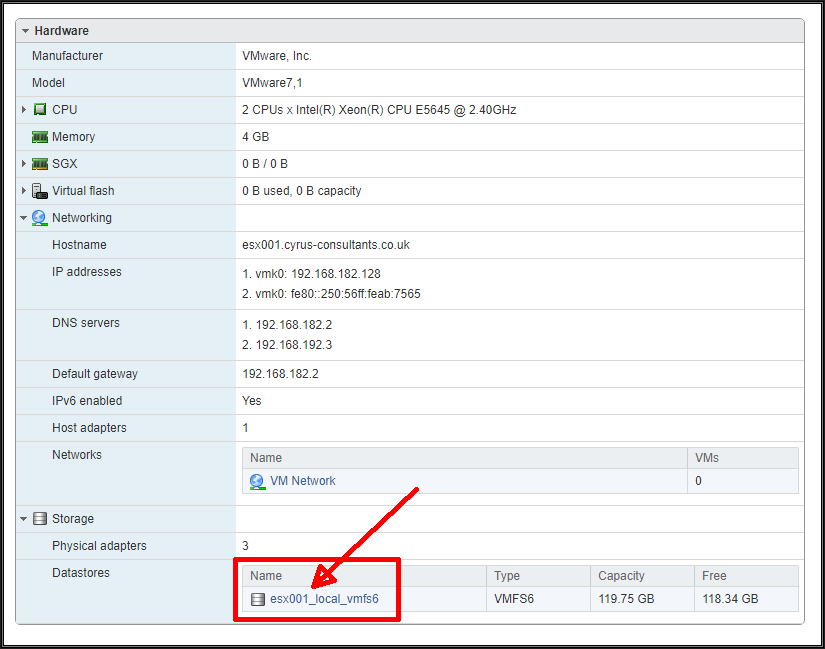
The datastore object will be displayed.

Click Datastore browser to browse the datastore.
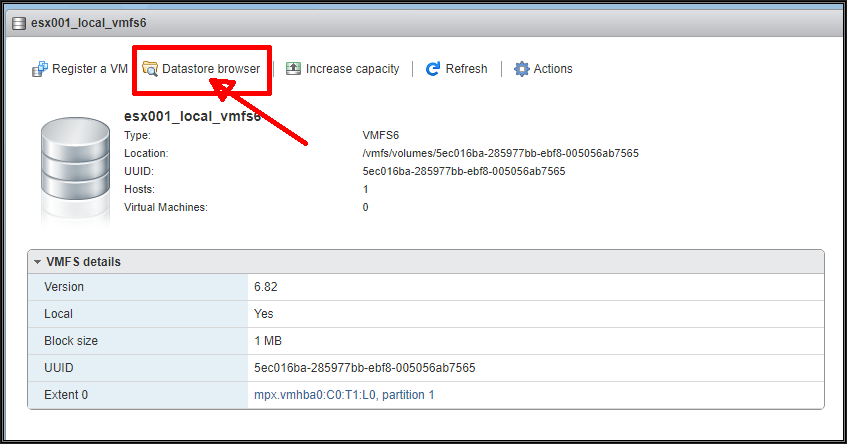
I like to contain all my isos, in a folder or directory.
Click Create directory.
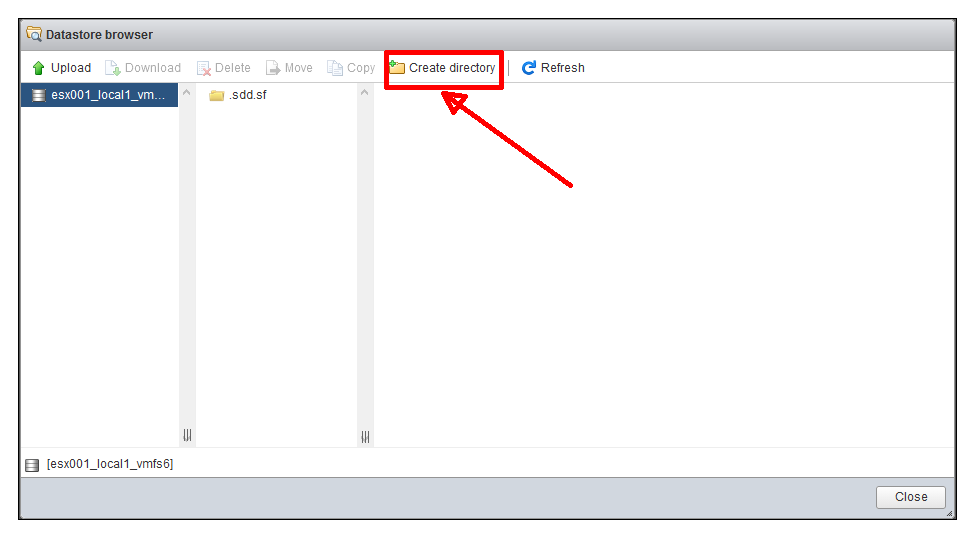
Enter a suitable name for the folder or directory. e.g. isos and click New directory.
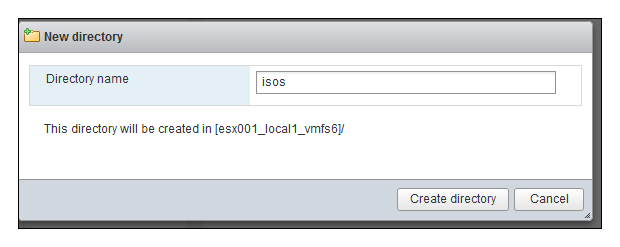 Select and Double-Click the isos folder to change folders.
Select and Double-Click the isos folder to change folders.
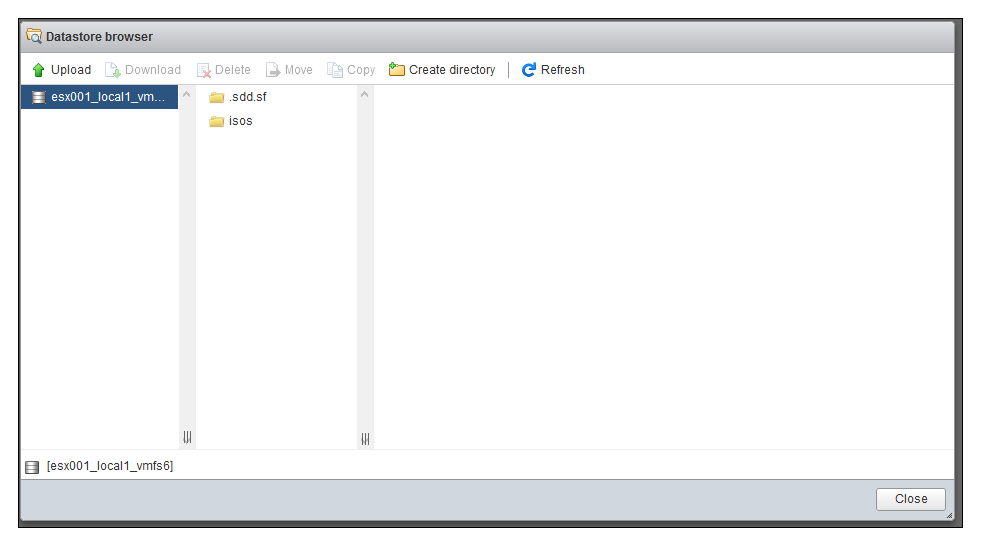
2. Uploading the ISO image to the datastore 'esx001_local1_vmfs6'
Click Upload and browse to the location of your iso you need to upload. In this tutorial, my isos are located on my local computer D:\isos. I'll be using the Windows Server 2019 iso created in the last article HOW TO: Upload and Check the MD5 signature of an ISO CD/DVD image to a VMware datastore using the VMware Host Client, for use with VMware vSphere Hypervisor 7.0 (ESXi 7.0)
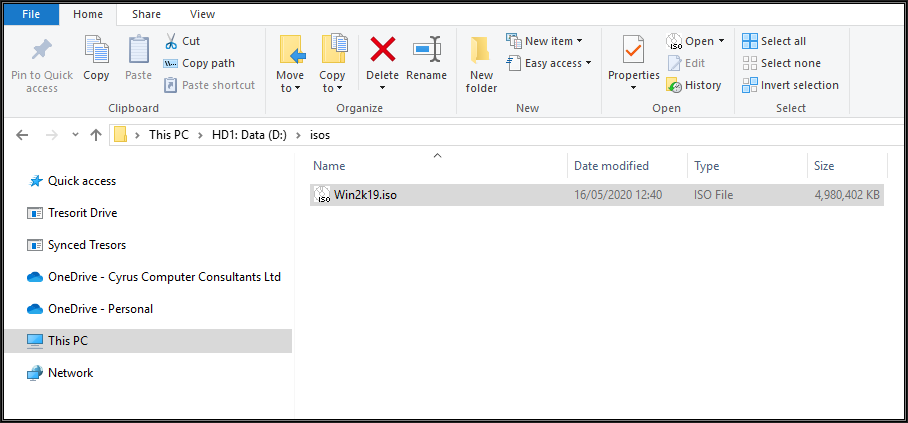
The progress bar shows the progress of the upload.
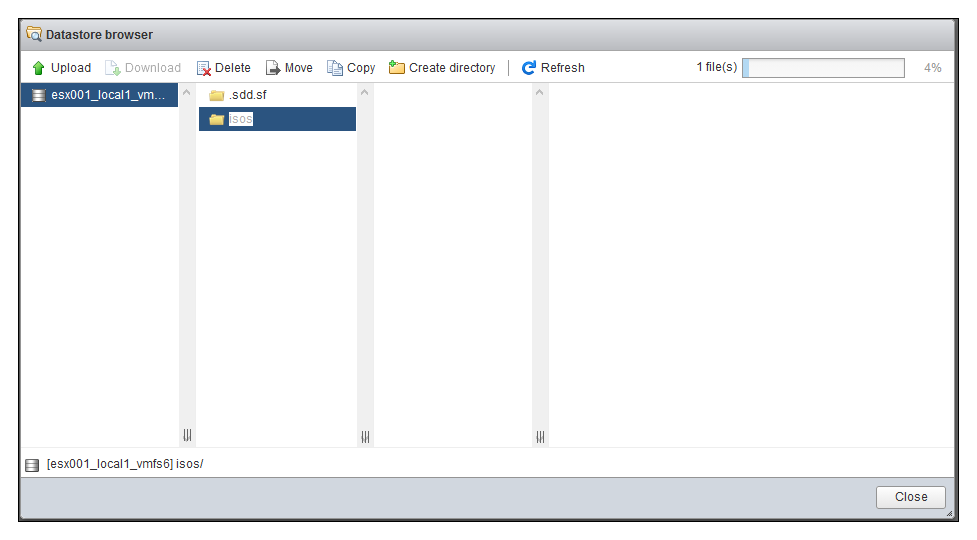
 The Win2k19.iso has been successfully uploaded to the datastore.
The Win2k19.iso has been successfully uploaded to the datastore.
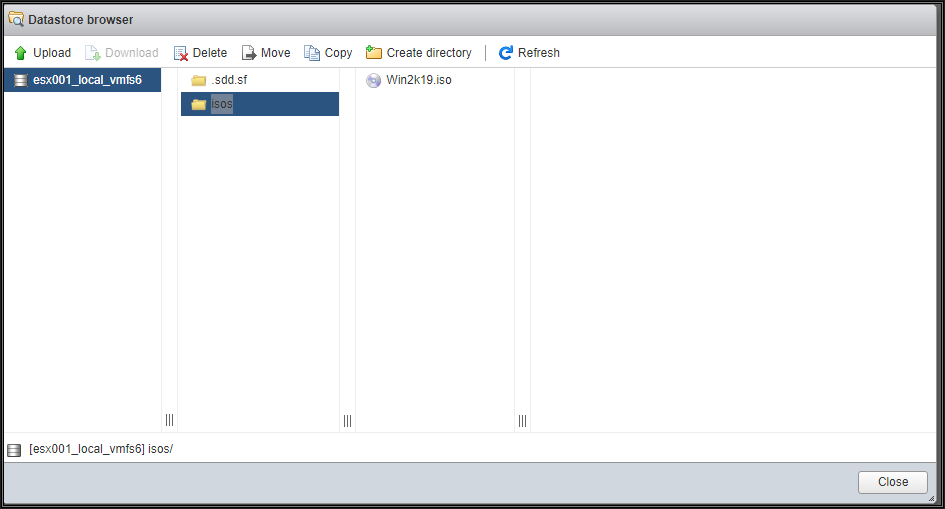
To complete the following step SSH must be enabled and running on your VMware vSphere Hypervisor 7.0 (ESXi 7.0) host server, if SSH is not running you will receive a connection refused message.
To Enable SSH on your VMware vSphere Hypervisor 7.0 (ESXi 7.0) host server, please see my EE Article: HOW TO: Enable SSH Remote Access on a VMware vSphere Hypervisor 7.0 (ESXi 7.0)
Connect to the VMware Hypervisor ESXi server via SSH. Using PuTTY a free telnet and SSH client or another SSH client Login and Connect to the VMware Hypervisor ESXi server, using the IP address or hostname of the VMware Hypervisor ESXi server, using the root username and password credentials. This can also be performed if you have access to the console.

You will need to change folder or directories to the location of the iso image file. The VMware VMFS datastores are mapped here /vmfs/volumes. Use the following command to change to the datastore1 datastore and isos folder.
type

Type cd isos to change to the isos folder you create above.
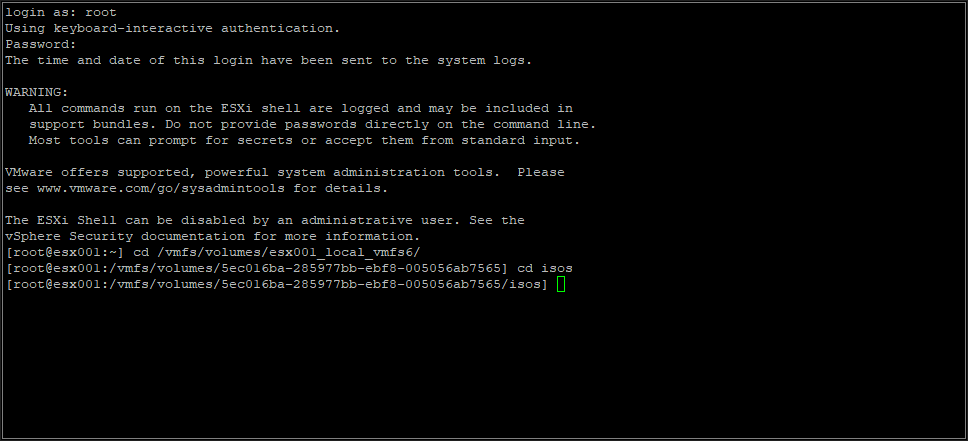
When you have successfully changed folders to the location of the isos image file which has been uploaded, use the following command to check the MD5 checksum signature.

Type
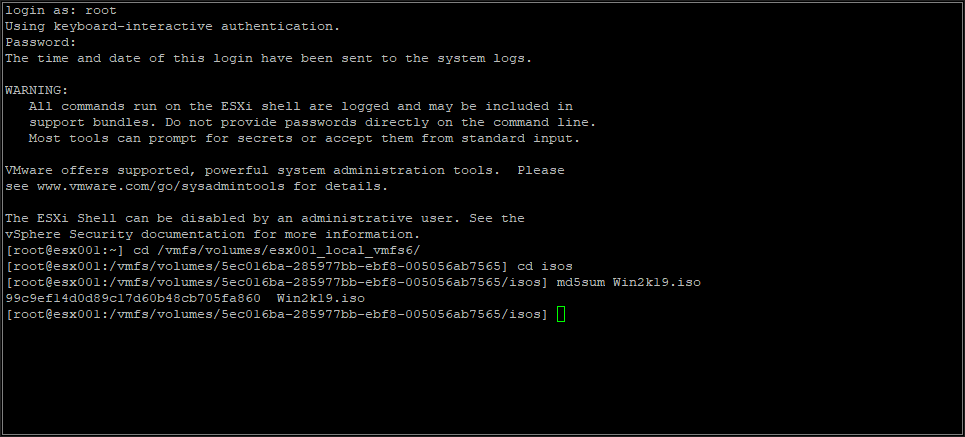
After several minutes, and the time taken, depending on the size of the ISO image file, and speed of the host processor and storage, an MD5 checksum signature will be displayed. The number displayed next to the filename - 99c9ef14d0d89c17d60b48cb705fa860 - is the MD5 checksum signature. Compare this number with the original number computed before the ISO image file was uploaded if they match, the transfer was successful. If they do not match, repeat Step 2 above.
Congratulations, you have successfully uploaded an ISO image to a VMware datastore for use with VMware vSphere Hypervisor 7.0 (ESXi 7.0) using the vSphere Host Client, and checked its MD5 checksum signature is correct.
Basic VMware Articles Series:
These articles are also applicable to VMware vSphere Hypervisor ESXi 5.0, 5.5, 6.0.
These articles are applicable to VMware vSphere Hypervisor 6.5.
These articles are applicable to VMware vSphere Hypervisor 6.7.
Previous articles in this VMware vSphere 7.0 series are here.
Thank you very much! Regards, Andy
If you would like to read my Basic VMware articles, they are listed at the end of this article for your convenience.
In this series of basic VMware articles for the Novice, I'll be showing you the basic VMware skills required to install, configure and deploy virtual machines using VMware's FREE VMware vSphere Hypervisor (ESXi).
There are other third-party tools, that can be used to upload ISO image files, these include:-
- WinSCP - http://winscp.net/eng/index.php
- Veeam FastSCP which is now part of Veeam Backup Free Edition for VMware and Hyper-V
The above applications, require additional installation and configuration, in this article, we will use the VMware Host Client using a web browser.
1. Connect to the VMware vSphere Hypervisor 7.0 (ESXi 7.0) or vSphere vCenter Server using the vSphere Client
Please refer to my EE article on HOW TO: Connect to the VMware vSphere Hypervisor 7.0 (ESXi 7.0) using the vSphere (HTML5 Web) Host Client 7.0. Please note the default username for an ESXi login is root.
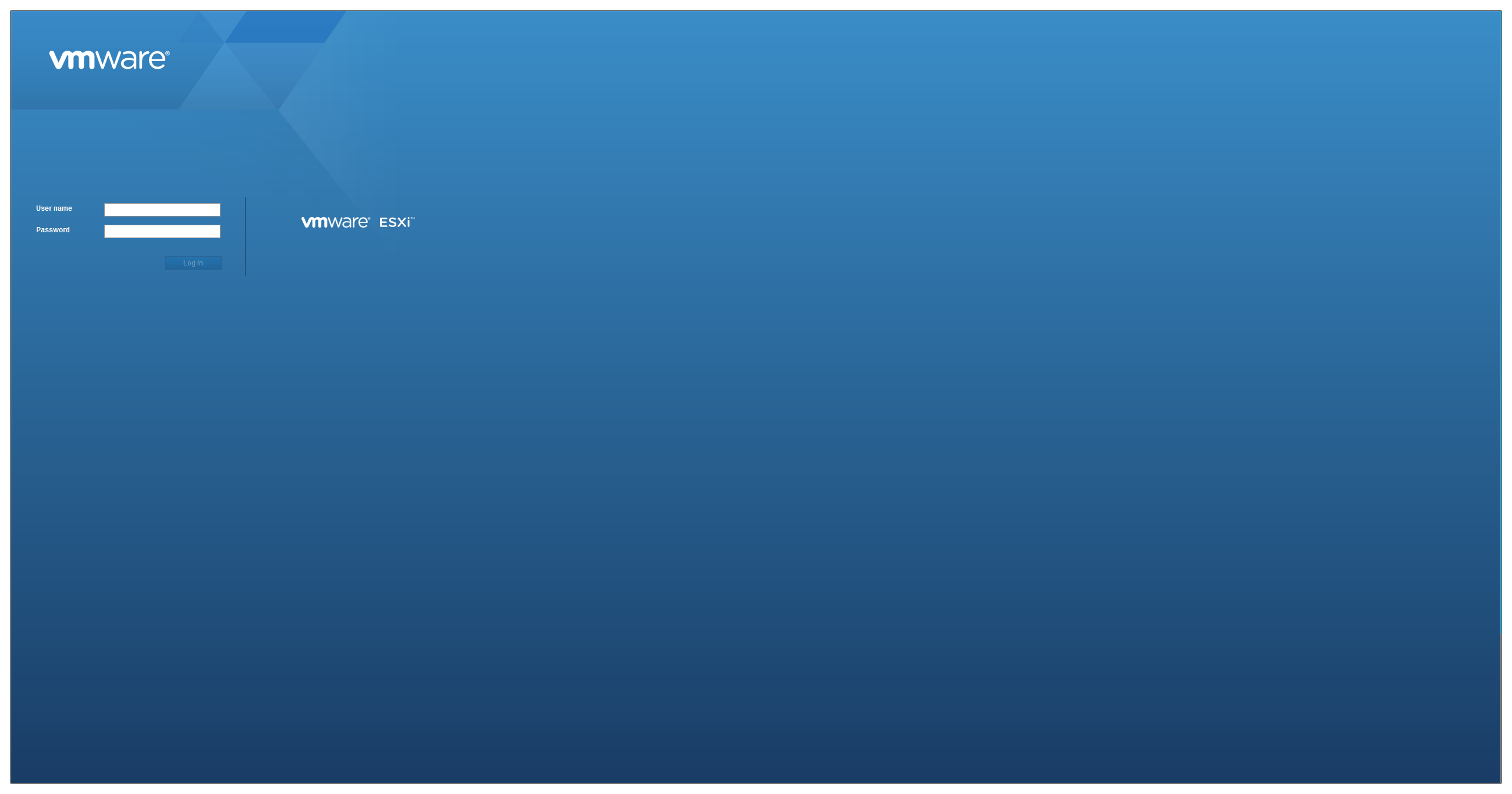
Once connected to the "default hypervisor home page", click the Host icon, to see the Host server's Inventory.
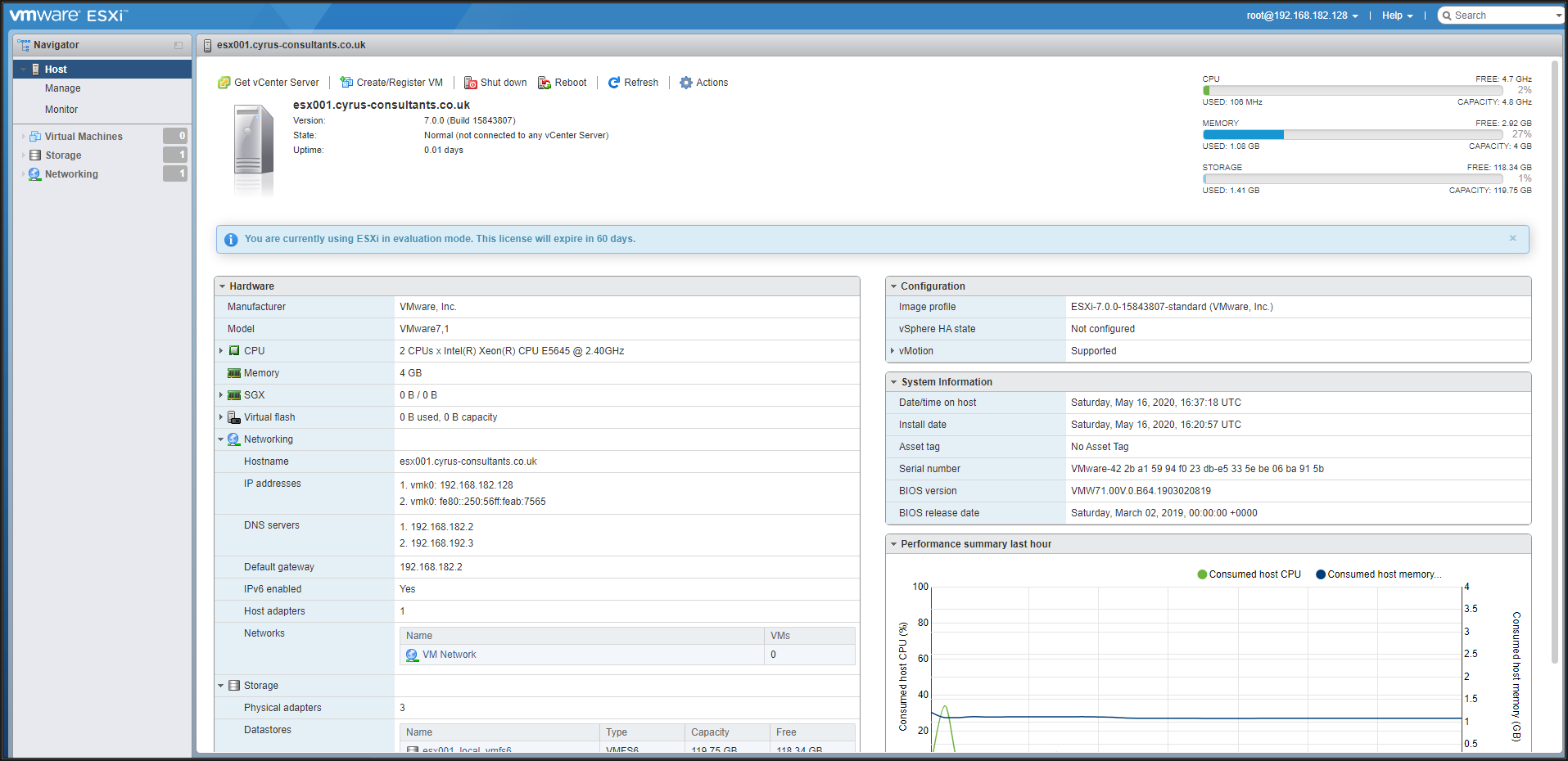
Click the datastore, in this tutorial it's esx001_local1_vmfs6
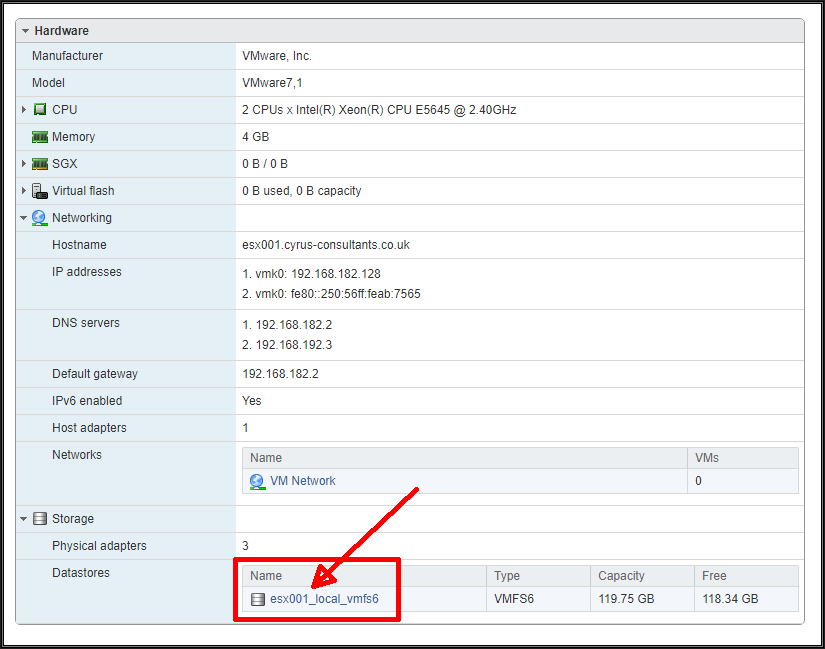
The datastore object will be displayed.

Click Datastore browser to browse the datastore.
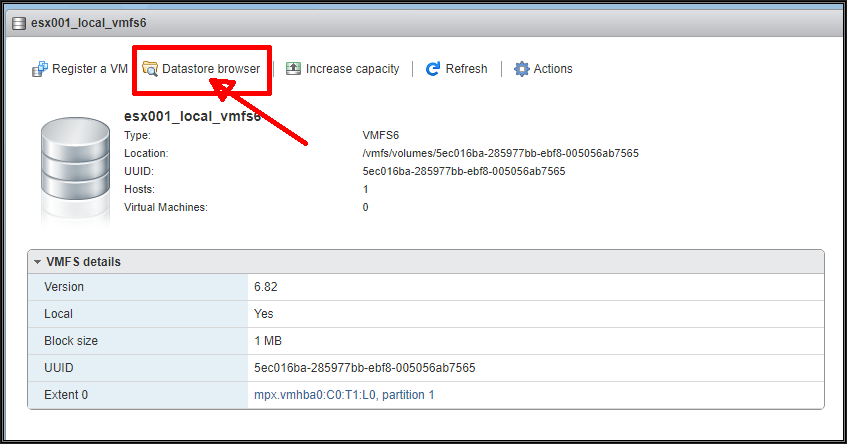
I like to contain all my isos, in a folder or directory.
Click Create directory.
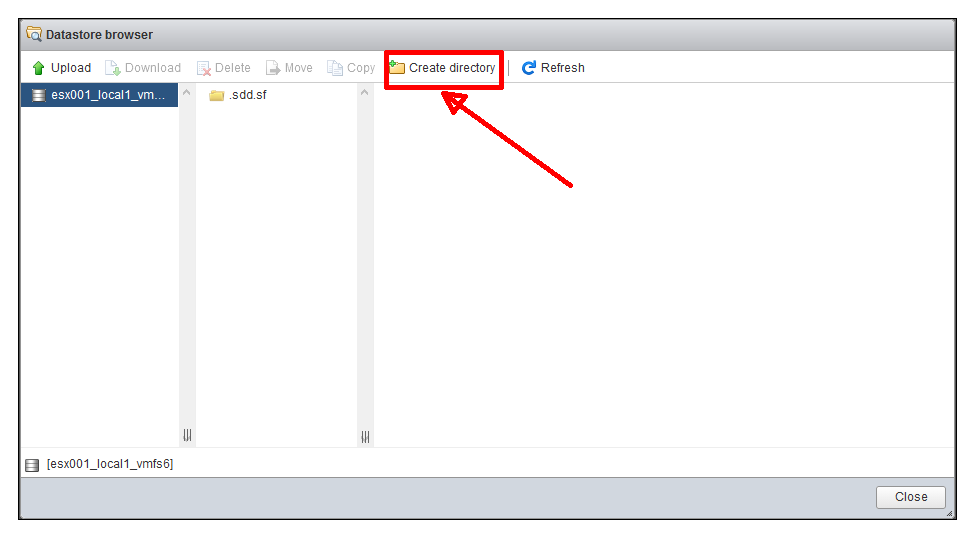
Enter a suitable name for the folder or directory. e.g. isos and click New directory.
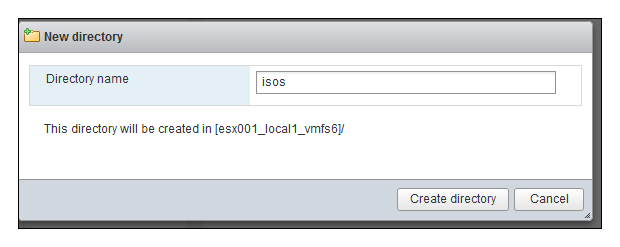 Select and Double-Click the isos folder to change folders.
Select and Double-Click the isos folder to change folders.
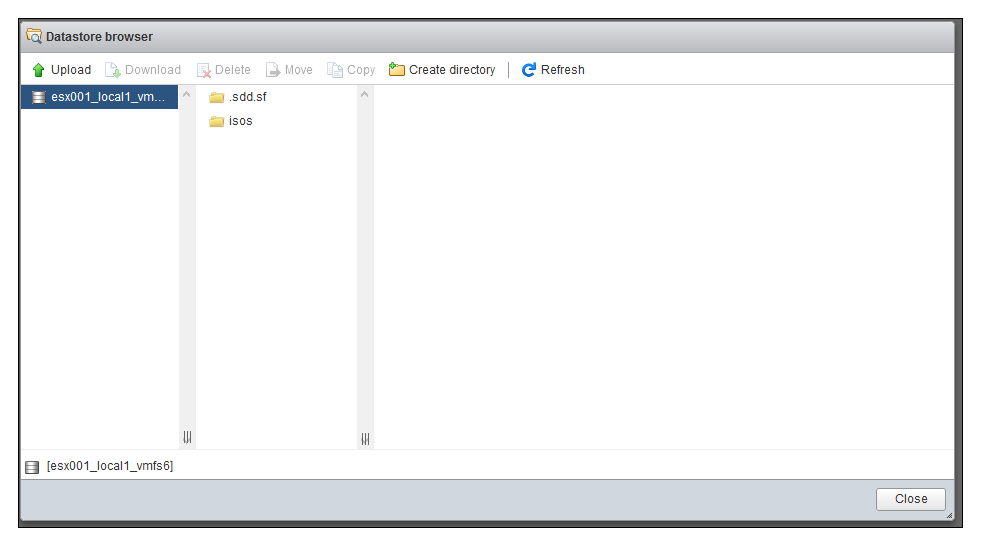
2. Uploading the ISO image to the datastore 'esx001_local1_vmfs6'
Click Upload and browse to the location of your iso you need to upload. In this tutorial, my isos are located on my local computer D:\isos. I'll be using the Windows Server 2019 iso created in the last article HOW TO: Upload and Check the MD5 signature of an ISO CD/DVD image to a VMware datastore using the VMware Host Client, for use with VMware vSphere Hypervisor 7.0 (ESXi 7.0)
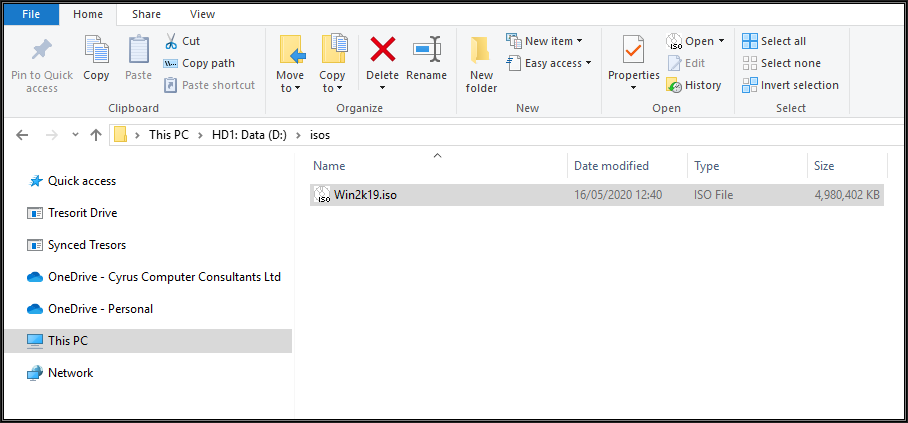
The progress bar shows the progress of the upload.
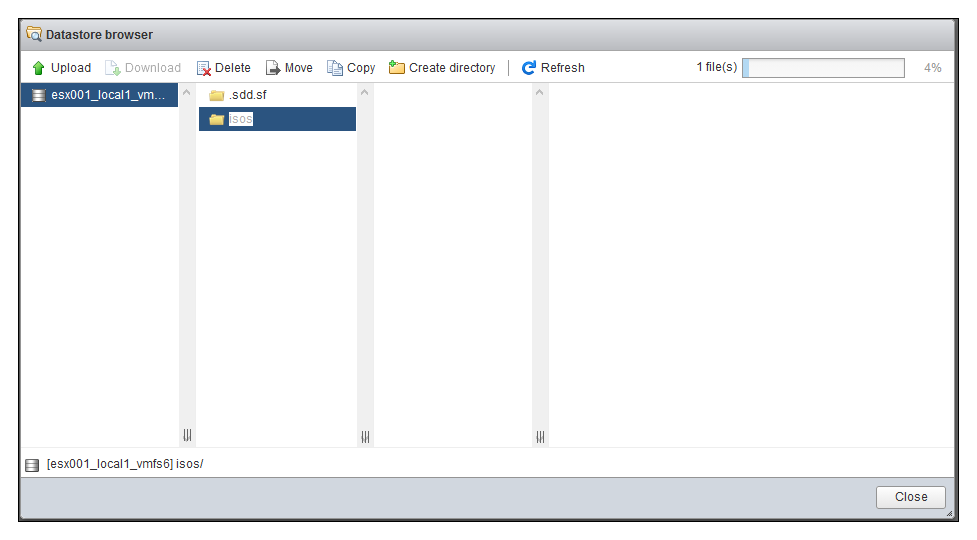
 The Win2k19.iso has been successfully uploaded to the datastore.
The Win2k19.iso has been successfully uploaded to the datastore.
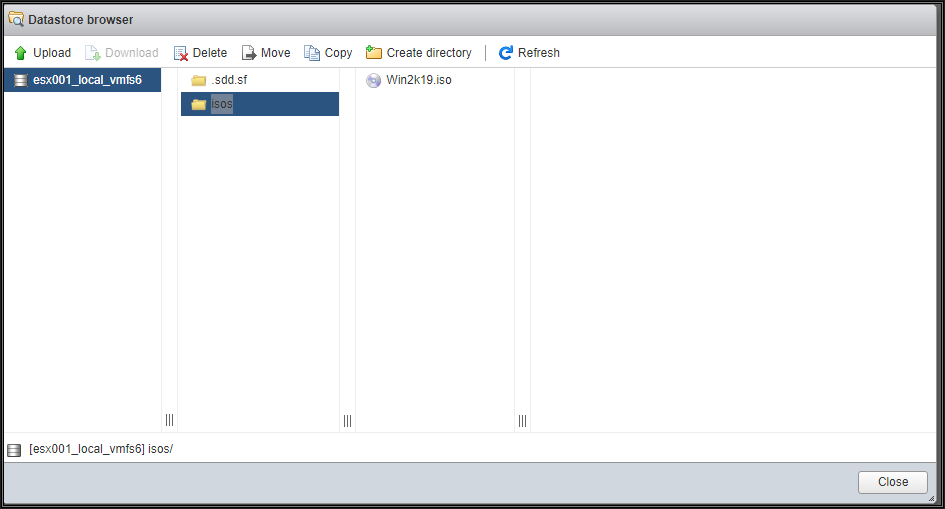
3. Confirming the upload of the ISO image file has been transferred successfully using the MD5 checksum signature
To complete the following step SSH must be enabled and running on your VMware vSphere Hypervisor 7.0 (ESXi 7.0) host server, if SSH is not running you will receive a connection refused message.
To Enable SSH on your VMware vSphere Hypervisor 7.0 (ESXi 7.0) host server, please see my EE Article: HOW TO: Enable SSH Remote Access on a VMware vSphere Hypervisor 7.0 (ESXi 7.0)
Connect to the VMware Hypervisor ESXi server via SSH. Using PuTTY a free telnet and SSH client or another SSH client Login and Connect to the VMware Hypervisor ESXi server, using the IP address or hostname of the VMware Hypervisor ESXi server, using the root username and password credentials. This can also be performed if you have access to the console.

You will need to change folder or directories to the location of the iso image file. The VMware VMFS datastores are mapped here /vmfs/volumes. Use the following command to change to the datastore1 datastore and isos folder.
cd /vmfs/volume/<datastore name>/<folder name>type
cd /vmfs/volumes/esx001_local1_vmfs6 
Type cd isos to change to the isos folder you create above.
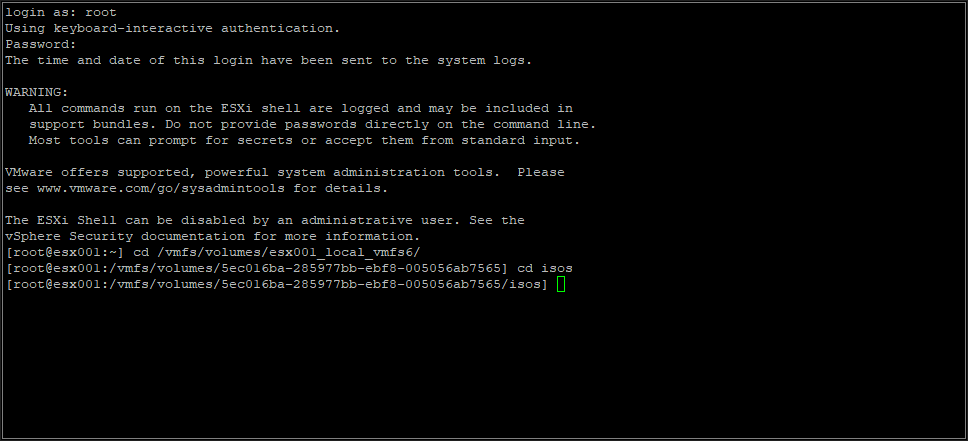
When you have successfully changed folders to the location of the isos image file which has been uploaded, use the following command to check the MD5 checksum signature.
md5sum <filename>
Type
md5sum Win2k19.iso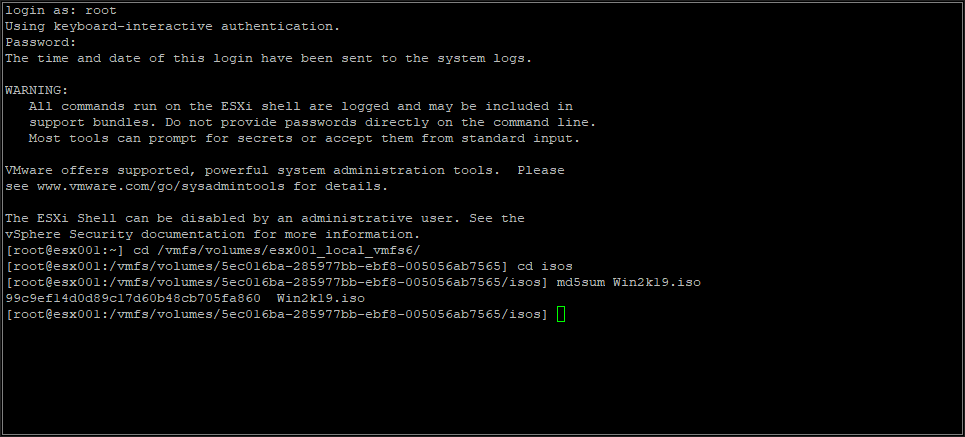
After several minutes, and the time taken, depending on the size of the ISO image file, and speed of the host processor and storage, an MD5 checksum signature will be displayed. The number displayed next to the filename - 99c9ef14d0d89c17d60b48cb705fa860 - is the MD5 checksum signature. Compare this number with the original number computed before the ISO image file was uploaded if they match, the transfer was successful. If they do not match, repeat Step 2 above.
Congratulations, you have successfully uploaded an ISO image to a VMware datastore for use with VMware vSphere Hypervisor 7.0 (ESXi 7.0) using the vSphere Host Client, and checked its MD5 checksum signature is correct.
Basic VMware Articles Series:
These articles are also applicable to VMware vSphere Hypervisor ESXi 5.0, 5.5, 6.0.
These articles are applicable to VMware vSphere Hypervisor 6.5.
These articles are applicable to VMware vSphere Hypervisor 6.7.
Previous articles in this VMware vSphere 7.0 series are here.
- Part 6: HOW TO: Suppress Configuration Issues and Warnings Alert displayed in Summary status for ESXi 7.0 after enabling SSH or ESXi Shell.
If you found this tutorial helpful, please do click the Thumbs-Up icon below. This lets me know what is valuable for EE members and provides direction for future articles. If you have a related question based on this article, please click here.
Thank you very much! Regards, Andy
Have a question about something in this article? You can receive help directly from the article author. Sign up for a free trial to get started.


Comments (0)