HOW TO: Install VMware Tools for Linux on a VMware Linux virtual machine on a VMware vSphere Hypervisor 7.0 (ESXi 7.0) Host Server
EE Fellow, MVE, Expert of the Year 2021,2017-11, Scribe 2016-2012, Author of the Year 2018-6,2013-2012 VMware vExpert Pro, vExpert 2022-2011
Published:
Edited by: Andrew Leniart
Browse All Articles > HOW TO: Install VMware Tools for Linux on a VMware Linux virtual machine on a VMware vSphere Hypervisor 7.0 (ESXi 7.0) Host Server
In this article, I will show you HOW TO: Install VMware Tools for Linux on a VMware Linux virtual machine on a VMware vSphere Hypervisor 7.0 (ESXi 7.0) Host Server, using the VMware Host Client. The virtual machine has Ubuntu 20.04 LTS Desktop edition installed.
In my previous Experts Exchange Articles , most have featured Basic and Intermediate VMware and Virtualisation Topics.
If you would like to read my Basic VMware articles, they are listed at the end of this article for your convenience.
In this series of basic VMware articles for the Novice, I'll be showing you the basic VMware skills required to install, configure and deploy virtual machines using VMware's FREE VMware vSphere Hypervisor (ESXi).
In this article we will show you HOW TO: Install VMware Tools for Linux on a VMware Linux virtual machine on a VMware vSphere Hypervisor 7.0 (ESXi 7.0) Host Server. This procedure can be followed to install VMware Tools on any Linux distribution VMware Virtual Machines provided they are supported by the version of VMware vSphere. You may want to consult the VMware Hardware Compatibility Lists or HCL, see here to check your operating system is compatible with VMware vSphere.
What is VMware Tools?
VMware Tools are a suite of utilities that enhances the performance of the virtual machine's guest operating system and improves the management of the virtual machine. Installing the VMware Tools package will greatly enhance graphics and mouse performance in your virtual machine.
Without VMware Tools installed in your guest operating system, guest performance lacks important functionality. You can check if you have VMware Tools installed by checking the Summary of your virtual machine using the VMware Host Client if using VMware vSphere 6.7 or 7.0. If VMware Tools is installed VMware Tools will read VMware Tools version is compliant or VMware Tools is not managed by vSphere (in previous versions it stated OK), an IP Address and DNS hostname will appear in the Summary page. If VMware Tools is not installed, it will state No, and Not installed.
VMware Tools is not optional and should be installed with all virtual machines.
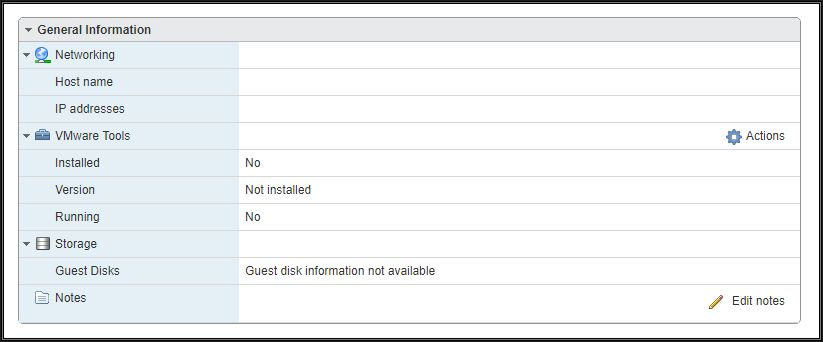
Also, a warning message will be displayed as follows

Please refer to my EE article on Part 2: HOW TO: Connect to the VMware vSphere Hypervisor 7.0 (ESXi 7.0) using the vSphere (HTML5 Web) Host Client 7.0
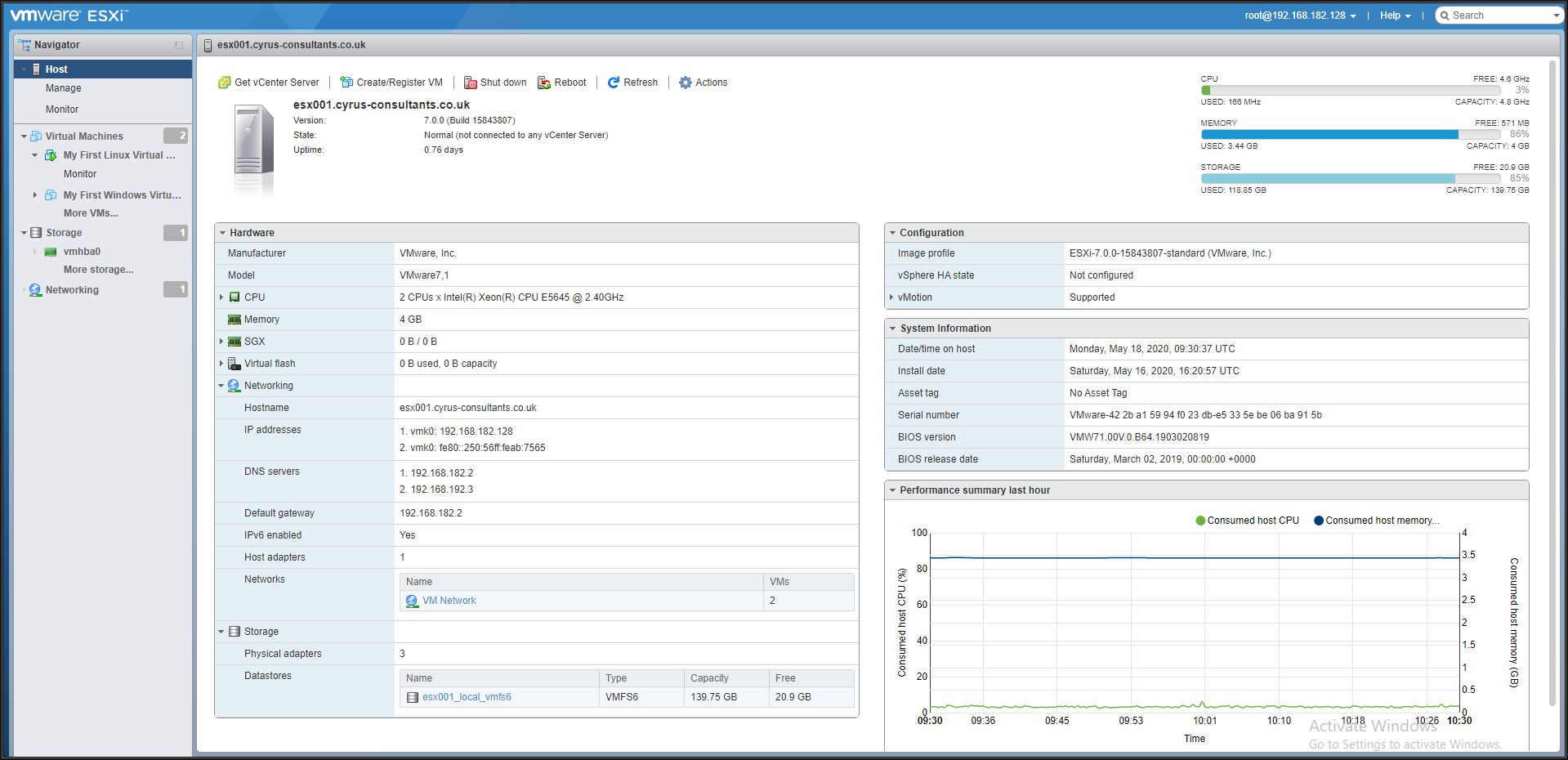
Click the icon of the virtual machine.
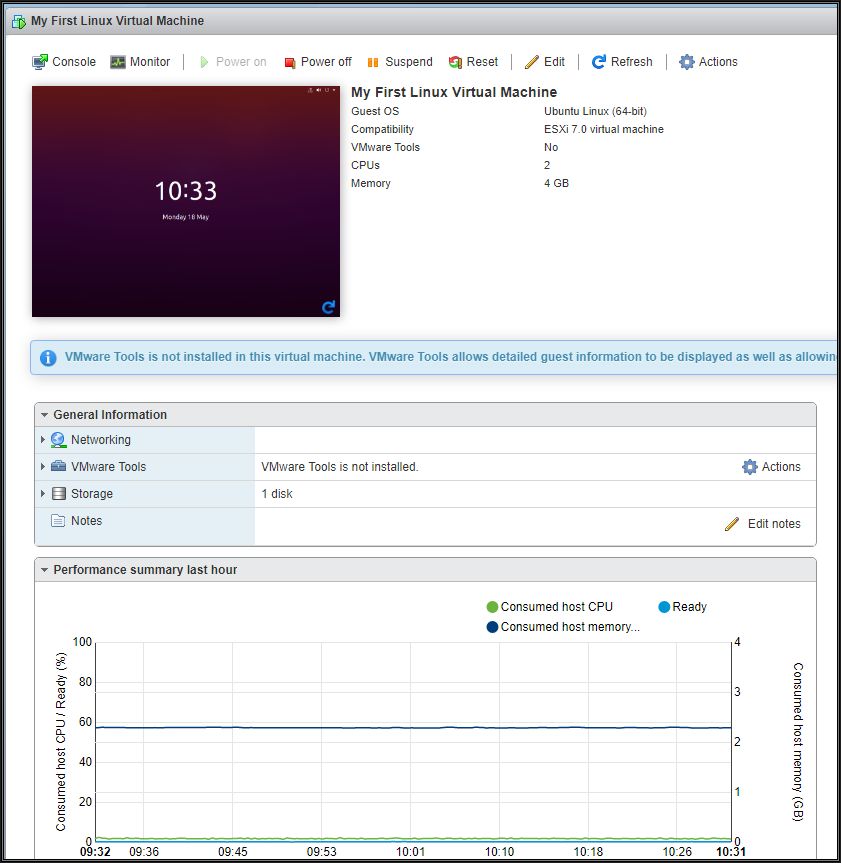
Click the virtual machine.
Check the summary information for the virtual machine.
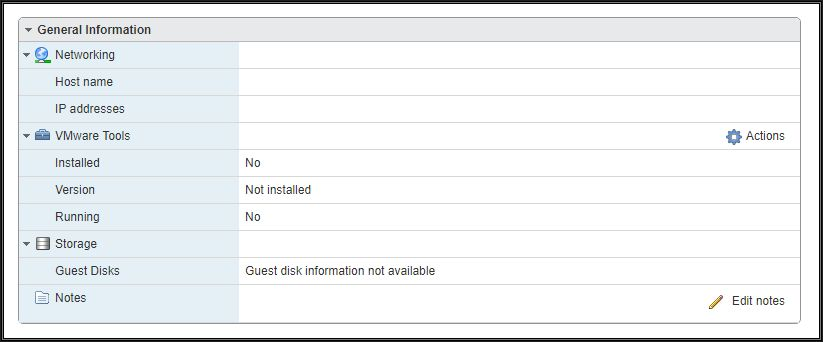
Under VMware Tools, if No is present next to Installed, VMware Tools is not currently installed.
If VMware Tools is installed and running, VMware Tools Running Status states Installed and Running , and an IP Address is displayed. Also, the VMware Tools Version Status states - Current . If VMware Tools is not installed, please continue with the following steps. ESXi 7.0 states - VMware Tools version is compliant or VMware Tools is not managed by vSphere.
As you can see from the above information VMware Tools has not been installed on any of our virtual machines, "My First Linux Virtual Machine" or "My First Windows Virtual Machine". Please see my previous EE Article Part 8: HOW TO: Install VMware Tools for Windows on a VMware Windows virtual machine on a VMware vSphere Hypervisor 7.0 (ESXi 7.0) Host Server to install VMware Tools on "My First Windows Virtual Machine". To install VMware Tools on Ubuntu, please continue with this tutorial.
Right-click the virtual machine "My First Linux Virtual Machine" and Select Power On, the virtual machine should automatically boot the operating system. Then select the Open Console function so you can interact with the virtual machine. You may find it easier if you Right-click the virtual machine "My First Linux Virtual Machine" and select Open Console.
The virtual machine should automatically boot the operating system. The Open Console function is similar to the Keyboard/Video Machine (KVM) function in a datacentre, which allows you to toggle between console screens of computers, it allows you to interact with the virtual machine, with keyboard and mouse movements, and displays the screen. The Ubuntu desktop screen will be displayed.

Hit your Enter key and input your password
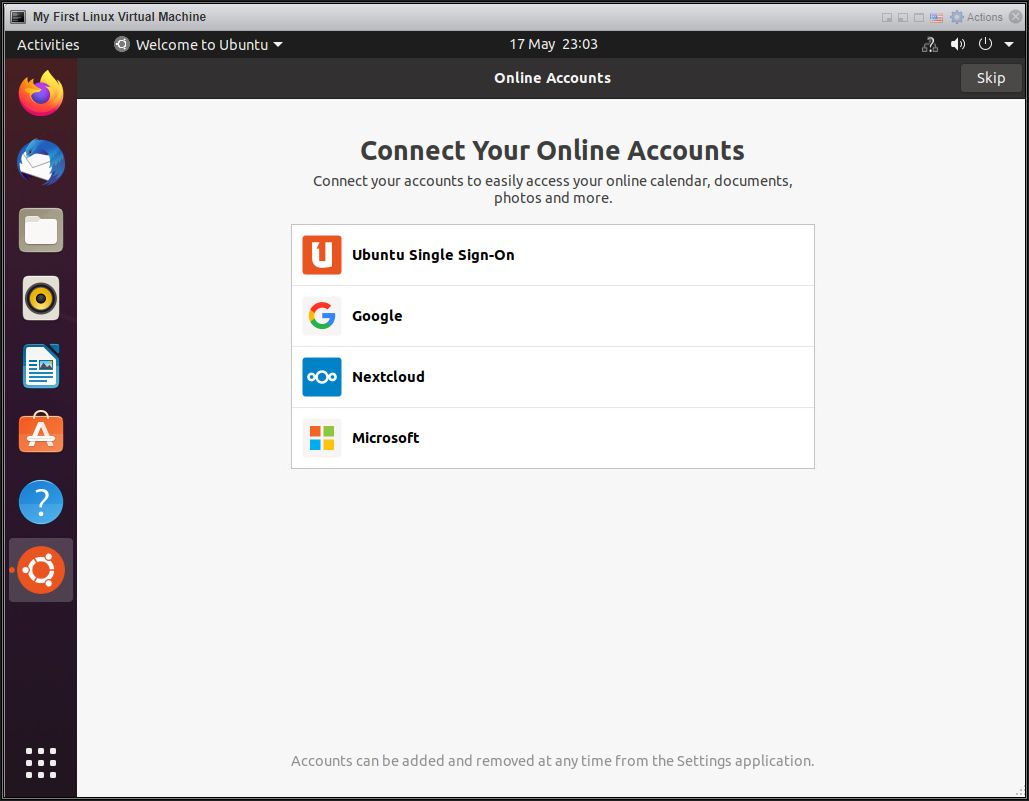
Select Actions > Guest OS > Install VMware Tools
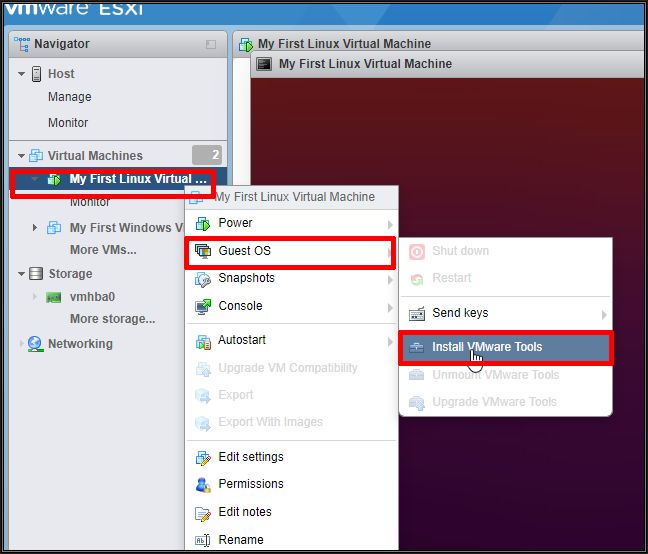
This process connects a VMware Tools for Linux (linux.iso) iso file image to the CD-ROM device in the virtual machine. If VMware Tools fails to run, ensure that your virtual machine has a CD-ROM device added. .The linux.iso is stored in the following location on the ESXi server (/vmimages). It has been known, sometimes they are missing! VMware Tools updates are supplied with later versions of ESXi but are also available for download from VMware - https://packages.vmware.com/tools .
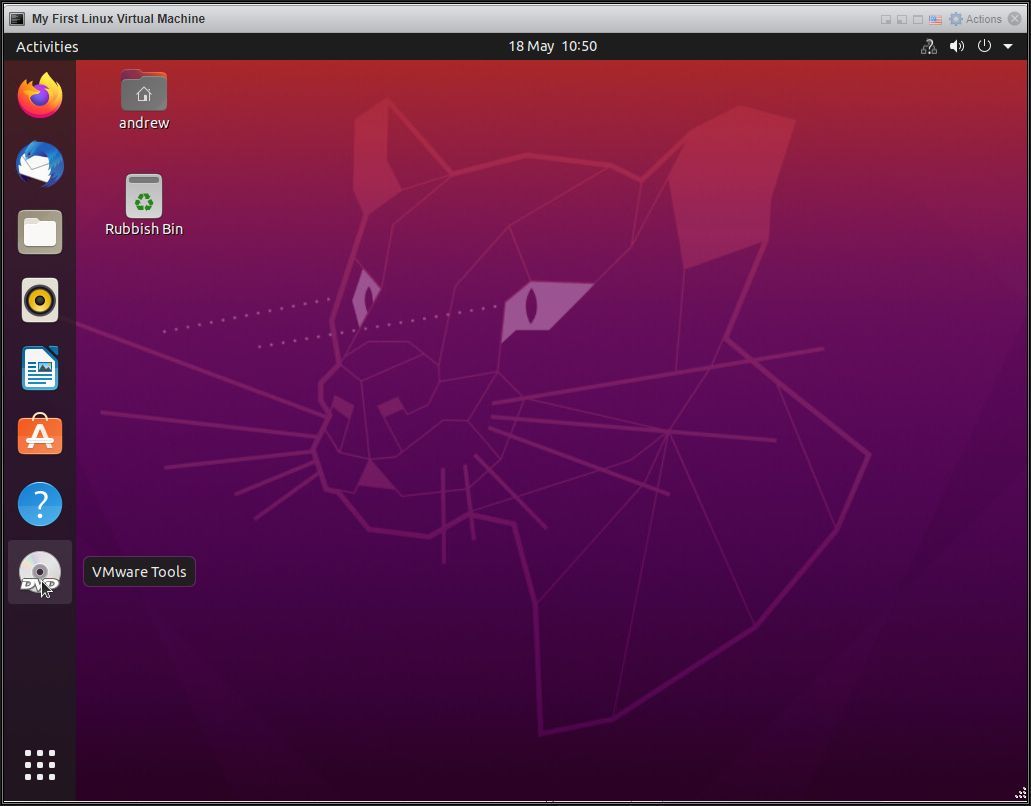
Select DVD-DRIVE.
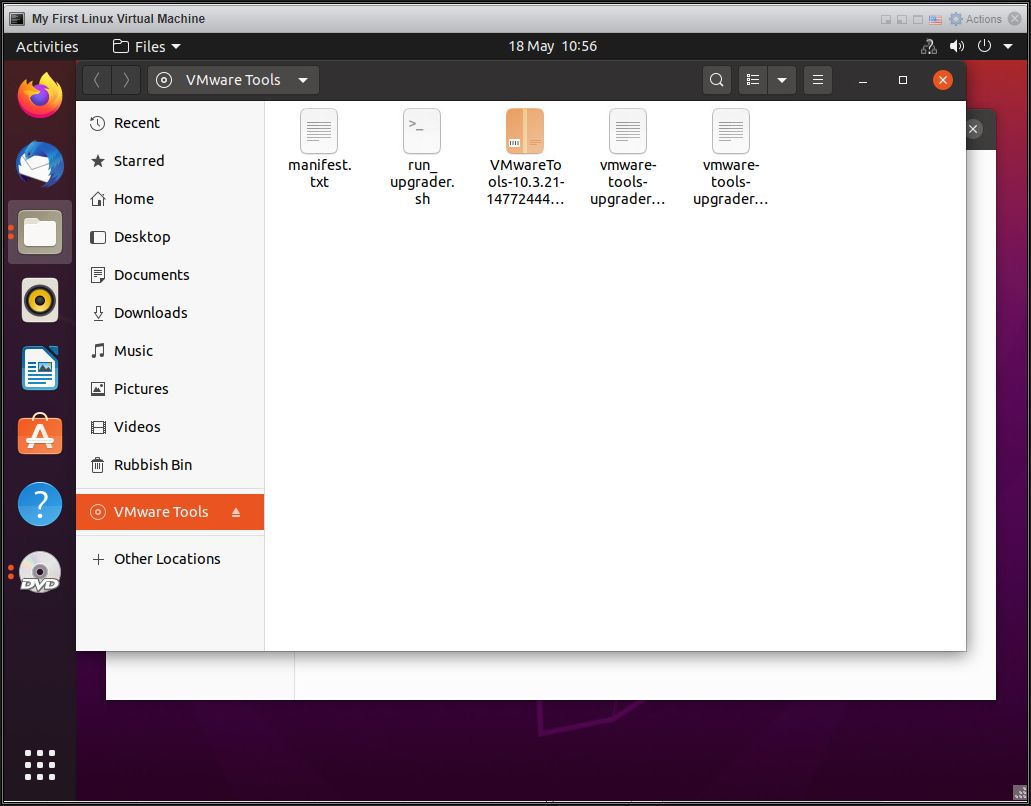
Open up and run the terminal application.
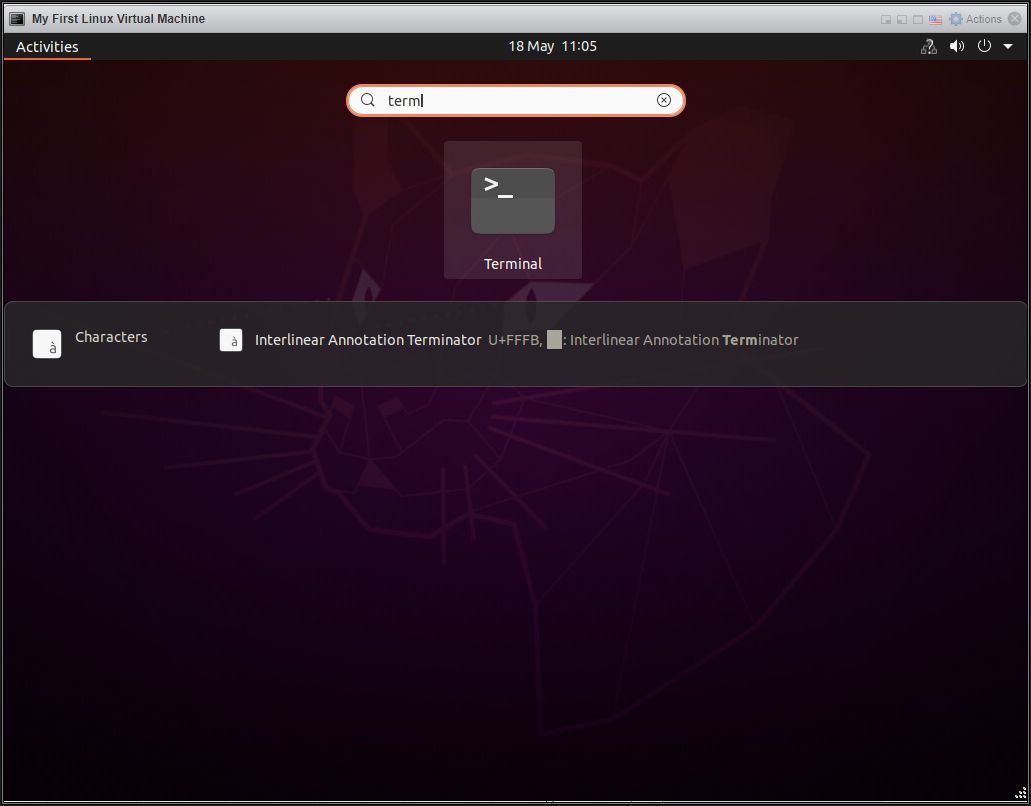
The Ubuntu bash prompt opens. If you are not familiar with Linux commands, the following is a summary, and what are going to do.
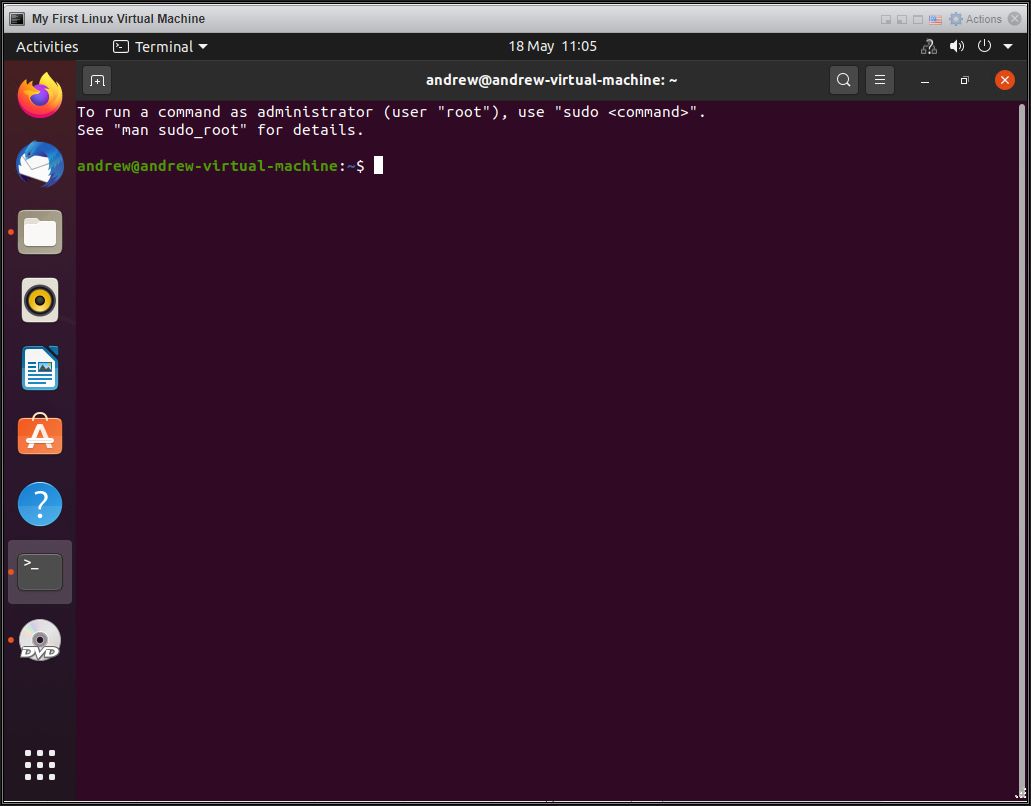
Type
and enter your password, this command allows us to run supervisor privileges on the Ubuntu workstation.
Type
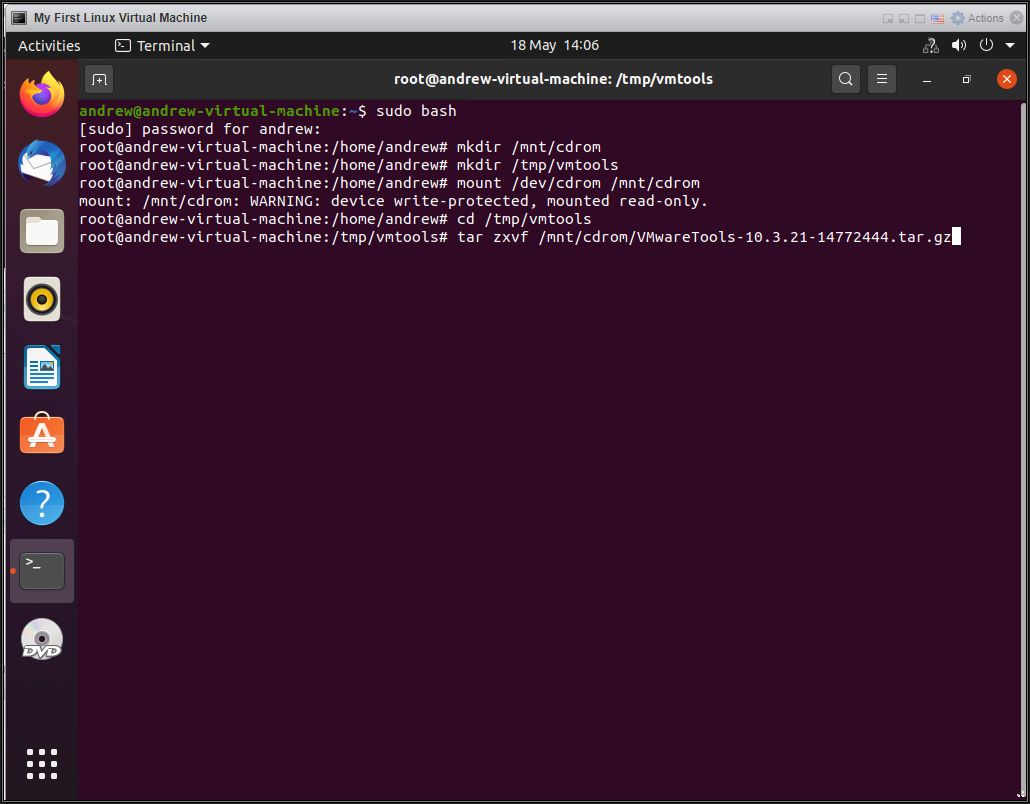
The tarball is extracted.
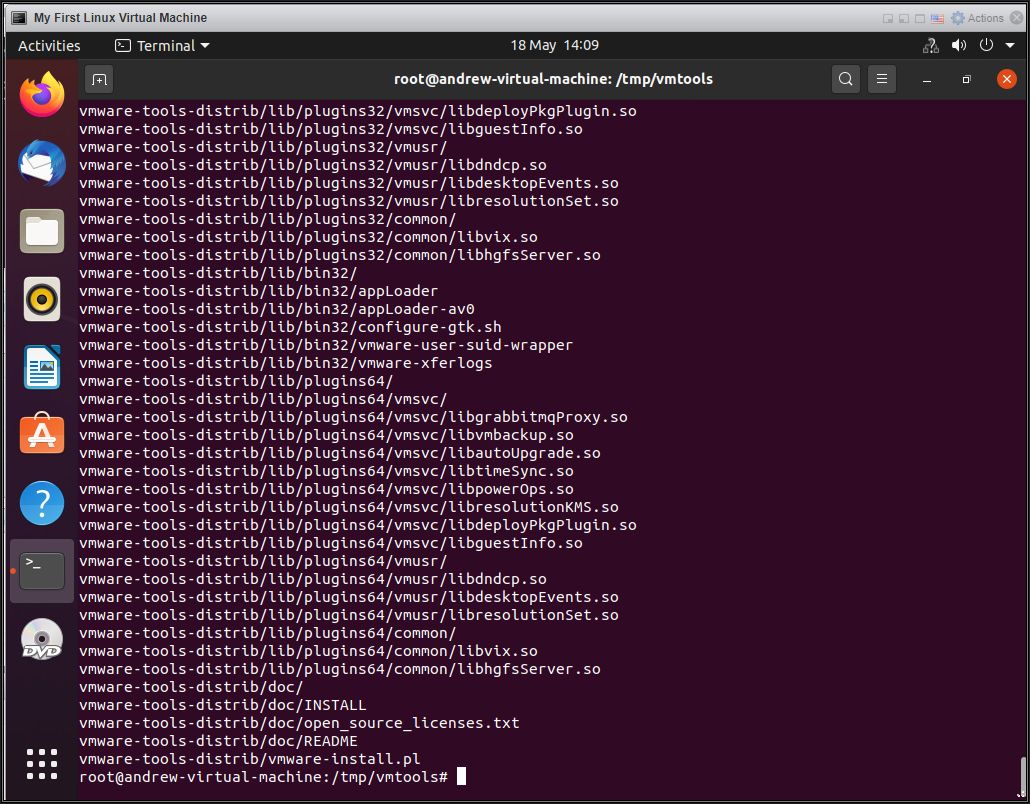
Type
Type
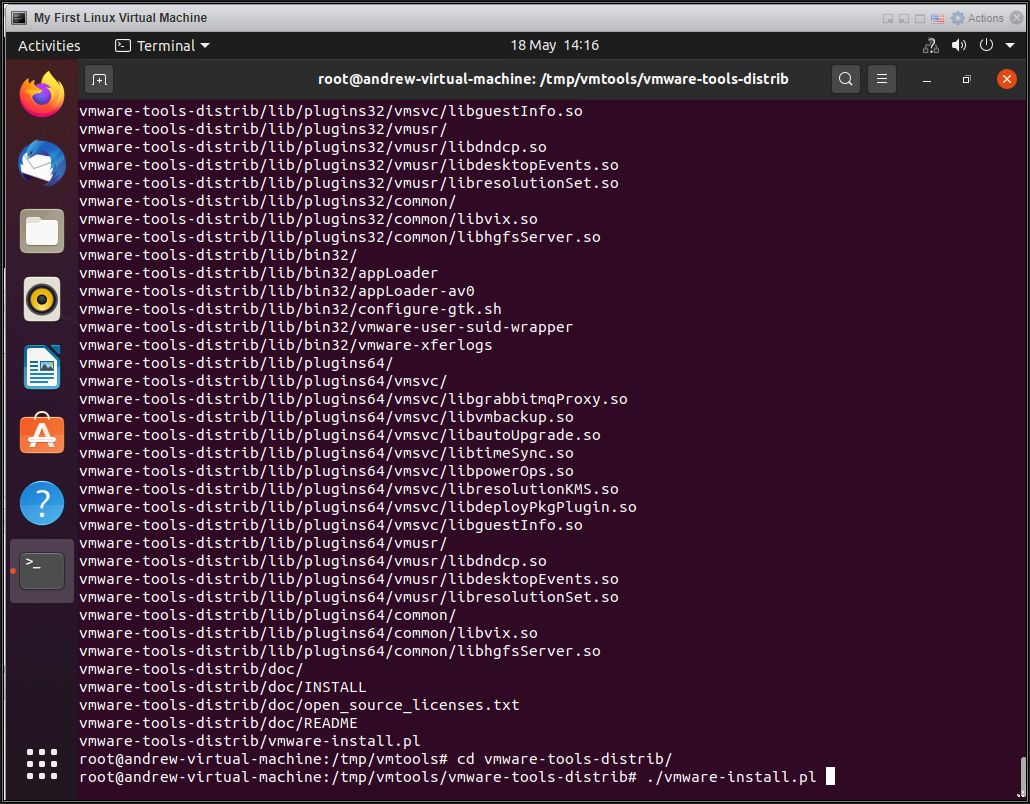
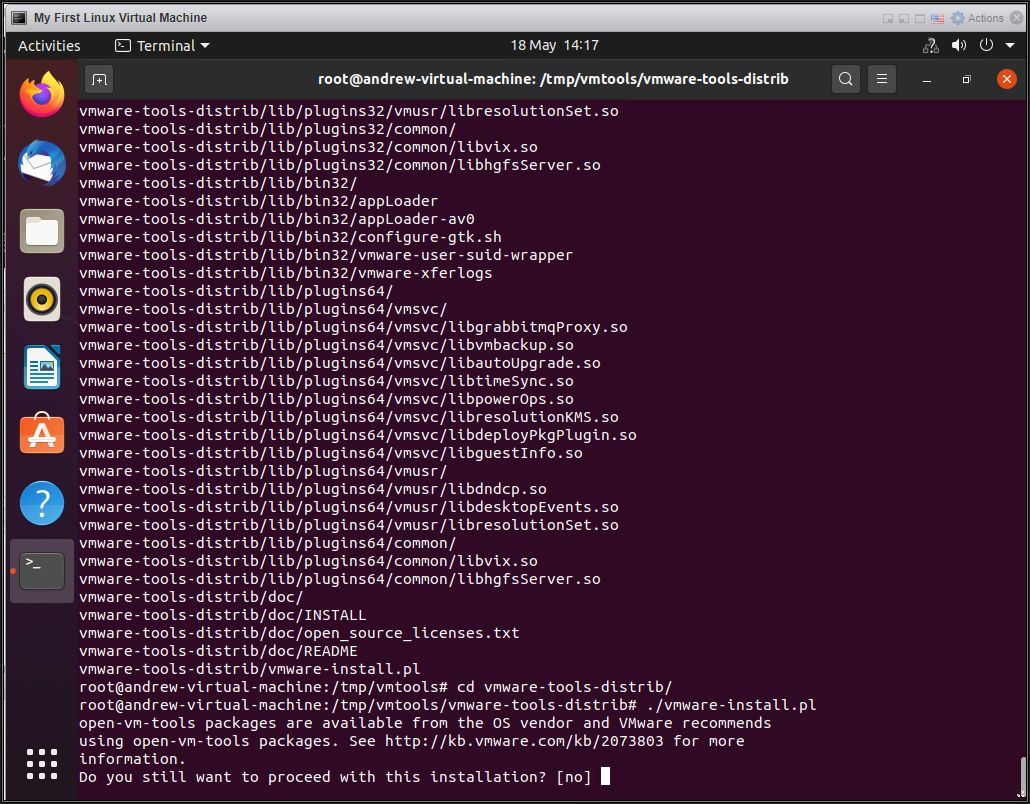
You may have noticed the prompt displayed reads open-vm-tools packages are available from the OS vendor and VMware recommends using open-vm-tools packages.
See http://kb.vmware.com/kb/2073803 for more information.
The open-vm-tools FAQ is here.
In recent years the online community has released open-source VMware Tools. ( open-vm-tools packages). This article will continue to use the VMware Tools for Linux. This article HOW TO: Install open-vm-tools package for Linux on a VMware Linux virtual machine on a VMware vSphere Hypervisor 7.0 (ESXi 7.0) Host Server will show how to install open-vm-tools.
Type
and hit Enter.
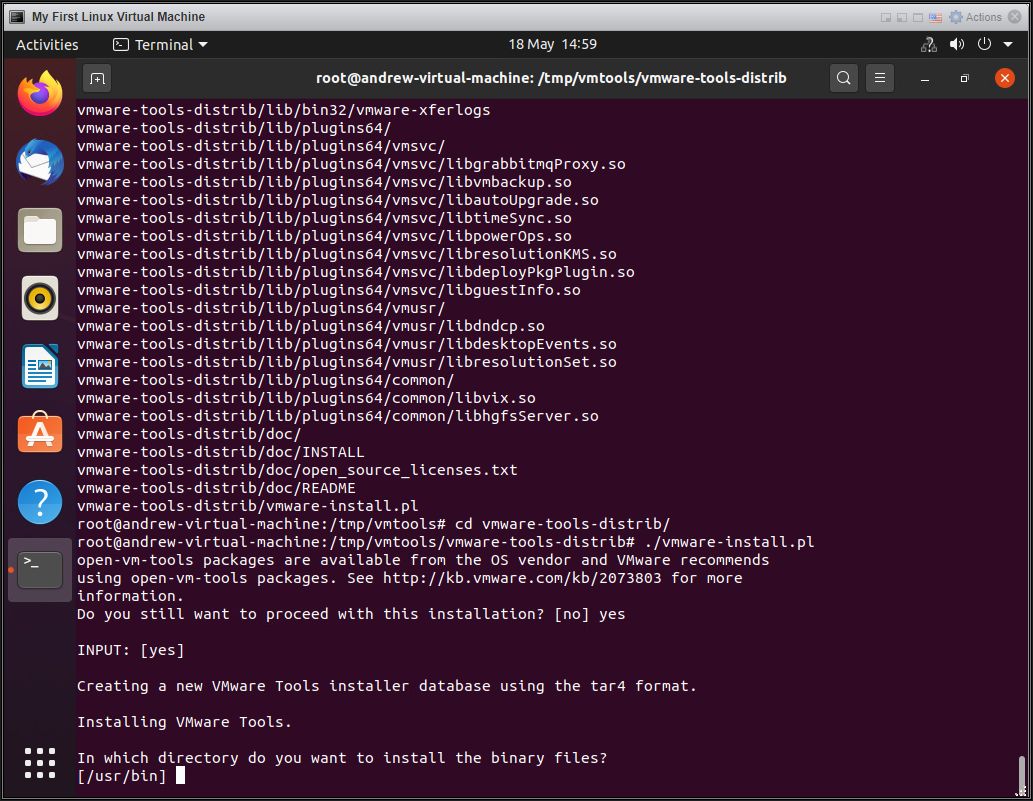
At the Creating a new VMware Tools installer database using the tar4 format.
Installing VMware Tools.
Hit enter to accept all the defaults on every prompt.
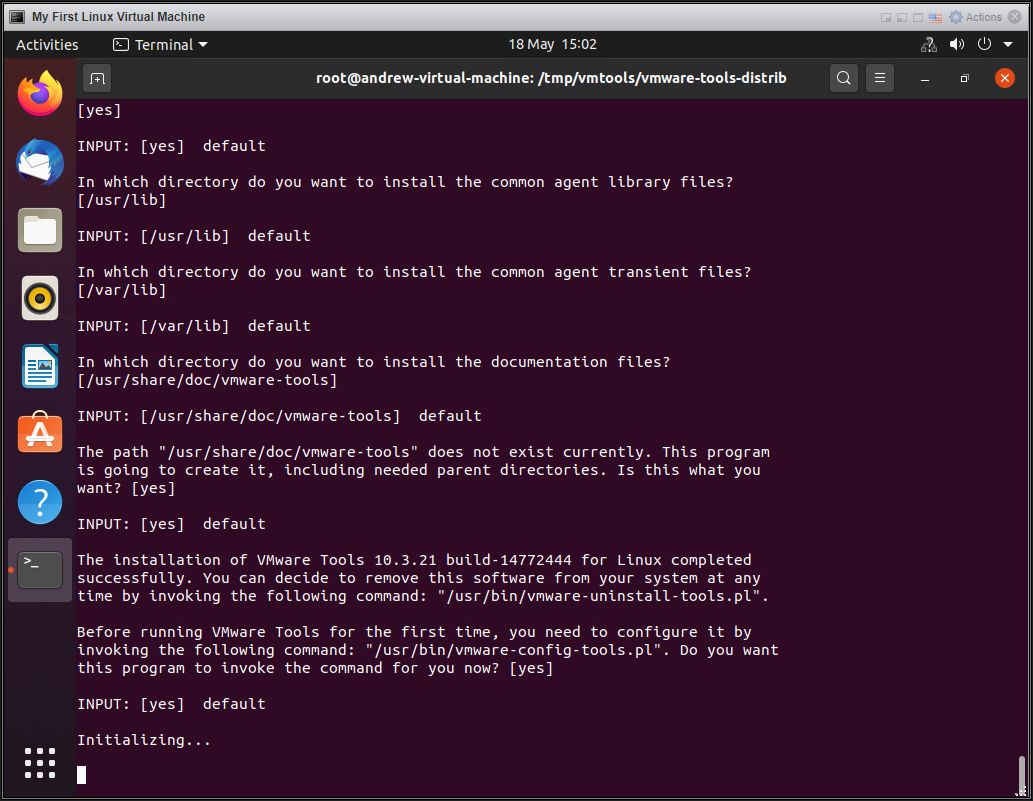
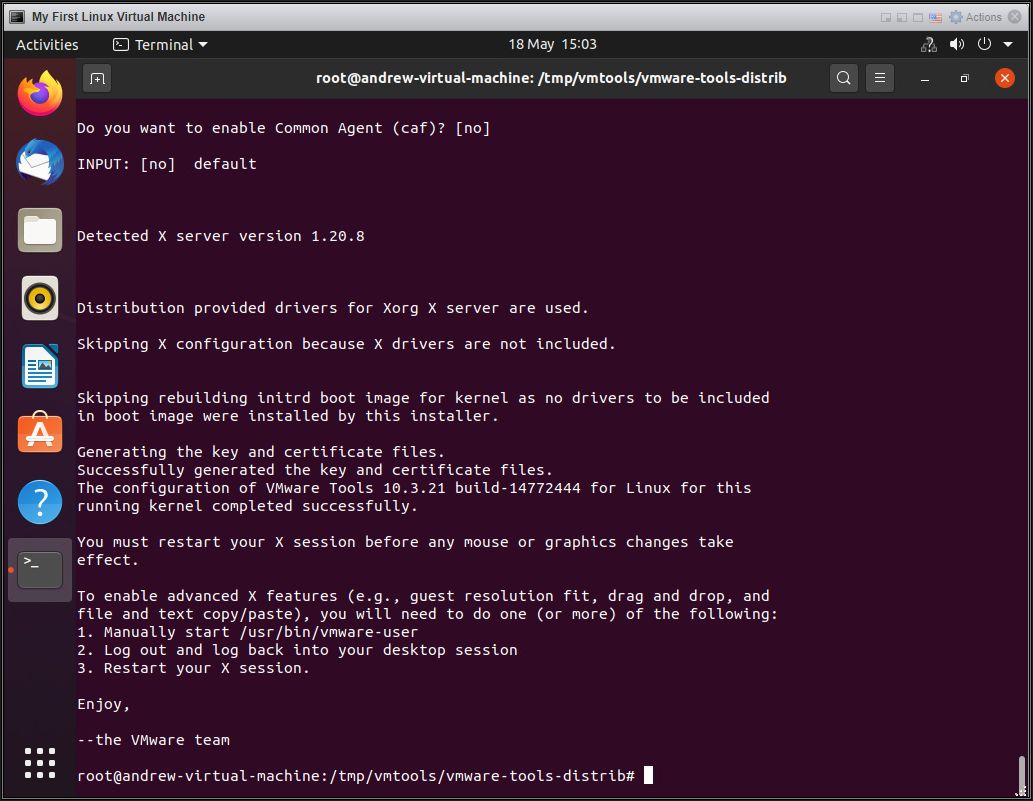
when you are returned to the /tmp/vmtools/vmware-tools-distrib# bash prompt, VMware Tools for Linux has been installed.
Type
to restart the virtual machine.
If you now repeat Step 2 above Checking if VMware Tools is installed in the Virtual Machine


An IP address is now displayed, which is the IP address of the virtual machine, VMware Tools Status - Installed and Running , and VMware Tools Version Status - 10.3.21 build 147732444.
VMware Tools has come under much scrutiny in the last few years, with security issues and critical updates. Hence why the online community has released open-source VMware Tools (open-vm-tools for many Linux Distributions). See http://kb.vmware.com/kb/2073803 for more information.
The open-vm-tools FAQ is here.
This article Part 11: HOW TO: Install open-vm-tools package for Linux on a VMware Linux virtual machine on a VMware vSphere Hypervisor 7.0 (ESXi 7.0) Host Server will show how to install open-vm-tools.
In this tutorial ESXi 7.0, includes VMware Tools 10.3.21 build 147732444.
Please note upgrading VMware Tools on a Production Server, may require a restart without warning!
Congratulations, you have successfully installed VMware Tools for Linux on a VMware Linux virtual machine on a VMware vSphere Hypervisor 7.0 (ESXi 7.0) Host Server
Please see my next article in this series Part 11: HOW TO: Install open-vm-tools package for Linux on a VMware Linux virtual machine on a VMware vSphere Hypervisor 7.0 (ESXi 7.0) Host Server will show how to install open-vm-tools.
Basic VMware Articles Series:
These articles are also applicable to VMware vSphere Hypervisor ESXi 5.0, 5.5, 6.0.
These articles are applicable to VMware vSphere Hypervisor 6.5.
These articles are applicable to VMware vSphere Hypervisor 6.7.
Previous articles in this VMware vSphere 7.0 series are here.
If you found this tutorial helpful, please do click the Thumbs-Up icon below. This lets me know what is valuable for EE members and provides direction for future articles. If you have a related question based on this article, please click here.
Thank you very much! Regards, Andy
If you would like to read my Basic VMware articles, they are listed at the end of this article for your convenience.
In this series of basic VMware articles for the Novice, I'll be showing you the basic VMware skills required to install, configure and deploy virtual machines using VMware's FREE VMware vSphere Hypervisor (ESXi).
In this article we will show you HOW TO: Install VMware Tools for Linux on a VMware Linux virtual machine on a VMware vSphere Hypervisor 7.0 (ESXi 7.0) Host Server. This procedure can be followed to install VMware Tools on any Linux distribution VMware Virtual Machines provided they are supported by the version of VMware vSphere. You may want to consult the VMware Hardware Compatibility Lists or HCL, see here to check your operating system is compatible with VMware vSphere.
What is VMware Tools?
VMware Tools are a suite of utilities that enhances the performance of the virtual machine's guest operating system and improves the management of the virtual machine. Installing the VMware Tools package will greatly enhance graphics and mouse performance in your virtual machine.
Without VMware Tools installed in your guest operating system, guest performance lacks important functionality. You can check if you have VMware Tools installed by checking the Summary of your virtual machine using the VMware Host Client if using VMware vSphere 6.7 or 7.0. If VMware Tools is installed VMware Tools will read VMware Tools version is compliant or VMware Tools is not managed by vSphere (in previous versions it stated OK), an IP Address and DNS hostname will appear in the Summary page. If VMware Tools is not installed, it will state No, and Not installed.
VMware Tools is not optional and should be installed with all virtual machines.
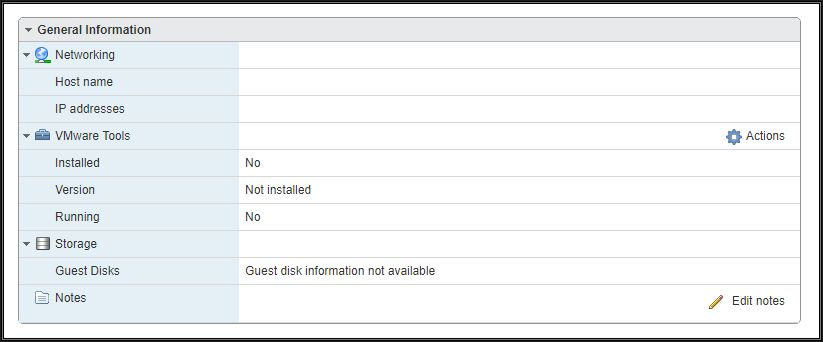
Also, a warning message will be displayed as follows

1. Connect to the VMware vSphere Hypervisor 7.0 (ESXi 7.0) or vSphere vCenter Server using the VMware Host Client.
Please refer to my EE article on Part 2: HOW TO: Connect to the VMware vSphere Hypervisor 7.0 (ESXi 7.0) using the vSphere (HTML5 Web) Host Client 7.0
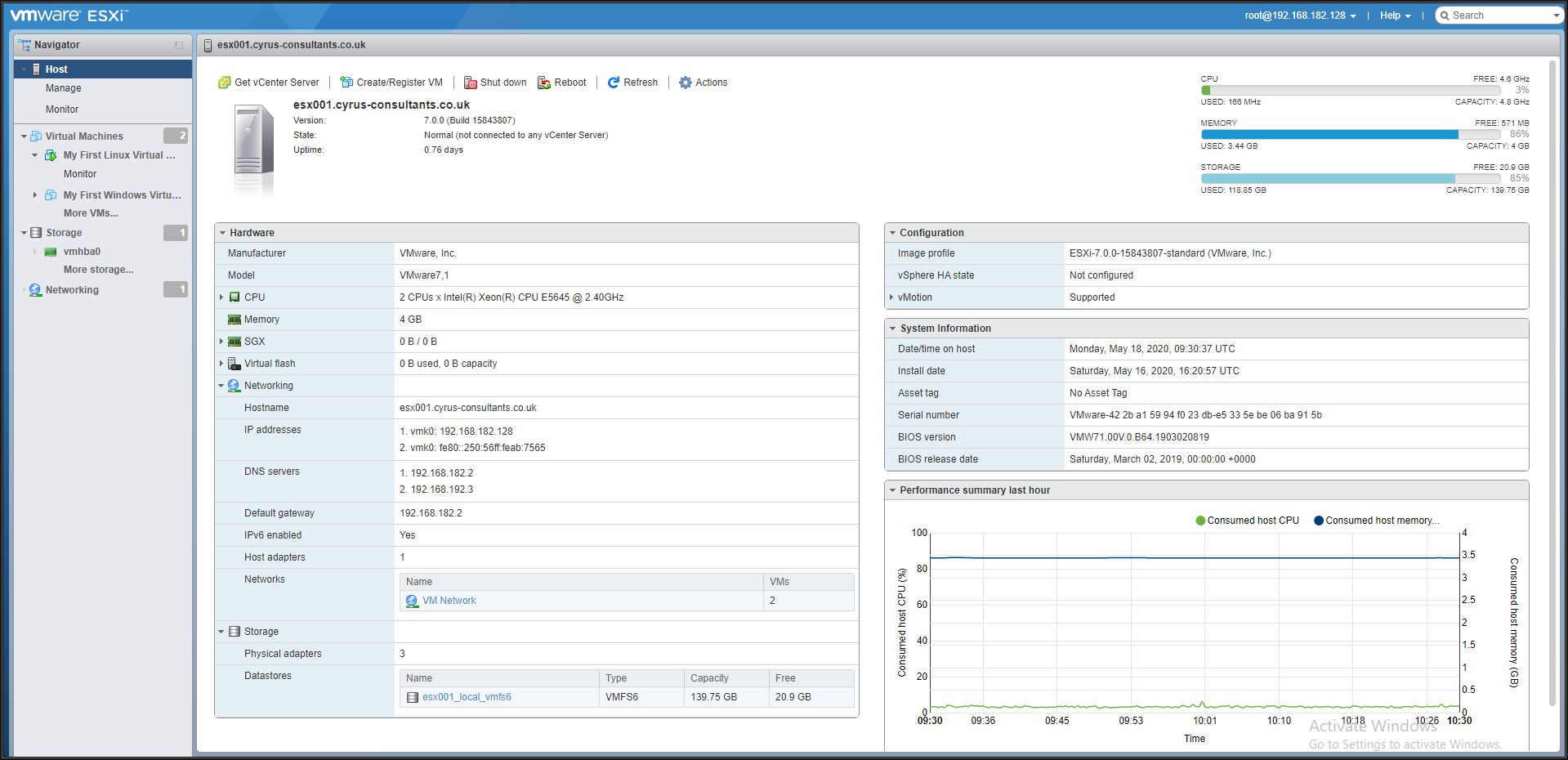
Click the icon of the virtual machine.
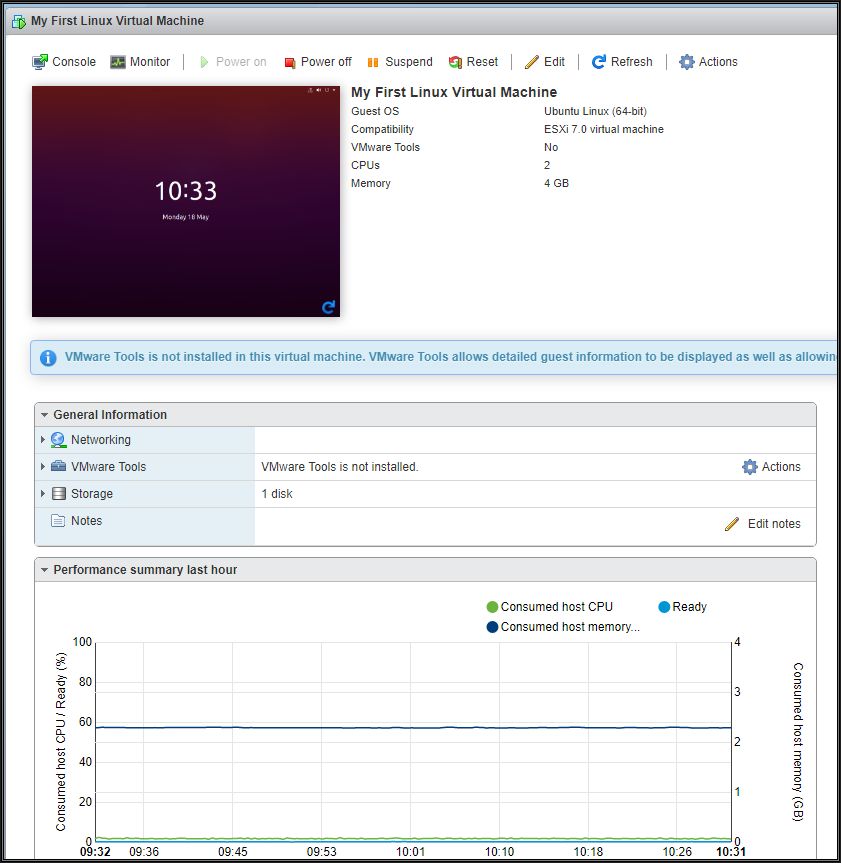
Click the virtual machine.
2. Checking if VMware Tools is installed in the Virtual Machine
Check the summary information for the virtual machine.
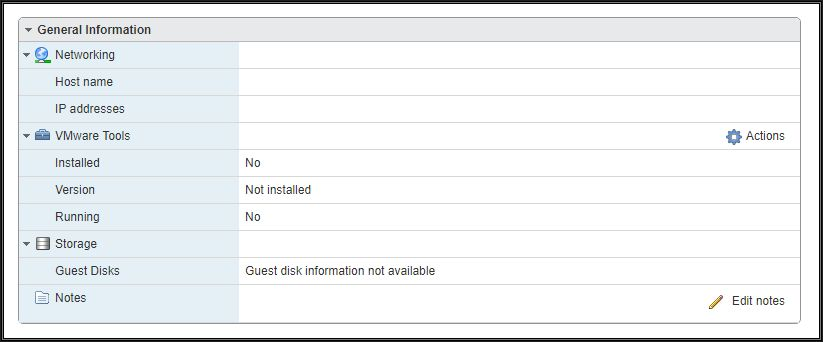
Under VMware Tools, if No is present next to Installed, VMware Tools is not currently installed.
If VMware Tools is installed and running, VMware Tools Running Status states Installed and Running , and an IP Address is displayed. Also, the VMware Tools Version Status states - Current . If VMware Tools is not installed, please continue with the following steps. ESXi 7.0 states - VMware Tools version is compliant or VMware Tools is not managed by vSphere.
As you can see from the above information VMware Tools has not been installed on any of our virtual machines, "My First Linux Virtual Machine" or "My First Windows Virtual Machine". Please see my previous EE Article Part 8: HOW TO: Install VMware Tools for Windows on a VMware Windows virtual machine on a VMware vSphere Hypervisor 7.0 (ESXi 7.0) Host Server to install VMware Tools on "My First Windows Virtual Machine". To install VMware Tools on Ubuntu, please continue with this tutorial.
3. Interacting with the Virtual Machine
Right-click the virtual machine "My First Linux Virtual Machine" and Select Power On, the virtual machine should automatically boot the operating system. Then select the Open Console function so you can interact with the virtual machine. You may find it easier if you Right-click the virtual machine "My First Linux Virtual Machine" and select Open Console.
The virtual machine should automatically boot the operating system. The Open Console function is similar to the Keyboard/Video Machine (KVM) function in a datacentre, which allows you to toggle between console screens of computers, it allows you to interact with the virtual machine, with keyboard and mouse movements, and displays the screen. The Ubuntu desktop screen will be displayed.

4. Log in to the virtual machine
Hit your Enter key and input your password
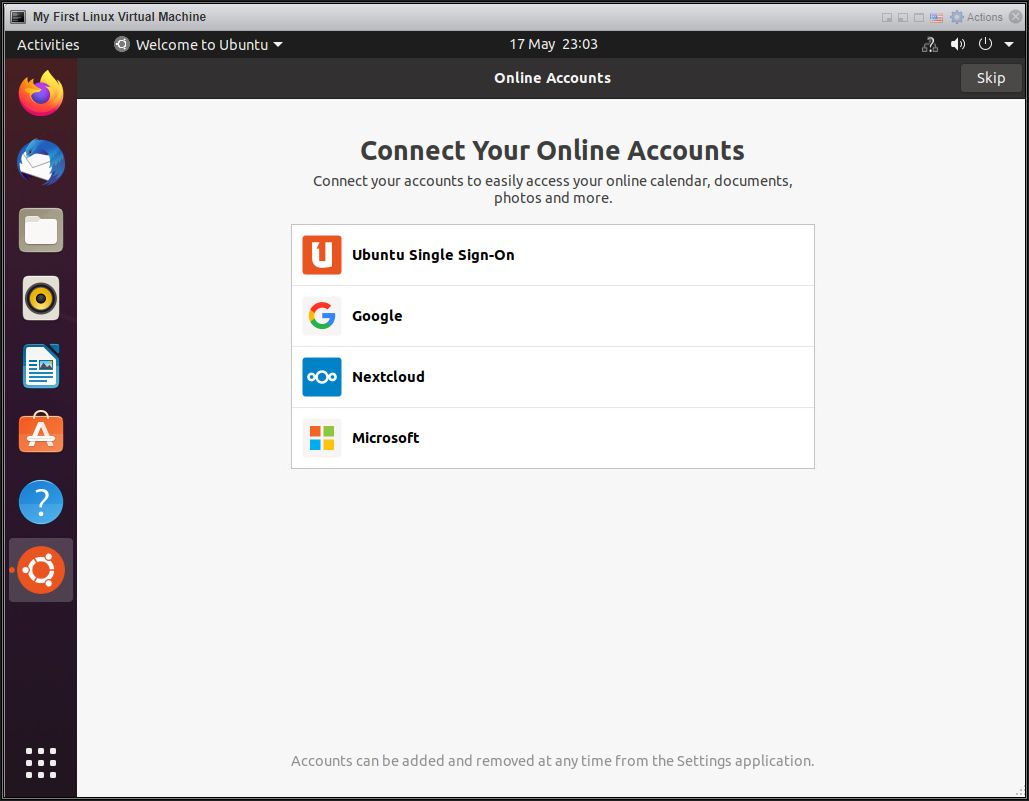
5. Installing VMware Tools for Ubuntu
Select Actions > Guest OS > Install VMware Tools
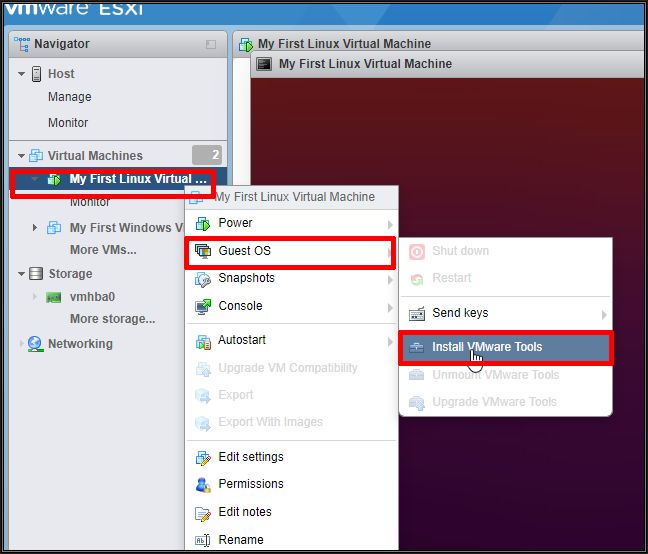
This process connects a VMware Tools for Linux (linux.iso) iso file image to the CD-ROM device in the virtual machine. If VMware Tools fails to run, ensure that your virtual machine has a CD-ROM device added. .The linux.iso is stored in the following location on the ESXi server (/vmimages). It has been known, sometimes they are missing! VMware Tools updates are supplied with later versions of ESXi but are also available for download from VMware - https://packages.vmware.com/tools .
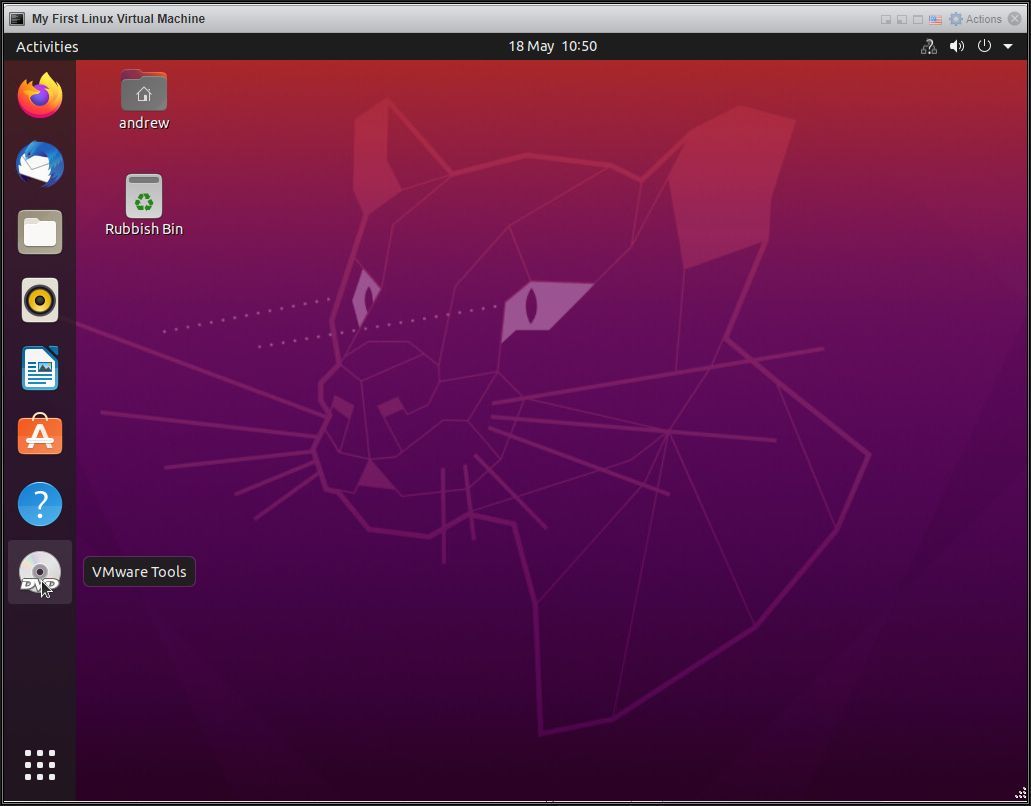
Select DVD-DRIVE.
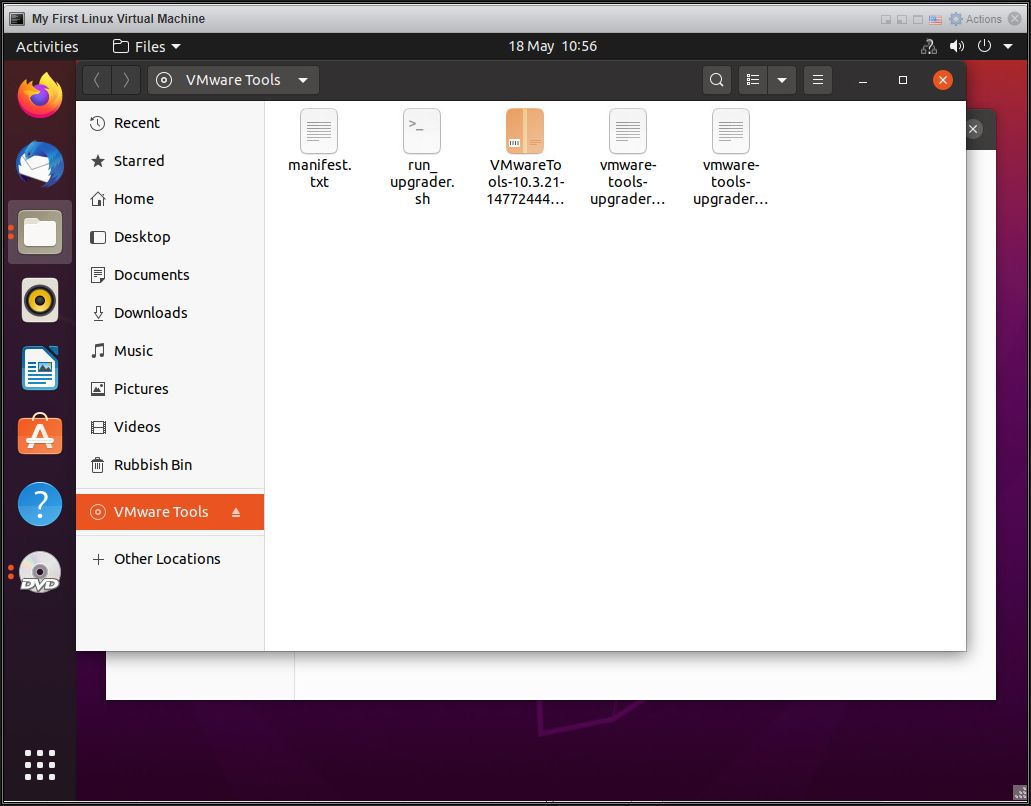
Open up and run the terminal application.
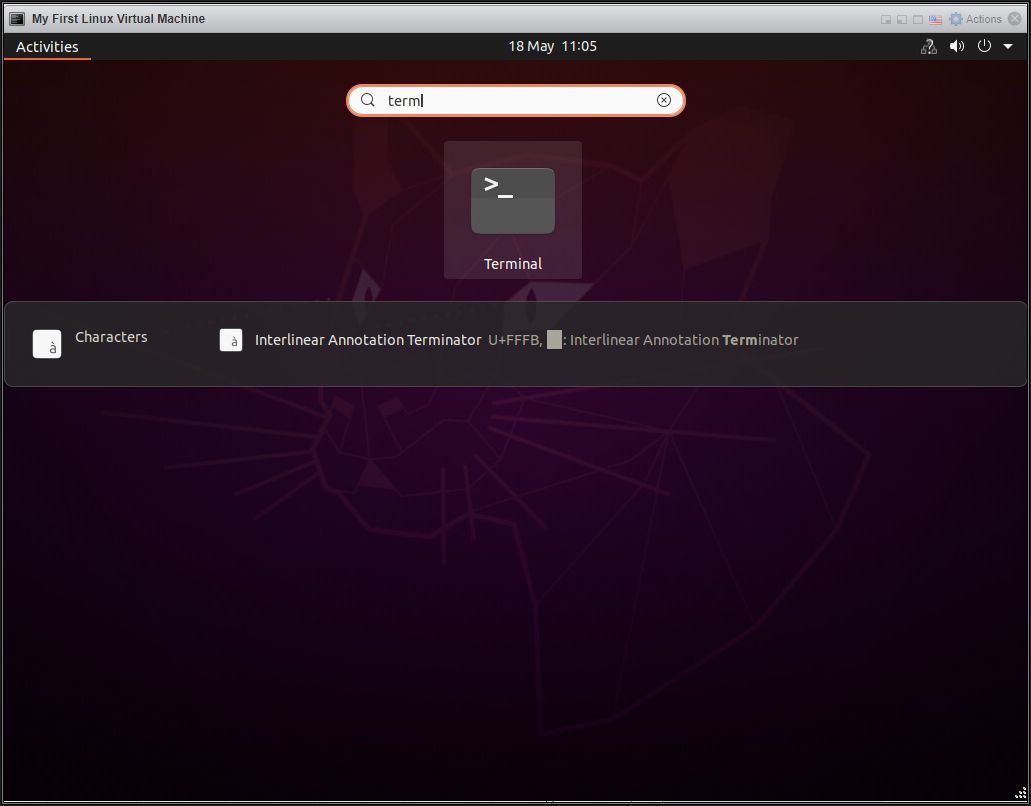
The Ubuntu bash prompt opens. If you are not familiar with Linux commands, the following is a summary, and what are going to do.
- Create a sudo bash prompt (sudo - "supervisor do" allows us to run supervisor privileges on the Ubuntu workstation.
- Create folders and mount the VMware Tools for Linux DVD-ROM.
- Extract the VMware Tools for Linux tarball to a folder.
- Run the VMware Tools for Linux installer.
- Restart the workstation.
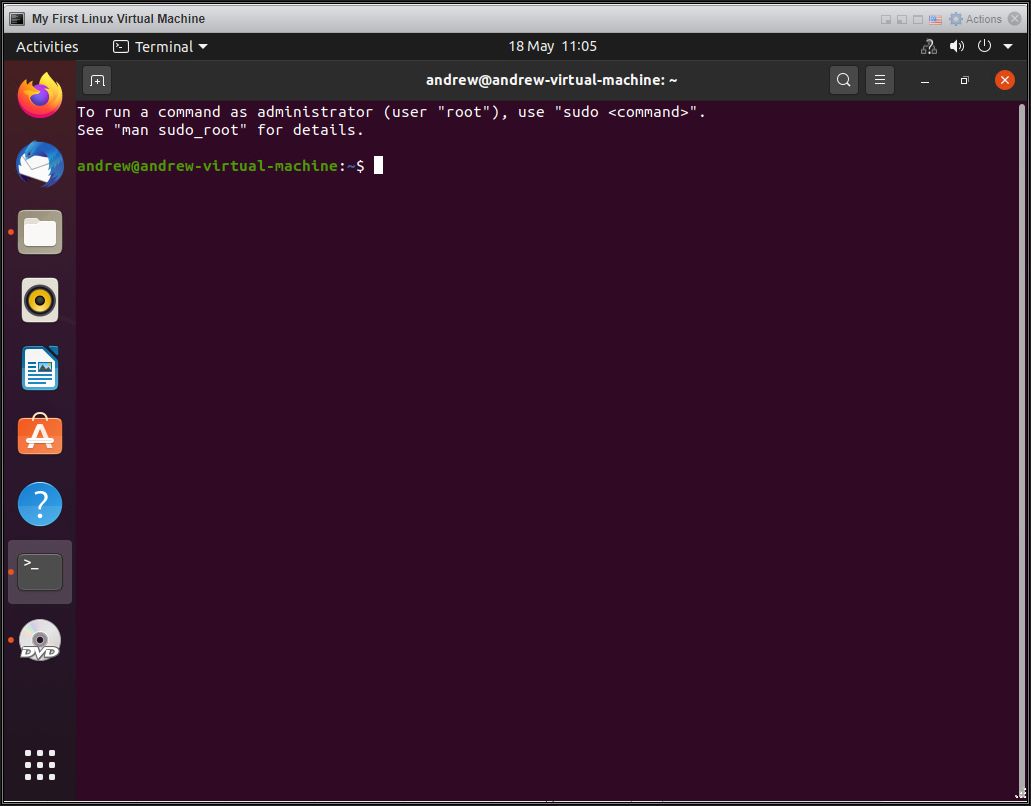
Type
sudo bashand enter your password, this command allows us to run supervisor privileges on the Ubuntu workstation.
Type
mkdir /mnt/cdrom mkdir /tmp/vmtools mount /dev/cdrom /mnt/cdromcd /tmp/vmtoolstar zxvf /mnt/cdrom/VMareTools-10.3.21-14772444.tar.gz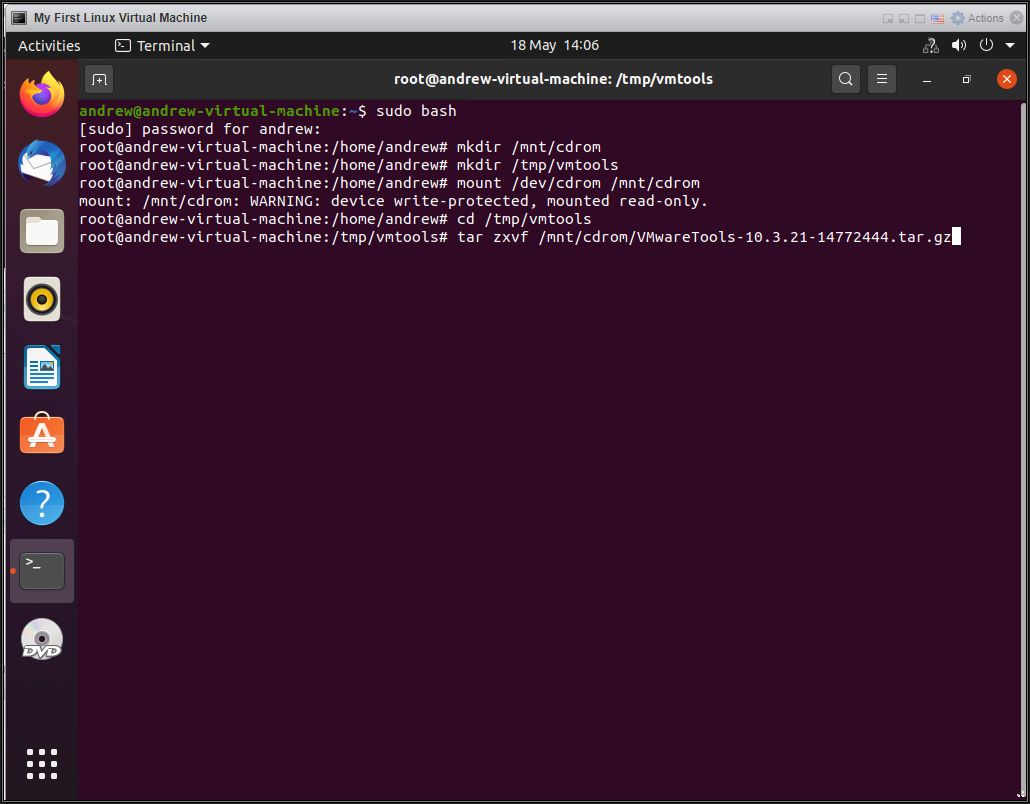
The tarball is extracted.
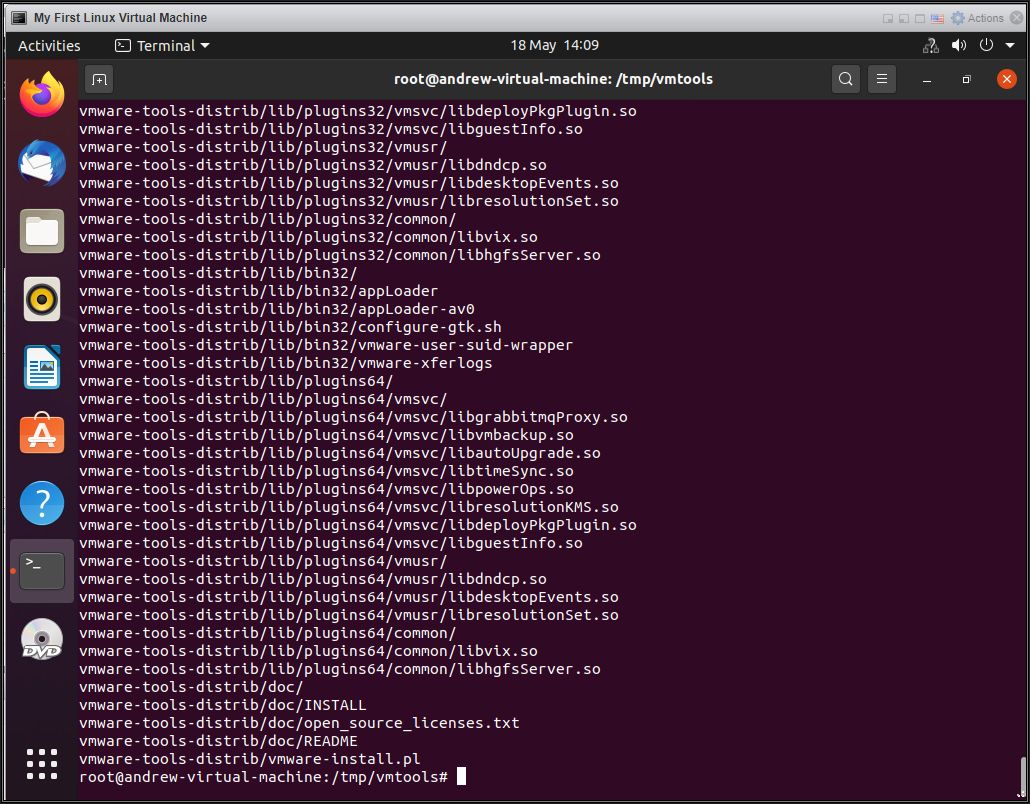
Type
cd vmware-tools-distribType
./vmware-install.pl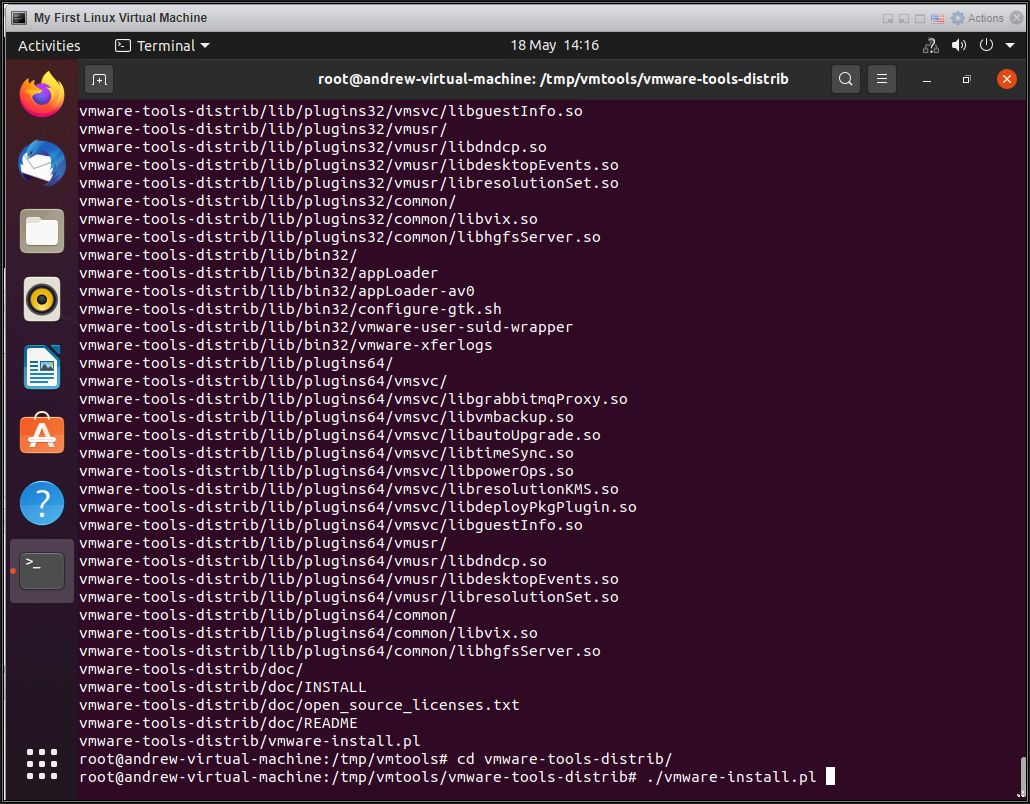
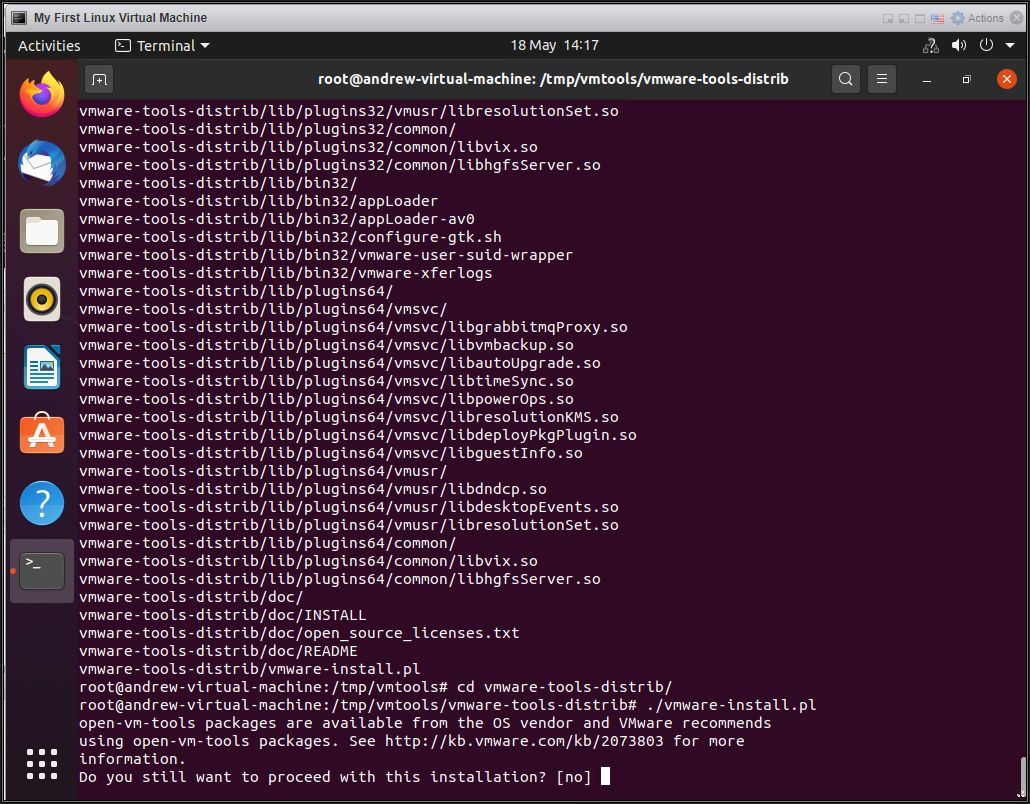
You may have noticed the prompt displayed reads open-vm-tools packages are available from the OS vendor and VMware recommends using open-vm-tools packages.
See http://kb.vmware.com/kb/2073803 for more information.
The open-vm-tools FAQ is here.
In recent years the online community has released open-source VMware Tools. ( open-vm-tools packages). This article will continue to use the VMware Tools for Linux. This article HOW TO: Install open-vm-tools package for Linux on a VMware Linux virtual machine on a VMware vSphere Hypervisor 7.0 (ESXi 7.0) Host Server will show how to install open-vm-tools.
Type
yes and hit Enter.
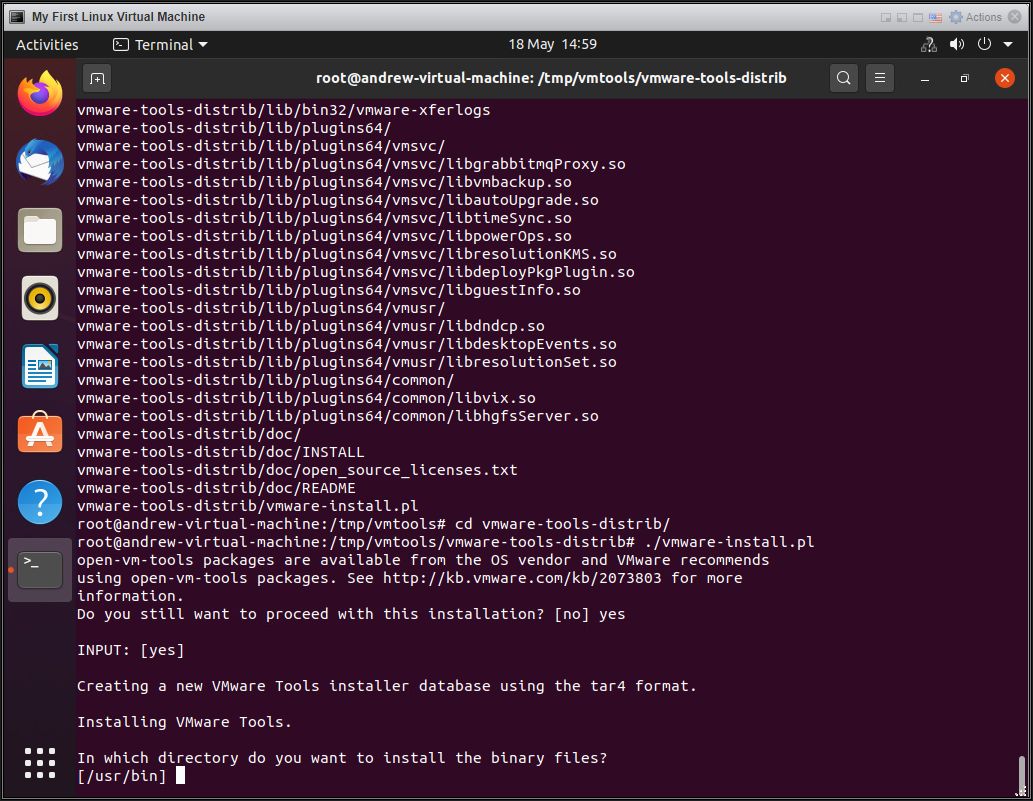
At the Creating a new VMware Tools installer database using the tar4 format.
Installing VMware Tools.
Hit enter to accept all the defaults on every prompt.
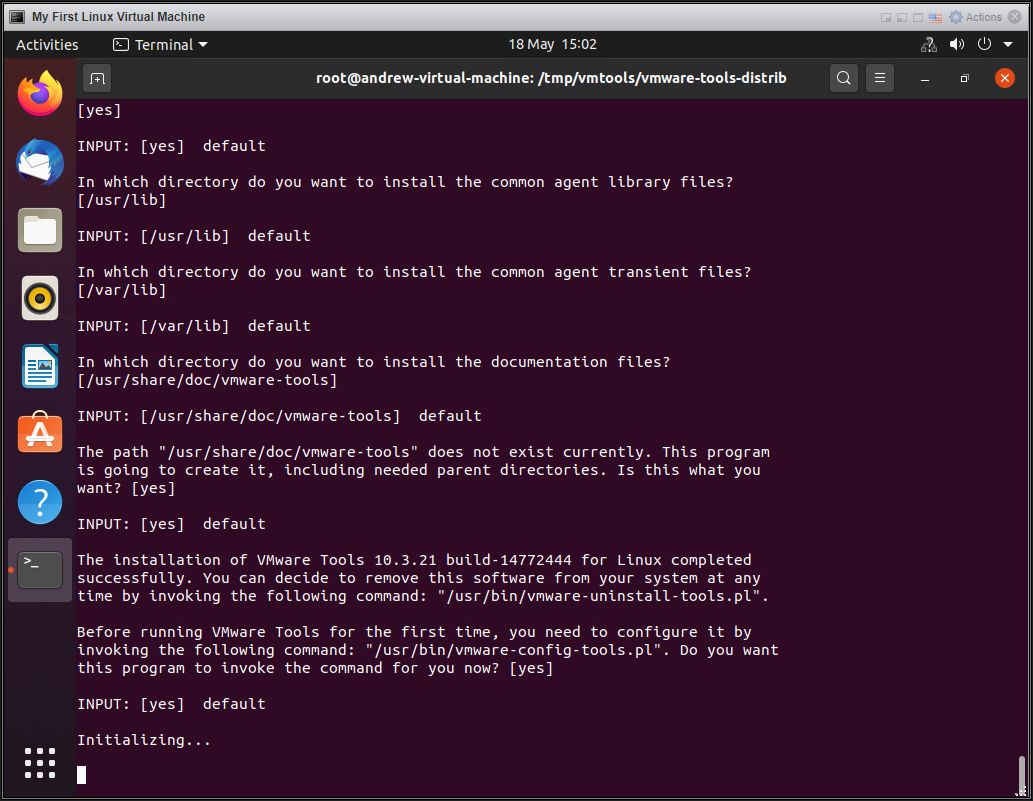
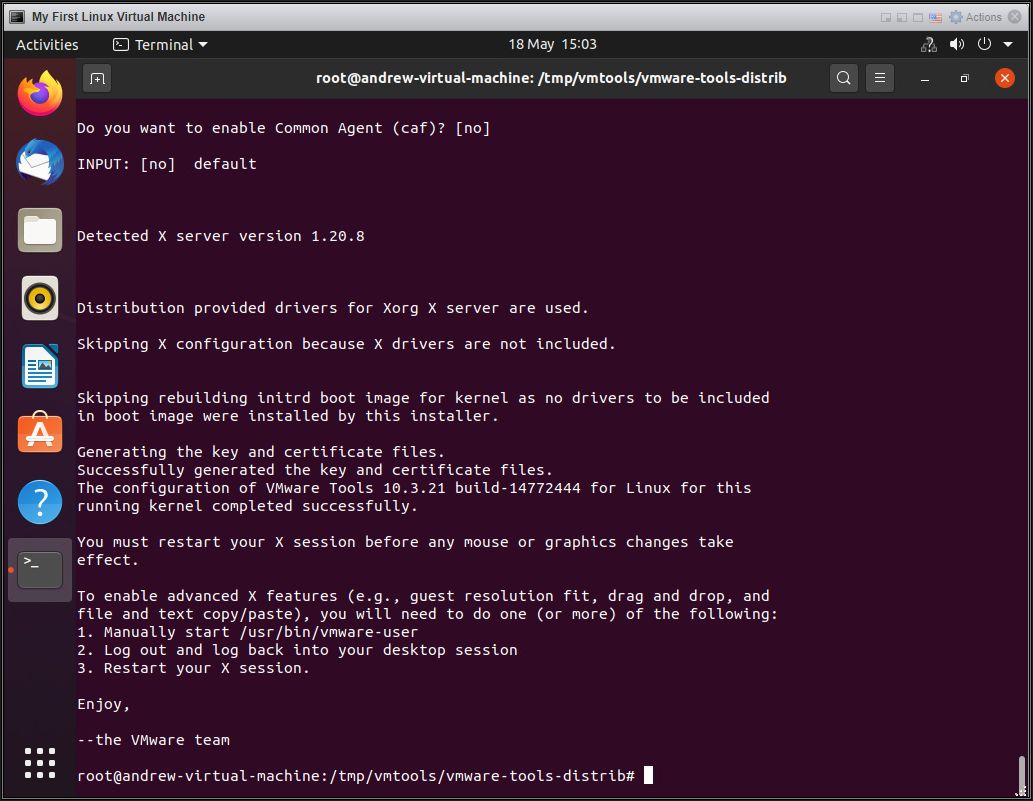
when you are returned to the /tmp/vmtools/vmware-tools-distrib# bash prompt, VMware Tools for Linux has been installed.
Type
init 6to restart the virtual machine.
If you now repeat Step 2 above Checking if VMware Tools is installed in the Virtual Machine


An IP address is now displayed, which is the IP address of the virtual machine, VMware Tools Status - Installed and Running , and VMware Tools Version Status - 10.3.21 build 147732444.
VMware Tools has come under much scrutiny in the last few years, with security issues and critical updates. Hence why the online community has released open-source VMware Tools (open-vm-tools for many Linux Distributions). See http://kb.vmware.com/kb/2073803 for more information.
The open-vm-tools FAQ is here.
This article Part 11: HOW TO: Install open-vm-tools package for Linux on a VMware Linux virtual machine on a VMware vSphere Hypervisor 7.0 (ESXi 7.0) Host Server will show how to install open-vm-tools.
In this tutorial ESXi 7.0, includes VMware Tools 10.3.21 build 147732444.
Please note upgrading VMware Tools on a Production Server, may require a restart without warning!
Congratulations, you have successfully installed VMware Tools for Linux on a VMware Linux virtual machine on a VMware vSphere Hypervisor 7.0 (ESXi 7.0) Host Server
Please see my next article in this series Part 11: HOW TO: Install open-vm-tools package for Linux on a VMware Linux virtual machine on a VMware vSphere Hypervisor 7.0 (ESXi 7.0) Host Server will show how to install open-vm-tools.
Basic VMware Articles Series:
These articles are also applicable to VMware vSphere Hypervisor ESXi 5.0, 5.5, 6.0.
These articles are applicable to VMware vSphere Hypervisor 6.5.
These articles are applicable to VMware vSphere Hypervisor 6.7.
Previous articles in this VMware vSphere 7.0 series are here.
- Part 7: HOW TO: Create your first Windows Virtual Machine on a VMware vSphere Hypervisor 7.0 (ESXi 7.0) Host Server
- Part 11: HOW TO: Install open-vm-tools package for Linux on a VMware Linux virtual machine on a VMware vSphere Hypervisor 7.0 (ESXi 7.0) Host Server will show how to install open-vm-tools.
If you found this tutorial helpful, please do click the Thumbs-Up icon below. This lets me know what is valuable for EE members and provides direction for future articles. If you have a related question based on this article, please click here.
Thank you very much! Regards, Andy
Have a question about something in this article? You can receive help directly from the article author. Sign up for a free trial to get started.


Comments (0)