SPFx - SharePoint Online User Profile Photo Sync
Microsoft MVP Office Dev focussed on Azure services, M365, SharePoint On-Premise & SharePoint Online, Power Automate, Power Apps, LiveTiles
Published:
Browse All Articles > SPFx - SharePoint Online User Profile Photo Sync
This article examine how we can use SPFx web part that would facilitate the administrator to sync the profile photos from Azure AD or the FileShares to SharePoint User Profile store.
Target Audience
- Administrators currently maintaining user profiles
- To give a copy to your Administrator if your profile photos aren't synched
- Powershell and Scripts will need to be run
- This solution doesn't work on local mode
Introduction
Hi, friends a few days ago I had posted an article on 'SharePoint Online User Photo Sync.' It explains how the user photos displayed in the SharePoint site from the exchange online and also covered the option for syncing the photos from AAD to SharePoint using PnP Profile Uploader.In this post, let me introduce you to the SPFx web part that would facilitate the administrator to sync the profile photos from Azure AD or the FileShares to the SharePoint User Profile Store.
Features
- User selection will help you to update only specific user based on the selection. It will also allow the users to fetch the photos from Azure AD before starting the synchronization.
- Bulk Sync will allow the admin to upload the photos from their file shares. The filename should be in the format 'UserID.jpg'.
- Access control based on SharePoint Group, not all the users can access the application.
- Separate section to check the status of the photo update.
- Azure Function to handle the photo update. PnPPowershell is used in Azure Function.
- The application supports SPA.
Properties
- Select a library to store the thumbnails: A document library to store the thumbnail photos.
- Delete thumbnail stored: This flag will decide whether you want to keep the thumbnails generated or to clean them after the sync completed.
- Azure Function URL: Azure function URL to run the photo update.
- Use Certificate for Azure Function authentication: The video mentioned below to set up Azure Function has different options. This setting will decide whether to use the certificate or stored credentials to communicate with SharePoint.
- Date format: Date format to be used across the entire application. Used momentJS.
- SharePoint Groups: Only the users from the configured SharePoint Groups and Site Administrator shall be allowed access.
- Use page full width: This is used when the web part is added to a site page where it has to use the full width.
Preview
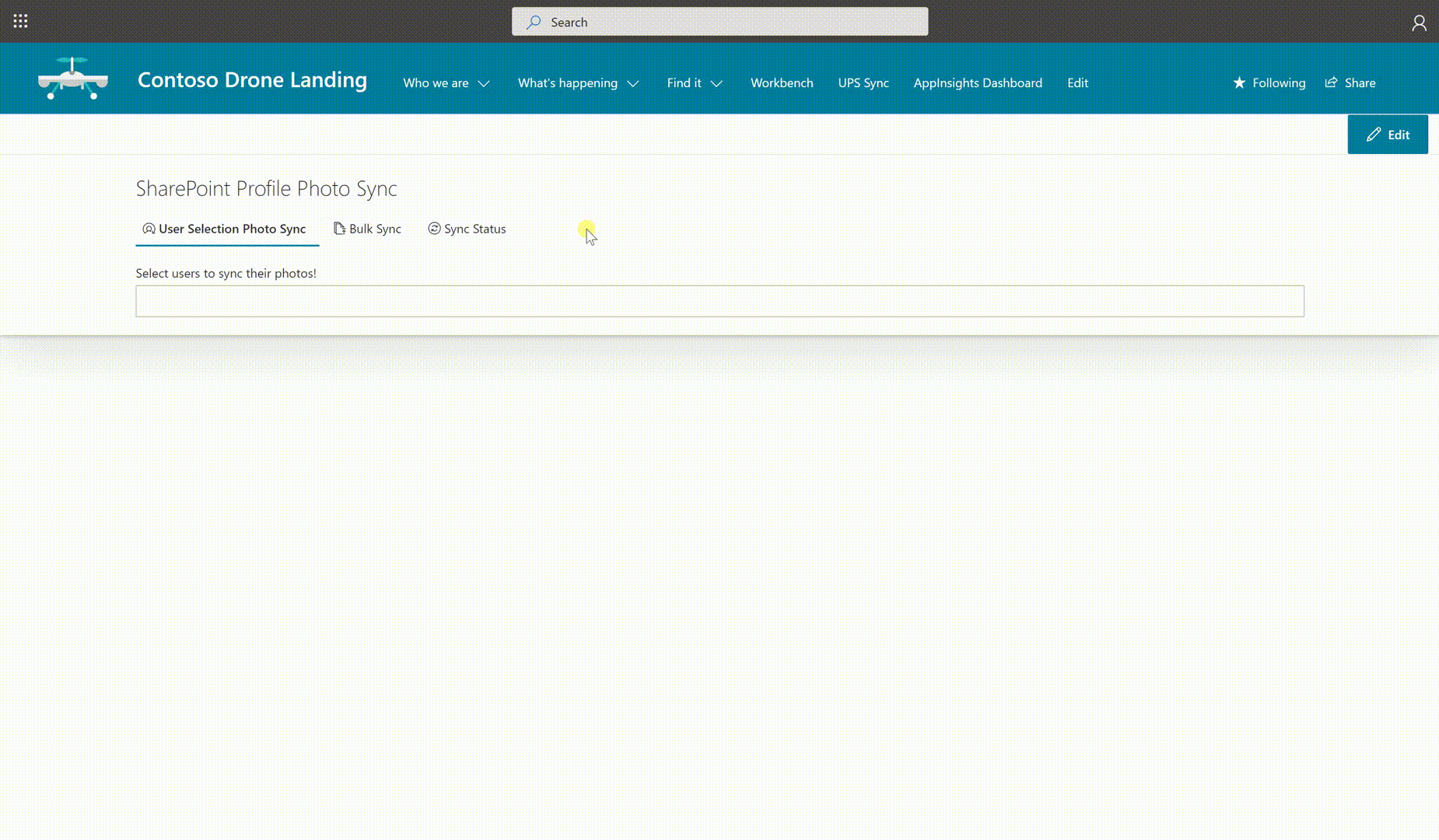
Source Code
The above web-part is shared with the community and is free to use. Please click the below link to see more information, download the code, installation instructions and have fun.React-Photo-Sync
Note : Azure Function has to be setup for property update. The actual powershell is uploaded in the assets folder. Follow the steps explained in the video by Paolo Pialorsi.
Previews
User Selection sync : SPUPS_Photo_Sync_1.gifBulk Sync : SPUPS_Photo_Sync_2.gif
Happy Coding…
Have a question about something in this article? You can receive help directly from the article author. Sign up for a free trial to get started.


Comments (0)