HOW TO: P2V, V2V for FREE - VMware vCenter Converter Standalone 6.3
The last build of VMware vCenter Converter Standalone 6.2 was released in 2018, In February 2022 it was removed from download by VMware due to a reported security issue. On the 11th October 2022, VMware released a new version of vCenter Converter Standalone 6.3 Build 20575345. This version should now be used to replace the older version with the documented security issue.
vCenter Converter Standalone 6.3 mainly has the security issue resolved but does also have some internal fixes.vCenter Converter Standalone 6.3 can be installed on the following Microsoft Windows operating systems. You cannot upgrade to 6.3, from 6.2 you will need to uninstall 6.2, reboot your computer and install 6.3.
-
- Windows Server 2012 (64-bit)
- Windows 8.1 (32-bit and 64-bit)
- Windows Server 2012 R2 (64-bit)
- Windows 10 (32-bit and 64-bit)
- Windows Server 2016 (64-bit)
- Windows Server 2019 (64-bit)
- Windows 11 (64-bit)
- Windows Server 2022 (64-bit)
- Windows Server 2022 (64-bit)
Converter Standalone 6.3.0 supports the following guest operating systems:
-
- Windows Server 2012 (64-bit)
- Windows 8.1 (32-bit and 64-bit)
- Windows Server 2012 R2 (64-bit)
- Windows 10 (32-bit and 64-bit)
- Windows Server 2016 (64-bit)
- Windows Server 2019 (64-bit)
- Windows 11 (64-bit)
- Windows Server 2022 (64-bit)
- CentOS 6.x (32-bit and 64-bit)
- CentOS 7.x (64-bit)
- Red Hat Enterprise Linux 6.x (32-bit and 64-bit)
- Red Hat Enterprise Linux 7.x (64-bit)
- Ubuntu 14.04 LTS (32-bit and 64-bit)
- Ubuntu 16.04 LTS (32-bit and 64-bit)
Please note the following, as with all releases of VMware vCenter Converter Standalone, when an operating system vendor discontinues an Operating System, VMware also removes the support from VMware vCenter Converter Standalone. With the release of VMware vCenter Converter Standalone 6.0, Microsoft Windows XP Professional SP3 (32-bit and 64-bit) support has been removed, the last version that supported Microsoft Windows XP Professional SP3 (32-bit and 64-bit) was VMware vCenter Converter Standalone 5.5.3.
Microsoft Windows Server 2003 support ended on July 14, 2015, because of the need to migrate these physical servers to VMware vSphere (ESXi), I am noticing more Experts Exchange questions on How To P2V Microsoft Windows Server 2003?
VMware vCenter Converter Standalone 6.2 does not have support for P2V a Microsoft Windows Server 2003 server. VMware or Windows Server 2003 R2 SP2 (32-bit and 64-bit).
Microsoft Windows Server 2003 SP2 (32-bit and 64-bit) support was removed from VMware vCenter Converter Standalone, after VMware vCenter Converter Standalone 5.0, and support for Microsoft Windows NT 4.0 SP6 and Microsoft Windows 2000 SP4 was removed after VMware vCenter Converter Standalone 4.0.1. See the following table
VMware vCenter Converter Standalone 6.3 is a free product, but it does have some limitations, P2V and V2V have
to be conducted manually, also you may find some conversions troublesome and difficult.
If you have a budget for P2V/V2V software, there are other commercial products that do exist, and we have used, which you may want to investigate.
If you have a large estate of physical machines to migrate, these products have a scheduler and can perform automated workflows, but these are commercial products and not FREE like VMware vCenter Converter Standalone 6.3.
The products are listed below:-
- Veeam Agent for Microsoft Windows 5.0 (this is FREE!) and I wrote an EE Article here about it here (personally I think it's better than "VMware Converter"
HOW TO: Perform a Physical to Virtual (P2V) Conversion the easy way from a computer backup (image)
If the operating system is Windows 2000 or Windows NT 4.0, select VMware vCenter Converter Standalone version 4.0.1. for Windows 2003, use 5.5.3. Support for legacy operating systems has been removed from v6.3.
If you have recently upgraded to vSphere vCenter Server 6.5, and are looking for the Convert/Import vCenter plugin which existed with 4.x, it's no longer available and has been removed, and you will need to use VMware vCenter Converter Standalone 6.3 for your conversions.
And if you do use VMware vCenter Converter Standalone 6.3, and you want to make your transfers 60% faster there is no longer the requirement, to disable SSL, which was a common modification required with VMware vCenter Converter Standalone 5.0
Hints and Tips can be found in my other EE Articles, which discuss Physical to Virtual conversions and VMware vCenter Converter Standalone.
VMware Product downloads here (you will need to create a login for VMware and login to download)
If you have issues, you may want to consult the following articles and guides
Some Videos I've developed for Experts Exchange members to show the VMware vCenter Converter process.
These articles are also applicable to VMware vSphere Hypervisor ESXi 5.0, 5.5, 6.0.
These articles apply to VMware vSphere Hypervisor 6.5.
These articles apply to VMware vSphere Hypervisor 6.7.
Previous articles in this VMware vSphere 7.0 series are here.
- Part 1: HOW TO: Install and Configure VMware vSphere Hypervisor 7.0 (ESXi 7.0)
- Part 2: HOW TO: Connect to the VMware vSphere Hypervisor 7.0 (ESXi 7.0) using the vSphere (HTML5 Web) Host Client 7.0
- Part 3: HOW TO: Create an ISO CD-ROM/DVD-ROM image (*.iso) and MD5 checksum signature
- Part 4: HOW TO: Upload an ISO image to a VMware datastore for use with VMware vSphere Hypervisor 7.0 (ESXi 7.0) using the vSphere Host Client and checking its MD5 checksum signature is correct.
- Part 5: HOW TO: Enable SSH Remote Access on a VMware vSphere Hypervisor 7.0 (ESXi 7.0)
- Part 6: HOW TO: Suppress Configuration Issues and Warnings Alert displayed in Summary status for ESXi 7.0 after enabling SSH or ESXi Shell.
- Part 7: HOW TO: Create your first Windows Virtual Machine on a VMware vSphere Hypervisor 7.0 (ESXi 7.0) Host Server
- Part 8: HOW TO: Install VMware Tools for Windows on a VMware Windows virtual machine on a VMware vSphere Hypervisor 7.0 (ESXi 7.0) Host Server
- Part 9: HOW TO: Create your first Linux Virtual Machine on a VMware vSphere Hypervisor 7.0 (ESXi 7.0) Host Server
- Part 10: HOW TO: Install VMware Tools for Linux on a VMware Linux virtual machine on a VMware vSphere Hypervisor 7.0 (ESXi 7.0) Host Server
- Part 11: HOW TO: Install open-vm-tools for Linux on a VMware Linux virtual machine on a VMware vSphere Hypervisor 7.0 (ESXi 7.0) Host Server
- Part 12: HOW TO: Update VMware ESXi 6.7 to ESXi 7.0 GA in 5 easy steps
- HOW TO: What is a VMware vExpert?
- Part 13: HOW TO: Update VMware ESXi 6.7 to ESXi 7.0 GA direct from VMware.
- Part 14: HOW TO: P2V a Windows XP computer to VMware vSphere Hypervisor 7.0 (ESXi 7.0)
- HOW TO: Make Microsoft Hyper-V and VMware Workstation function side by side
- Part 15: HOW TO: Backup (Export) and Restore (Import) virtual machines to VMware vSphere Hypervisor 7.0 for FREE
- Part 16: HOW TO: Update VMware ESXi 7.0 GA to ESXi 7.0bs direct from VMware.
- Part 17: HOW TO: Update VMware ESXi 7.0 GA to ESXi 7.0b direct from VMware.
- Part 18: HOW TO: Update VMware ESXi 7.0 GA to ESXi 7.0bs in 5 easy steps
- Part 19: HOW TO: Update VMware ESXi 7.0 GA to ESXi 7.0b in 5 easy steps
- Part 20: HOW TO: Install and Configure VMware vSphere Hypervisor 7.0 (ESXi 7.0 ARM) on a Raspberry Pi 4
- Part 21: HOW TO: Deploy and Install VMware vSphere vCenter Server 7.0 (VCSA 7.0)
- Part 22: HOW TO: Install and Connect a VMware vCenter Server 7.0 in linked mode.
- Part 23: HOW TO: BOOT VMware vSphere Hypervisor 7.0 (ESXi 7.0 ARM) from an iSCSI LUN for the Raspberry Pi 4
- Part 24: HOW TO: Update VMware ESXi 7.0U2 to ESXi 7.0U2a direct from VMware.
- Part 25: HOW TO: Update VMware ESXi 7.0U2 to ESXi 7.0U2a in 5 easy steps.
and new for 2021 Hancock's VMware Half Hour Video Series
- Part 1: HOW TO: Install and Configure VMware vSphere Hypervisor 7.0 U2 (ESXi 7.0.2).
- Part 2: HOW TO: Connect to the VMware vSphere Hypervisor 7.0 U2 (ESXi 7.0.2) using the vSphere Host Client.
- Part 3: HOW TO: HOW TO: Create an ISO CD-ROM/DVD-ROM image (.iso), and MD5 checksum signature, for use with ESXi 7.0.
- Part 4: HOW TO: Upload an ISO image to a VMware datastore for use with VMware vSphere Hypervisor 7.0.
- Part 5: HOW TO: Enable SSH Remote Access on a VMware vSphere Hypervisor 7.0 (ESXi 7.0).
- Part 6: HOW TO: Suppress Configuration Issues and Warnings Alert displayed in Summary status for ESXi 7.0.
- Part 7: HOW TO: Create your first Windows Virtual Machine on a VMware vSphere Hypervisor 7.0 (ESXi 7.0) Host Server.
- Part 8: HOW TO: Install VMware Tools for Windows on a VMware Windows virtual machine on a VMware vSphere Hypervisor 7.0 (ESXi 7.0) Host Server
- Part 9: HOW TO: Create your first Linux Virtual Machine Ubuntu 20.04 LTS Server on a VMware vSphere Hypervisor 7.0 (ESXi 7.0) Host Server.
- Part 10: HOW TO: Create your second Virtual Machine Ubuntu 20.04 LTS Desktop on a VMware vSphere Hypervisor 7.0 (ESXi 7.0) Host Server.
- Part 11: HOW TO: Install VMware Tools for Linux on a VMware Linux virtual machine on a VMware vSphere Hypervisor 7.0 (ESXi 7.0).
- Part 12: HOW TO: Install open-vm-tools for Linux on a VMware Linux virtual machine on a VMware vSphere Hypervisor 7.0 (ESXi 7.0).
- Part 13: HOW TO: Backup (Export) and Restore (Import) virtual machines to VMware vSphere Hypervisor 7.0 for free.
- Part 14: HOW TO: P2V a Windows XP computer to VMware vSphere Hypervisor 7.0 (ESXi 7.0).
- Part 15: HOW TO: Shrink or Reduce a VMware Virtual Machine Disk (VMDK) using VMware vCenter Converter Standalone v6.2.0.1.
- Part 16: HOW TO: Update VMware ESXi 7.0U2 to ESXi 7.0U2a direct from VMware.
- Part 17: HOW TO: Update VMware ESXi 7.0U2 to ESXi 7.0U2a in 5 easy steps.
- Part 18: HOW TO: Update VMware ESXi 7U1 (7.0.1) to VMware ESXi 7U2a (7.0.2) using an ISO image.
- Part 19: HOW TO: Update VMware ESXi 7.0U1 to ESXi 7.0U2a using VMware vSphere Lifecycle Manager (vLCM).
- Part 20: HOW TO: Rollback VMware vSphere Hypervisor 7.0 U2a using VMware Hypervisor Recovery Mode.
- Part 21: HOW TO: Deploy and Install VMware vSphere vCenter Server 7.0 (VCSA 7.0).
- Part 22: HOW TO: Add VMware vSphere Hypervisor ESXi 7.0 Hosts to VMware vSphere vCenter Server 7.0.
- Part 23: HOW TO: Update VMware vSphere vCenter Server 7.0 (VCSA 7.0) using the (VAMI) Appliance Management Interface.
- Part 24: HOW TO: Cross vCenter Server vMotion (export) between standalone vCenter Servers 7.0 not linked to the current SSO domain.
- Part 25: HOW TO: Add a Synology NAS providing NFS Storge to VMware vSphere Hypervisor ESXi 7.0.
- Part 26: HOW TO: Create a VMware vSphere Cluster add an EVC Baseline and then present a Synology NAS to multiple hosts in the cluster.
- Part 27: HOW TO: Migrate VMware vCenter Server 7.0 in an enabled EVC VMware vSphere 7.0 Cluster of ESXi 7.0 hosts using "Andy's Towers of Hanoi solution"
- Part 28: HOW TO: FIX the Warning System logs on host are stored on non-persistent storage, Move system logs to NFS shared storage.
- Part 29: HOW TO: FIX No coredump target has been configured. Host core dumps cannot be saved.
- Part 30: HOW TO: FIX VMware vSphere Hypervisor (ESXi) Host vulnerability L1 Terminal Fault’ (L1TF) Speculative-Execution in Intel processors: CVE-2018-3646, CVE-2018-3620, and CVE-2018-3615
- Part 31: HOW TO: Add a Synology NAS providing iSCSI Storage to VMware vSphere Hypervisor ESXi 7.0 Part 1
- Part 32: HOW TO: Add a Synology NAS providing iSCSI Storage to VMware vSphere Hypervisor ESXi 7.0 Part 2
- Part 33: HOW TO: Deploy and Use the Synology Storage Console for VMware to Add iSCSI LUNs and NFS exports to VMware vSphere Cluster ESXi Hosts
If you found this tutorial helpful, please do click the Thumbs-Up icon below. This lets me know what is valuable for EE members and provides direction for future articles. If you have a related question based on this article, please click here.
Thank you very much!
Regards, Andy
Have a question about something in this article? You can receive help directly from the article author. Sign up for a free trial to get started.


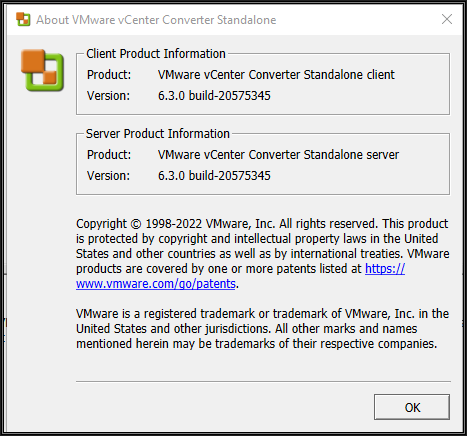
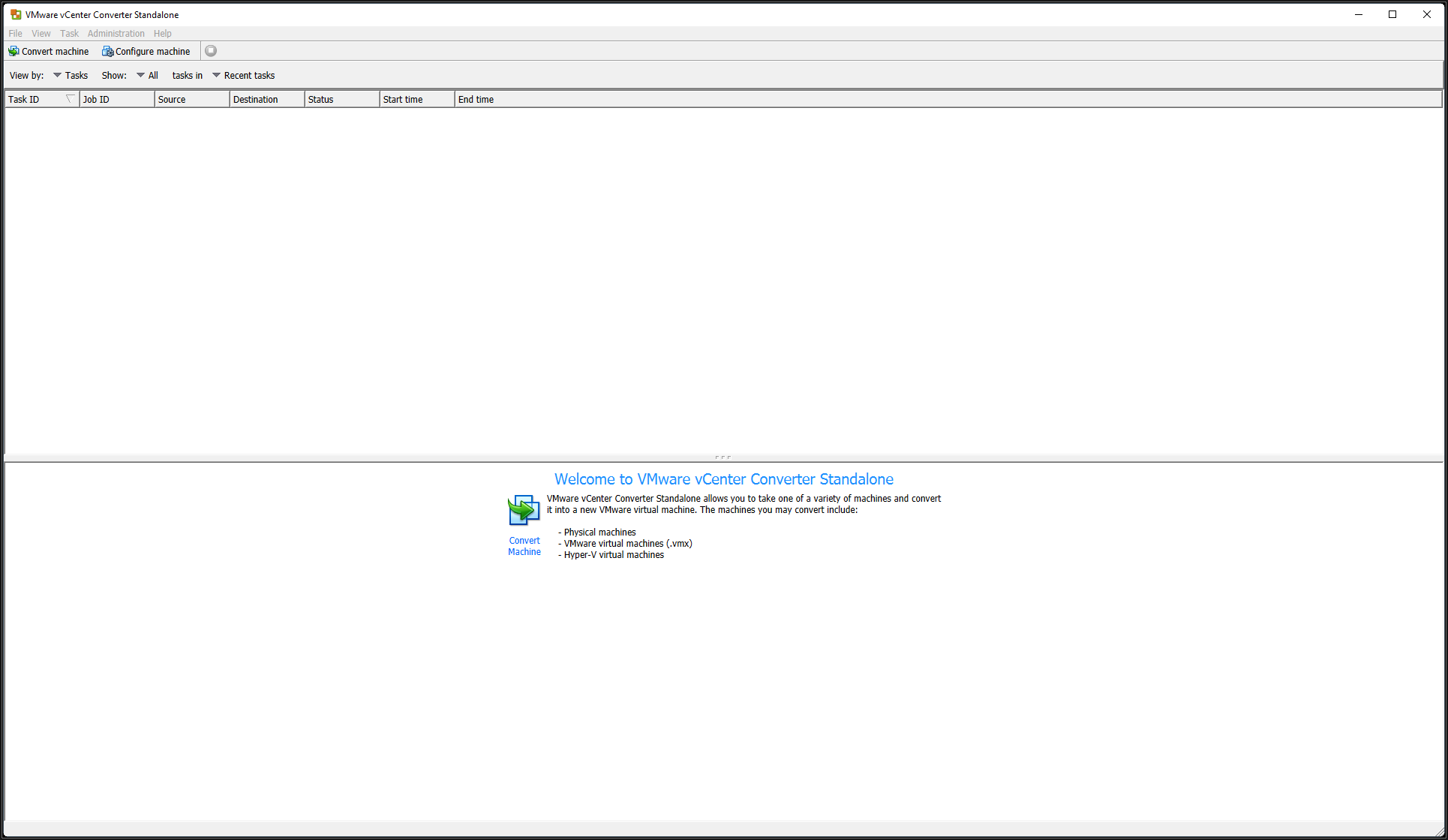
Comments (1)
Commented: