Connect to Exchange Online Powershell with Modern Authentication.
Most Valuable Expert2017 and 2020.
O365, Exchange Server,Windows Server, Active Directory, Virtualization, Teams and Email Migration Expert.
O365, Exchange Server,Windows Server, Active Directory, Virtualization, Teams and Email Migration Expert.
Published:
Browse All Articles > Connect to Exchange Online Powershell with Modern Authentication.
This article helps you to connect to Exchange Online PowerShell (Office 365 tenant) with Windows10/11 PowerShell in 3 easy steps . You need only PowerShell on your computer, which is shipped by default with any new version of Windows.
Office365-PS by MAS
The Exchange Online PowerShell module uses Modern Authentication for connecting to all Exchange-related PowerShell environments in Office 365: Exchange Online PowerShell, Security & Compliance PowerShell, and standalone Exchange Online Protection (EOP) PowerShell. For more information about the Exchange Online PowerShell module, see About the Exchange Online PowerShell module.
PowerShell and ExchangeOnlineManagement Module
Hope this is clear.
Please feel free to post comments if you face an issue.
PowerShell and ExchangeOnlineManagement Module
- Open and elevated PowerShellort Module ExchangeOnlineManagement using the following command.
-
Once authentication is successful you can see it importing commands
Hope this is clear.
Please feel free to post comments if you face an issue.
Have a question about something in this article? You can receive help directly from the article author. Sign up for a free trial to get started.


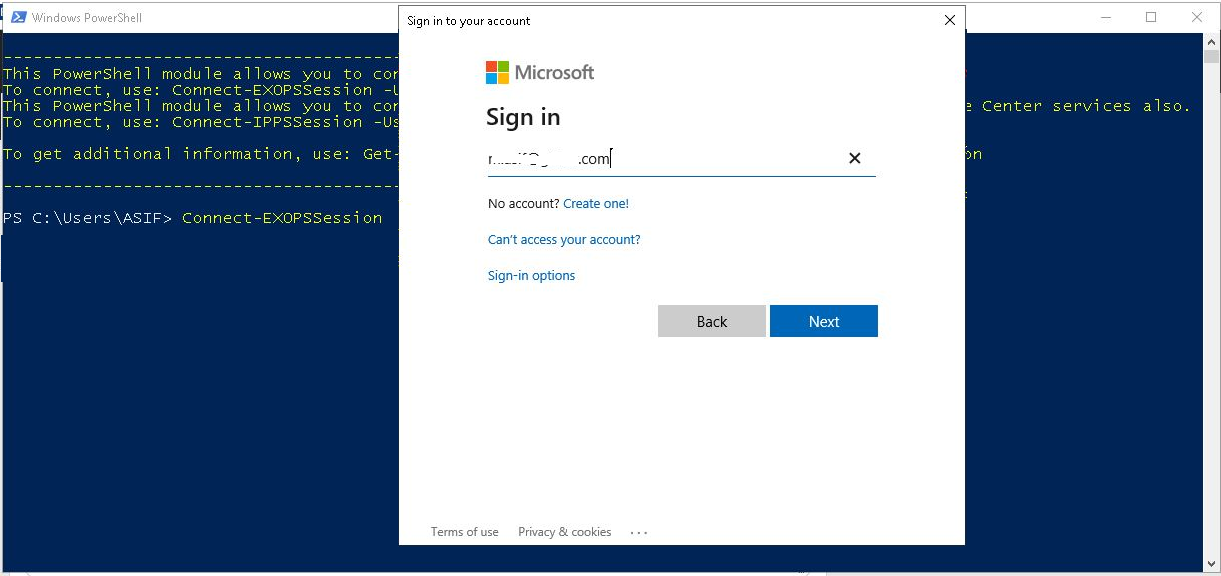
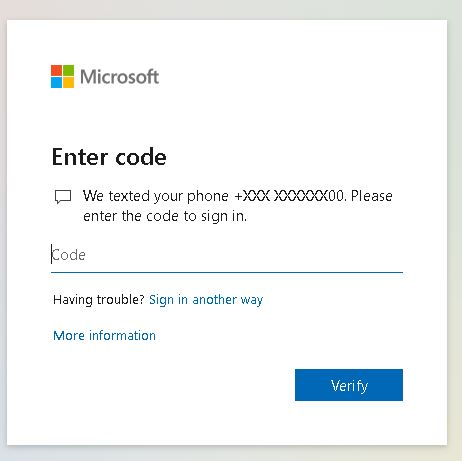 Or Approve from Microsoft Authenticator app
Or Approve from Microsoft Authenticator app

Comments (0)