Browse All Articles > Building a Custom Filter
In the previous article, Using a Critera Form to Filter Records, the form was basically a data container storing user input, which queries and other database objects could read. The form had to remain open, and the data was never actually transformed into a filter.
In this article, Visual Basic code is used to build a filter as a string. It can be used to filter forms and reports, to search for records, or even to build dynamic SQL.
If the techniques shown here are not sufficient, more advanced solutions are discussed in the third article of this series, Custom Filters using BuildCriteria.
____________________
The demo database is the same for all three articles. It contains tables from the well know Northwind Traders database, from a rather old version, as sample data. The forms are all variations on the common theme custom filtering.
FormFilters.mdb
A filter is an expression, which can become surprisingly complex, specifying which records should be included in a given context. Is is often described as a WHERE clause, without the word “where”. This means that the language used is SQL, or rather the SQL expression syntax. For example:
[Not] ‹field› ‹operator› ‹expression [And|Or ‹field› ‹operator› ‹expression› [...]]
The simple expressions, sometimes called predicates are linked with boolean operators. Brackets might be needed when mixing “And” and “Or”, and some predicates have a special syntax like “Discontinued” (a ‹boolean› alone), “Between... And...”, or “‹field› Is Not Null” (instead of “Not ‹field› Is Null”).
The important point is that the fields are not embedded in an expression. This allows the database engine to optimize the query for example by using index searches and boolean searches, which is much faster then reading all the records.
Typical uses are:
Visual Basic expressions and SQL expressions are very similar in many regards, but they are not identical. Two examples: SQL recognizes both double and single quotes to delimit string literals while VB only uses double quotes; SQL undstands “‹expr› Is Null” while VB needs “IsNull(‹expr›)” (which can be used in SQL as an external function call as well, but is much slower than the native syntax)
![filter form with current filter displayed]() The selections made by the user in the various controls are translated into a valid filter, displayed at the bottom. This form opens a report, passing the filter in the `where condition´ argument, but the same filter could be used for many other things.
The selections made by the user in the various controls are translated into a valid filter, displayed at the bottom. This form opens a report, passing the filter in the `where condition´ argument, but the same filter could be used for many other things.
The code building the filter follows a very simple pattern:
Direct boolean predicates don't need an operator:
The multi-select list box of categories is best translated using “In (...)”. The algorithm to create the list of numbers is the same, incorporated into a loop over all selected items.
All the examples so far were quite straightforward, and used only the most elementary programming techniques. The first tricky problem arises when handling free text entered by the user. The obvious simple solution is
ProductName Like '*Anton's*'
The trailing “s*'” cause a syntax error. We can try using double-quotes and get a away with it for a while, but it isn't a real solution. If single quotes need to be embedded in a single-quoted string, one can use double-single-quotes (huh?). It's easier to show that to explain:
ProductName Like '*Anton''s*'
This doesn't cause and error and correctly finds for example “Chef Anton's Gumbo Mix”. The code to obtain this predicate is:
By now you already have enough information to solve even relatively complex cases. The next section covers some additional topics, corresponding to much less frequent needs.
![filter form with dates and filter description]() For a change, this filter is meant for the Orders table. The upper three controls are managed just like in the previous section. Two date fields have been added, as an illustration of date formatting and of a predicate using two values. The bottom two combo boxes demonstrate advanced multi-table filtering: the table itself doesn't contain any information about products, let alone product categories. Finally, the box at the bottom shows a human-readable version of the current filter, instead of the SQL filter.
For a change, this filter is meant for the Orders table. The upper three controls are managed just like in the previous section. Two date fields have been added, as an illustration of date formatting and of a predicate using two values. The bottom two combo boxes demonstrate advanced multi-table filtering: the table itself doesn't contain any information about products, let alone product categories. Finally, the box at the bottom shows a human-readable version of the current filter, instead of the SQL filter.
Date Between... And...
Multi-Table Criteria
The second combo uses even more remote information, and the label should definitely be more explicit, e.g. “orders with at least one product from category:”. The resulting predicate is
OrderID In (
Select D.OrderID
From
[Order Details] D Inner Join
Products P On D.ProductID=P.ProductID
Where P.CategoryID=‹number›
)
The ability to filter one table based on linked data in other tables is an essential tool in many situations. The user could be trained to create advanced filters and write subqueries but that would still be a lengthy and cumbersome task. If it makes sense to filter orders by the products concerned, and if that is needed often, a pop-up form creating that filter will be very welcome.
Human-readable explanation
![complex filter, hard to read]() The filter has become rather technical, and practically useless in keeping the user informed and for documenting any report based on in. The human-readable version displayed in figure 2 is obtained by a parallel function creating the explanation in exactly the same way the filter was created.
The filter has become rather technical, and practically useless in keeping the user informed and for documenting any report based on in. The human-readable version displayed in figure 2 is obtained by a parallel function creating the explanation in exactly the same way the filter was created.
Both the filter and the explanation can be passed to a report with
=Nz('Filtered • '+Report.OpenArgs,'(unfiltered)') & Format(Count(*),'" — "0" orders"')
The expression works well as subtitle for the report title, and it makes it immediately visible that only a subset of the orders are being included in the list.
If the form grows long and complicated, and if the users start spending minutes carefully designing specific filters, it might be a good idea to incorporate a save mechanism. This is relatively simple, and several solutions exist.
The simplest is to create a table with one field for each control on the filter building list. This table can be bound to the form and the navigation buttons reactivated. The filter immediately becomes a list of filters, automatically saved. However, this isn't the expected interface for such objects.
Instead, the form can remain unbound, but with two buttons and a combo box to save, delete, and load filters. I haven't incorporated this mechanism in any of the filter forms of the attached database, but a simple demo form is provided with just such buttons and combo. It should be easy to adapt to any actual filter form.
Filters are used in so many places and are so vital to the users that it makes perfect sense to provide tools to build them quickly and reliably. A filter building form is also an interesting place, because it creates the bridge between the internal data structure (dictated by normalization and optimization) and the user-perceived object model (conditioned by work processes and business models). Although the examples here were all pop-up forms, the same filter building techniques can be used directly on the form being filtered or searched; this might fit better with the user's navigation methods.
A filter building form is necessarily less versatile than, say, the query design grid, let alone free text SQL queries. However, it is almost always superior in efficiency and comfort, when it anticipates the most frequent needs of the users and presents the fields in a familiar way.
Still, wouldn't it be nice if the same control could be used to specify all sorts of predicates? Can't we let the user type “2010” to choose a year, and also “>=2010”, “Not 2010”, or simply “Null”? This possibility is explored in the next article.
Meanwhile, I hope you are now able to create good looking and efficient filter building forms; you should rapidly find more and more places where such forms can improve your applications. With a little practice, they take very little development time, so... If it takes one hour to create saves two minutes a day for three users: how soon will the balance be positive?
Finally, I would like to thank SowleMan, who kindly offered his time and his experience in writing system documentation, and carefully read and corrected my first draft. His work and his suggestions are appreciated, with gratitude by the author and unknowingly by the readers.
Markus G Fischer
(°v°)
¯¯¯¯¯¯¯¯¯¯¯¯¯¯¯¯¯¯¯¯¯¯¯¯¯¯¯¯¯¯¯¯¯¯¯¯¯¯¯¯¯¯¯¯¯¯¯¯¯
This article is part of the EE-book unrestricted Access.
In this article, Visual Basic code is used to build a filter as a string. It can be used to filter forms and reports, to search for records, or even to build dynamic SQL.
If the techniques shown here are not sufficient, more advanced solutions are discussed in the third article of this series, Custom Filters using BuildCriteria.
____________________
The demo database is the same for all three articles. It contains tables from the well know Northwind Traders database, from a rather old version, as sample data. The forms are all variations on the common theme custom filtering.
FormFilters.mdb
Why build a filter
A filter is an expression, which can become surprisingly complex, specifying which records should be included in a given context. Is is often described as a WHERE clause, without the word “where”. This means that the language used is SQL, or rather the SQL expression syntax. For example:
OrderID=10042
OrderDate>=#2011-01-01#
ShippedDate Is Null
Not Discontinued And UnitsOnOrder>0 And ProductName Like '*tofu*'
ShipCity='Paris' Or ShipCity='Reims'
CategoryID In (2,3,5)
UnitPrice Between 100 And 200
Salary > (Select Avg(Salary) From Employees)
OrderID In (Select OrderID From [Order Details] Where ProductID=12)
A filter can also contain function calls (logical functions like IIf or Switch, text functions like InStr or Mid, date functions, etc.). Note that the examples above all follow a pattern similar to
[Not] ‹field› ‹operator› ‹expression [And|Or ‹field› ‹operator› ‹expression› [...]]
The important point is that the fields are not embedded in an expression. This allows the database engine to optimize the query for example by using index searches and boolean searches, which is much faster then reading all the records.
Typical uses are:
DoCmd.OpenReport "‹form name›", WhereCondition:=‹filter›
With Forms("‹form name›")
.Filter = ‹filter›
.FilterOn = True
End With
With CurrentDb.OpenRecordset("‹table/query›")
.FindFirst ‹filter›
If .NoMatch Then MsgBox "not found!"
End With
strSQL _
= " UPDATE Products" _
& " SET UnitPrice = Round(UnitPrice * 1.1, 2)" _
& " WHERE " & ‹filter›
CurrentDb.Execute strSQLVisual Basic expressions and SQL expressions are very similar in many regards, but they are not identical. Two examples: SQL recognizes both double and single quotes to delimit string literals while VB only uses double quotes; SQL undstands “‹expr› Is Null” while VB needs “IsNull(‹expr›)” (which can be used in SQL as an external function call as well, but is much slower than the native syntax)
The Filter Creation Form
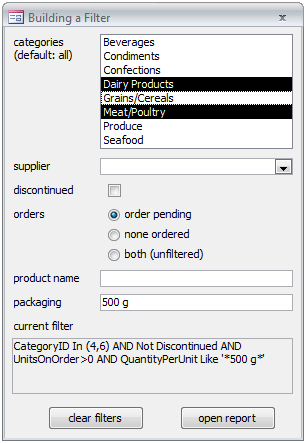 The selections made by the user in the various controls are translated into a valid filter, displayed at the bottom. This form opens a report, passing the filter in the `where condition´ argument, but the same filter could be used for many other things.
The selections made by the user in the various controls are translated into a valid filter, displayed at the bottom. This form opens a report, passing the filter in the `where condition´ argument, but the same filter could be used for many other things.
The code building the filter follows a very simple pattern:
Dim Where As Variant
Where = Null
If Not IsNull(‹control1›) Then Where = Where + " AND " & ‹expression›
If Not IsNull(‹control2›) Then Where = Where + " AND " & ‹expression›
' ... Dim strWhere As String
If Not IsNull(‹control1›) Then strWhere = strWhere & " AND " & ‹expression›
If Not IsNull(‹control2›) Then strWhere = strWhere & " AND " & ‹expression›
' ...
' remove the first " AND "
If Len(strWhere) Then strWhere = Mid(strWhere, 6) If Not IsNull(cboSupplier) Then _
Where = Where + " AND " _
& "SupplierID=" & cboSupplierDirect boolean predicates don't need an operator:
If Not IsNull(chkDiscontinued) Then _
Where = Where + " AND " _
& IIf(chkDiscontinued, "Discontinued", "Not Discontinued")The multi-select list box of categories is best translated using “In (...)”. The algorithm to create the list of numbers is the same, incorporated into a loop over all selected items.
With lstCategories
Dim Item As Variant
Dim List As Variant
If .ItemsSelected.Count Then
List = Null
For Each Item In .ItemsSelected
List = List + "," & .ItemData(Item)
Next Item
Where = Where + " AND " & "CategoryID In (" & List & ")"
End If
End With Select Case grpOrders
Case 1: Where = Where + " AND " & "UnitsOnOrder>0"
Case 2: Where = Where + " AND " & "UnitsOnOrder=0"
End SelectAll the examples so far were quite straightforward, and used only the most elementary programming techniques. The first tricky problem arises when handling free text entered by the user. The obvious simple solution is
If Not IsNull(txtProductName) Then _
Where = Where + " AND " _
& "ProductName Like '*" & txtProductName & "*'"ProductName Like '*Anton's*'
ProductName Like '*Anton''s*'
If Not IsNull(txtProductName) Then _
Where = Where + " AND " _
& "ProductName Like '*" & Replace(txtProductName, "'", "''") & "*'" If Not IsNull(txtPackaging) Then _
Where = Where + " AND " _
& "QuantityPerUnit Like " & QuoteSQL("*" & txtPackaging & "*")Function QuoteSQL(Text) As String
' quotes the passed text for SQL, handling embeded single quotes
If IsNull(Text) Then
QuoteSQL = "Null"
Else
QuoteSQL = "'" & Replace(Text, "''", "'") & "'"
End If
End Function
Function DateSQL(AnyDate) As String
' formats the passed date as ISO format, with surrounding # separators
If IsNull(AnyDate) Then
DateSQL = "Null"
Else
DateSQL = Format(AnyDate, "\#yyyy\-mm\-dd\#")
End If
End Function ... "SomeDate=#" & txtDateControl & "#"By now you already have enough information to solve even relatively complex cases. The next section covers some additional topics, corresponding to much less frequent needs.
Advanced Topics in Building Filters
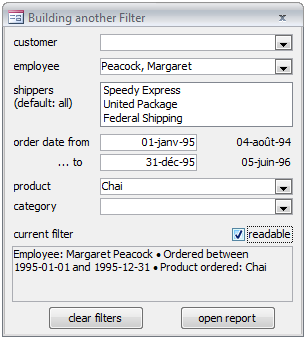 For a change, this filter is meant for the Orders table. The upper three controls are managed just like in the previous section. Two date fields have been added, as an illustration of date formatting and of a predicate using two values. The bottom two combo boxes demonstrate advanced multi-table filtering: the table itself doesn't contain any information about products, let alone product categories. Finally, the box at the bottom shows a human-readable version of the current filter, instead of the SQL filter.
For a change, this filter is meant for the Orders table. The upper three controls are managed just like in the previous section. Two date fields have been added, as an illustration of date formatting and of a predicate using two values. The bottom two combo boxes demonstrate advanced multi-table filtering: the table itself doesn't contain any information about products, let alone product categories. Finally, the box at the bottom shows a human-readable version of the current filter, instead of the SQL filter.
Date Between... And...
If IsNull(txtFromDate) Then
If IsNull(txtToDate) Then
' no filter...
Else
Where = Where + " AND " _
& "OrderDate<=" & DateSQL(txtToDate)
End If
Else
If IsNull(txtToDate) Then
Where = Where + " AND " _
& "OrderDate>=" & DateSQL(txtFromDate)
Else
Where = Where + " AND " _
& "OrderDate Between " & DateSQL(txtFromDate) _
& " And " & DateSQL(txtToDate)
End If
End IfMulti-Table Criteria
If Not IsNull(cboProduct) Then _
Where = Where + " AND " _
& "OrderID In (" _
& " Select OrderID" _
& " From [Order Details]" _
& " Where ProductID=" & cboProduct _
& " )"The second combo uses even more remote information, and the label should definitely be more explicit, e.g. “orders with at least one product from category:”. The resulting predicate is
OrderID In (
Select D.OrderID
From
[Order Details] D Inner Join
Products P On D.ProductID=P.ProductID
Where P.CategoryID=‹number›
)
Human-readable explanation
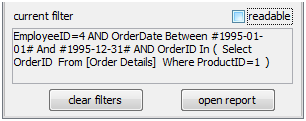 The filter has become rather technical, and practically useless in keeping the user informed and for documenting any report based on in. The human-readable version displayed in figure 2 is obtained by a parallel function creating the explanation in exactly the same way the filter was created.
The filter has become rather technical, and practically useless in keeping the user informed and for documenting any report based on in. The human-readable version displayed in figure 2 is obtained by a parallel function creating the explanation in exactly the same way the filter was created.
If IsNull(txtFromDate) Then
If Not IsNull(txtToDate) Then
Criteria = Criteria + " • " & "Ordered up to " & txtToDate
End If
Else
If IsNull(txtToDate) Then
Criteria = Criteria + " • " & "Ordered since " & txtFromDate
Else
Criteria = Criteria + " • " & "Ordered between " & txtFromDate & " and " & txtToDate
End If
End IfBoth the filter and the explanation can be passed to a report with
DoCmd.OpenReport "rptOrders", _
View:=acViewPreview, _
WhereCondition:=BuildFilter(), _
OpenArgs:=ExplainFilter()=Nz('Filtered • '+Report.OpenArgs,'(unfilt
Saving Filters
If the form grows long and complicated, and if the users start spending minutes carefully designing specific filters, it might be a good idea to incorporate a save mechanism. This is relatively simple, and several solutions exist.
The simplest is to create a table with one field for each control on the filter building list. This table can be bound to the form and the navigation buttons reactivated. The filter immediately becomes a list of filters, automatically saved. However, this isn't the expected interface for such objects.
Instead, the form can remain unbound, but with two buttons and a combo box to save, delete, and load filters. I haven't incorporated this mechanism in any of the filter forms of the attached database, but a simple demo form is provided with just such buttons and combo. It should be easy to adapt to any actual filter form.
Conclusion
Filters are used in so many places and are so vital to the users that it makes perfect sense to provide tools to build them quickly and reliably. A filter building form is also an interesting place, because it creates the bridge between the internal data structure (dictated by normalization and optimization) and the user-perceived object model (conditioned by work processes and business models). Although the examples here were all pop-up forms, the same filter building techniques can be used directly on the form being filtered or searched; this might fit better with the user's navigation methods.
A filter building form is necessarily less versatile than, say, the query design grid, let alone free text SQL queries. However, it is almost always superior in efficiency and comfort, when it anticipates the most frequent needs of the users and presents the fields in a familiar way.
Still, wouldn't it be nice if the same control could be used to specify all sorts of predicates? Can't we let the user type “2010” to choose a year, and also “>=2010”, “Not 2010”, or simply “Null”? This possibility is explored in the next article.
Meanwhile, I hope you are now able to create good looking and efficient filter building forms; you should rapidly find more and more places where such forms can improve your applications. With a little practice, they take very little development time, so... If it takes one hour to create saves two minutes a day for three users: how soon will the balance be positive?
Finally, I would like to thank SowleMan, who kindly offered his time and his experience in writing system documentation, and carefully read and corrected my first draft. His work and his suggestions are appreciated, with gratitude by the author and unknowingly by the readers.
Markus G Fischer
(°v°)
¯¯¯¯¯¯¯¯¯¯¯¯¯¯¯¯¯¯¯¯¯¯¯¯¯¯
This article is part of the EE-book unrestricted Access.
Have a question about something in this article? You can receive help directly from the article author. Sign up for a free trial to get started.


Comments (1)
Commented:
just one quick point (for myself and also other who may not be very proficient in programming like me) -
using the + to concatenate the string ensures that if there is a null within the string, the entire string becomes a null. in this case there is a null in the string because the Where is set to null at the start
hope this helps! = )