HOW TO: Upgrade VMware ESXi 5.1 to ESXi 6.0 in 5 easy steps
EE Fellow, MVE, Expert of the Year 2021,2017-11, Scribe 2016-2012, Author of the Year 2018-6,2013-2012 VMware vExpert Pro, vExpert 2022-2011
Published:
Browse All Articles > HOW TO: Upgrade VMware ESXi 5.1 to ESXi 6.0 in 5 easy steps
As many begin the process of upgrading their ESXi software to the latest version, there are a variety of steps to be aware of. In this tutorial article, I'll explain how to upgrade ESXi 5.1 to ESXi 6.0 in 5 easy steps.
Before we get started:
It is important to ensure you have valid backups of your virtual machines before you make any changes to a Production VMware vSphere Hypervisor ESXi 5.1 Host server, which is hosting virtual machines. Additionally, all virtual machines must be powered off and the server should be in maintenance mode.
Here are the steps to upgrade your software:
1. Download the ESXi 6.0 Offline Bundle from VMware - here
2. Upload the offline bundle to an ESXi 5.1 datastore
3. Connect to the ESXi 5.1 host server via SSH
![vmware--l.jpg]()
4. Use esxcli at the console command line to upgrade the server
![ESXi-5.1.0-GA.jpg]()
esxcli software vib update -d /vmfs/volumes/datastore1/VMware-ESXi-6.0.0-2494585-depot.zip
![ESXi-5.1.0-GA1.jpg]()
![ESXi-5.1.0-GA2.jpg]()
5. Check the ESXi 5.1 Host server has been upgraded
![ESXi-5.1.0-GA2.jpg]()
Congratulations, you have successfully upgraded your host server from VMware ESXi 5.1 to VMware ESXi 6.0.
Basic VMware Articles Series: During this series of articles, VMware released VMware vSphere 5.5 and VMware vSphere Hypervisor ESXi 5.5. These articles are also applicable to VMware vSphere Hypervisor ESXi 5.0 and 5.5. For consistency, I have used VMware vSphere Hypervisor ESXi 5.1 throughout this series:
************************************************************************************************
Thank you for reading my article, please leave valuable feedback. If you liked my VMware article and would like to see more Articles from me, please click the Yes button near the: Was this article helpful? at the bottom of this article just below and to the right of this information. Thank You. Do not forget if you have a question about this article or another VMware, Virtualisation, Windows Server 2012 question, why not post a Question for Me and the other Experts Exchange Experts in the VMware, Virtualisation, Windows 2008, Windows 2012 Zones. I look forward to hearing from you. - Andy :- twitter @einsteinagogo
************************************************************************************************
Before we get started:
It is important to ensure you have valid backups of your virtual machines before you make any changes to a Production VMware vSphere Hypervisor ESXi 5.1 Host server, which is hosting virtual machines. Additionally, all virtual machines must be powered off and the server should be in maintenance mode.
Here are the steps to upgrade your software:
1. Download the ESXi 6.0 Offline Bundle from VMware - here
- The file is called VMware-ESXi-6.0.0-2494585-
depot.zip, check the following:
- MD5SUM: bebc48450b9743c56073602931
d63600 - SHA1SUM: 79bf372bb7cd70bbbf2dd5f581
9a7830468e 2b7e
- MD5SUM: bebc48450b9743c56073602931
- Signatures are correct with the published figures above. See my Experts Exchange article Part 3: HOW TO: Create an ISO CD-ROM/DVD-ROM image (*.iso), and MD5 checksum signature, for use with VMware vSphere Hypervisor 5.1 (ESXi 5.1) to see how to check these checksum signatures and make sure they are correct for your offline bundle upgrade.
2. Upload the offline bundle to an ESXi 5.1 datastore
- Upload the offline patch bundle to an ESXi 5.1 datastore. We will be uploading the patch bundle to datastore1 on our ESXi 5.1 host server. If you require additional help on how to upload this file to the ESXi datastore, please see my Experts Exchange article Part 4: HOW TO: Upload an ISO CD-ROM/DVD-ROM image to a VMware datastore for use with VMware vSphere Hypervisor 5.1 (ESXi 5.1) using the vSphere Client, and checking its MD5 checksum signature is correct.
3. Connect to the ESXi 5.1 host server via SSH
- Connect to the ESXi 5.1 host server via SSH. If your ESXi 5.1 server is not enabled for SSH, please see my Experts Exchange article Part 5: HOW TO: Enable SSH Remote Access on a VMware vSphere Hypervisor 5.1 (ESXi 5.1).
- Step 3 in the following Experts Exchange article details SSH access to an ESXi host server in you need additional guidance: Part 4: HOW TO: Upload an ISO CD-ROM/DVD-ROM image to a VMware datastore for use with VMware vSphere Hypervisor 5.1 (ESXi 5.1) using the vSphere Client, and checking its MD5 checksum signature is correct.
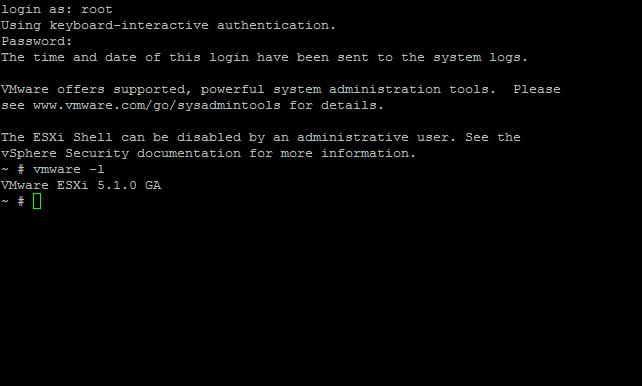
- At the console prompt, type vmware -l to confirm the ESXi version. VMware ESXi 5.1.0 GA or later should be returned, though this will depend upon whether any patches that have been applied.
4. Use esxcli at the console command line to upgrade the server
- At the console, type the following:
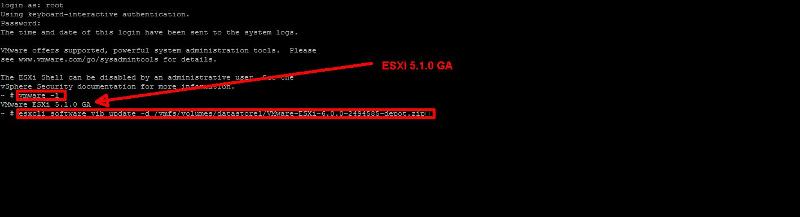
esxcli software vib update -d /vmfs/volumes/datastore1/V
- The above command does not produce any feedback if entered correctly. After approximately 20 seconds, the upgrade should be complete. However, we have found if you are using slow USB flash drives and SD cards, this can take considerably longer for the files to be written. Once it is complete, you will be presented with the following screen:
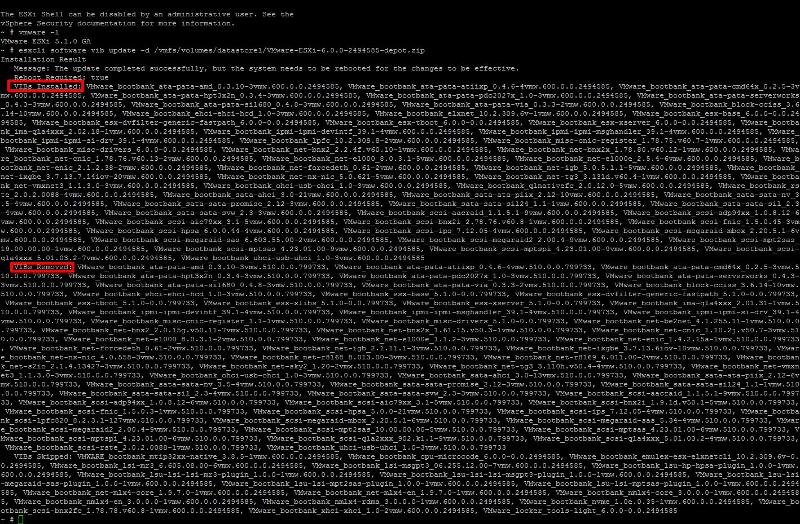
- If all is well, you should see an update screen, shown above, though you may have to scroll the screen to see all the information. Check the update result at the top.If the update completed successfully, the system needs to be reboot for the changes to be effective.
- You can see new VIB packages (driver packages) installed, removed, and none that were skipped. If you are using an OEM version of VMware ESXi 5.1 (e.g. from HP, IBM or Dell), your output could be different.
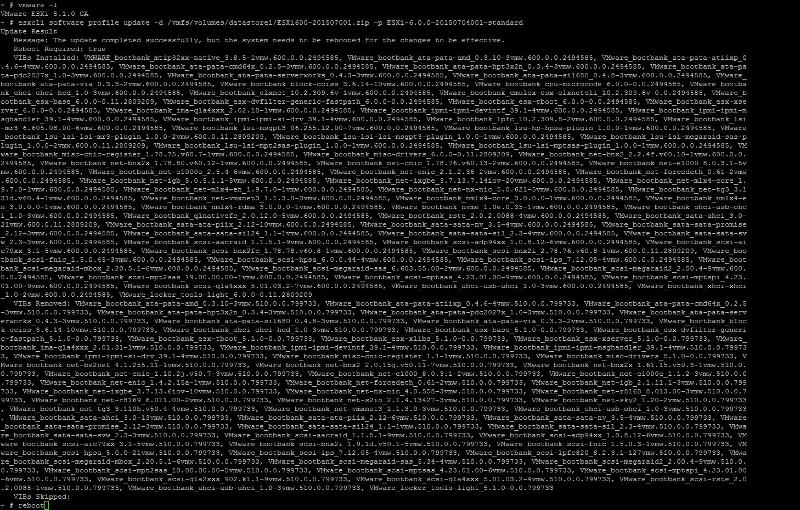
- Type "reboot" to reboot the server.
5. Check the ESXi 5.1 Host server has been upgraded
- Check the following:
- The Console Screen should report VMware ESXi 6.0.0 (VMKernel Release Build 2809209)
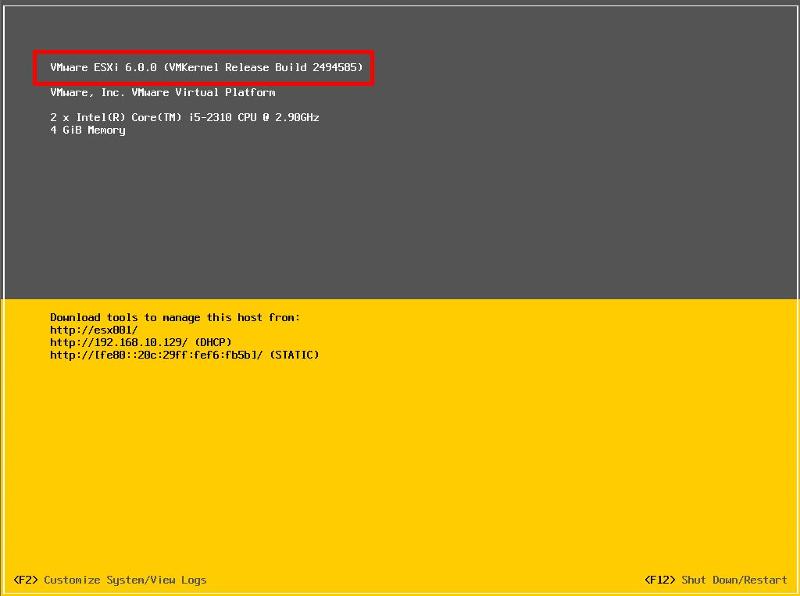
Congratulations, you have successfully upgraded your host server from VMware ESXi 5.1 to VMware ESXi 6.0.
Basic VMware Articles Series: During this series of articles, VMware released VMware vSphere 5.5 and VMware vSphere Hypervisor ESXi 5.5. These articles are also applicable to VMware vSphere Hypervisor ESXi 5.0 and 5.5. For consistency, I have used VMware vSphere Hypervisor ESXi 5.1 throughout this series:
**************************
Thank you for reading my article, please leave valuable feedback. If you liked my VMware article and would like to see more Articles from me, please click the Yes button near the: Was this article helpful? at the bottom of this article just below and to the right of this information. Thank You. Do not forget if you have a question about this article or another VMware, Virtualisation, Windows Server 2012 question, why not post a Question for Me and the other Experts Exchange Experts in the VMware, Virtualisation, Windows 2008, Windows 2012 Zones. I look forward to hearing from you. - Andy :- twitter @einsteinagogo
**************************
Have a question about something in this article? You can receive help directly from the article author. Sign up for a free trial to get started.


Comments (6)
Author
Commented:Commented:
Author
Commented:Thanks for the link.
I've checked the link, and it still goes to VMware. You do need to be logged into VMware!
Commented:
Author
Commented:View More