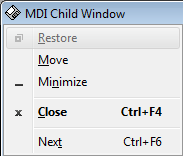chriseventus
asked on
How to access MDI window menu via keyboard
The Windows control menu for an application is accessed through Alt+Spacebar. This allows a user to close, maximize, or minimize a window via the keyboard without using the mouse. My question is: What is the corresponding keyboard accellerator for MDI windows (i.e. windows within windows a la File Manager, Visual C++, etc.)???
Not sure if this is what you mean, but if you open a window that is spawned from another app, you can ALT+Space it, the same as a regular one (usually it only brings up "Close,Move". Alt-F4 will close a window down. Alt-Tab allows you to switch between apps.. If this isnt what you're after, could you be a little bit more specific?
Chris, does this help?
ToggleKeys provide audio cues—high and low beeps—to tell users whether a toggle key is active or inactive. It applies to the CAPS LOCK, NUM LOCK, and SCROLL LOCK keys.
The functionality of ToggleKeys can be adjusted using the Control Panel, or it can be turned on or off using an emergency hotkey, by holding down the NUM LOCK key for eight seconds.
Try It!
Type with a Pencil
1. Suppose you could only type with a single finger, or with a pencil held between your teeth. How would you press ALT+TAB? Start by pressing SHIFT five times to turn on StickyKeys. (Notice the status indicator on the Taskbar.)
2. Now press ALT and see what happens. Press TAB and you’ll have just typed two keys at once with a single finger.
3. Press ALT twice and then press TAB a few times to see the ALT+TAB window and to cycle through all the tasks you have running.
4. When the name of the task you want to switch to is displayed, press ALT one more time to release it.
5. Turn off StickyKeys by pressing two keys at the same time.
Don’t Touch That Mouse
1. Press the Left ALT, the Left SHIFT, and the NUM LOCK keys simultaneously.
2. Try dragging and dropping a selection and clicking or double-clicking both the left and right mouse buttons by using your keyboard’s numeric keypad. (For details, see the section titled “MouseKeys.”)
Test Support for MS-DOS–Based Applications
1. Start an MS-DOS–based application.
2. Try StickyKeys or MouseKeys. All of the accessibility features are available when you are running an MS-DOS–based application. They are available any time you need them, whatever you may be doing.
ToggleKeys provide audio cues—high and low beeps—to tell users whether a toggle key is active or inactive. It applies to the CAPS LOCK, NUM LOCK, and SCROLL LOCK keys.
The functionality of ToggleKeys can be adjusted using the Control Panel, or it can be turned on or off using an emergency hotkey, by holding down the NUM LOCK key for eight seconds.
Try It!
Type with a Pencil
1. Suppose you could only type with a single finger, or with a pencil held between your teeth. How would you press ALT+TAB? Start by pressing SHIFT five times to turn on StickyKeys. (Notice the status indicator on the Taskbar.)
2. Now press ALT and see what happens. Press TAB and you’ll have just typed two keys at once with a single finger.
3. Press ALT twice and then press TAB a few times to see the ALT+TAB window and to cycle through all the tasks you have running.
4. When the name of the task you want to switch to is displayed, press ALT one more time to release it.
5. Turn off StickyKeys by pressing two keys at the same time.
Don’t Touch That Mouse
1. Press the Left ALT, the Left SHIFT, and the NUM LOCK keys simultaneously.
2. Try dragging and dropping a selection and clicking or double-clicking both the left and right mouse buttons by using your keyboard’s numeric keypad. (For details, see the section titled “MouseKeys.”)
Test Support for MS-DOS–Based Applications
1. Start an MS-DOS–based application.
2. Try StickyKeys or MouseKeys. All of the accessibility features are available when you are running an MS-DOS–based application. They are available any time you need them, whatever you may be doing.
ASKER
mattman's answer is not exactly what I was looking for, and niether are the utilities recommended by dew_associates. Here is a more specific example:
Open the old Windows 3.1 file manager, which is in Windows 95 and NT as WINFILE.EXE. This is a good example of an Multiple Document Interface (MDI) application. You will see that the contents of a given drive appears in a window WITHIN the larger, main application window. This inner window can be minimized, maximized, closed, resized, etc. on its own. The icons in the upper right corner provide this with the mouse, and clicking the upper left corner gives a menu with these commands. What I am looking for is a way to access the upper-left menu using the keyboard instead of the mouse. If I press Alt-Space, it brings up File Manger's main application window, which is not what I want.
Open the old Windows 3.1 file manager, which is in Windows 95 and NT as WINFILE.EXE. This is a good example of an Multiple Document Interface (MDI) application. You will see that the contents of a given drive appears in a window WITHIN the larger, main application window. This inner window can be minimized, maximized, closed, resized, etc. on its own. The icons in the upper right corner provide this with the mouse, and clicking the upper left corner gives a menu with these commands. What I am looking for is a way to access the upper-left menu using the keyboard instead of the mouse. If I press Alt-Space, it brings up File Manger's main application window, which is not what I want.
ALT+SPACEBAR,
That's what brings up the menu on my 95 File manager.
here's some other tips.
That's what brings up the menu on my 95 File manager.
here's some other tips.
General folder / Windows Explorer shortcuts for a selected
object:
Keys: Action:
F2 Rename
F3 Find
CTRL+x,c,v Cut, Copy Paste
SHIFT+DELETE Delete immediately without putting the file in
Recycle Bin
ALT+ENTER Properties
ALT+double-click Properties
CTRL+right-click Put alternative verbs on the context menu (Open
With)
SHIFT+double-click Explore the object if it has an Explore
command
CTRL+drag a file to a folder Copy a file
CTRL+SHIFT+drag a file to the desktop or a folder Create a shortcut
General control over folders/Windows Explorer
Keys: Action:
F4 (Explorer) Displays the combo box.
F5 Refresh
F6 Switches between panes in Explorer
CTRL+g (Explorer) Goto
CTRL+z Undo
CTRL+a Select all
BACKSPACE Goes to the parent folder
SHIFT+<close> Closes this folder and all its parent folders
In Windows Explorer
Keys: Action:
Num* Expands everything under selection
Num- Expands selection
Num+Right arrow Collapses selection
Right arrow Expands current selection if it's collapsed; otherwise
goes to the first child.
Left arrow Collapses current selection if it's expanded; otherwise
goes to the parent
In Properties
Keys: Action:
CTRL+Tab/
CTRL+SHIFT+TAB Switches between Properties tabs
In Open/Save Common Dialog Boxes
Keys: Action:
F4 Drop down the location list
F5 Refresh the view
Backspace Go to parent folder if focus is on view window
General Keyboard-Only Commands
Keys: Action:
F1 Help
F10 Goes to menu mode
SHIFT+F10 Context menu for selected item
CTRL+ESC Brings up Start menu
CTRL+ESC, ESC Focus on the Start button
SHIFT+F10 Context menu
ALT+TAB Switch to the running program
SHIFT while inserting CD Bypasses auto-run
Alt+M when focus is on taskbar Minimizes all windows
Accessibility Shortcuts
Keys: Action:
Tap SHIFT 5 times Toggles StickyKeys on/off
Hold down Right SHIFT for 8 seconds Toggles FilterKeys on/off
Hold down NumLock for 5 seconds Toggles ToggleKeys on/off
Left ALT+LEFT+SHIFT +NumLock Toggles MouseKeys on/off
Left ALT+LEFT+SHIFT+PrintScreen
MS Natural Keyboard
Keys: Action:
Win+R Run dialog
Win+M Minimize All
Shift-Win+M Undo Minimize All
Win+F1 Windows Help
Win+E Explorer
Win+F Find Files or Folders
CTRL+Win+F Find Computer
Win+Tab Cycle through taskbar buttons
Win+Break PSS Hotkey... (System properties)
object:
Keys: Action:
F2 Rename
F3 Find
CTRL+x,c,v Cut, Copy Paste
SHIFT+DELETE Delete immediately without putting the file in
Recycle Bin
ALT+ENTER Properties
ALT+double-click Properties
CTRL+right-click Put alternative verbs on the context menu (Open
With)
SHIFT+double-click Explore the object if it has an Explore
command
CTRL+drag a file to a folder Copy a file
CTRL+SHIFT+drag a file to the desktop or a folder Create a shortcut
General control over folders/Windows Explorer
Keys: Action:
F4 (Explorer) Displays the combo box.
F5 Refresh
F6 Switches between panes in Explorer
CTRL+g (Explorer) Goto
CTRL+z Undo
CTRL+a Select all
BACKSPACE Goes to the parent folder
SHIFT+<close> Closes this folder and all its parent folders
In Windows Explorer
Keys: Action:
Num* Expands everything under selection
Num- Expands selection
Num+Right arrow Collapses selection
Right arrow Expands current selection if it's collapsed; otherwise
goes to the first child.
Left arrow Collapses current selection if it's expanded; otherwise
goes to the parent
In Properties
Keys: Action:
CTRL+Tab/
CTRL+SHIFT+TAB Switches between Properties tabs
In Open/Save Common Dialog Boxes
Keys: Action:
F4 Drop down the location list
F5 Refresh the view
Backspace Go to parent folder if focus is on view window
General Keyboard-Only Commands
Keys: Action:
F1 Help
F10 Goes to menu mode
SHIFT+F10 Context menu for selected item
CTRL+ESC Brings up Start menu
CTRL+ESC, ESC Focus on the Start button
SHIFT+F10 Context menu
ALT+TAB Switch to the running program
SHIFT while inserting CD Bypasses auto-run
Alt+M when focus is on taskbar Minimizes all windows
Accessibility Shortcuts
Keys: Action:
Tap SHIFT 5 times Toggles StickyKeys on/off
Hold down Right SHIFT for 8 seconds Toggles FilterKeys on/off
Hold down NumLock for 5 seconds Toggles ToggleKeys on/off
Left ALT+LEFT+SHIFT +NumLock Toggles MouseKeys on/off
Left ALT+LEFT+SHIFT+PrintScreen
MS Natural Keyboard
Keys: Action:
Win+R Run dialog
Win+M Minimize All
Shift-Win+M Undo Minimize All
Win+F1 Windows Help
Win+E Explorer
Win+F Find Files or Folders
CTRL+Win+F Find Computer
Win+Tab Cycle through taskbar buttons
Win+Break PSS Hotkey... (System properties)
ASKER
The information I'm looking for still has not been provided. Please see my clarifications in my previous addition.
Press Alt key to select the menu bar. Press Left or Right arrow keys until control menu of child form becomes visible.
Easy, huh?
Easy, huh?
the only other thing that is available in a child window is:
CTRL-F4 - Close window
CTRL-F6 - Next window
there are no other keyboard shortcuts that I know of for child windows..
CTRL-F4 - Close window
CTRL-F6 - Next window
there are no other keyboard shortcuts that I know of for child windows..
whoops one more thing: Ctrl-Space brings up the menu for the child window!? is this it? ;-)
ASKER
Cntrl-Space is the logical choice, since Alt-Space does the equivalent for the parent windows. However, it doesn't seem to work. mattman, are you saying it works for you? If so, what application and what OS (95 or NT)?
It works in my program manager.. I decided to try it out.. I was using it with NT, I'll check 95, but i think it's the same..
Confirmed, works in Win 95 too. (I checked on my win95 install) and it works in the program manager. as to other programs, I'm not sure. Perhaps microsoft's C++ doesnt support it?
ASKER
You refer to "Program Manager", which is the term for the Win 3.1 shell. Are you using the old shell with Win95 and NT? If so, maybe that's the difference. Anyway, Cntl-Space does nothing in any application I have tried (VC++, WINFILE.EXE, Word 97, ...). I'm convinced there's no way to do it, but thanks for your help!
ASKER CERTIFIED SOLUTION
membership
This solution is only available to members.
To access this solution, you must be a member of Experts Exchange.
ASKER
Finally! An answer I can use! Thanks tomicT!
Any time, chriseventus...let me know if it solves your problems!!!