How can i make my program icons visible again?
Hello. I have a strange issue here. the icons for my programs (exe) are not visible on my desktop, taskbar or even in windows explorer. the programs run fine but the icons simply do not show up.
i'll include some screenshots so you can see what i mean.
below you can see that some icons show and some do not:
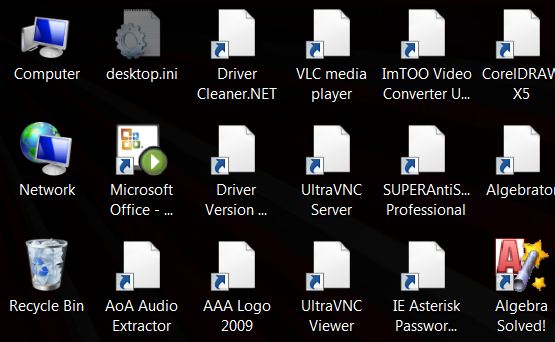
below you will see an example of the vncviewer exe and in the properties it clearly shows the icons are there available as a resource in the exe file, however windows 7 isn't showing the icon on the desktop!
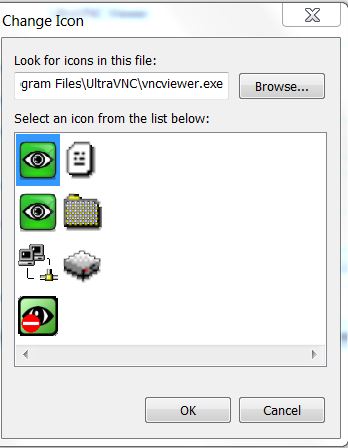
does anyone have any idea what the problem here could be and how i can solve this issue? it's bugging me to death!
thank you!
i'll include some screenshots so you can see what i mean.
below you can see that some icons show and some do not:
below you will see an example of the vncviewer exe and in the properties it clearly shows the icons are there available as a resource in the exe file, however windows 7 isn't showing the icon on the desktop!
does anyone have any idea what the problem here could be and how i can solve this issue? it's bugging me to death!
thank you!
SOLUTION
membership
This solution is only available to members.
To access this solution, you must be a member of Experts Exchange.
linuxrox--Have you tried selecting (clicking on) the icon of choice (in that screen shot) and then OK.?
ASKER
yes and i get the error that windows cannot find the file "iconcache.db"
ASKER
i sure have jcimarron.
http://screeny05.deviantart.com/art/Rebuild-Icon-Cache-v0-7b-164152806 <-- try running this, it does the same thing, but ive used it in the past and i'm sure it works, if this fails we know that we have to look elsewhere :)
ASKER
woolnoir, i tried that didn't work either! the iconcache.db file simply doesn't exist.
i'm running sfc /scannow and then i will reboot. i've heard that the file should be rebuilt automatically upon reboot if it doesn't exist but i'm not seeing that happen.
i'm running sfc /scannow and then i will reboot. i've heard that the file should be rebuilt automatically upon reboot if it doesn't exist but i'm not seeing that happen.
paste the following into .reg file and run it... reboot... does that make any difference ?
Windows Registry Editor Version 5.00
[HKEY_CLASSES_ROOT\.ico]
"Content Type"="image/x-icon"
@="icofile"
"PerceivedType"="image"
[HKEY_CLASSES_ROOT\.ico\PersistentHandler]
@="{098f2470-bae0-11cd-b579-08002b30bfeb}"
[HKEY_CLASSES_ROOT\icofile]
@="Icon"
"ImageOptionFlags"=dword:00000000
[HKEY_CLASSES_ROOT\icofile\DefaultIcon]
@="%1"
ASKER
woolnoir, just tried it and nope, didn't do the trick. same as screenshots. this is crazy!
Did you do anything to make the icons vanish ? and is running a system restore (to a restore point before the issue) a viable option ?
ASKER
i do see though that now i do have an iconcache.db and it's 1,250 KB in size.
ASKER
no, didn't do anything to remove the icons. a system restore may be the only option yes. i'll check on that later.
if you have any idea when it happened that a restore point should fix the issue. Alternatively a repair install (but that's really a last resort).
ASKER CERTIFIED SOLUTION
membership
This solution is only available to members.
To access this solution, you must be a member of Experts Exchange.
ASKER
Yea I can see the file after I ran sfc /scannow and rebooted but when I use the instructions to rebuild the cache the file is gone. I'll run sfc scannow again and reboot But last time I did that and could see the iconcache.db file my icons were still missing.
SOLUTION
membership
This solution is only available to members.
To access this solution, you must be a member of Experts Exchange.
ASKER
Fayaz, yes I followed those exact instructions and it did not work.
ASKER
I just gave up and did a system restore from last week and that fixed the issue
Yep it seems like in a majority if cases that IS the solution.
ASKER
yea it's really strange. i mean, i hadn't changed anything in the O.S. so i thought it was very odd. good thing i make backups!
ASKER
guys i just split these points up here to give everyone something. thanks for the suggestions and i'm sure in many cases these solutions would have worked. in my situation though i think reverting to a recent system state was the easiest solution.