gideonjones
asked on
Limited or not connectivity across my network
I know that this issues comes up a lot, but the specifics of this situation are quite unusual. I admin a network in my small office - 8 desktop terminals (wired), 2 laptops (wireless).
**ALL TERMINALS RUNNING WINDOWS XP SP3**
This morning, when turning on, like we do every day, nothing I am aware of having changed, two of the computers are able to connect to the network, but not to the internet (Limited or no connectivity coming up on the network icon in sys tray).
More over, one of the terminals acts as a file share system for other people to work out of - it is one of the terminals that cannot access the internet, but more over all the omcputers that CAN access the internet still cannot access the shared files on this PC.
You would think that this PC has a network issue, but weirdly, the one other computer that can't access the internet, CAN access the shared folders on it - suggesting network connectivity ok.
I know this is really complicated so I have drawn an image to help explain - this is a network map, with the status of each of the terminals illustrated:
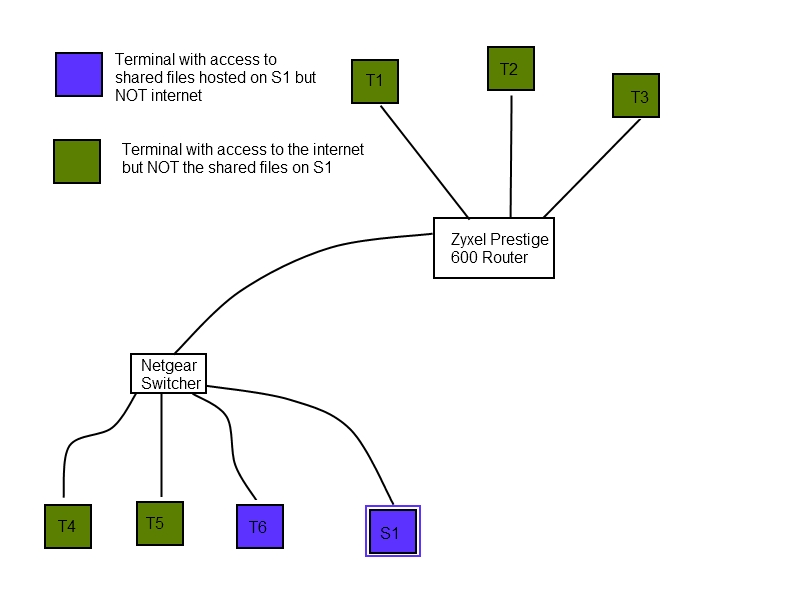
THINGS ALREADY ATTEMPTED:
- Turning off the router and the switcher, restarting.
- Restarting computers having issues
- Changing network cables
- Manually setting network IP for terminals unable to get to internet
I probably haven't explained this perfectly, I think this issue seems complex so it is well worth the full 500 points if anyone can come to my aid!
**ALL TERMINALS RUNNING WINDOWS XP SP3**
This morning, when turning on, like we do every day, nothing I am aware of having changed, two of the computers are able to connect to the network, but not to the internet (Limited or no connectivity coming up on the network icon in sys tray).
More over, one of the terminals acts as a file share system for other people to work out of - it is one of the terminals that cannot access the internet, but more over all the omcputers that CAN access the internet still cannot access the shared files on this PC.
You would think that this PC has a network issue, but weirdly, the one other computer that can't access the internet, CAN access the shared folders on it - suggesting network connectivity ok.
I know this is really complicated so I have drawn an image to help explain - this is a network map, with the status of each of the terminals illustrated:
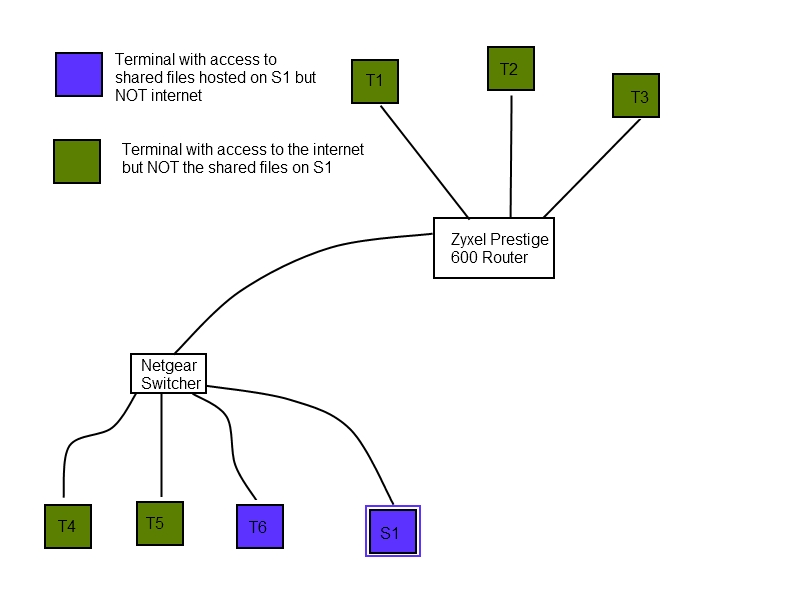
THINGS ALREADY ATTEMPTED:
- Turning off the router and the switcher, restarting.
- Restarting computers having issues
- Changing network cables
- Manually setting network IP for terminals unable to get to internet
I probably haven't explained this perfectly, I think this issue seems complex so it is well worth the full 500 points if anyone can come to my aid!
Looking at the diagram and may have tried this swap S1/T6 with T4/T5 you may have dead switch ports
Hi,
You will to make tests to find out the resolution on this.
1. Ping from every machine to
a. the S1
b. the 74.125.79.147
c. www.google.com
2. From S1 ping
a. the Zyxel
b. the 74.125.79.147
c. the www.google.com
3. From S1 check the name resolution
a. nslookup (enter)
b. www.google.com
The results from this tests, will give the start of your solution.
If we assume that
1. There is no hardware problem on the Lan ports of the switch or router
(test them by changing the position of s1 machine on switch port)
2. There is no problem with Windows Firewall (Disable them)
Then there is infection on the network. So start scan it.
With Regards,
You will to make tests to find out the resolution on this.
1. Ping from every machine to
a. the S1
b. the 74.125.79.147
c. www.google.com
2. From S1 ping
a. the Zyxel
b. the 74.125.79.147
c. the www.google.com
3. From S1 check the name resolution
a. nslookup (enter)
b. www.google.com
The results from this tests, will give the start of your solution.
If we assume that
1. There is no hardware problem on the Lan ports of the switch or router
(test them by changing the position of s1 machine on switch port)
2. There is no problem with Windows Firewall (Disable them)
Then there is infection on the network. So start scan it.
With Regards,
ASKER
Hey, thanks for commenting.
I've tried physically switching the network cable for T6 out of the socket it is in in the switcher, into the socket that T5 is using, but no difference. Also T5 continues to get full internet access, after this switch has occurred.
I've tried physically switching the network cable for T6 out of the socket it is in in the switcher, into the socket that T5 is using, but no difference. Also T5 continues to get full internet access, after this switch has occurred.
ASKER
@gentle0000 - thanks! here are the results:
TESTS RUN ON ALL MACHINES:
1. Ping from every machine to S1:
TIMES OUT from T1 - T5
DESTINATION HOST UNREACHABLE on T6
2. Ping to 74.125.79.147
T1 - T5 4 packets sent, 4 received, all good
T6 & S1 - destination host unreachable
3. Ping to Google
T1 - T5 - Fine
T6 & S1 - Ping request could not find host... please check name
FROM S1
a. the Zyxel - DESTINATION UNREACHABLE
b. the 74.125.79.147 - DESTINATION UNREACHABLE
c. the www.google.com - Ping request could not find host... please check name
FROM S1
nslookup (enter) gives: ****Default servers are not available, default servers unknown, address 127.0.0.1
-
sorry, I don't know how to do a name resolution on Google?
ADDITIONAL INFO -
Have tested with all firewalls down, no changes
Have tested physical switching of cables ect no changes there
****Usually the IP addresses of terminals on my network are all 192.168.1.XXX with each terminal just being an address at the end of this.... now S1 is claiming (using ipconfig) that it's IP address is 169.254.227.116 which I haven't seen before. Any relevance?
TESTS RUN ON ALL MACHINES:
1. Ping from every machine to S1:
TIMES OUT from T1 - T5
DESTINATION HOST UNREACHABLE on T6
2. Ping to 74.125.79.147
T1 - T5 4 packets sent, 4 received, all good
T6 & S1 - destination host unreachable
3. Ping to Google
T1 - T5 - Fine
T6 & S1 - Ping request could not find host... please check name
FROM S1
a. the Zyxel - DESTINATION UNREACHABLE
b. the 74.125.79.147 - DESTINATION UNREACHABLE
c. the www.google.com - Ping request could not find host... please check name
FROM S1
nslookup (enter) gives: ****Default servers are not available, default servers unknown, address 127.0.0.1
-
sorry, I don't know how to do a name resolution on Google?
ADDITIONAL INFO -
Have tested with all firewalls down, no changes
Have tested physical switching of cables ect no changes there
****Usually the IP addresses of terminals on my network are all 192.168.1.XXX with each terminal just being an address at the end of this.... now S1 is claiming (using ipconfig) that it's IP address is 169.254.227.116 which I haven't seen before. Any relevance?
With your last comment, we can say you have an DHCP issue.
Probably on your network you had a DHCP server (the router probably), and now it is misconfigured (or stopped).
So, S1 try to contact a DHCP server, and fail. It uses APIPA address (169.254.x.y).
All others computers are configured with IP address 192.168.1.x
Therefore all others computers cannot reach S1 as they are not on the same subnet.
Try configuring your S1 with static IP address
IP: 192.168.1.x where x is not used by any other computer on your network
Mask: 255.255.255.0 most probably (verify on T1 to T5)
Gateway: IP of Zyxel router
DNS: Probably your ISP, verify on T1 to T5 to have the values. All these computers are correctly configured as they have access to Internet.
Hope this help.
Probably on your network you had a DHCP server (the router probably), and now it is misconfigured (or stopped).
So, S1 try to contact a DHCP server, and fail. It uses APIPA address (169.254.x.y).
All others computers are configured with IP address 192.168.1.x
Therefore all others computers cannot reach S1 as they are not on the same subnet.
Try configuring your S1 with static IP address
IP: 192.168.1.x where x is not used by any other computer on your network
Mask: 255.255.255.0 most probably (verify on T1 to T5)
Gateway: IP of Zyxel router
DNS: Probably your ISP, verify on T1 to T5 to have the values. All these computers are correctly configured as they have access to Internet.
Hope this help.
ASKER
@ Tasmant,
Thanks for the input - I'm not certain I can follow all your advice, so I might need some help.
When you say configure S1 to have a static IP, I have done the following, is this what you meant?
Opened Network connections - openede properties of the LAN, selected TCP/IP gone to those properties and then manually entered the suggested details.
On going this, I loose the "exclamation mark" signifying limited or no connectivity on the network status icon, however - I cannot access the internet, and a ping request from a terminal (T3) to S1 on its new static IP, results in "Request Timed Out"
With regard to your DNS comment, on all the terminals T1 to T5 the nslookup seems positive, I get a response from Default server and it gives a non local IP address.
Thanks for the input - I'm not certain I can follow all your advice, so I might need some help.
When you say configure S1 to have a static IP, I have done the following, is this what you meant?
Opened Network connections - openede properties of the LAN, selected TCP/IP gone to those properties and then manually entered the suggested details.
On going this, I loose the "exclamation mark" signifying limited or no connectivity on the network status icon, however - I cannot access the internet, and a ping request from a terminal (T3) to S1 on its new static IP, results in "Request Timed Out"
With regard to your DNS comment, on all the terminals T1 to T5 the nslookup seems positive, I get a response from Default server and it gives a non local IP address.
If Tasmant does not work (I would suggest DNS set to zyxel) then on T6/S1 run command
netsh winsock reset
netsh winsock reset catalog
netsh interface ip reset C:\DAF-interface-resetlog.
netsh interface reset all
netsh firewall reset
then repair winsock if not resolved using this tool
http://www.softpedia.com/get/Tweak/Network-Tweak/WinSockFix.shtml
If the above work then need to scan for malware etc....
netsh winsock reset
netsh winsock reset catalog
netsh interface ip reset C:\DAF-interface-resetlog.
netsh interface reset all
netsh firewall reset
then repair winsock if not resolved using this tool
http://www.softpedia.com/get/Tweak/Network-Tweak/WinSockFix.shtml
If the above work then need to scan for malware etc....
It's ok what you did.
T1 to T5 are probably configured with DNS server of you Internet Service Provider, which is a public IP address. You need to set up T6 and S1 to use this public IP address as DNS server.
But basically, i think they're an issue with Terminal configuration for the moment. Unless each terminal has firewall on them that unallow the ping request, you should be able to ping.
Could you verify your firewall settings, especially on T6 and S1.
If you lose the limited network connectivity icon, then i think your computer is able to go over Internet.
On S1, could you try to ping 8.8.8.8 (Google DNS server: outside your network).
Could you ping from S1 your gateway (Zyxel internal IP) ?
Thanks.
T1 to T5 are probably configured with DNS server of you Internet Service Provider, which is a public IP address. You need to set up T6 and S1 to use this public IP address as DNS server.
But basically, i think they're an issue with Terminal configuration for the moment. Unless each terminal has firewall on them that unallow the ping request, you should be able to ping.
Could you verify your firewall settings, especially on T6 and S1.
If you lose the limited network connectivity icon, then i think your computer is able to go over Internet.
On S1, could you try to ping 8.8.8.8 (Google DNS server: outside your network).
Could you ping from S1 your gateway (Zyxel internal IP) ?
Thanks.
ASKER
@ Problem solver:
thanks for that - I will implement once I have finished following Tasmant if not successful
@Tasmant
Firewall settings - I've turned them all off for now while trying to fix this. There was only Windows firewall on them anyway, and now it is disabled.
As before limited connectivity yellow exclamation mark is absent... (with the IP address defined), but no net connectivity, pinging 8.8.8.8 times out
When I ping Zyxel from S1 I get: request timed out.
I am currently forcing S1 to occupy 192.168.1.111
thanks for that - I will implement once I have finished following Tasmant if not successful
@Tasmant
Firewall settings - I've turned them all off for now while trying to fix this. There was only Windows firewall on them anyway, and now it is disabled.
As before limited connectivity yellow exclamation mark is absent... (with the IP address defined), but no net connectivity, pinging 8.8.8.8 times out
When I ping Zyxel from S1 I get: request timed out.
I am currently forcing S1 to occupy 192.168.1.111
Could you provide us network configuration of:
- Zyxel Router
- One of the T1 to T5 terminal
- S1 configuration
- Zyxel Router
- One of the T1 to T5 terminal
- S1 configuration
ASKER
sorry - don't understand exactly what you mean by the network configuration of any of those things... do you mean their IP addresses? I suspect you want more than that... if you could specify / let me know how to get the information that would be much appreciated. Thanks
ipconfig /all by example on each terminal
for the router i suppose you can configure it using http://iprouter: and review it's configuration the same way.
we need ip adress, mask, gateway, dns server for the Zyxel
for the router i suppose you can configure it using http://iprouter: and review it's configuration the same way.
we need ip adress, mask, gateway, dns server for the Zyxel
Just check
IE menu... goto Tools... Internet Options... Connections... Lan settings.... and under 'Proxy Server' make sure it is not ticked.
If it is I suspect malware or a rootkit is there; they tend to put a proxy in place as first defence against removal and often disable dhcp
IE menu... goto Tools... Internet Options... Connections... Lan settings.... and under 'Proxy Server' make sure it is not ticked.
If it is I suspect malware or a rootkit is there; they tend to put a proxy in place as first defence against removal and often disable dhcp
ASKER
What is the Ethernet adapter Hamachi ?
Otherwise the other network adapter is ok. Waiting the others.
Otherwise the other network adapter is ok. Waiting the others.
Hamachi is a VPN network like logmein
Looking at the lease time, which indicates the DHCP server is working and issuing leases, I would tentatively suggest that whilst fixing the IP and DNS might resolve the problem it doesn't actually get to the cause as to why DHCP is failing on these 2 PCs. As such would suggest trying my previous suggestions.
Agree with you Problem Solver. the network map show T4 and T5 having access to Internet, so DHCP work across the swith. Need to wait S1 and T6 IP configuration to view more details. Proxy settings are a good idea to check. Winsock reset is a next step.
ASKER
sorry for delay - and sorry for partial post above, was going to post all three together, forgot i started already! ok, so please see below the ipconfig /all for T6 and S1
I don't know how to give you the network settings for the router, other than to tell you that it sits at IP 192.168.1.1
S1-ipconfigALL.JPG
T6ipconfig-ALL.JPG
I don't know how to give you the network settings for the router, other than to tell you that it sits at IP 192.168.1.1
S1-ipconfigALL.JPG
T6ipconfig-ALL.JPG
It seems that the configuration you set up in a post is no more there ...
Try to run :
- ipconfig /release
- ipconfig /renew
on S1 and T6. It seems they're unable to have a correct IP.
- ipconfig /all
You should have the same things than for T2 (see the attached image), except for the last digit of IP Address.
If you're unable to get the same settings, i would suggest to configure those host with static IP
- Opened Network connections
- Opened properties of the LAN
- Selected TCP/IP gone to those properties and then manually enter the suggested details (following screen). Just enter different number in the red case for each host T6 and S1.
- Don't forget to click OK while you can.
Once done, verify the configuration with
- ipconfig /all, you should have the same settings as you just entered before.
As Problem solver said :
Go To: IE menu... goto Tools... Internet Options... Connections... Lan settings.... and under 'Proxy Server' make sure it is not ticked.
Nothing should be check, unless "detect automaticaly proxy ..." but it's not useful here, you can uncheck it.
01-Nov.-11-14.15.JPG
ipconfig.JPG
Try to run :
- ipconfig /release
- ipconfig /renew
on S1 and T6. It seems they're unable to have a correct IP.
- ipconfig /all
You should have the same things than for T2 (see the attached image), except for the last digit of IP Address.
If you're unable to get the same settings, i would suggest to configure those host with static IP
- Opened Network connections
- Opened properties of the LAN
- Selected TCP/IP gone to those properties and then manually enter the suggested details (following screen). Just enter different number in the red case for each host T6 and S1.
- Don't forget to click OK while you can.
Once done, verify the configuration with
- ipconfig /all, you should have the same settings as you just entered before.
As Problem solver said :
Go To: IE menu... goto Tools... Internet Options... Connections... Lan settings.... and under 'Proxy Server' make sure it is not ticked.
Nothing should be check, unless "detect automaticaly proxy ..." but it's not useful here, you can uncheck it.
01-Nov.-11-14.15.JPG
ipconfig.JPG
ASKER
Apologies Tasmant, I did indeed remove those static IP settings I had previously set, as with them not there T6 was able to access the files on S1 (same subnet mask) which was required, so I temporarily reset them back to whatever s1 was choose by default.
However, I have now run release and renew:
release worked, renew prompted the message (after some time) Failed... unable to connect to your DHCP server... timed out
I went back to input the static ip and DNS preferences you show above, the ipconfig now looks like:
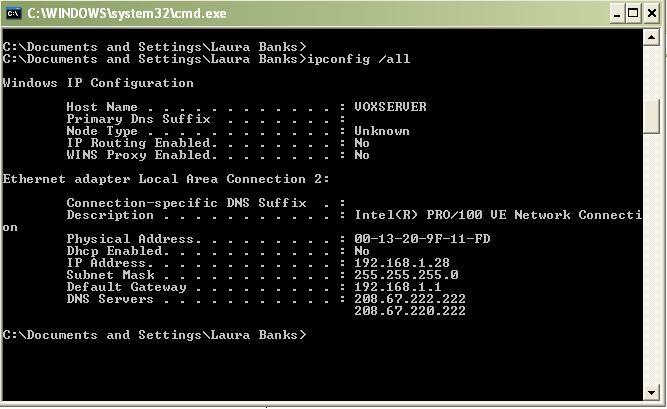
I have also confirmed that there are no proxy settings (boxes are not checked) on T6 and S1
However, I have now run release and renew:
release worked, renew prompted the message (after some time) Failed... unable to connect to your DHCP server... timed out
I went back to input the static ip and DNS preferences you show above, the ipconfig now looks like:
I have also confirmed that there are no proxy settings (boxes are not checked) on T6 and S1
ASKER
oh... forgot to mention, the above did not fix the issue.
shall I proceed with those winsock reset instructions?
shall I proceed with those winsock reset instructions?
Only briefly in before going out on road to some repair jobs. Yes proceed with winsock reset, but not forgetting obvious try a system restore first on the afflicted PCs.
ASKER
system restore? Not sure what that is - other than just a restart? I'll run the winsock suggestions now, thanks for the continued support
All Programs > Accessories > System Tools > System Restore
MS rollback feature to previous date when things worked
MS rollback feature to previous date when things worked
ASKER
Using S1 as a test system:
Have applied system restore to a date when it was working - No symptoms fixed
Have entered into CMd all of the following
netsh winsock reset
netsh winsock reset catalog
netsh interface ip reset C:\DAF-interface-resetlog.
netsh interface reset all
netsh firewall reset
no change after that either.
I then downloaded and ran winsock fix, it ran, i restarted, no change there.
I have re run ipconfig /all an it is as per my last screen shot (as after the system restore I reapplied the fixed IP settings)
I have also, parallel to this (after your discussion of malware) uninstalled my paid AVG which i was running on T6 and installed kapersky anti virus 2011 and have run a scan of this machine - no threats of any kind were found.
Have applied system restore to a date when it was working - No symptoms fixed
Have entered into CMd all of the following
netsh winsock reset
netsh winsock reset catalog
netsh interface ip reset C:\DAF-interface-resetlog.
netsh interface reset all
netsh firewall reset
no change after that either.
I then downloaded and ran winsock fix, it ran, i restarted, no change there.
I have re run ipconfig /all an it is as per my last screen shot (as after the system restore I reapplied the fixed IP settings)
I have also, parallel to this (after your discussion of malware) uninstalled my paid AVG which i was running on T6 and installed kapersky anti virus 2011 and have run a scan of this machine - no threats of any kind were found.
Can you try to boot S1 into Safe mode with networking and see if you can ping your default gateway IP?
ASKER CERTIFIED SOLUTION
membership
This solution is only available to members.
To access this solution, you must be a member of Experts Exchange.
Any closure on this?
ASKER
my apologies for not noticing I hadn't closed this question - Problem solver: I tried all the above, and finally did as you suggested - a new £10 network card installed on the two machines fixed the problem - thanks very much!
ASKER
thanks for the support