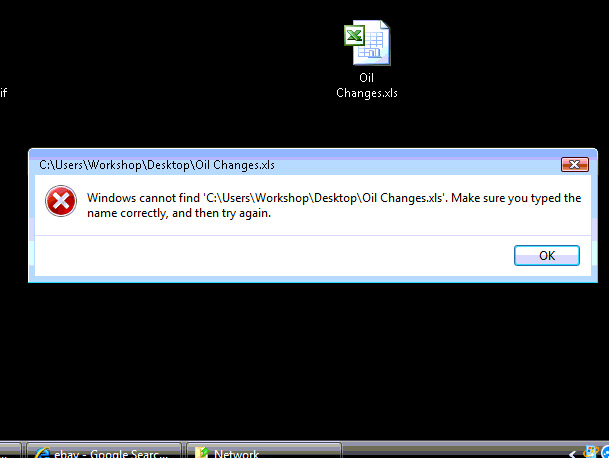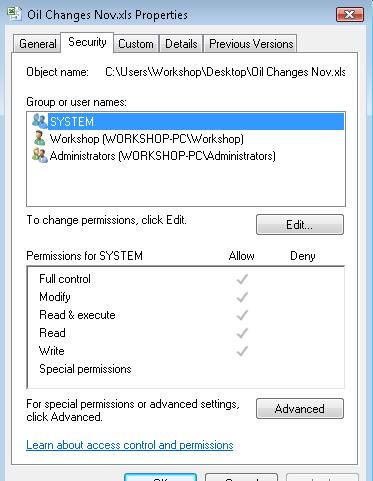Problem opening .xls files in Excel
open the file in excel and then try clicking save as and overwrite the file on your desktop see if that helps.
ASKER
Hi,
sorry, I already tried that, doesn't seem to matter where the spreadsheet is on the pc, it wont open directly.
Also, the problem is purely with the spreadsheet and does not affect any other files or programs.
sorry, I already tried that, doesn't seem to matter where the spreadsheet is on the pc, it wont open directly.
Also, the problem is purely with the spreadsheet and does not affect any other files or programs.
Does this happen on any other xls files?
ASKER
No, just this one spreadsheet
I would copy and paste this in a new work book and save it then delete that one seems to be corrupt
ASKER
Apologies,
I'm certain when I opened some other spreadsheets before there wasn't an issue, now all of them are doing the same, also when I try your last suggestion I just get the same error
I'm thinking perhaps a reinstall of excel is next on the 'to do' list?
I'm certain when I opened some other spreadsheets before there wasn't an issue, now all of them are doing the same, also when I try your last suggestion I just get the same error
I'm thinking perhaps a reinstall of excel is next on the 'to do' list?
ASKER
Thanks for the suggestion, I thought that might fix it but no luck unfortunately
this is what the kb suggests:
Quit Excel and all other programs.
Click Start, and then click Run.
Type excel /unregserver, and then click OK.
Click Start, and then click Run.
Type excel /regserver, and then click OK.
Start Excel.
Quit Excel.
this is what the kb suggests:
Quit Excel and all other programs.
Click Start, and then click Run.
Type excel /unregserver, and then click OK.
Click Start, and then click Run.
Type excel /regserver, and then click OK.
Start Excel.
Quit Excel.
Try this.
for excel 2003
. Click "Tools", selecting "Options".
2. When the "Options" multi-tabbed dialog box appears, click the "General" tab.
3. Check "Ignore other applications".
4. Click "OK" to close the dialog box.
----------------
Excel 2007 or 2010
Click the Office button and then click Excel Options. Excel displays the Excel Options dialog box.
Click Advanced at the left side of the dialog box.
Scroll through the options until you can see the General group.
Make sure the Ignore Other Applications That Use Dynamic Data Exchange (DDE) check box is not selected.
Click OK.
for excel 2003
. Click "Tools", selecting "Options".
2. When the "Options" multi-tabbed dialog box appears, click the "General" tab.
3. Check "Ignore other applications".
4. Click "OK" to close the dialog box.
----------------
Excel 2007 or 2010
Click the Office button and then click Excel Options. Excel displays the Excel Options dialog box.
Click Advanced at the left side of the dialog box.
Scroll through the options until you can see the General group.
Make sure the Ignore Other Applications That Use Dynamic Data Exchange (DDE) check box is not selected.
Click OK.
ASKER
Hi Taha_sk, thanks for the reply.
I have tried your suggestion but unfortunately that didn't cure it either.
I have tried your suggestion but unfortunately that didn't cure it either.
ASKER
apologies @ SiddharthRout - I didn't see your message come in
Your suggestion hasn't cured it either - as a workaround for now we are just going to stick with the 'recentley opened' option
In the new year we will be installing a newer version of Office so hopefully this will correct it.
Thanks for all suggestions
Your suggestion hasn't cured it either - as a workaround for now we are just going to stick with the 'recentley opened' option
In the new year we will be installing a newer version of Office so hopefully this will correct it.
Thanks for all suggestions
There has to be a simple solution for this...
Let me explore other options and get back to you...
Sid
Let me explore other options and get back to you...
Sid
Most of the solutions have been given above.
The which are left are far fetched but I will still cover them up.
1) Reset the File type association. Easiest way to do it is, press "Shift" and then right click on the Excel File and then click on "Open With". Select Excel and before you click on 'OK', "Check " the checkbox which says "Always use the selected program to open this kind of file"
If the above still doesn't work then this option.
2) Right click on the file and click on Properties. Got to the "Security Tab" and post a screenshot of the same.
Sid
The which are left are far fetched but I will still cover them up.
1) Reset the File type association. Easiest way to do it is, press "Shift" and then right click on the Excel File and then click on "Open With". Select Excel and before you click on 'OK', "Check " the checkbox which says "Always use the selected program to open this kind of file"
If the above still doesn't work then this option.
2) Right click on the file and click on Properties. Got to the "Security Tab" and post a screenshot of the same.
Sid
What are the attributes for "Workshop"... below "System"? I guess "Workshop" is the Id from which you have logged on to this pc?
Sid
Sid
ASKER
Hi Sid,
the attributes for System, workshop and administrators are all as the above attachment, and yes we are logged in as 'Workshop'
the attributes for System, workshop and administrators are all as the above attachment, and yes we are logged in as 'Workshop'
That option also goes down the drain then...
As you have Read permissions :)
Sid
As you have Read permissions :)
Sid
You tried the 1st option given in ID: 34342366 right?
Sid
Sid
ASKER
yes, tried that before doing the screen print
Hmmm... I am mystified.
If you have tried all the options given by me and the other posters then there is something really wrong with your Excel Installation...
I would suggest once again go through all the suggestions given by everyone and if it still doesn't help then do a fresh install on your pc. When I say fresh install I mean formatting your pc and re-installing windows and then installing Excel.
Sid
If you have tried all the options given by me and the other posters then there is something really wrong with your Excel Installation...
I would suggest once again go through all the suggestions given by everyone and if it still doesn't help then do a fresh install on your pc. When I say fresh install I mean formatting your pc and re-installing windows and then installing Excel.
Sid
ASKER
Thanks for your efforst Sid, it beats the heck out of me too!
I will try the later install of Office first as this uses different registry keys and shouldn't interfere with the 2003 version
If that doesn't work then I will try and format :)
I will try the later install of Office first as this uses different registry keys and shouldn't interfere with the 2003 version
If that doesn't work then I will try and format :)
Sounds like a plan :)
Sid
Sid
ASKER CERTIFIED SOLUTION
membership
This solution is only available to members.
To access this solution, you must be a member of Experts Exchange.
ASKER
Cured upgrading program