apply to all folders and apply to folder buttons grayed out
hello
i am running windows 7 64-bit
in explorer>options>view (accessed from a folder with : organise>folder and search options) both buttons : "Apply to folder" and "apply to all folders" are greyed out. (even after changing an option)
reset to standard settings has been tried - but no effect
what can be the cause?
i am running windows 7 64-bit
in explorer>options>view (accessed from a folder with : organise>folder and search options) both buttons : "Apply to folder" and "apply to all folders" are greyed out. (even after changing an option)
reset to standard settings has been tried - but no effect
what can be the cause?
The issue may be that the folder you are trying to apply changes to is inheriting its permissions from a parent folder. That being said go to advanced options and uncheck " inherit permissions from parent" the buttons that were grayed out should be functional now.
If the above does not work, create a new local account on PC, or logon with another account, and see if problem happens under multiple accounts.
To solve the problem of the "greyed out Apply to All Folder button", usually you would have to open Windows Explorer, click on Organize -> Folder and Search Options -> View Tab -> Apply to All Folders.
To solve the problem of the "greyed out Apply to All Folder button", usually you would have to open Windows Explorer, click on Organize -> Folder and Search Options -> View Tab -> Apply to All Folders.
ASKER
>> go to advanced options and uncheck " inherit permissions << nice - but where can i find that option??
ASKER
to B12 : how can i use the Apply to all folders when it's greyed out??
Have you followed this tutorial? There is a sentence about the "apply to all folders" being greyed out that may apply:
http://www.sevenforums.com/tutorials/11356-folder-view-apply-all-folders.html
http://www.sevenforums.com/tutorials/11356-folder-view-apply-all-folders.html
ASKER
yes Lee, i saw that too; and i did open it from the same folder; in fact, only 1 folder is open : my documents
The "Windows Explorer, click on Organize -> Folder and Search Options -> View Tab -> Apply to All Folders." option is how one would usually do so, not certain on how you are attempting to go into the option itself, if this is where its greyed out, than yes, its a bit futile going through that again :)
The ">> go to advanced options and uncheck " inherit permissions <<"
Right click on the folder in question, and select properties. In there click on the security tab, and select advanced.
Click on "Change Permissions" and untick the "Include inheritable permissions from this object's parent"
Than add the accounts that require acces (Can select domain users (I always add domain admins just in case) and you can select local users, or if not a risk, everyone.
Apply those settings (Optionally you can tick the box "Replace all child object permissions with inheritable permissions from this object")
That will give subfolders the same rights as the folder you are modifying.
The ">> go to advanced options and uncheck " inherit permissions <<"
Right click on the folder in question, and select properties. In there click on the security tab, and select advanced.
Click on "Change Permissions" and untick the "Include inheritable permissions from this object's parent"
Than add the accounts that require acces (Can select domain users (I always add domain admins just in case) and you can select local users, or if not a risk, everyone.
Apply those settings (Optionally you can tick the box "Replace all child object permissions with inheritable permissions from this object")
That will give subfolders the same rights as the folder you are modifying.
Had a quick browse on the net, some similar issues reported here. The guy tried accessing the folder options from control panel, which was also greyed out. Doing it from the explorer allowed the option to function. Might be worth the read.
http://www.msfn.org/board/topic/134325-apply-to-all-folders-button-greyed-out/
http://www.msfn.org/board/topic/134325-apply-to-all-folders-button-greyed-out/
ASKER
i tried both - it stays greyed out on both buttons
Does this issue happen on domain accounts only, or local admin as well? Wondering if perhaps it is a gpo. That would make sense as the issue affects multiple systems.
ASKER
i verified on my account and on the admin; no domain involved
I'm just going to have to go with some ideas that jump into mind. Figuring that all systems have been added to domain, there could still be gpo's assigned to machines rather than users. Checking your global policies would be worth a shot.
Another check would be the local policies on a computer which is affected. Figuring the machines ate all imaged rather than built one by one.
Click start and then run.
Type "gpedit.msc" (minus the quotes) and press enter.
The policy editor will start.
Go to User Configuration: Administrative Templates: Windows Components:
Look for explored customizations and check for any unusual settings related to folder view. Doing this from memory, so uncertain of the policy names here.
I'll re-read the post to see if I notice any more hints you might have provided already, and ask further questions if I have any.
Another check would be the local policies on a computer which is affected. Figuring the machines ate all imaged rather than built one by one.
Click start and then run.
Type "gpedit.msc" (minus the quotes) and press enter.
The policy editor will start.
Go to User Configuration: Administrative Templates: Windows Components:
Look for explored customizations and check for any unusual settings related to folder view. Doing this from memory, so uncertain of the policy names here.
I'll re-read the post to see if I notice any more hints you might have provided already, and ask further questions if I have any.
Can you try this please? Open a folder, click the arrow next to the Views button Picture of the Views button on the toolbar, and choose a different view setting (ie documents).
Than go to toolbar, click Organize, and then click Folder and search options. See if option is still greyed out. Someone mentioned that the Apply to all folders does not function on specific folder views, without specifying what those views were.
Than go to toolbar, click Organize, and then click Folder and search options. See if option is still greyed out. Someone mentioned that the Apply to all folders does not function on specific folder views, without specifying what those views were.
ASKER
B12 i just posted NO domain
also there is no view button in the toolbar...
also there is no view button in the toolbar...
Ok. The no domain was unclear to me. Simply thought accounts were tested with no domain involved to confirm issue happened locally.
So you got multiple pc's
Presuming all winxp
Presuming all built from the same windows image
Presuming you built the image
Presuming you did not secure the images used via local group policies.
Presuming this issue is new, you did not have the issue in the past.
If all the above is correct. What changed recently. Did you install a new anti virus or a specific product, did you install some update or implemented a script. Are these systems managed by another server in the local workgroup or cloud.
The view button is available by enabling classic folders via the organize folder option. I believe you can right click inside the folder itself as well and select folder layout.
So you got multiple pc's
Presuming all winxp
Presuming all built from the same windows image
Presuming you built the image
Presuming you did not secure the images used via local group policies.
Presuming this issue is new, you did not have the issue in the past.
If all the above is correct. What changed recently. Did you install a new anti virus or a specific product, did you install some update or implemented a script. Are these systems managed by another server in the local workgroup or cloud.
The view button is available by enabling classic folders via the organize folder option. I believe you can right click inside the folder itself as well and select folder layout.
Correction, presuming all Windows 7 (duh :p)
View pane can be added via selection as shown on screenshot
To clarify. Enabling the menu which shows the "View" option can be done as per here in pic.
Once Menu Bar is selected, the view option will be available
2.JPG
To clarify. Enabling the menu which shows the "View" option can be done as per here in pic.
Once Menu Bar is selected, the view option will be available
2.JPG
ASKER CERTIFIED SOLUTION
membership
This solution is only available to members.
To access this solution, you must be a member of Experts Exchange.
ASKER
>> So you got multiple pc's << yes, but it happens on 1 PC -has nothing to do with networking -where did you get this??
forget all your presumes - READ the original Question please
to 10023 : i don,'t know why , but when i follow your guide - they became active.
i'll see what happens after a reboot - but otherwise you've got it
(but i still don't understand)
forget all your presumes - READ the original Question please
to 10023 : i don,'t know why , but when i follow your guide - they became active.
i'll see what happens after a reboot - but otherwise you've got it
(but i still don't understand)
ASKER
strange result :
on the C drive in explorer - the buttons are ok
on the My documents folder -greyed out both
any explanation ??
on the C drive in explorer - the buttons are ok
on the My documents folder -greyed out both
any explanation ??
Well, you did not really specify anything to be honest, besides what OS you run, and what the issue experienced in basic was. Henceforth I had to presume things, I wrote them down so you could confirm whether they were correct, which in this case they are not.
Next time perhaps explain the issue in more detail perhaps to avoid misunderstanding. Saves you the read, and others the writing ;)
If this problem happens on a single PC I would simply recommend rebuilding the PC if troubleshooting takes more than 30 minutes.
A backup & rebuild takes approx 1.5 hours tops, and fixes the problem if it is software related.
You tried most other things already, so not worth the time unless its just out of interest that you wish to get to the bottom of the problem.
Last thing to try is that if both local accounts had the same issue, try creating a brand new one, and see if that one is affected as well. If not, the issue is that the profiles got corrupted, if the same happens, backup & rebuild unfortunately.
Next time perhaps explain the issue in more detail perhaps to avoid misunderstanding. Saves you the read, and others the writing ;)
If this problem happens on a single PC I would simply recommend rebuilding the PC if troubleshooting takes more than 30 minutes.
A backup & rebuild takes approx 1.5 hours tops, and fixes the problem if it is software related.
You tried most other things already, so not worth the time unless its just out of interest that you wish to get to the bottom of the problem.
Last thing to try is that if both local accounts had the same issue, try creating a brand new one, and see if that one is affected as well. If not, the issue is that the profiles got corrupted, if the same happens, backup & rebuild unfortunately.
ASKER
rebuild ? it is 2 months old maybe...
If the attributes of the system do not properly function, it could be a bad install from a bad image batch that they might have had on this batch of systems. Its rare, like a 3% ratio, but it is possible that the install itself is not proper.
Re-installing from scratch would safe you a lot of time. Thats all.
However realizing now that I was thinking too advanced (Corporate environments bring much into play to concider) I can now just focus on a single PC environment, with no advanced policies etc etc.
I just installed Win7 64 bit to see if I got the same problem.
After researching things a bit, my finding is that if I open up my computer, and go to folder options, the apply to all is greyed out. Same when I am in my documents, music, video, pictures etc.
These are pre-set folders. As the system knows video is video, music is music, and pics are pics. It has already forced the corrensponding layout for those. These cannot be changed.
However, if I browse to C:\ or a subfolder, the option becomes available.
So my question would be, but have you tried the setting from another folder?
Hope this might help a bit better than all the above ;)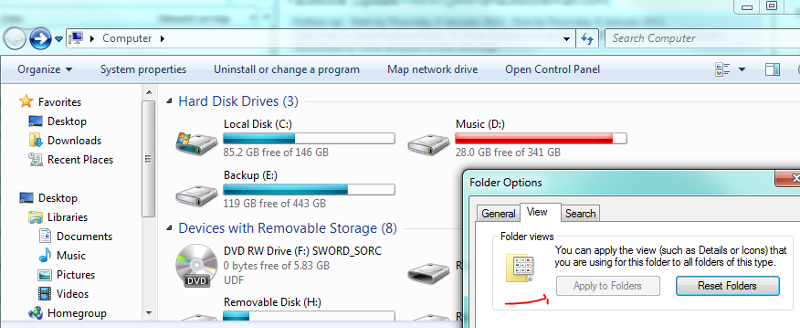
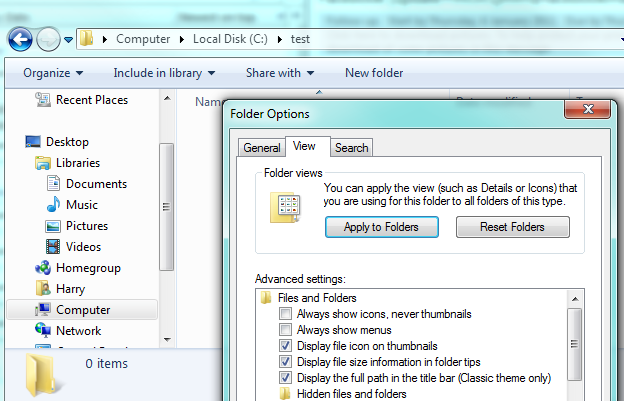
Re-installing from scratch would safe you a lot of time. Thats all.
However realizing now that I was thinking too advanced (Corporate environments bring much into play to concider) I can now just focus on a single PC environment, with no advanced policies etc etc.
I just installed Win7 64 bit to see if I got the same problem.
After researching things a bit, my finding is that if I open up my computer, and go to folder options, the apply to all is greyed out. Same when I am in my documents, music, video, pictures etc.
These are pre-set folders. As the system knows video is video, music is music, and pics are pics. It has already forced the corrensponding layout for those. These cannot be changed.
However, if I browse to C:\ or a subfolder, the option becomes available.
So my question would be, but have you tried the setting from another folder?
Hope this might help a bit better than all the above ;)
ASKER
B12 - i'm NOT interested in a rebuild right now; but it looks like other folder are ok
are we supposed to copy our documents to another folder - when we want a certain view applied to all ??
looks like MS put a skunk in our laps...
are we supposed to copy our documents to another folder - when we want a certain view applied to all ??
looks like MS put a skunk in our laps...
Pretty sure it's not a sys install by now but a Microsoft tick.
It's unfortunate I misread the original question, as it would have saved time and more. Apologies for that. Completely disregard the rebuilt. Obviously I was thinking way past the point. Almost forgot ms does have their habits of confusing things.
I am trying to find out why ms did things this way, if I find a reliable source for this I'll post it here. There are sources where it is implied that change all folders does not even change all folders, just folders of "that" type. Ie a folder with "music" or "pictures" layout where one applies a change to all would only change to all of that type of folder. So a change on a folder with type music would only apply to other music folders. Have not tested that rumor yet. Will keep u posted if you are keen to hear more.
But it does appear ms have added a bit of a lemon taste to win7 and win vista. (same happens on vista and server 2008)
I'll get back to this once at work. Planning to get a reply from Microsoft on this out of interest to the subject. Bit over the top perhaps, but I found so many having the exact same "issue" on the net, so their clarification could help out many.
It's unfortunate I misread the original question, as it would have saved time and more. Apologies for that. Completely disregard the rebuilt. Obviously I was thinking way past the point. Almost forgot ms does have their habits of confusing things.
I am trying to find out why ms did things this way, if I find a reliable source for this I'll post it here. There are sources where it is implied that change all folders does not even change all folders, just folders of "that" type. Ie a folder with "music" or "pictures" layout where one applies a change to all would only change to all of that type of folder. So a change on a folder with type music would only apply to other music folders. Have not tested that rumor yet. Will keep u posted if you are keen to hear more.
But it does appear ms have added a bit of a lemon taste to win7 and win vista. (same happens on vista and server 2008)
I'll get back to this once at work. Planning to get a reply from Microsoft on this out of interest to the subject. Bit over the top perhaps, but I found so many having the exact same "issue" on the net, so their clarification could help out many.
ASKER
i am aware of the difference ms makes for folders
but why on earth shouldn't i be able to apply all the settings to my documents? makes no sense to me
tx in adcvance for everything you can turn up - it looks very confusing to me
but why on earth shouldn't i be able to apply all the settings to my documents? makes no sense to me
tx in adcvance for everything you can turn up - it looks very confusing to me
Well, answer was that pics, vids & documents use a new feature named folder type. You can right click on the "My video's" for example, and choose folder type.
Thats as close as one can get. No clear answer there. But it is indeed not configurable by setting "Apply to all folders"
Guess apply to all exludes the main folders used.
Similar issue on Vista comes to the same conclusion.
http://www.geekydrunk.com/2008/01/10/change-vista-default-folder-view-make-folders-same/
Thats as close as one can get. No clear answer there. But it is indeed not configurable by setting "Apply to all folders"
Guess apply to all exludes the main folders used.
Similar issue on Vista comes to the same conclusion.
http://www.geekydrunk.com/2008/01/10/change-vista-default-folder-view-make-folders-same/
ASKER
that answers my question best