gbmcneil
asked on
Investigate font used on desktop in Windows 7
How do I find out the name of the font used on my desktop in Windows 7?
ASKER
Hello LeeTutor:
You suggested that I:
To change Windows fonts
Click to open Window Color and Appearance.
Click where to open Window Color?
You suggested that I:
To change Windows fonts
Click to open Window Color and Appearance.
Click where to open Window Color?
When you open the Control Panel item for Personalization, at the bottom of that window is an icon for Window Color. In the next window, click on Advanced Appearance Settings -> in the Window Color and Appearance, use the scroll down arrow to select the various Items that have a font associated with them (such as Active Title Bar, Inactive Title Bar, Menu, Message Box, Palette Title, Selected Items, Tooltip) and then click to select a different size.
ASKER
Helo LeeTutor -
When I go to Personalization my choices are the following. This list may be different than those on your computer because I have a Sony laptop:
MyThemes
Desktop Background
Window Color
Sounds
Screen Saver
Change desktop icons
Change mouse pointers
Change your account picture
Display
Taskbar and Start Menu
Ease of Access Center
I see nothing having to do with fonts.
When I go to Personalization my choices are the following. This list may be different than those on your computer because I have a Sony laptop:
MyThemes
Desktop Background
Window Color
Sounds
Screen Saver
Change desktop icons
Change mouse pointers
Change your account picture
Display
Taskbar and Start Menu
Ease of Access Center
I see nothing having to do with fonts.
You have to click on the item Window Color then follow the rest of my comment above.
ASKER
Window Color takes me to a dialog box with samples of colors. It doesn't seem to have anything to do with fonts.
You don't have a link at the bottom of that page for Advanced Appearance Settings?
gbmcneil, how about some feedback?
ASKER
Sorry LeeTutor. I didn't realize that you had responded since I last checked in.
No. On my Sony laptop it looks like they've changed things around and the the Window Color screen just displays things related to color. I'll have to go exploring to see whether there is a screen somewhere on my system that addresses fonts.
No. On my Sony laptop it looks like they've changed things around and the the Window Color screen just displays things related to color. I'll have to go exploring to see whether there is a screen somewhere on my system that addresses fonts.
ASKER CERTIFIED SOLUTION
membership
This solution is only available to members.
To access this solution, you must be a member of Experts Exchange.
Here's another web page with a walk through of what I've been talking about, with even more screen shots:
http://www.howtogeek.com/howto/29244/customize-the-title-bar-and-other-system-fonts-in-windows-7/
http://www.howtogeek.com/howto/29244/customize-the-title-bar-and-other-system-fonts-in-windows-7/
ASKER
ASKER
Since my computer seems to be the exception to the rule, I think it best just to throw in the sponge.
Thank you for all your help and patience - even if we didn't get to the bottom of my desktop font issue.
Thank you for all your help and patience - even if we didn't get to the bottom of my desktop font issue.
ASKER
Thanks again for your help.
You have the scroll down arrow under "Items" pointing to Desktop. But Desktop is not one of the Items that has a font associated with it. Please follow the rest of my advice above: use the scroll down arrow to select the various Items that have a font associated with them (such as Active Title Bar, Inactive Title Bar, Menu, Message Box, Palette Title, Selected Items, Tooltip) and then click to select a different size.
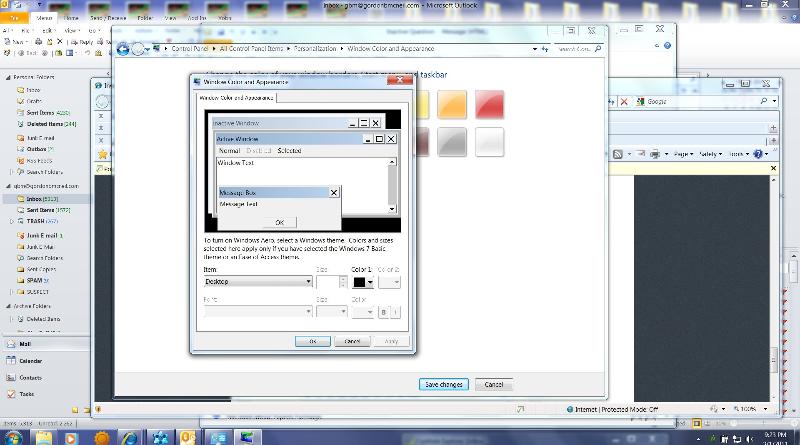
Change Windows fonts
You can change the font in any part of Windows (for example, menus). Changing a Windows font doesn't change your program fonts. For more information, see Fonts: frequently asked questions and Make the text on your screen larger or smaller.
Go to the Windows website to watch the video (1:13).
To change Windows fonts
Click to open Window Color and Appearance.
In the Item list, click the part of Windows that you want to change the font for. For example, if you want to change the menu font, click Menu in the list. Then, make any of the following changes:
In the Font list, click the font that you want to use.
In the Size list, click the font size that you want.
In the Color list, click the font color that you want.
Repeat these steps for each item that you want to make changes to, and then click OK.
Note
The color of some items can't be changed, and some items can't be changed at all. In those cases, the options won't be available.