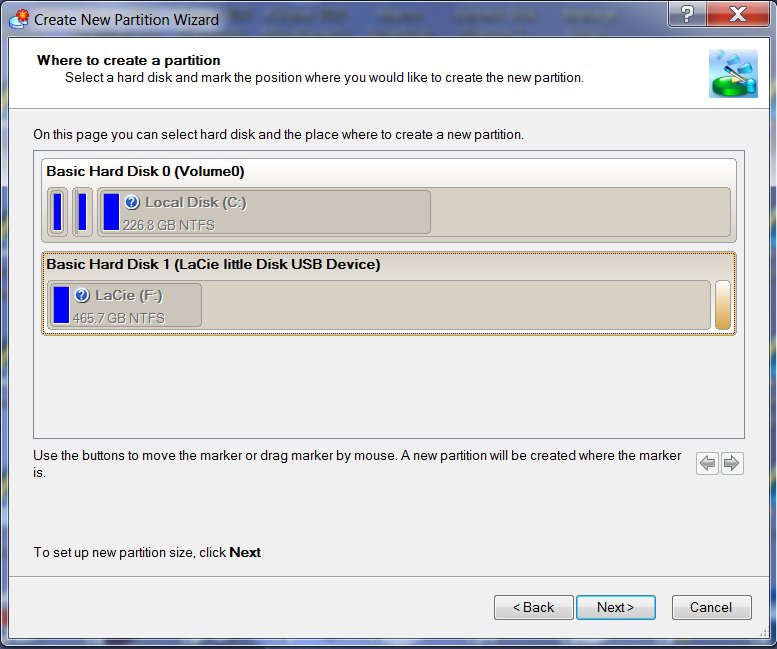gbmcneil
asked on
Is Symantec / Norton Partition Magic 8.0 safe to use?
Today, March 1st 2011, I went to the Symantec / Norton's web site. It said:
"Sorry, we no longer offer Norton Partition Magic.
"Dear Customers,
"Thank you for your interest in Norton Partition Magic. Due to changing consumer usage trends and Symantec’s desire to offer the highest quality and most innovative solutions for the latest operating systems, Symantec has discontinued Norton Partition Magic 8.0."
Does this mean the product is unsafe to use?
I want to partition my new LaCie 500gb USB drive after the fact. It has about 130gb in use already - without a current partition.
"Sorry, we no longer offer Norton Partition Magic.
"Dear Customers,
"Thank you for your interest in Norton Partition Magic. Due to changing consumer usage trends and Symantec’s desire to offer the highest quality and most innovative solutions for the latest operating systems, Symantec has discontinued Norton Partition Magic 8.0."
Does this mean the product is unsafe to use?
I want to partition my new LaCie 500gb USB drive after the fact. It has about 130gb in use already - without a current partition.
It is safe to use it. I use it often without any issues, you can trust it - I think they are no longer interested in continuing the product generation maybe they are not making money out of it or they have something better in the pipeline.
ASKER
Thanks for getting back to me Satasi24. I guess the news travels slowly to the East Coast. Apparently, Symantec made this announcement in December, 2009. This info according to Wikipedia.
How about using it on a USB drive? Any special problems there? How does it know enough to move all the existing data to the front of the drive, if it is going to add a partition?
How about using it on a USB drive? Any special problems there? How does it know enough to move all the existing data to the front of the drive, if it is going to add a partition?
What OS do you use? The safety depends on your OS.
ASKER
Windows 7, noxcho.
Could it be that Norton is not having very good luck with Vista \ Windows 7?
Could it be that Norton is not having very good luck with Vista \ Windows 7?
ASKER CERTIFIED SOLUTION
membership
This solution is only available to members.
To access this solution, you must be a member of Experts Exchange.
ASKER
Gee, noxcho. You sound pretty knowledgeable.
My problem is that I already started to use the LaCie USB drive. Wouldn't I lose all my data if I were to partition the drive now?
My problem is that I already started to use the LaCie USB drive. Wouldn't I lose all my data if I were to partition the drive now?
No. Data will not be lost if you use partitioning software carefully then it is ok. Tell me what you want to do.
ASKER
Just chop the LaCie in two, to end up with 2 partitions of approximately 230gb each.
It is currently a 500gb drive and 130gb of it is already in use with data. The LaCie is my backup drive and I now want to back up my data two ways: once with ViceVersa Pro(which I have been doing all along) and once with Acronis.
The intention is to have two ways of getting at my data if my primary drive fails. ViceVersa leaves it in a DOS format and Acronis does funny stuff to it because it includes the Registry.
I intend to defrag the drive before I begin the partition.
It is currently a 500gb drive and 130gb of it is already in use with data. The LaCie is my backup drive and I now want to back up my data two ways: once with ViceVersa Pro(which I have been doing all along) and once with Acronis.
The intention is to have two ways of getting at my data if my primary drive fails. ViceVersa leaves it in a DOS format and Acronis does funny stuff to it because it includes the Registry.
I intend to defrag the drive before I begin the partition.
Yes, defrag it. Then get to Windows Disk Management and right click on partition on the drive - select Shrink. It will shrink for half of the rest space. You drive usable space is 463GB I think, then minus 130GB and the rest is 333GB. The shrink operation will free up 166GB space.
Then you can try to do the operation one more time.
Also, you can use Paragon Partition Manager Free: http://www.paragon-software.com/home/pm-express/screenshots.html
With its create partition wizard you will be able to split the partition into the space you want.
Then you can try to do the operation one more time.
Also, you can use Paragon Partition Manager Free: http://www.paragon-software.com/home/pm-express/screenshots.html
With its create partition wizard you will be able to split the partition into the space you want.
ASKER
Since half of the 500gb drive is 230gb, and I have only 130gb deployed, why would I be "shrinking it"? You would think I would end up with 100gb surplus in one partition and a full 230gb in the other partition.
What would I gain by doing that ...moving all the files to the begining of the drive?
By shrinking, I definitely would not want to pack the files in a format that would slow down the performance of the computer as I accessed each file in the future. I bought a 64-bit computer because I wanted speed. I'll buy another drive if I have to. They're dirt cheap.
Also, if there is something worthwhile in "shrinking", would I do that in addition to using the Paragon Partition Manager, or only if I wanted Windows Disk Management to partition the drive?
Thanks. This conversation is very helpful.
What would I gain by doing that ...moving all the files to the begining of the drive?
By shrinking, I definitely would not want to pack the files in a format that would slow down the performance of the computer as I accessed each file in the future. I bought a 64-bit computer because I wanted speed. I'll buy another drive if I have to. They're dirt cheap.
Also, if there is something worthwhile in "shrinking", would I do that in addition to using the Paragon Partition Manager, or only if I wanted Windows Disk Management to partition the drive?
Thanks. This conversation is very helpful.
Microsoft Disk Management tool is designed the way that it does not allow you taking more than half of available free space. In my practice it always failed to do second shrink (shrinking half of the available half space after first shrink).
I doubt that it will slow down your system after defragmenting your external data. The speed is already limited due to USB channel you use to connect the drive to your PC.
If you want to get desired sizes in one operation - use Partition Manager. If 166GB is enough as second partition then use Windows Disk Management. Both are free so I do not see anything that could prevent me using PM.
I doubt that it will slow down your system after defragmenting your external data. The speed is already limited due to USB channel you use to connect the drive to your PC.
If you want to get desired sizes in one operation - use Partition Manager. If 166GB is enough as second partition then use Windows Disk Management. Both are free so I do not see anything that could prevent me using PM.
ASKER
I think what I am going to do is download Paragon, defrag, and then try to partition my LaCie into two volumes of 230gb. I am going to skip the "shrink" step.
I'll be back to you when I'm done. I'd rather leave this question open for the moment, in the event that I run into a snag.
I'll be back to you when I'm done. I'd rather leave this question open for the moment, in the event that I run into a snag.
Yes, sure. Run CHKDSK on this drive before you start resize.
Note - do not interrupt resize operation. You must let the software complete the task always.
Note - do not interrupt resize operation. You must let the software complete the task always.
ASKER
I am having problems getting anything out of the Paragon website. I thought that I would purchase a copy of Paragon Partition Manager Pro 11. I'm still waiting for email to authorize a download.
Many hours may go by before I've make an progress.
Many hours may go by before I've make an progress.
Interesting. I always get download links in few seconds. Did you check you email box?
Also, you can get to your account at their support page using the same email that was used during purchase and download the program from there.
https://www.paragon-software.com/account/login.htm?from=my-account
Also, you can get to your account at their support page using the same email that was used during purchase and download the program from there.
https://www.paragon-software.com/account/login.htm?from=my-account
ASKER
I finally got my authorization to download a copy of Paragon Partition Manager Pro. It took about an hour to get the details via email. I did the CHKDISK and defragged my F: drive in the time it took to get the okay to download.
When I started up the install, the installation kit said that I could not run the setup because I was using a 64-bit computer (which is true), and presumably it recognized that it was a 32-bit install.
Sure enough, there was an installation version specifically for 64-bit computers and I downloaded that program. But it refused to install the demo of Partition Manager in any directory other than Program Files (x86). That was because the install thought it was a 32-bit program. Here we go, another Abbott and Costello routine.
I'm going to email Paragon, but it maybe several days before this SNAFU is straightened out.
The long and short of it is that I am at a total impasse here.
When I started up the install, the installation kit said that I could not run the setup because I was using a 64-bit computer (which is true), and presumably it recognized that it was a 32-bit install.
Sure enough, there was an installation version specifically for 64-bit computers and I downloaded that program. But it refused to install the demo of Partition Manager in any directory other than Program Files (x86). That was because the install thought it was a 32-bit program. Here we go, another Abbott and Costello routine.
I'm going to email Paragon, but it maybe several days before this SNAFU is straightened out.
The long and short of it is that I am at a total impasse here.
=))) It is ok that software installs into x86 Program Files folder. This means that they emulate x86 environment under 64bit system. Many tools do this and there are no so much true 64bit software I know today.
Let it install where it wants and do the work it needs. BTW, if you have purchased full version - no need to install demo. Install the full version directly from the links you got from em.
Whatever question you have, ask, I will guide you.
Let it install where it wants and do the work it needs. BTW, if you have purchased full version - no need to install demo. Install the full version directly from the links you got from em.
Whatever question you have, ask, I will guide you.
ASKER
I will go back to their web site and just buy the thing. Let's see it that works.
ASKER
I gave up trying to find out where I could purchase a copy of Partition Manager, so I bought a copy of Partition Manager Personal instead. I could care less at this point.
Then, when I tried to install the version I had purchased, the system came back once again and said that I couldn't install the 32-bit Manager on a 64-bit computer. So, I relented and downloaded the 64-bit version and when it wanted to be installed in the 32-bit subdirectory, I let it go ahead and do so.
After I started up the Parition Wizard I got stopped at Page 3. Here the Wizard wanted me to indicate where I wanted a partition created by presenting pictures of the two volumes on my computer and asking that I click on the place where the partition should go.
The Wizard, however, would not respond. So, shown below is where I stand right now. Any suggestions? (I think that this is going to be the last time I partition a drive.)
Then, when I tried to install the version I had purchased, the system came back once again and said that I couldn't install the 32-bit Manager on a 64-bit computer. So, I relented and downloaded the 64-bit version and when it wanted to be installed in the 32-bit subdirectory, I let it go ahead and do so.
After I started up the Parition Wizard I got stopped at Page 3. Here the Wizard wanted me to indicate where I wanted a partition created by presenting pictures of the two volumes on my computer and asking that I click on the place where the partition should go.
The Wizard, however, would not respond. So, shown below is where I stand right now. Any suggestions? (I think that this is going to be the last time I partition a drive.)
Ok, do you mean that you are not able to press Next button after you select second HDD?
See my video I took today for you. I easily repartitioned my externally connected SSD disk.
Download my file and execute it to see the operation video.
Create-partition.exe
See my video I took today for you. I easily repartitioned my externally connected SSD disk.
Download my file and execute it to see the operation video.
Create-partition.exe
ASKER
The instruction on this page of the dialog box says to click on a point to indicate where I would like to create a partition.
I can get the bars displayed to respond when one of them is selected (the button on the right switches back and forth between the two bars), but other than that, there is no visible reaction on the part either bar to clicking any where on the bars. I've clicked, dragged, everything at every conceivable point on both bars. Nothing. No feedback.
I can get the bars displayed to respond when one of them is selected (the button on the right switches back and forth between the two bars), but other than that, there is no visible reaction on the part either bar to clicking any where on the bars. I've clicked, dragged, everything at every conceivable point on both bars. Nothing. No feedback.
Did you watch my video? You do not have same options like I do in my video?
ASKER
Okay. Here is where I stand. I watched your video. My version of Paragon Partition Manager does not work like your video. I think that my 64-bit computer doesn't like the software.
In the meantime, I downloaded a copy of Acronis Disk Director 11.0 Home. I had no problem with this product and have partitioned my LaCie USB drive exactly as I wanted to. When I was done, I checked both volumes with CHKDSK and everything looks good.
I think the lesson learned here is that when it comes to disk partitioning, new operating systems (Vista / Windows 7) and 64-bit hardware can throw otherwise good software into a tizzy. Apparently, Partition Magic 8.0 doesn't work on Windows 7 and now Paragon 11.0 doesn't work on my Sony Z Series laptop.
Acronis, and maybe others,do work.
Thanks for all your help partitioning my drive.
In the meantime, I downloaded a copy of Acronis Disk Director 11.0 Home. I had no problem with this product and have partitioned my LaCie USB drive exactly as I wanted to. When I was done, I checked both volumes with CHKDSK and everything looks good.
I think the lesson learned here is that when it comes to disk partitioning, new operating systems (Vista / Windows 7) and 64-bit hardware can throw otherwise good software into a tizzy. Apparently, Partition Magic 8.0 doesn't work on Windows 7 and now Paragon 11.0 doesn't work on my Sony Z Series laptop.
Acronis, and maybe others,do work.
Thanks for all your help partitioning my drive.
ASKER
I appreciate your help.