Excel 2010 Password on open
In Excel 2003 you are able to set up a password on open that provides the option of opening the workbook without the password in read only mode or entering the password and opening the workbook in edit mode.
The only protection option at startup I can find in Excel 2010 is total protection which stops the workbook from being opened without the password. Is there a way to set the workbook up with the option to open without the password in read only mode or with the password in edit mode similar to Excel 2003.
The only protection option at startup I can find in Excel 2010 is total protection which stops the workbook from being opened without the password. Is there a way to set the workbook up with the option to open without the password in read only mode or with the password in edit mode similar to Excel 2003.
ASKER CERTIFIED SOLUTION
membership
This solution is only available to members.
To access this solution, you must be a member of Experts Exchange.
See this:
http://office.microsoft.com/en-us/excel-help/set-or-clear-read-only-status-for-a-workbook-file-HP005201902.aspx
With the file open in Excel, on the File menu, click Save As.
On the Tools menu in the Save As dialog box, click General Options.
Select the Read-only recommended check box, and then click OK.
Click Save.
If prompted, click Yes to replace the existing workbook.
http://office.microsoft.com/en-us/excel-help/set-or-clear-read-only-status-for-a-workbook-file-HP005201902.aspx
With the file open in Excel, on the File menu, click Save As.
On the Tools menu in the Save As dialog box, click General Options.
Select the Read-only recommended check box, and then click OK.
Click Save.
If prompted, click Yes to replace the existing workbook.
Noting you can do a "Password to Modify" in that dialog box. The user can either type in the password, or hit "Open read only"
ASKER
Thanks Makrini. That was the answer I was looking for. I had not been able to get the dialog box with the read only option.
Cheers
Ian
Cheers
Ian
More than welcome. Its hidden a little bit better than in 2003. Very useful feature though
IanRobertson, how did you do it in 2003, then? Because the steps are the same.
cheers, teylyn
cheers, teylyn
ASKER
Thanks Makrini
But just to warn you, the way you make a file password protected....the protection can be deactivated by anyone (irrespective of whether he knows the password or not) following the similar steps in an opposite manner. Its not safe at all.
ASKER
Tevlyn,
In 2003 I did it straight from the tools menu. I had not spotted the tools menu under the "Save as" in 2010. I had got hung up on the Protect workbook button in the File tab.
Cheers
Ian
In 2003 I did it straight from the tools menu. I had not spotted the tools menu under the "Save as" in 2010. I had got hung up on the Protect workbook button in the File tab.
Cheers
Ian
Ah, I see. Thanks.
ASKER
Sstampf,
The main intent of the password is to prevent read only users inadvertantly making changes and saving them. I guess it may not stop a deliberate attempt.
I am unclear as to how the changes can be made to the original document without the password although I can see how the workbook can easily be edited under a new name.
Cheers
Ian
The main intent of the password is to prevent read only users inadvertantly making changes and saving them. I guess it may not stop a deliberate attempt.
I am unclear as to how the changes can be made to the original document without the password although I can see how the workbook can easily be edited under a new name.
Cheers
Ian
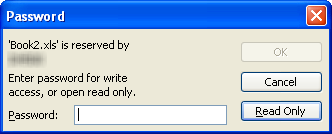
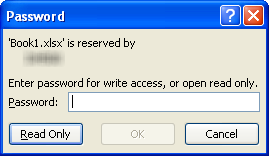
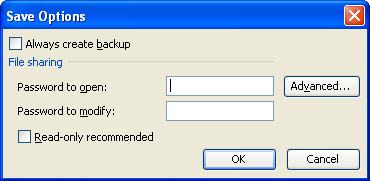
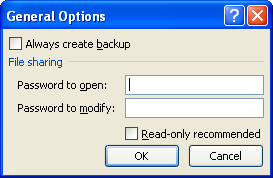
the steps and the options are exactly the same in Excel 2003 and Excel 2010 as far as I can see.
If you enter only a Password to Modify, then the user opening the workbook can click the read only button if they do not have the password.
cheers, teylyn