Rmumpower00
asked on
Exchange 2003 problems
For no reason our email is being very inconsistent. Email is taking 20 and 30 minutes to arrive within the network. When I restart the IIS it will or seems to work ok for a couple of minutes before it goes back to taking a long time to receive or send emails.
I'm running out of ideas, I worked on it from 3:30 yesterday till 11:30 last night and then back at it again this morning at 6:30.
Please any help or ideas would be great
I'm running out of ideas, I worked on it from 3:30 yesterday till 11:30 last night and then back at it again this morning at 6:30.
Please any help or ideas would be great
Can you check event id for 333 error in system logs. Secondly what is Non Paged memory showing currently in the server? What is the actual RAM on the server and Virtual RAM set on the server? Do you have /3GB switch enabled?
Paste the header information in the below tool and click parse. It will show you where it is delayed.
http://www.levinecentral.com/mail_parse/default.aspx
http://www.levinecentral.com/mail_parse/default.aspx
ASKER
@TheTull - Could you tell me how to enable the SMTP Logs? I do think the SMTP has something to do with this.
@amitkulshrestha - I don't see any 333 errors in the system logs. Where can I go to get you the information regarding the Non-Paged Memory and the Virtual RAM and where would I find the 3GB Switch?
Thank you guys for the quick response. I love the header checker but it doesn't tell me much except that it was delayed 24 minutes.
@amitkulshrestha - I don't see any 333 errors in the system logs. Where can I go to get you the information regarding the Non-Paged Memory and the Virtual RAM and where would I find the 3GB Switch?
Thank you guys for the quick response. I love the header checker but it doesn't tell me much except that it was delayed 24 minutes.
Here are some simple instructions for enabling SMTP logging:
1.Open Exchange System Manager
2.Locate the Default SMTP Virtual Server by expanding the following on System Manager
-Administrative Groups
-"Group Name"
-Servers
-"Server Name"
-Protocols
-SMTP
3.Right click on Default SMTP Virtual Server and click properties
4.Check “Enabled Logging” and click apply to disable/enable the SMTP logs
5.Click the properties button to see the log location directory (typically found under c:\windows\system32\logfil
6.You can also click the properties button to enable/disable specific fields within the log, I recommend enabling them all in this case.
1.Open Exchange System Manager
2.Locate the Default SMTP Virtual Server by expanding the following on System Manager
-Administrative Groups
-"Group Name"
-Servers
-"Server Name"
-Protocols
-SMTP
3.Right click on Default SMTP Virtual Server and click properties
4.Check “Enabled Logging” and click apply to disable/enable the SMTP logs
5.Click the properties button to see the log location directory (typically found under c:\windows\system32\logfil
6.You can also click the properties button to enable/disable specific fields within the log, I recommend enabling them all in this case.
ASKER
Here is a photo of something I find interesting. You will see that we normally receive 3 to 4 emails a minute. So you can see where we didn't receive an email and then when I restart the SMTP we start receiving them.
In the Task manager>Performance Tab you can see the Non Paged memory size at the bottom right under Kernel box.
For /3G switch, you can open the boot.ini file. Right click on My Computer>Properties>Advanc
For VM Right click on My Computer>Properties>Advanc
it is recommend to set VM, actual + 1.5 times
Secondly, you can run the Exbpa tool also to find any issue in the server.
Check, you dc is working fine and against which DC Exchange is currently point. You can run Set l from cmd to find which DC it is currently logged on.
For /3G switch, you can open the boot.ini file. Right click on My Computer>Properties>Advanc
For VM Right click on My Computer>Properties>Advanc
it is recommend to set VM, actual + 1.5 times
Secondly, you can run the Exbpa tool also to find any issue in the server.
Check, you dc is working fine and against which DC Exchange is currently point. You can run Set l from cmd to find which DC it is currently logged on.
ASKER
@TheTull - Ok, Got them enabled, they were already enabled but I went ahead and did advanced properties and enabled everything as you suggested. What do I do now? Restart SMTP?
Well, now you just need to send a few incoming and outgoing test messages so that the log can populate. Then, open the log file and look for references to your test messages. If it looks like the SMTP protocol is indeed communicating "immediately" and sending/receiving messages, then we know that Exchange is at least functioning properly that way. Then you may need to start looking into amitkulshrestha's suggestions in regards to the mailing queues and memory settings and so forth.
ASKER
Here is the boot.ini file
As for doing the My Computer route I am running Windows Server 2000 and there was no Settings / Edit feature.
As for doing the My Computer route I am running Windows Server 2000 and there was no Settings / Edit feature.
[boot loader]
timeout=30
default=multi(0)disk(0)rdisk(0)partition(1)\WINNT
[operating systems]
multi(0)disk(0)rdisk(0)partition(1)\WINNT="Microsoft Windows 2000 Server" /fastdetectASKER
@TheTull - I opened the Log of today's date and Look at what it's saying...
2011-03-25 15:01:17 That is attached towards the beginning, is that saying the time is 15:01? It's not even noon yet...
2011-03-25 15:01:17 That is attached towards the beginning, is that saying the time is 15:01? It's not even noon yet...
ASKER
I did the message tracking and chose the server and it popped up with more than 1000 messages that said backfill request.
ASKER
Do you see where it's saying 3/24/2011 3:29PM How is that possible?
ASKER
Here is the Memory Info you wanted:
Physical Memory: 1834432
Available: 414036
Sys Cache: 345596
Kernal Memory: 49088 Total
34988 Paged
14100 Non Paged
Physical Memory: 1834432
Available: 414036
Sys Cache: 345596
Kernal Memory: 49088 Total
34988 Paged
14100 Non Paged
3/24 was yesterday, so that's possible, but as for the time in today's date within the SMTP log, it's probably just using UTC time instead of the time zone you are in, which is normal for certain logging.
Do the SMTP logs show messages coming and going?
Do the SMTP logs show messages coming and going?
ASKER
The VM is at 1920MB
ASKER
In the tracking tool I'm putting the date as 25 March in both spots and it's still giving me 24 March?
What does that backfill mean?
What does that backfill mean?
ASKER
So I sent an email to my Gmail account and then I went and opened the SMTP Log and I don't see anything in there showing that.
Can you stop the Public folder replication and test it again. Backfills are for PF replication.
http://technet.microsoft.com/en-us/library/aa998969(EXCHG.65).aspx
http://technet.microsoft.com/en-us/library/aa998969(EXCHG.65).aspx
ASKER
How do I stop the Public Folder Replication and test it? Have I done this already?
If it is stopped, the you start it. What is the design for your Exchange org, how many servers you have?
ASKER
Ok, I ran that assistant and it told me the following...
The fully-qualified domain name of SMTP virtual server 'Default SMTP Virtual Server' on server svrcomm does not match the DNS resolved server name. This may cause mail routing problems. SMTP virtual server: mail.mycompany.net. DNS resolved server name: svrcomm.myserver.
The fully-qualified domain name of SMTP virtual server 'Default SMTP Virtual Server' on server svrcomm does not match the DNS resolved server name. This may cause mail routing problems. SMTP virtual server: mail.mycompany.net. DNS resolved server name: svrcomm.myserver.
ASKER
So I opened up the Que Folder and I seen all of these EML files. So I restart the IIS and They dump out and leave the folder. Then I see an EML File show up, then it disappears and then another shows up and it disappears and then another one shows up, and another one shows up and they start stacking up and building up again.
So, something is causing them to hang out in the Que Folder and it's getting built up and then something will happen to allow one to get out and I think that is my delay.
So, something is causing them to hang out in the Que Folder and it's getting built up and then something will happen to allow one to get out and I think that is my delay.
Goto SMTP Virtual Server> Delivery Tab> Advanced Button and change the FQDN mail.mycompany.net and check it works.
ASKER
I checked it and it said it was valid
ASKER
I think it is an issue with the backfill and the que to be honest. I just don't know how to fix it.
The strange thing here is that the messages go through OK after a reboot and then for a short time after. I'm not convinced it's a DNS issue (I'm not convinced it's not either, we just need more info).
Can you tell us if your queue is building up quickly and are the messages destined to odd domains?
Can you tell us if your queue is building up quickly and are the messages destined to odd domains?
ASKER
destined to odd domains?
ASKER
Here is a screenshot of the EEM Que
exchangemanagerque.jpg
exchangemanagerque.jpg
First question, is that a normal message count for the period of time that has elapsed since you last rebooted IIS? Or does it seem like "too many emails" Second question, can you drill into the queues and see if there are any odd looking messages (a weird from/to domain or anything like that)?
ASKER
I feel that's too many, and when I do the search feature on the que it brings up all of those backfill messages
ASKER
Here is a picture of that
backfillrequest.jpg
backfillrequest.jpg
Well, I am quite certain now that you are experiencing a delay in "normal" messages because your mail queue is processing an alarming number of backfill requests.
Considering most mail queues are first-in/first-out, your normal messages are probably just waiting for the many thousands of these to process before they themselves get processed.
I would say, lets get this backfill issue fixed and then your regular messages will probably flow/process normally again.
Have you researched on how to troubleshoot backfill issues (which seem to be related to public folder replication)?
Take a look at this: http://www.msexchange.org/articles/Public-Folder-Replication-Troubleshooting.html
Considering most mail queues are first-in/first-out, your normal messages are probably just waiting for the many thousands of these to process before they themselves get processed.
I would say, lets get this backfill issue fixed and then your regular messages will probably flow/process normally again.
Have you researched on how to troubleshoot backfill issues (which seem to be related to public folder replication)?
Take a look at this: http://www.msexchange.org/articles/Public-Folder-Replication-Troubleshooting.html
ASKER
Man this is getting frustrating
I don't think the problem is as complicated as you might think it is. Do you know if Exchange is trying to replicate settings to another server, or if it ever had?
ASKER
TheTull: it Was trying to replicate to a server that had been removed from the building years ago. I removed that server but the que's are still being filled with the backfill messages and THAT replicated server is being listed.
If you go through each public folder itself, select properties, then click the replication tab, is that old sever still listed?
ASKER
No, that server isn't listed
ASKER CERTIFIED SOLUTION
membership
This solution is only available to members.
To access this solution, you must be a member of Experts Exchange.
ASKER
We removed the Virtual Server that didn't remain with the company. Removed Replication on the Real Server and deleted the messages in the que. Once all of the Backfill Requests were removed everything worked as normal.
Thank you for all of your help
Thank you for all of your help
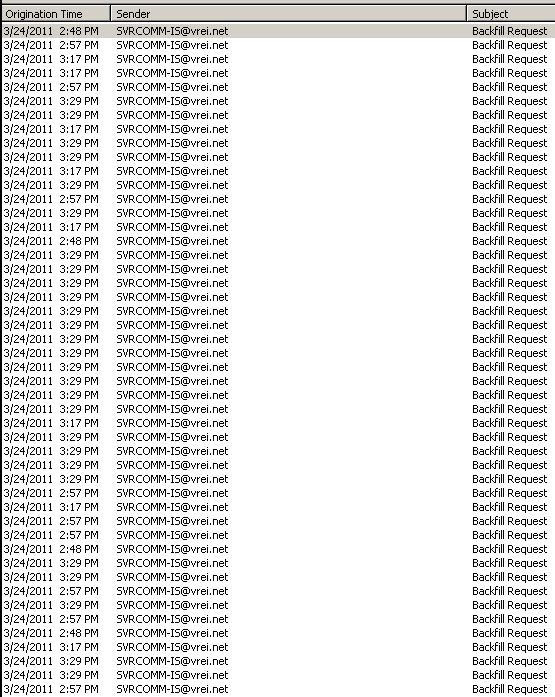
Have you enabled the SMTP logs and taken a look at whether the source/destination mail servers at least try to communicate right away when a message is sent?