tahirih
asked on
WORD - screen capture - drawing
Hi,
in Word 2007, I have taken a screen shot of an application, and pasted this on Word. I would now like to add arrows, and otherr drawing figures to present illustrative descriptions for the user.
When I launch arrows, and place it on the screen shot, and then want to copy the screen shot with drawing figures to paste on a second document - only the screen shot transfers.
Please advise.
Thank you
in Word 2007, I have taken a screen shot of an application, and pasted this on Word. I would now like to add arrows, and otherr drawing figures to present illustrative descriptions for the user.
When I launch arrows, and place it on the screen shot, and then want to copy the screen shot with drawing figures to paste on a second document - only the screen shot transfers.
Please advise.
Thank you
Other experts probably have more information than I, but my first impression is that you're dealing with different layers in the document. The drawing that you paste is in one layer, while the arrows and other annotations are in another. Is it possible or practical to drop the drawing into Paint in order to add the arrows, then copy the revised image? When I do this sort of thing, that's what I do (actually, I use Paint.Net to edit the graphic, but the principle is the same).
Hope this helps, and please don't be shy about awarding points to another expert who has a more on-point solution.
Hope this helps, and please don't be shy about awarding points to another expert who has a more on-point solution.
ASKER
Thank you for the response - no Paint, or any other application, is not an option.
Solutions using Word only are appreciated.
Thank you.
Solutions using Word only are appreciated.
Thank you.
I'm not sure what you mean in your update -- are you saying that you are able to copy the image with annotations as desired (which would be good news)?
As for fixing the position, have you looked at editing the properties of the picture object? In older versions of Word, you would go into the Format Picture dialogue, choose the Layout tab, and then, having selected anything EXCEPT "in line with text," click the Advanced button, where you could anchor the picture to an Absolute Position on the page, and lock the anchor.
Of course, the user could manually override this positioning, but not by mistake.
The world changed a lot in 2007, so all this may be a waste of your time. If it is, I apologize. Best of luck.
As for fixing the position, have you looked at editing the properties of the picture object? In older versions of Word, you would go into the Format Picture dialogue, choose the Layout tab, and then, having selected anything EXCEPT "in line with text," click the Advanced button, where you could anchor the picture to an Absolute Position on the page, and lock the anchor.
Of course, the user could manually override this positioning, but not by mistake.
The world changed a lot in 2007, so all this may be a waste of your time. If it is, I apologize. Best of luck.
ASKER
PandPants - you are being most helpful by offering solutions - so no need to apologize - I truly thank you.
Please expand on Anchoring - this may be what I am looking for.
Thank you
Please expand on Anchoring - this may be what I am looking for.
Thank you
If you haven't already solved the cut-and-paste method, I'm able to accomplish what you're describing by doing a new screen capture on the annotated drawing, then using Crop tools in the new document to eliminate the extraneous portion of the image (which, in my tests, includes the entire Word window). I suppose you could accomplish the same thing by manipulating your view of the first window so it shows little other than the portion of the image you wish to copy; you'd likely still have to crop some parts of the new image to remove the Word headers, but not so much.
Anchoring:
Here's a screenshot from (I'm embarrassed to admit) Word 2002.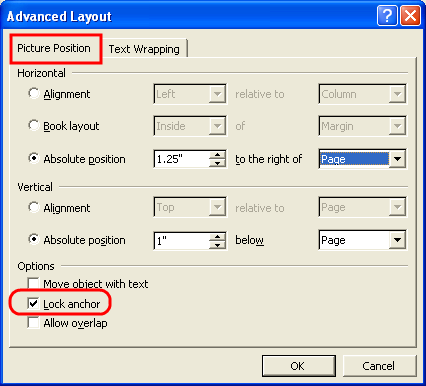
Is the same type of thing still there in Word 2007? As I said earlier, in older versions of Word you would go into the Format Picture dialogue, choose the Layout tab, and then, having selected anything EXCEPT "in line with text," click the Advanced button. From there, choose the Layout tab...and now you're looking at the image I just embedded (assuming I did that right).
Anchoring:
Here's a screenshot from (I'm embarrassed to admit) Word 2002.
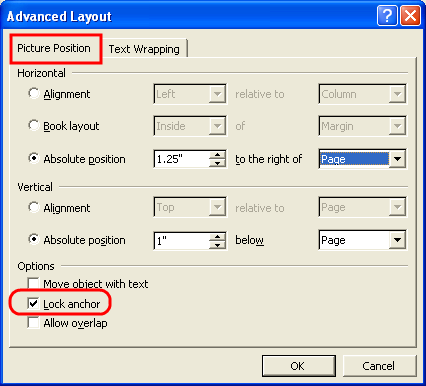
Is the same type of thing still there in Word 2007? As I said earlier, in older versions of Word you would go into the Format Picture dialogue, choose the Layout tab, and then, having selected anything EXCEPT "in line with text," click the Advanced button. From there, choose the Layout tab...and now you're looking at the image I just embedded (assuming I did that right).
Urgh...that last sentence should read, "From there, choose the Picture Position tab...."
ASKER
I am unable to locate this in Word 2007 (Advanced Layout).
Okay, I just peeked at an Office 2010 machine, and in that application you don't find this under Format Picture, but rather in either [Wrap Text | More Layout Options] or [Size and Position]; in either case, you need to choose something other than "in line with text", and then go to the Position tab.
Again, I don't know if this is the way it works in 2007, and I don't have a Word 2007 machine to look at.
Again, I don't know if this is the way it works in 2007, and I don't have a Word 2007 machine to look at.
ASKER CERTIFIED SOLUTION
membership
This solution is only available to members.
To access this solution, you must be a member of Experts Exchange.
SOLUTION
membership
This solution is only available to members.
To access this solution, you must be a member of Experts Exchange.
ASKER
Thank you.
ASKER
Thank you.