Unable to Extend Volume to Add Available Unallocated Capacity in RAID 5 Array
Recently, I added two drives to the existing RAID 5 configuration on my Dell PowerEdge 2900 III that is running the PERC 6/i Integrated (embedded) controller. Originally there were three 300GB 15K RPM drives and now there are a total of 5. The O/S is Windows 2008 Server 64-bit with Hyper-V.
Using Dell OpenManage Server Administrator, I reconstructed the RAID set to include the two new disks and the OpenManage server administrator successfully recognizes the total new capacity of Virtual Disk 0 to be 1,115.50GB.
Four of the disks in the RAID set are a part of "Connector 0" and the fifth disk is a part of "Connector 1" (see attached screenshot):
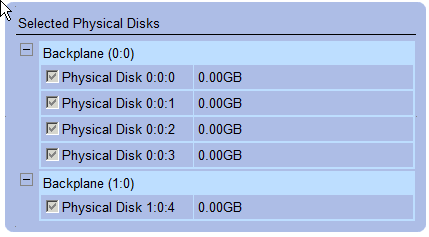
After rebooting the server, I have gone into Server Manager -> Storage -> Disk Management to add the newly available space to the existing logical drive D however the "Extend Volume" option for the D drive is grayed out.
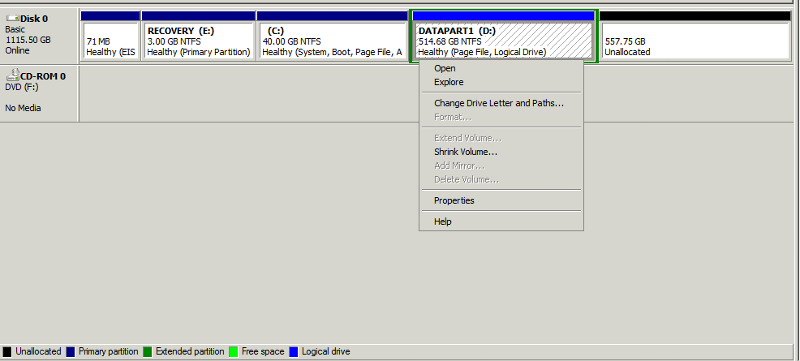
Does anyone know why this option would not be available? From all my research it should be contiguous space and available to be added to the D partition.
Any help would be most appreciated!
Using Dell OpenManage Server Administrator, I reconstructed the RAID set to include the two new disks and the OpenManage server administrator successfully recognizes the total new capacity of Virtual Disk 0 to be 1,115.50GB.
Four of the disks in the RAID set are a part of "Connector 0" and the fifth disk is a part of "Connector 1" (see attached screenshot):
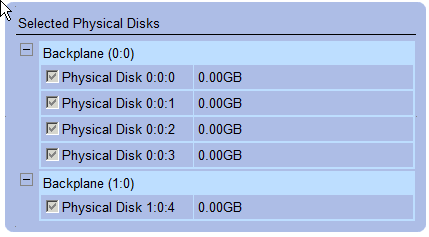
After rebooting the server, I have gone into Server Manager -> Storage -> Disk Management to add the newly available space to the existing logical drive D however the "Extend Volume" option for the D drive is grayed out.
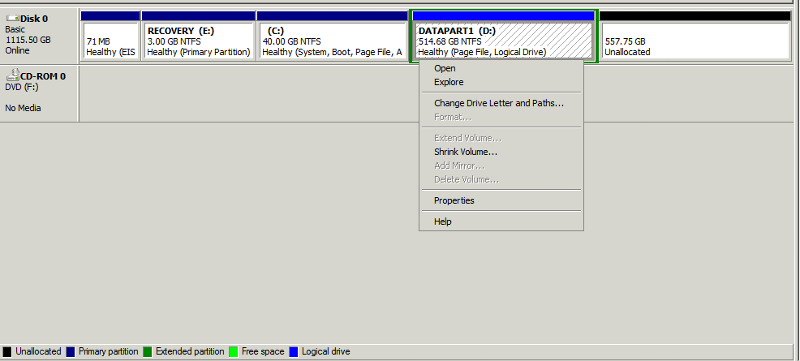
Does anyone know why this option would not be available? From all my research it should be contiguous space and available to be added to the D partition.
Any help would be most appreciated!
ASKER CERTIFIED SOLUTION
membership
This solution is only available to members.
To access this solution, you must be a member of Experts Exchange.
ASKER
PowerEdgeTech - how do you determine if a partition has already been extended (good to know for future reference)?
Extended means type of partition. You can create four primary partitions on one MBR partitioned drive. Or three primary and one Extended partition (where Extended partition can have up to 128 logical drives inside). Extended partition is kind of emulating virtual hard drive. But normally Windows must be installed in primary partition as booting from Extended partition is not supported.
The green frame round of your D: partition (which is blue colored) is Extended partition. Inside of it you can create as many partitions as you want.
ASKER
Aha I see. Makes total sense now.
noxcho & others - which third party partition software do you think is the best?
noxcho & others - which third party partition software do you think is the best?
Sorry for not getting to your question sooner (pesky job :)) ... noxcho explained it beautifully.
noxcho also has some good options for partitioning tools that should work in a previous post. I would add Acronis Disk Director - solid but expensive.
noxcho also has some good options for partitioning tools that should work in a previous post. I would add Acronis Disk Director - solid but expensive.
SOLUTION
membership
This solution is only available to members.
To access this solution, you must be a member of Experts Exchange.
ASKER
Thanks to all that have contributed to this post. Excellent information!
www.partition-manager.com Paragon
www.partedmagic.com Parted Magic
In any of the listed tools right click on Extended partition - move/resize - catch the right border and drag it to right. Apply changes. This will allocate space to Extended partition and make it next to D: partition.
Then same right click on D: - move/resize - catch the end of partition and drag it to right. Apply changes. Done.
Sure, take backup before you start partitioning. This is mandatory.