One Windows 7 PC can't get internet access.
I am having issues with one Windows 7 Pro PC on my small business network.
Here is the setup
Server: Windows 2008 SBS
PC #1: Windows 7 Pro, can connect to the internet
PC #2: Windows 7 Pro, can not connect to the internet
Router: D-Link DIR-655 with DHCP enabled IP range .20.100 to .20.199
The issue is PC #1 and PC #2 are the exact same specifications (Dell Vostro 230), and as far as I can tell have the same configuration for thier network adapters.
PC#1 works without issue. It is assigned an IP address of .20.104
PC#2 connects to the network, but not to the internet. It gets assigned an IP of .20.21 (preferred), which is outside of the router's DHCP scope.
The Server is running DCHP as well.
First perplexing thing is that PC#2 keeps picking up an IP outside of the Router's scope.
I have attached screenshots of some information that may help. Please ask if there is any other set up information that will help diagnose this.
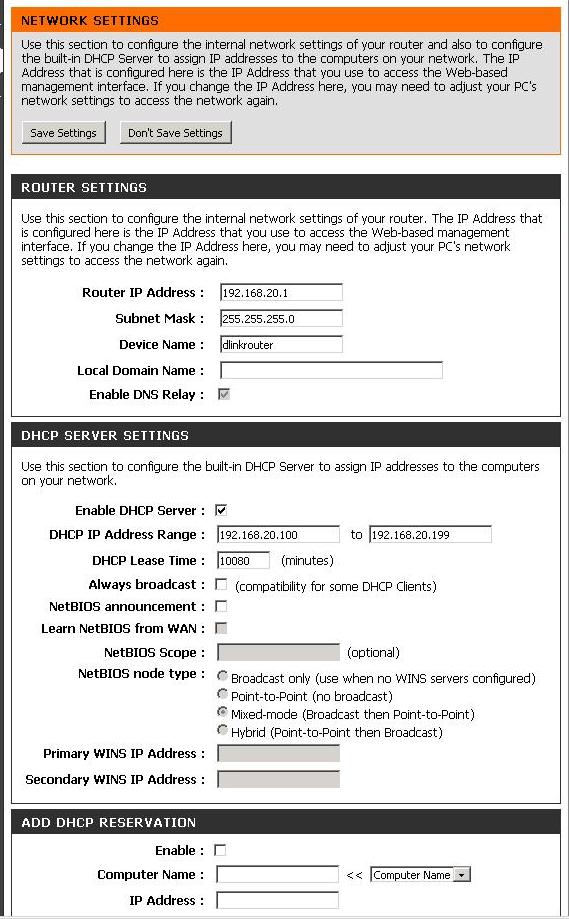
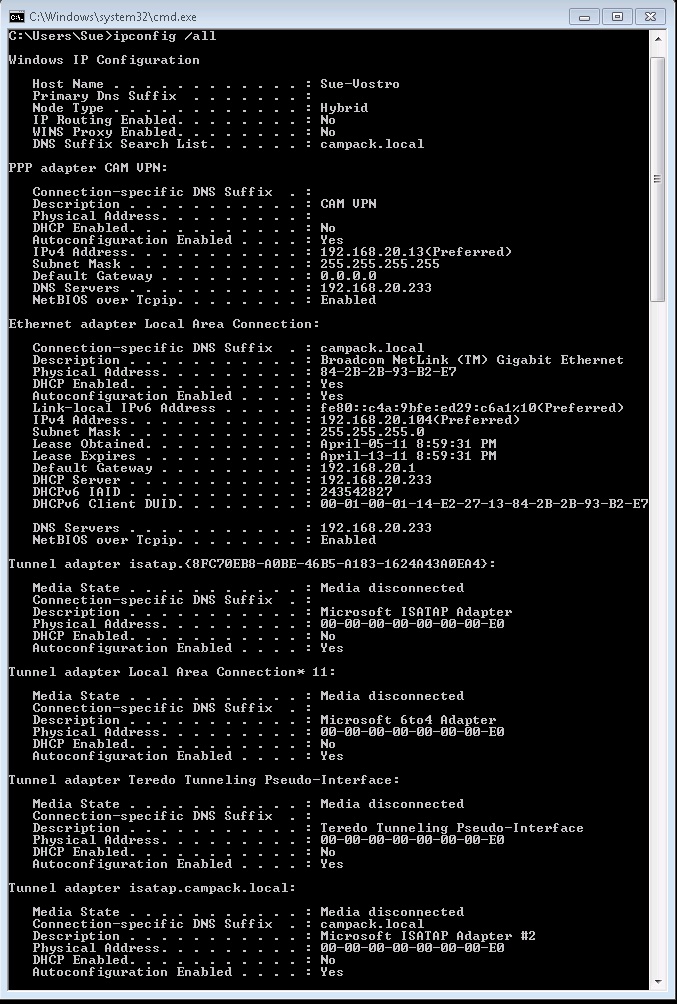
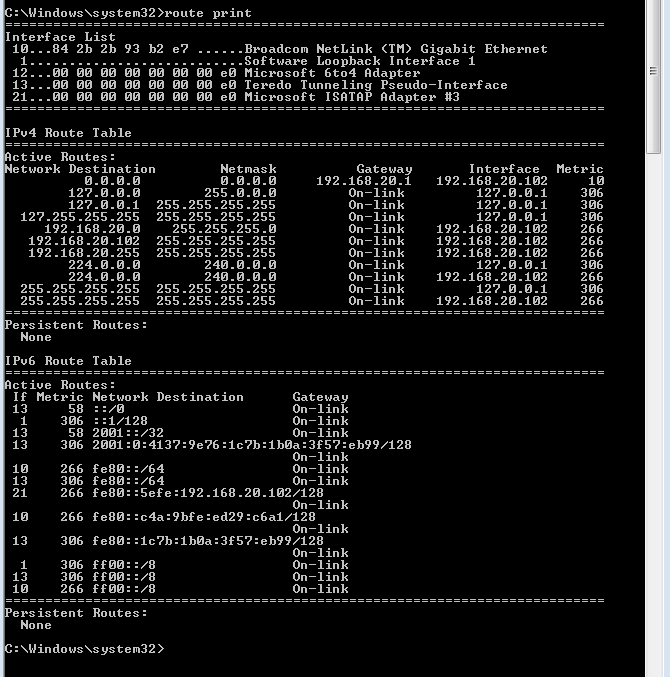
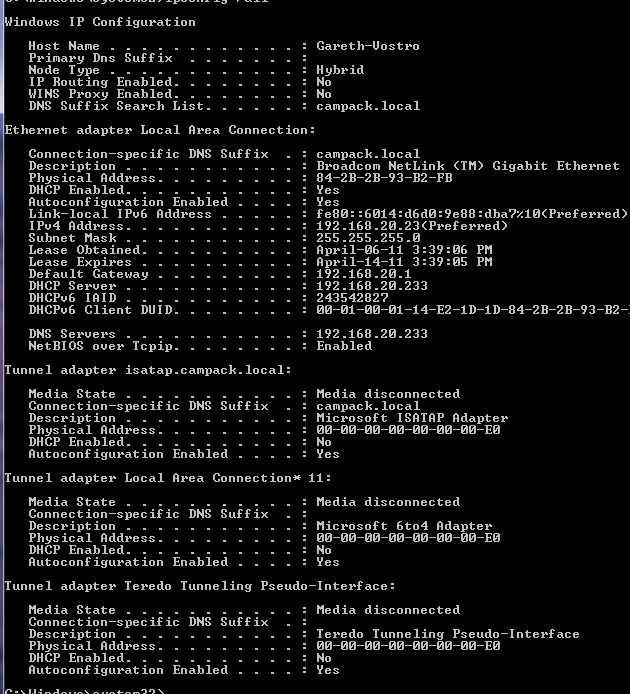
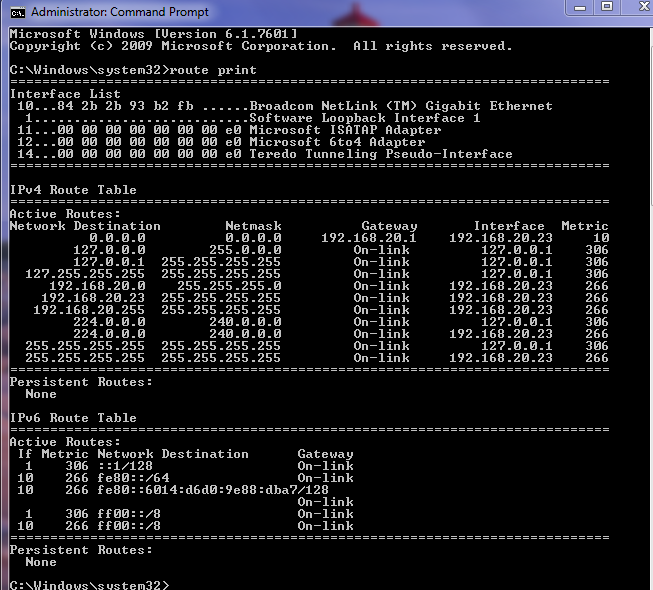
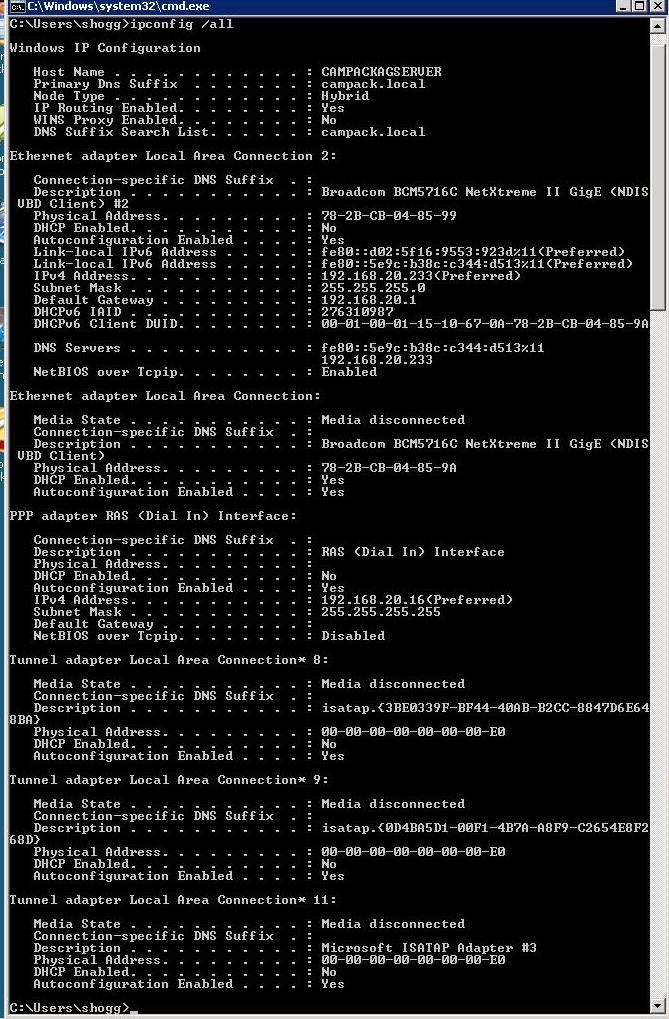
Here is the setup
Server: Windows 2008 SBS
PC #1: Windows 7 Pro, can connect to the internet
PC #2: Windows 7 Pro, can not connect to the internet
Router: D-Link DIR-655 with DHCP enabled IP range .20.100 to .20.199
The issue is PC #1 and PC #2 are the exact same specifications (Dell Vostro 230), and as far as I can tell have the same configuration for thier network adapters.
PC#1 works without issue. It is assigned an IP address of .20.104
PC#2 connects to the network, but not to the internet. It gets assigned an IP of .20.21 (preferred), which is outside of the router's DHCP scope.
The Server is running DCHP as well.
First perplexing thing is that PC#2 keeps picking up an IP outside of the Router's scope.
I have attached screenshots of some information that may help. Please ask if there is any other set up information that will help diagnose this.
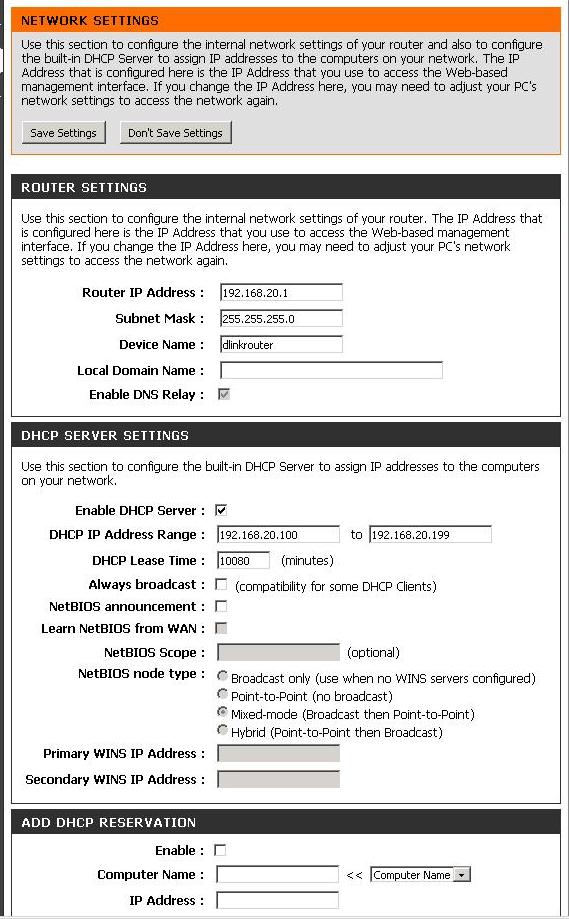
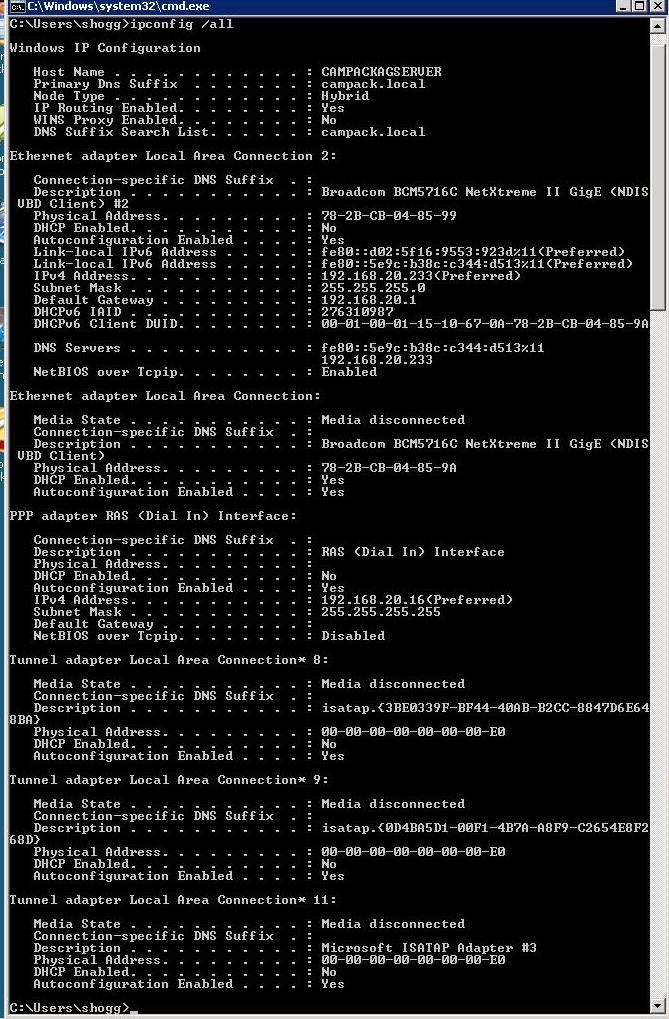
Assuming you have finished the Internet and network wizards in the SBS Console:
Turn off the DHCP server on one or the other of the boxes. I prefer to use the DHCP of the SBS not the router. Use the SBS nic address as your DNS, and be sure that the SBS can find www.support.microsoft.com. If necessary, run the fix my network wizard.
If any station does not find the internet correctly, open a command prompt (get used to rclick, run as administrator), issue the command ipconfig /flushdns, then the command ipconfig /registerdns.
Turn off the DHCP server on one or the other of the boxes. I prefer to use the DHCP of the SBS not the router. Use the SBS nic address as your DNS, and be sure that the SBS can find www.support.microsoft.com. If necessary, run the fix my network wizard.
If any station does not find the internet correctly, open a command prompt (get used to rclick, run as administrator), issue the command ipconfig /flushdns, then the command ipconfig /registerdns.
on pc2...delete the NIC, reboot and then reinstall/configure.
On PC2 the one experiencing the problem....have you simply tried to assign a Static IP address? And use static DNS too? Take the DHCP range out of the picture and assign a static IP address that is valid on the network but outside the DHCP scope if possible. That should solve the issue.
>>"The Server is running DHCP as well. "
In an SBS domain the SBS should most definitely be the DHCP server and as a result DHCP must be disabled on the router. If you enable the DHCP on the router the SBS DHCP service will fail and cause all sorts of problems. If for some reason you feel the router must be the DHCP server please read the following:
http://sbs.seandaniel.com/2008/10/do-i-absolutely-have-to-run-dhcp-on-sbs.html
In an SBS domain the SBS should most definitely be the DHCP server and as a result DHCP must be disabled on the router. If you enable the DHCP on the router the SBS DHCP service will fail and cause all sorts of problems. If for some reason you feel the router must be the DHCP server please read the following:
http://sbs.seandaniel.com/2008/10/do-i-absolutely-have-to-run-dhcp-on-sbs.html
ASKER
ActiveDirectoryman: I turned the DCHP off on the router, rebooted PC #2 and still no network connection. It did pick up the .20.21 IP address again.
fl_flyfishing: Flush/Register DNS will be attempted when I get back to the office. Going to try it using a .bat file, but I am having a hard time even creating that. (the the remote desktop problem)
DraginMagik: I will try this when I am back in the office.
Patmac951: I have tried static IP, and static DNS previously. no luck
The real confusing thing here is that there are 2 PCs connected through the same router. Even with DHCP enabled on both the router and server, 1 can get internet, 1 can not. I currently have left the DHCP off on the router.
Not sure if this is of any help, but in order to access the problem PC, I am have a Remote Desktop connection to the Server, then a Remote Desktop connection to PC #2. The Remote Connection to PC#2 is very sporadic.Disconnects, no connect, trying to do anything on it has been a real pain.
A remote connection to the PC that can connect to the internet is much, much smoother.
fl_flyfishing: Flush/Register DNS will be attempted when I get back to the office. Going to try it using a .bat file, but I am having a hard time even creating that. (the the remote desktop problem)
DraginMagik: I will try this when I am back in the office.
Patmac951: I have tried static IP, and static DNS previously. no luck
The real confusing thing here is that there are 2 PCs connected through the same router. Even with DHCP enabled on both the router and server, 1 can get internet, 1 can not. I currently have left the DHCP off on the router.
Not sure if this is of any help, but in order to access the problem PC, I am have a Remote Desktop connection to the Server, then a Remote Desktop connection to PC #2. The Remote Connection to PC#2 is very sporadic.Disconnects, no connect, trying to do anything on it has been a real pain.
A remote connection to the PC that can connect to the internet is much, much smoother.
Is DHCP running on the SBS? It may be enabled but should have shut itself down when it 'saw' the router's DHCP service and will not normally automatically restart itself. Most often you have to manually restart.
Rebooting a PC will not necessarily force it to make a DHCP request. You need to run IPconfig /release and /renew to be assured.
Also you have a second NIC enabled on the SBS, it is disconnected, but needs to be disabled. Running the BPA or Fix my network wizard will error out on having it enabled. Having the second NIC enabled can also disable the DHCP service on the SBS.
Rebooting a PC will not necessarily force it to make a DHCP request. You need to run IPconfig /release and /renew to be assured.
Also you have a second NIC enabled on the SBS, it is disconnected, but needs to be disabled. Running the BPA or Fix my network wizard will error out on having it enabled. Having the second NIC enabled can also disable the DHCP service on the SBS.
ASKER
RobWill: I restarted the DHCP on the Server, I will do a /release /renew when I get back to the office tomorrow.
I have also disabled the second NIC on the server. Will let you know what happens. Thanks
I have also disabled the second NIC on the server. Will let you know what happens. Thanks
It doesn't seem to be related to the problem, but curious why PC1 has a VPN (PPP) connection to your server as well as a LAN connection.
The thing I still don't understand is if you have DHCP enabled on PC2 why is it picking up and IP address outside of the DHCP scope on the router. When you tried assign a static IP address to the NIC (network card) on PC2 what IP address, subnet and gateway addresses did you try?
Finally for testing purposes again I would statically assign and IP address to the NIC on PC2 like 192.168.20.190 using subnet 255.255.255.0 and the default gateway of 192.168.20.1. Then statically assign the DNS and use a DNS server outside your network for testing purposes you can use 4.2.2.2 and 4.2.2.3 as secondary. Then try the internet connection again...this sounds like a DNS issue.
If that still does not work I would consider trying another network card using an available PCIE slot.
Finally for testing purposes again I would statically assign and IP address to the NIC on PC2 like 192.168.20.190 using subnet 255.255.255.0 and the default gateway of 192.168.20.1. Then statically assign the DNS and use a DNS server outside your network for testing purposes you can use 4.2.2.2 and 4.2.2.3 as secondary. Then try the internet connection again...this sounds like a DNS issue.
If that still does not work I would consider trying another network card using an available PCIE slot.
ASKER
RobWill: I should have touched on that. PC 1 is meant to be an "off-site" PC. So I have a task that connected to the VPN on startup... I usually just disconnected it. Sorry for the confusion. It connects to the internet on or off of the VPN
Patmac951: I have disabled DHCP on the router now, and I have tried exactly what you suggest. Same subnet, router as the gateway.
When I get back to the office tomorrow evening I am going to try uninstalling the NIC, reinstalling, and also a USB to Ethernet adapter I have lying around.
Aside from that.... re-install. Not too big of a deal, but I would like to know what is going on for future reference...
Patmac951: I have disabled DHCP on the router now, and I have tried exactly what you suggest. Same subnet, router as the gateway.
When I get back to the office tomorrow evening I am going to try uninstalling the NIC, reinstalling, and also a USB to Ethernet adapter I have lying around.
Aside from that.... re-install. Not too big of a deal, but I would like to know what is going on for future reference...
ASKER CERTIFIED SOLUTION
membership
This solution is only available to members.
To access this solution, you must be a member of Experts Exchange.
ASKER
Issue was not caused by any of the proposed solutions. Good information though!
It seems like you have Two DHCP servers with different scopes.
Do you need to have two dhcp servers? if you are using windows dhcp then why do you have it running on the router?
if you want to use both like that then you can split the scopes using the 80/20 rule.
please elaborate on this thanks