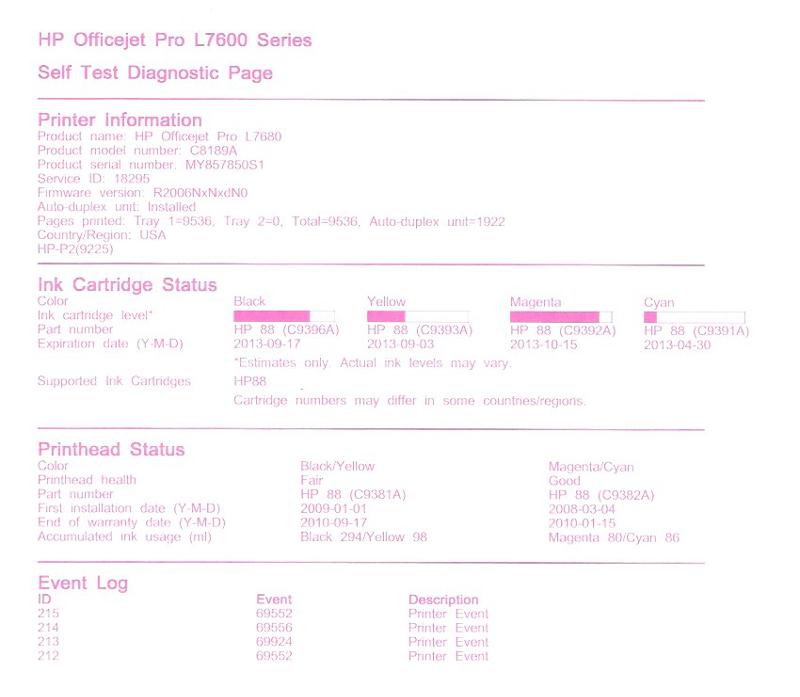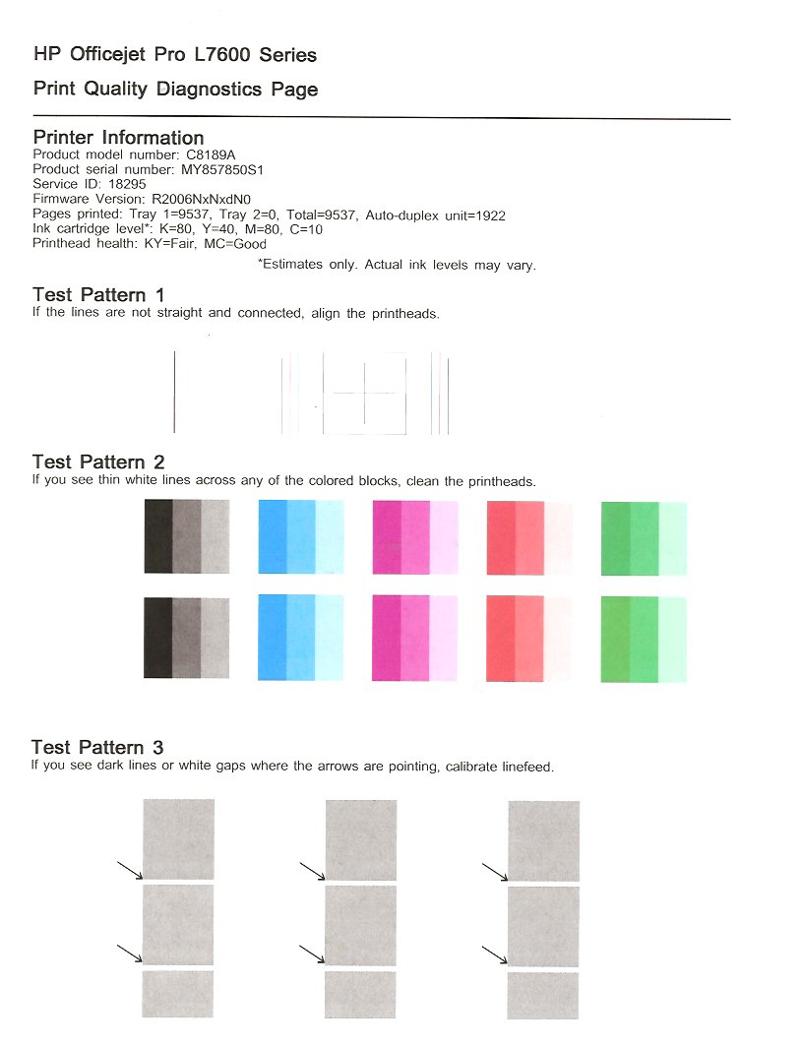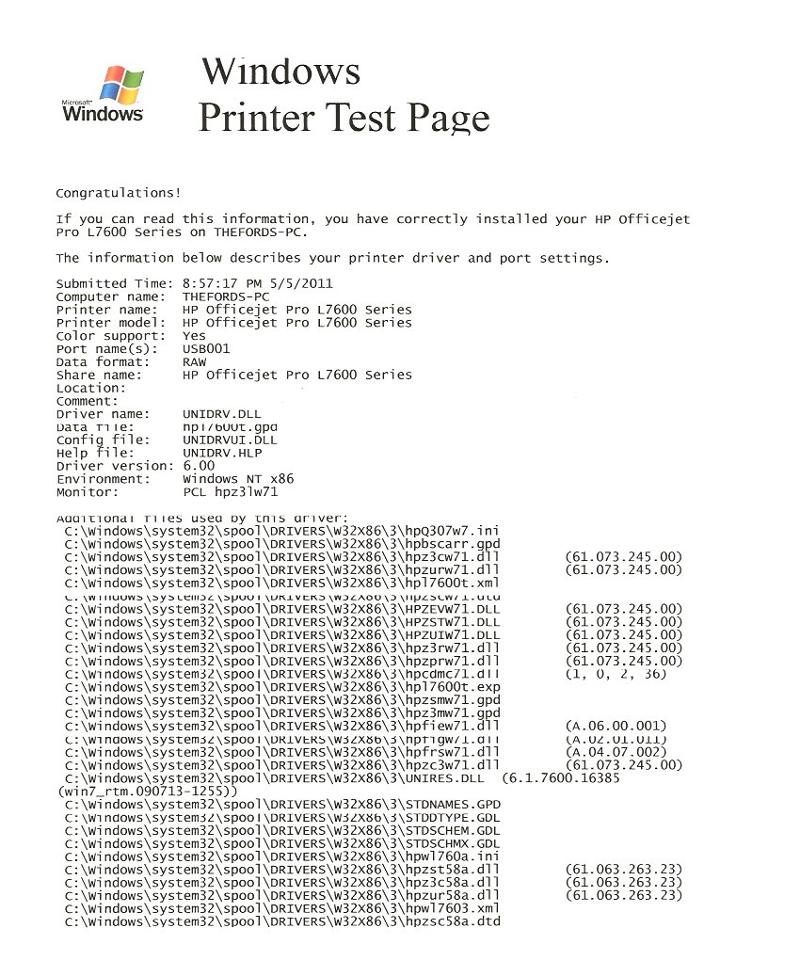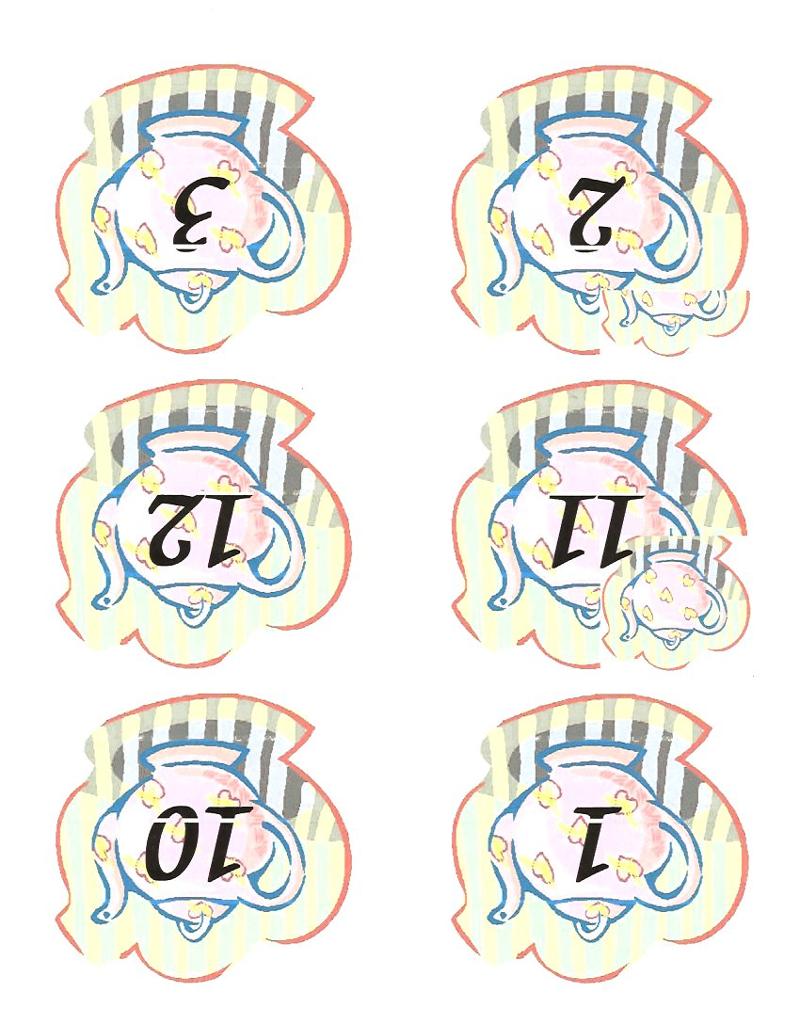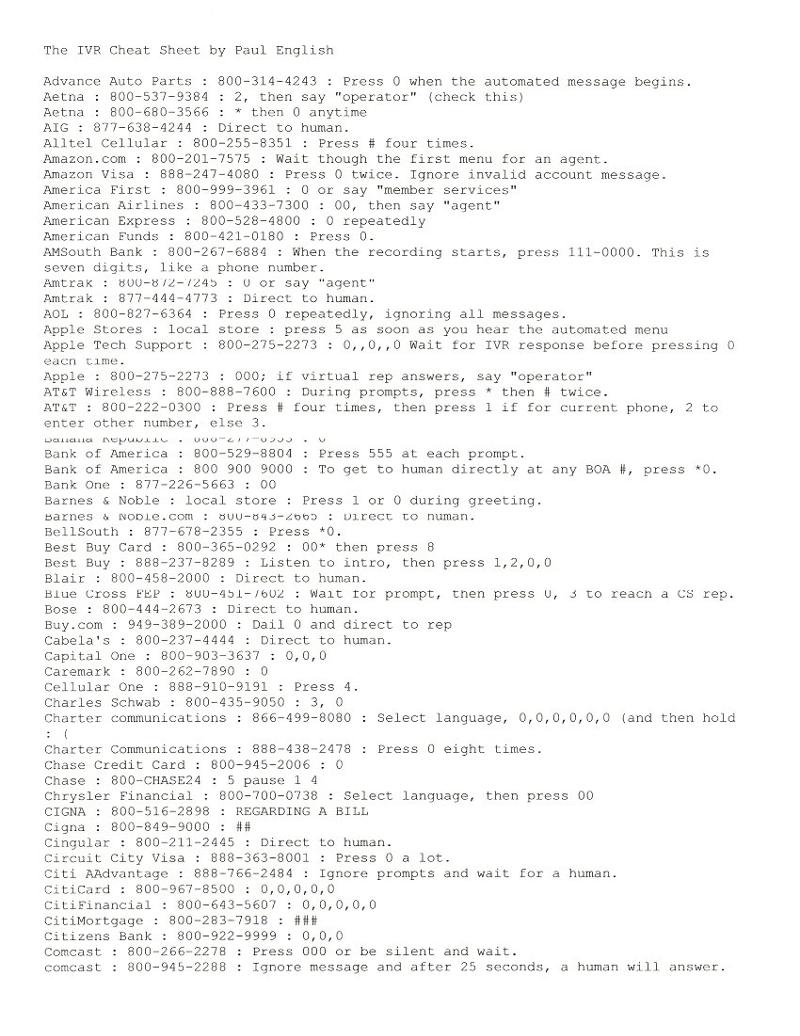HP7680 prints narrow blank (white) lines in 3 specific parts of each printed page
Greetings, most esteemed experts!
My HP7680 inkjet printer prints narrow blank (white) lines in 3 specific parts of each printed page. It appears to happen in the same 3 parts of each page printed.
- I installed new ink cartridges
- I verified that the paper I’m using is the standard inkjet paper that I always use
- In the tools section of the printer setup menu, I ran the “Clean Printhead”, “Align Printer”, and “Calibrate Linefeed” options
- In reading the printer’s manual, it seems to imply that the printheads could be the problem.
- So, I manually cleaned the printhead contacts
- When I print the self-test diagnostics page, it shows printhead health to be “Good” for both. One of them was installed in January of 2009, and the other was installed March of 2008.
My next step would be to replace the printheads altogether, but since that’s moderately expensive, I wanted to get your advice first.
Thank you for your help!
DaveSlash
Almost all of the HP inkjets have a clear plastic band with black lines on it, running parallel to the carriage rod(s) that the printer uses to sense its position. Small drops of ink on it will cause it to skip. Try cleaning both sides of it with Q-Tips and 409 or Windex; but, be careful not to pop it loose.
if the lines are vertical, the above may help
if the lines are horizontal, it can be a line feeding problem - do you hear any noise ?
does the paper feed ok? nothing sticking on the paperfeed rollers ?
clean them anyway -and test
if the lines are horizontal, it can be a line feeding problem - do you hear any noise ?
does the paper feed ok? nothing sticking on the paperfeed rollers ?
clean them anyway -and test
ASKER
Thank you, DavisMcCarn. I'll try that tonight when I get home.
Nobus, the lines are horizontal (when printing in portrait mode). I don't hear any odd noises when printing, and the paper appears to feed ok. To my knowlegde, there's nothing sticking on the paperfeed rollers, but I'll check that tonight.
I'll get back to you all romorrow. Thanks for your help!
-- DaveSlash
ASKER
Greetings!
I cleaned the clear plastic band with a Q-tip. (It was pretty dirty.) Also, I checked for anything sticking to the paperfeed rollers but there doesn't appear to be anything stuck.
Unfortunately, the printer still prints the blank lines on the output. I'll attach a scan of the output so you can see what I'm talking about.
Do you have any other ideas?
Thanks in advance!
DaveSlash
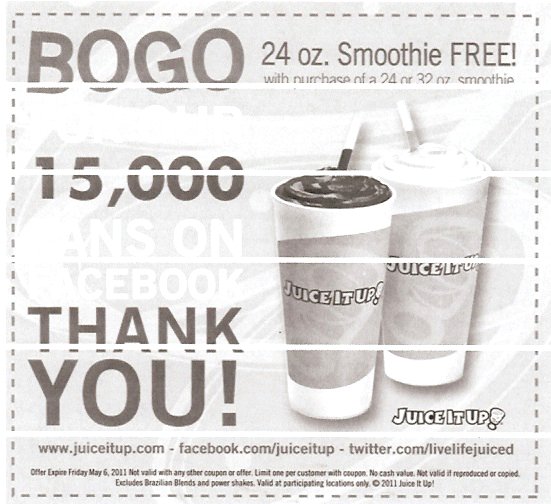
ASKER CERTIFIED SOLUTION
membership
This solution is only available to members.
To access this solution, you must be a member of Experts Exchange.
I hate to say it; but, I have a horrible feeling it is a problem in the memory on the logic board. The paper is feeding correctly and the blank lines are just plain missing dots. They're too far apart to be a printhead problem, too.
What happens if you print a test page or a page of text?
What happens if you print a test page or a page of text?
ASKER
I was actually interested in what you got when you printed the test page from printer properties and if you print simple text documents.
It could be a renderring propblem in the software you used to make that ad; maybe a problem in the drivers renderring engine; but, I think you'll find it's in the printer.
It could be a renderring propblem in the software you used to make that ad; maybe a problem in the drivers renderring engine; but, I think you'll find it's in the printer.
ASKER
ASKER
did you update the driver yet?
SOLUTION
membership
This solution is only available to members.
To access this solution, you must be a member of Experts Exchange.
ASKER
nobus: Yes, I did updated the driver.
DavidMcCarn: Tonight, I'll try some plain paper from a new ream aong witht he cleaning and alignment.
Since it appears to have something to do with printing in black (vs. color), if the above suggestion doesn't work, I'll go ahead and replace the black print-head.
Thank you both for your help. If you ever make it to Southern California, I have a six-pack of homebrew for both of you.
Regards,
DaveSlash
can't wait...but it's a bit far for me
ASKER
Greetings!
I tried some plain paper from a brand new unopened ream (along with the cleaning and alignment), and the resulting printed plain-text page looks the same. The “blank-lines” are still there.
So, if our theory is correct, then the internals of the printer are “sick”. I could replace the print-heads, but I suppose that’s not guaranteed to work, either.
Of course, now comes the inevitable decision of whether to get the current printer fixed or just buy a new one. As a long-term technical guy, I tend to feel like it’s not an option to “give up” when solving some technical problem. But, I also know (as pointed out by my wife ... who really wants to print stuff) that sometimes it’s best to cut your losses.
So, I guess I’ll get a price on print-heads and new printers at lunch-time today and make a decision.
Thanks for all your help!
DaveSlash
tx for feedback
Hey; I just did some quick parts checking and you need to check the HP P/N on the label (C8189A, C8189AR, CB038A); but, good logic PCA's for that printer are as little as $15! http://cgi.ebay.com/HP-Officejet-L7580-L7590-Main-Board-C8189-80001-60001-/250817318779?pt=LH_DefaultDomain_0&hash=item3a65e08f7b