WDS and MDT vs Ghost Solutions Suite
We are currently using ghost solutions to capture and deploy images to xp and win 7 desktops.
Is there a way to capture the image of a brand new reference machine like GSS does?
Or do we have to build a reference machine frist?
What is the trade off with either platform?
Thanks,
Tobe
Is there a way to capture the image of a brand new reference machine like GSS does?
Or do we have to build a reference machine frist?
What is the trade off with either platform?
Thanks,
Tobe
ASKER CERTIFIED SOLUTION
membership
This solution is only available to members.
To access this solution, you must be a member of Experts Exchange.
@tobe1423 I haven't used Ghost for a few years, but the .wim is definitely a file that will have to be deployed via WDS rather an iso which is generally usable in most other situations.
Yes, all you have to do is sysprep and then boot to the WDS server through PXE. From there you can capture the image and roll it out to the rest of your workstations.
It is actually pretty fast. I am the sysadmin at a school with about 100 machines, of which there are probably 6 or 7 different configurations of hardware. I simply did a fresh install on one of each machine, sysprepped each one and then captured the image. Now any time I need to reinstall, I simply boot PXE and select the configuration. Its a snap.
Yes, all you have to do is sysprep and then boot to the WDS server through PXE. From there you can capture the image and roll it out to the rest of your workstations.
It is actually pretty fast. I am the sysadmin at a school with about 100 machines, of which there are probably 6 or 7 different configurations of hardware. I simply did a fresh install on one of each machine, sysprepped each one and then captured the image. Now any time I need to reinstall, I simply boot PXE and select the configuration. Its a snap.
ASKER
Thanks for simplying this.
How would I capture the image from WDS?
Thanks again,
T
How would I capture the image from WDS?
Thanks again,
T
@tobe1424 Through the same way you would deploy it, booting through PXE.
Once you run sysprep, you restart the computer and boot through the network. Your pc gets its ip and asks you to press f12 for network boot.
From here WDS takes over and asks you which image you want to boot to. You boot to the capture image that you uploaded to WDS.
WDS then captures the image and saves it on the WDS server.
Then when you boot PXE with a machine you want to apply the image to, you go through the same process, only you boot to the install image. Then once that is loaded, you go through and select which image you want to install and WDS does the rest.
Make sense?
Once you run sysprep, you restart the computer and boot through the network. Your pc gets its ip and asks you to press f12 for network boot.
From here WDS takes over and asks you which image you want to boot to. You boot to the capture image that you uploaded to WDS.
WDS then captures the image and saves it on the WDS server.
Then when you boot PXE with a machine you want to apply the image to, you go through the same process, only you boot to the install image. Then once that is loaded, you go through and select which image you want to install and WDS does the rest.
Make sense?
ASKER
Yes. Thanks again.
Does WDS retain all the drivers from the reference machines?
Does WDS retain all the drivers from the reference machines?
Yeah. Thats why you want to make sure all of want on there is ready when you sysprep. You can sysprep out of the box, or once you have all software installed.
I installed most of the software and updates before I sysprepped. Made maintenance on the imaged machines much simpler.
I installed most of the software and updates before I sysprepped. Made maintenance on the imaged machines much simpler.
ASKER
Ok I am a bit lost:
"From here WDS takes over and asks you which image you want to boot to. You boot to the capture image that you uploaded to WDS.
WDS then captures the image and saves it on the WDS server"
What do you mean by booting to the capture image that you uploaded to WDS?
When WDS "takes over" it uploads the image you boot to?
At the moment I am experiencing issues because I have GSS installed on the same box. So it keeps on going to the ghost console in PXE. Im in the process of disabling ghost so that WDS can "take over" in PXE.
Thanks,
tobe
"From here WDS takes over and asks you which image you want to boot to. You boot to the capture image that you uploaded to WDS.
WDS then captures the image and saves it on the WDS server"
What do you mean by booting to the capture image that you uploaded to WDS?
When WDS "takes over" it uploads the image you boot to?
At the moment I am experiencing issues because I have GSS installed on the same box. So it keeps on going to the ghost console in PXE. Im in the process of disabling ghost so that WDS can "take over" in PXE.
Thanks,
tobe
ASKER
is there anything I need to prestage in WDS before booting through PXE?
Thanks,
R
Thanks,
R
Getting you some screenshots. Hold on...
ASKER
Ok. We highly appreciate your help and consideration.
thanks
thanks
First let me say that I set up WDS using this walkthrough:
http://rdsrc.us/Hg8X1o
When I say "boot image", you have to have two images to boot from. One is specifically for CAPTURING a sysprepped computer. The other is specifically for INSTALLING an image to a machine.
Both of these boot images are reached the same way; boot up PXE, hit F12 for network boot and then you select your boot image.
The boot images section is found under the WDS server tree.
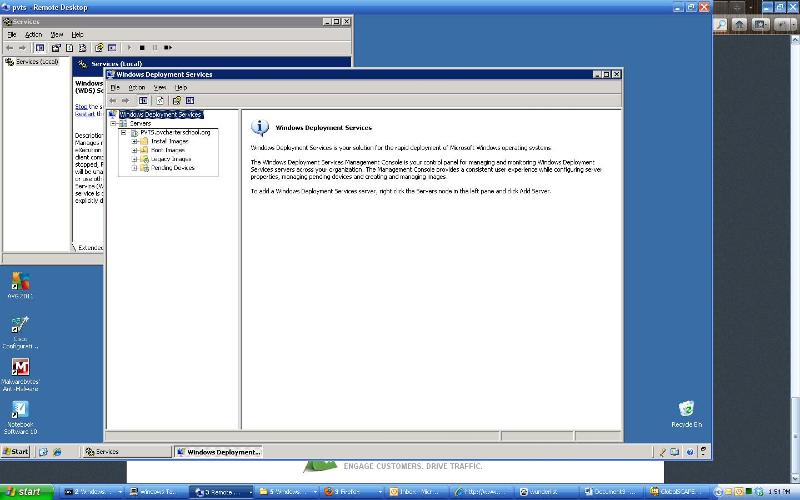
Here is the listing of our boot images.
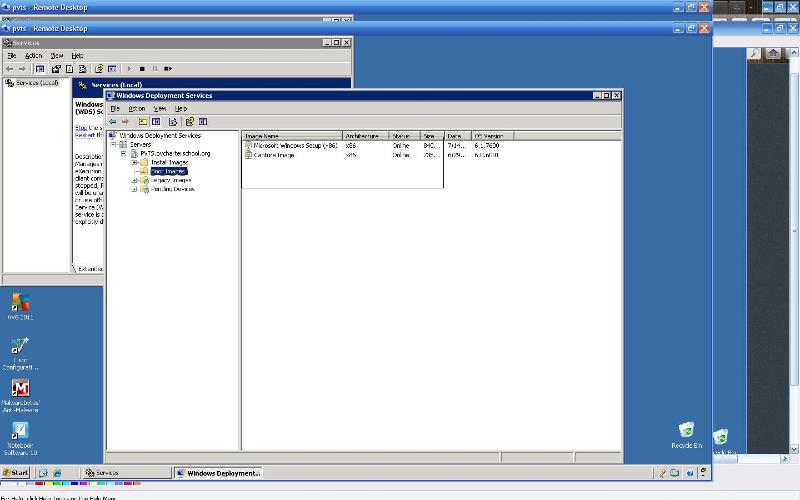
Once you get your capture image installed in WDS, you start capturing your images and they are added to the Install Images section. Here is an expanded tree of the desktop section in our setup.
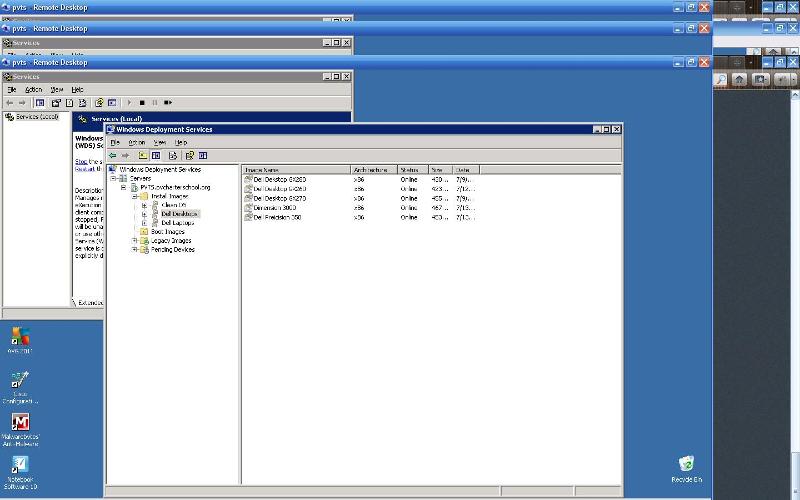
The thing that took me the longest when setting up was getting the boot images for capturing and installing in place. The boot capture image is from a Vista download I found, while the install image is from a Windows 7 disk.
If you are unable to locate the images for booting and capturing, I might be able to supply them somehow. They are rather large files. Otherwise, reading through that link I gave you should give you everything you need.
http://rdsrc.us/Hg8X1o
When I say "boot image", you have to have two images to boot from. One is specifically for CAPTURING a sysprepped computer. The other is specifically for INSTALLING an image to a machine.
Both of these boot images are reached the same way; boot up PXE, hit F12 for network boot and then you select your boot image.
The boot images section is found under the WDS server tree.
Here is the listing of our boot images.
Once you get your capture image installed in WDS, you start capturing your images and they are added to the Install Images section. Here is an expanded tree of the desktop section in our setup.
The thing that took me the longest when setting up was getting the boot images for capturing and installing in place. The boot capture image is from a Vista download I found, while the install image is from a Windows 7 disk.
If you are unable to locate the images for booting and capturing, I might be able to supply them somehow. They are rather large files. Otherwise, reading through that link I gave you should give you everything you need.
Do you need anything else or have any more questions?
ASKER
Thanks for the guide and yes I have a few questions?
How do I get a boot image in the first place? Is this when I use the winpe file in the source cd? Which one is the second image you have? Is that the one the reference machine image?
"When I say "boot image", you have to have two images to boot from. One is specifically for CAPTURING a sysprepped computer. The other is specifically for INSTALLING an image to a machine."
Many thanks,
tobe
How do I get a boot image in the first place? Is this when I use the winpe file in the source cd? Which one is the second image you have? Is that the one the reference machine image?
"When I say "boot image", you have to have two images to boot from. One is specifically for CAPTURING a sysprepped computer. The other is specifically for INSTALLING an image to a machine."
Many thanks,
tobe
After reading through the WDS link I gave you again, my terminology is off.
There are 2 boot images - a capture image and a discovery image.
The boot capture image allows you to capture the image from a sysprepped computer.
A boot discover image allows you to boot to a windows install environment that allows you to install a custom image.
The needs and order are the same, just wanted to clarify terms.
Here is the info for making boot and discovery images from that link:
Steps for adding images
After you configure Windows Deployment Services, you must add at least one boot image, and one install image before you will be able to PXE boot a computer to install an operating system (unless you use RIS). Once you have added the default images using the instructions in this section, you will be ready to deploy operating systems. Alternatively, you can use the instructions in the rest of this guide to perform more advanced tasks like creating your own install images, creating discover images, or configuring an unattended installation.
Boot images. Boot images are images that you boot a client computer into to perform an operating system installation. In most scenarios, you can use the Boot.wim from the installation DVD (in the \Sources directory). The Boot.wim contains Windows PE and the Windows Deployment Services client (which is basically Windows Vista Setup.exe and supporting files).
Install images. Install images are the operating system images that you deploy to the client computer. You can also use the install.wim from the installation DVD, or you can create your own install image using the steps in Creating custom install images .
To add the default images, use the following procedures.
To add the default boot image included in the product installation DVD
In the left-hand pane of the Windows Deployment Services MMC snap-in, right-click the Boot Images node, and then click Add Boot Image.
Browse to choose the default boot image (Boot.wim) located on the Windows Vista DVD, in the \Sources directory.
Click Open, and then click Next.
Follow the instructions in the wizard to add the image.
To add the default install image included in the product installation DVD
In the Windows Deployment Services MMC snap-in, right-click the Install Images node, and then click Add Install Image.
Specify a name for the image group, and then click Next.
Browse to select the default install image (install.wim) located on the Windows Vista DVD, in the \Sources directory, and then click Open.
To add a subset of the images included in the install.wim, clear the check boxes for the images that you do not want to add to the server. You should only add the images for which you have licenses.
Follow the instructions in the wizard to add the images.
Now that you have a boot image and an install image on the server, you can PXE boot a client computer to install an operating system using the instructions in the following section.
Steps for creating a capture image
In order to create an install image, you must first create a capture image. Capture images are boot images that you boot a client computer into in order to capture the operating system into a .wim file. You can also create media (CD, DVD, USB drive, and so on) that contains a capture image, and then boot a computer from the media. These images provide an alternative to the command-line utility, ImageX.exe. Except in advanced scenarios, you can create a capture image using the Boot.wim file from the Windows Vista media (located in the \Sources folder). You can also use the WinPE.wim from the Windows AIK to create a capture image, which is slightly smaller than the Boot.wim.
Use the following procedure to create a capture image.
To create a capture image
In the Windows Deployment Services MMC snap-in, expand the Boot Images node.
Right-click the image that you want to use as a capture image. In most cases, you should use the Boot.wim from the media that you added in the Steps for adding images section.
Click Create Capture Boot Image.
Type a name, description, and the location to save a local copy of the file. You must specify a location in case there is a problem with the network when you deploy the capture image.
Continue to follow the instructions in the wizard, and when it is complete, click Finish.
Right-click the boot image folder.
Click Add Boot Image.
Browse to select the new capture image, and then click Next.
Follow the instructions in the wizard.
Once you have created the capture image, follow the instructions in the next section to boot a client computer into the capture image and capture the operating system into a .wim file.
There are 2 boot images - a capture image and a discovery image.
The boot capture image allows you to capture the image from a sysprepped computer.
A boot discover image allows you to boot to a windows install environment that allows you to install a custom image.
The needs and order are the same, just wanted to clarify terms.
Here is the info for making boot and discovery images from that link:
Steps for adding images
After you configure Windows Deployment Services, you must add at least one boot image, and one install image before you will be able to PXE boot a computer to install an operating system (unless you use RIS). Once you have added the default images using the instructions in this section, you will be ready to deploy operating systems. Alternatively, you can use the instructions in the rest of this guide to perform more advanced tasks like creating your own install images, creating discover images, or configuring an unattended installation.
Boot images. Boot images are images that you boot a client computer into to perform an operating system installation. In most scenarios, you can use the Boot.wim from the installation DVD (in the \Sources directory). The Boot.wim contains Windows PE and the Windows Deployment Services client (which is basically Windows Vista Setup.exe and supporting files).
Install images. Install images are the operating system images that you deploy to the client computer. You can also use the install.wim from the installation DVD, or you can create your own install image using the steps in Creating custom install images .
To add the default images, use the following procedures.
To add the default boot image included in the product installation DVD
In the left-hand pane of the Windows Deployment Services MMC snap-in, right-click the Boot Images node, and then click Add Boot Image.
Browse to choose the default boot image (Boot.wim) located on the Windows Vista DVD, in the \Sources directory.
Click Open, and then click Next.
Follow the instructions in the wizard to add the image.
To add the default install image included in the product installation DVD
In the Windows Deployment Services MMC snap-in, right-click the Install Images node, and then click Add Install Image.
Specify a name for the image group, and then click Next.
Browse to select the default install image (install.wim) located on the Windows Vista DVD, in the \Sources directory, and then click Open.
To add a subset of the images included in the install.wim, clear the check boxes for the images that you do not want to add to the server. You should only add the images for which you have licenses.
Follow the instructions in the wizard to add the images.
Now that you have a boot image and an install image on the server, you can PXE boot a client computer to install an operating system using the instructions in the following section.
Steps for creating a capture image
In order to create an install image, you must first create a capture image. Capture images are boot images that you boot a client computer into in order to capture the operating system into a .wim file. You can also create media (CD, DVD, USB drive, and so on) that contains a capture image, and then boot a computer from the media. These images provide an alternative to the command-line utility, ImageX.exe. Except in advanced scenarios, you can create a capture image using the Boot.wim file from the Windows Vista media (located in the \Sources folder). You can also use the WinPE.wim from the Windows AIK to create a capture image, which is slightly smaller than the Boot.wim.
Use the following procedure to create a capture image.
To create a capture image
In the Windows Deployment Services MMC snap-in, expand the Boot Images node.
Right-click the image that you want to use as a capture image. In most cases, you should use the Boot.wim from the media that you added in the Steps for adding images section.
Click Create Capture Boot Image.
Type a name, description, and the location to save a local copy of the file. You must specify a location in case there is a problem with the network when you deploy the capture image.
Continue to follow the instructions in the wizard, and when it is complete, click Finish.
Right-click the boot image folder.
Click Add Boot Image.
Browse to select the new capture image, and then click Next.
Follow the instructions in the wizard.
Once you have created the capture image, follow the instructions in the next section to boot a client computer into the capture image and capture the operating system into a .wim file.
Sorry for how long that post was.
I would HIGHLY recommend going through that tutorial step by step. If it wasn't for that, I would have never gotten WDS set up. It took me about 4 hours to get it fully functioning.
In case you missed it, here is the link again.
http://rdsrc.us/Hg8X1o
I would HIGHLY recommend going through that tutorial step by step. If it wasn't for that, I would have never gotten WDS set up. It took me about 4 hours to get it fully functioning.
In case you missed it, here is the link again.
http://rdsrc.us/Hg8X1o
ASKER
Great info man. I am currently trying this out.
Thanks,
tobe
Thanks,
tobe
Any luck?
ASKER
Well yes. The intructions that you provided are detailed but now I am having issues booting to the boot image on WDS. When I boot PXE its obtains and ip but then it goes to TFTP...
I also have DHCP on the same server. It needs to be this way. Option 60 is not showing up in my DHCP scope options so I think this can be an issue.
Thanks,
Tobe
I also have DHCP on the same server. It needs to be this way. Option 60 is not showing up in my DHCP scope options so I think this can be an issue.
Thanks,
Tobe
ASKER
Ok So I was able to configure dhcp scope option 60 but now the reference machine that I am tryint to boot PXE receives the following message.
PXE-E55: ProxyDHCP service did not reploy to request on port 4011
PXE-E55: ProxyDHCP service did not reploy to request on port 4011
Go to WDS server properties-->PXE Response-->select Respond to all client computers (known and unknown), and apply.
ASKER
I have also configured WDS to not listen on port 67 and still no luck.
ASKER
That feature was selected.
Thanks,
tobe
Thanks,
tobe
I will send you my config in about an hour.
ASKER
Thanks. I wonder whats wrong on my end.
I am going to go through one step at at time.
First, make sure your Windows Deployment Services and Trivial FTP Dameon services are running.
Make sure you don't have any other TFTP services running on the server.
ee29.bmp
First, make sure your Windows Deployment Services and Trivial FTP Dameon services are running.
Make sure you don't have any other TFTP services running on the server.
ee29.bmp
ASKER
My configurations seem to be identical. I wonder what else can be causing this.
ASKER
Actually I have 2008 R2. A few things change. On JPG 39 i see that you have something there. I can seem to find that on my end.
ASKER
correction: JPG 38.
thank you!
thank you!
Didn't know you were on 2008.
Did you check through this site? This is specific for 2008.
http://technet.microsoft.com/en-us/library/cc771670%28WS.10%29.aspx
Did you check through this site? This is specific for 2008.
http://technet.microsoft.com/en-us/library/cc771670%28WS.10%29.aspx
ASKER
I also manage the network vlan through a cisco switch. My configurations are nearly identical.
Any other suggestions?
Thanks and regards,
tobe
Any other suggestions?
Thanks and regards,
tobe
ASKER
I just noticed that in the properties of WDS in the Network tab, my network profile is grayed out and no network bandwidth is selected.
Screenshot?
Are you sure that PXE is set up correctly in DHCP and that the Trivial FTP Dameon services are running?
ASKER
Additionally, my client is a VM while the WDS is physical. I've looked in the event viewer on WDS and i don't see anything critical either.
Have you tried with a physical client? You don't have to sysprep or anything, just try to PXE boot.
ASKER
Why DON'T I need to sysprep if it's a physical server?
You DO need to sysprep to capture a boot image, but not to boot PXE. I was saying to try booting PXE with a physical client. Justto see if you can begin the boot process.
ASKER
I just realized the Trival FTP Daemon services is not listed in my services.
ASKER
When I create the capture image file, where should it store the wim file?
do i have to store it in the boot\x86\images directory or some where else?
Thanks,
tobe
do i have to store it in the boot\x86\images directory or some where else?
Thanks,
tobe
ASKER
The PXE-32: tftp open timeout was the result of the PXE settings on the NIC.
I switched the configuration from AUTO NEGOTIATE to FULL DUPLEX 100
That took care of the TFTP and let WDS take over once and for all.
Thanks again.
tobe
I switched the configuration from AUTO NEGOTIATE to FULL DUPLEX 100
That took care of the TFTP and let WDS take over once and for all.
Thanks again.
tobe
Is it working now?
ASKER
I am able to upload the image to wds but now when boot i PXE to capture the install image, I don't see it. I only have the boot capture images.
Maybe I have some terminology wrong but I can't see the install images and I want to deploy them
Thanks again
Maybe I have some terminology wrong but I can't see the install images and I want to deploy them
Thanks again
Okay, so when you boot PXE, hit F12, does it boot up into a Capture Image state? Were you able to capture the image of the sysprepped machine through WDS over the network?
ASKER
Yes. I got pass that stage. However, now my issue is trying to apply the image to another machine. How do I deploy it?
ASKER
When I manually try to deploy it I only see the Boot Images.
Am I suppose to move the install image to the Boot images node?
Thanks,
Tobe
Am I suppose to move the install image to the Boot images node?
Thanks,
Tobe
No. You need a discovery boot image. I will outline this for you as soon as I get to work.
Forget the discovery image. I guess that is only for non-PXE environments.
However, my memory is fuzzy with this point. All I can remember is that I used a VISTA dvd for the capture boot image, and a windows 7 disk for the install boot image.
I can supply a link to download the boot image I am using, if you like. As long as this doesn't go against EE policies.
However, my memory is fuzzy with this point. All I can remember is that I used a VISTA dvd for the capture boot image, and a windows 7 disk for the install boot image.
I can supply a link to download the boot image I am using, if you like. As long as this doesn't go against EE policies.
ASKER
Thanks again.
I just reverted my snapshot in VM and proceded to repeat the entire operation.
I noticed that when the windows deployment severices image capture wizard first appears, the only volumes to capture is d:\
should it be c:?
I just reverted my snapshot in VM and proceded to repeat the entire operation.
I noticed that when the windows deployment severices image capture wizard first appears, the only volumes to capture is d:\
should it be c:?
Sorry I must have missed this last comment! I would love to see this thread come to completion, as it is SUPER long!
:)
Anyway, the drive that it should want to capture is whatever drive has been sysprepped.
Did you sysprep the machine before attempting to boot it to capture the image?
:)
Anyway, the drive that it should want to capture is whatever drive has been sysprepped.
Did you sysprep the machine before attempting to boot it to capture the image?
been watching this as well... trying to get over using 3rd party apps when what is already available is being overlooked (WDS on S2k8).
At least its not as painful as RIS. And also curious how that gets addressed here since the author on the 1st post stated XP is a player :P. I remember the hair pulling done once I got RIS up, and remember thinking "I'm glad I dont use this". Unfortunately, WDS does not address, or care for XP, which is the majority of my requirements (yup, another thread).
Perhaps there are videos/tutorials on this w/ enough details... that hopefully capture real machines and not VMs.
At least its not as painful as RIS. And also curious how that gets addressed here since the author on the 1st post stated XP is a player :P. I remember the hair pulling done once I got RIS up, and remember thinking "I'm glad I dont use this". Unfortunately, WDS does not address, or care for XP, which is the majority of my requirements (yup, another thread).
Perhaps there are videos/tutorials on this w/ enough details... that hopefully capture real machines and not VMs.

ASKER
How is GSS different than WDS in capturing images? Is the wim file much different than the iso file of ghost?
Thanks,
Tobe