disk space issue
Please help me with this issue.
The alert notification says I have 30GB free on a 1 TB partition (2.6% remaining disk space). The threshold I have set is 5%. However "computer properties" reveals I have 964GB free on that partition. Something is eating up disk space, and I can't see what it is. Please help.
The alert notification is below.
"An alert was detected on your network. Further investigation into the issue is recommended.
Computer: TCFMFILESVR01
Date/Time generated: 8/8/2011 10:06:40 AM
Title: Percent Free Disk Space
Source: Performance Threshold
Description:
The free disk space on this computer has dropped below its notification for low disk space threshold.
Volume Name: E:
Free Space: 30158532608
Volume Size: 1124283183104
Troubleshooting suggestions:
1) If the issue is being reported on the server running Windows SBS, consider freeing up the disk space by reconfiguring its disk using the storage tasks available under the "Backup and Storage" tab in the Windows SBS Console.
2) If the issue is being reported on a client computer, consider freeing up the disk space by using the Disk Cleanup and removing any unneccesary files on the computer."
The alert notification says I have 30GB free on a 1 TB partition (2.6% remaining disk space). The threshold I have set is 5%. However "computer properties" reveals I have 964GB free on that partition. Something is eating up disk space, and I can't see what it is. Please help.
The alert notification is below.
"An alert was detected on your network. Further investigation into the issue is recommended.
Computer: TCFMFILESVR01
Date/Time generated: 8/8/2011 10:06:40 AM
Title: Percent Free Disk Space
Source: Performance Threshold
Description:
The free disk space on this computer has dropped below its notification for low disk space threshold.
Volume Name: E:
Free Space: 30158532608
Volume Size: 1124283183104
Troubleshooting suggestions:
1) If the issue is being reported on the server running Windows SBS, consider freeing up the disk space by reconfiguring its disk using the storage tasks available under the "Backup and Storage" tab in the Windows SBS Console.
2) If the issue is being reported on a client computer, consider freeing up the disk space by using the Disk Cleanup and removing any unneccesary files on the computer."
In the notification window, in the event alerts, untick the drive notification box.
you may have to re-install OS and make partition a whole
I hate when someone just posts a link but in this case this page has a lot of recommendation. I recommend NOT starting with the WSUS clean up wizard. Leave that for last. Look at the IIS logs that is on of the links in this post.
http://www.epnetworking.com/blog/?p=199
http://www.epnetworking.com/blog/?p=199
ASKER
pjam:
VSS is set to daily
use limit is set to 107725MB
I have "show hidden files" under folder options: How do I unhide VSS files?
VSS is set to daily
use limit is set to 107725MB
I have "show hidden files" under folder options: How do I unhide VSS files?
ASKER
emadallan:
I'm not an IT person by training (rather I'm a family physician who manages my own IT infrastructure) and while I understand the rationale for unticking the drive notification box, what happens if my drive totally fills up w/ files I can't see? This is not my OS partition, rather this partition is storing data for mission critical programs: notably data for a medical office EMR and medical billing software. While I have daily backups, there is zero tolerance in the business for this drive to fill up and cause operational problems.
Am I simply getting aberrant messages? or is my drive actually nearly full?
I'm not an IT person by training (rather I'm a family physician who manages my own IT infrastructure) and while I understand the rationale for unticking the drive notification box, what happens if my drive totally fills up w/ files I can't see? This is not my OS partition, rather this partition is storing data for mission critical programs: notably data for a medical office EMR and medical billing software. While I have daily backups, there is zero tolerance in the business for this drive to fill up and cause operational problems.
Am I simply getting aberrant messages? or is my drive actually nearly full?
ASKER
jmchanning:
this partition does not contain the OS. Can you explain rationale for reinstalling the OS and repartitioning?
this partition does not contain the OS. Can you explain rationale for reinstalling the OS and repartitioning?
ASKER
RickEpnet:
Investigating WSUS was a great idea. I found that it was eating up my OS partition quite a long time ago and actually disabled the WSUS service several months. Those articles were helpful but not applicable to this particular problem.
I'm still running out of space on this partition. Any other ideas?
Investigating WSUS was a great idea. I found that it was eating up my OS partition quite a long time ago and actually disabled the WSUS service several months. Those articles were helpful but not applicable to this particular problem.
I'm still running out of space on this partition. Any other ideas?
ASKER
pjam:
upon further inspection, VSS on that volume is actually disabled. The default settings were scheduled for daily at 7pm, however the service on the volume has been disabled previously.
upon further inspection, VSS on that volume is actually disabled. The default settings were scheduled for daily at 7pm, however the service on the volume has been disabled previously.
SBS by default hides the contents of user folders. Actually all but the user is denied access, including domain admins. Without changing folder permissions, which is not recommended, you cannot see the contents or size of these folders. When you look at the properties of these folders or parent folders the contents show as 0MB but may contain terabytes of data. The easiest way to locate and view the size of these and other folders is to download the trial (I recomend purchasing) version of Treesize Pro ( you need the Pro version)
http://www.jam-software.com/treesize/?language=EN&pk_campaign=AdWords&pk_kwd=TreeSize%20Pro_EN&gclid=CPbNxYzpwKoCFQzHKgodtU936A
I recently found a user using Windows backup to back up their 500GB PC to their redirected folder on the server which was hidden.
There are other known issues with various log files taking up excessive space but these are not hidden.
http://www.jam-software.com/treesize/?language=EN&pk_campaign=AdWords&pk_kwd=TreeSize%20Pro_EN&gclid=CPbNxYzpwKoCFQzHKgodtU936A
I recently found a user using Windows backup to back up their 500GB PC to their redirected folder on the server which was hidden.
There are other known issues with various log files taking up excessive space but these are not hidden.
You can use this program to see what is taking up all the disk space. Works great.
http://windirstat.info/download.html
http://windirstat.info/download.html
ASKER
RobWill:
I purchased and installed the Pro version of Treesize.
It reports 92.4% of that volume is free.
There are some folders utilizing space that were not previously visible.
There were no major offenders however. The only thing I could see that wasn't previously visible was DFSR folder. I am replicating some mission critical folders onto a spare server as (part of) a backup strategy. Could file replication be part of the issue?
I purchased and installed the Pro version of Treesize.
It reports 92.4% of that volume is free.
There are some folders utilizing space that were not previously visible.
There were no major offenders however. The only thing I could see that wasn't previously visible was DFSR folder. I am replicating some mission critical folders onto a spare server as (part of) a backup strategy. Could file replication be part of the issue?
Is that correct from what is obvious to you, that only 75GB of the 1TB drive is in use? I assume this is not the C: partition.
It sounds more like a reporting issue. Where did you set the alert threshold?
It sounds more like a reporting issue. Where did you set the alert threshold?
ASKER
Correct, This is not the C drive/OS partition. Rather this is a data partition (E:) which is running mostly database type applications.
I set the alert threshold using the SBS Console-->"Network" tab-->"Computers" tab-->"server name" highlighted-->"view notification settings" under the "computer tasks" side bar-->then selecting the "performance counter" panel-->Percent Free Disk Space is set to notify when 5%
Is there another place to set the reporting percent? Or should I turn this value off?
From what Treesize is reporting on the left panel you can see that 82GB of the 1TB drive is occupied.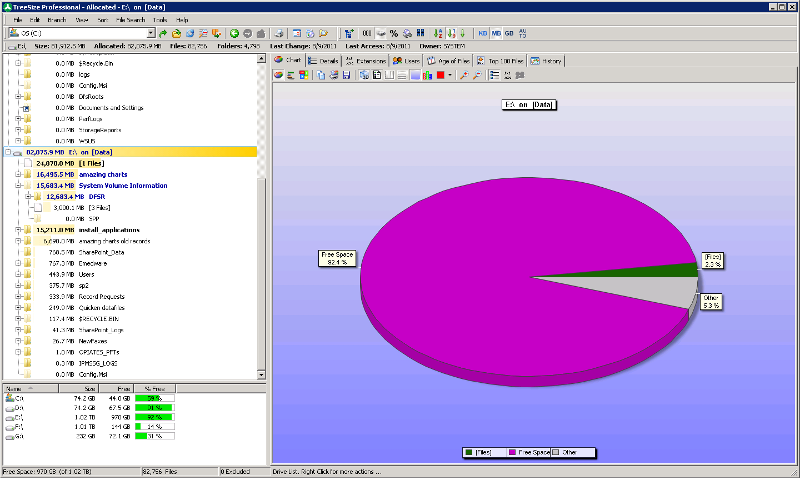
I set the alert threshold using the SBS Console-->"Network" tab-->"Computers" tab-->"server name" highlighted-->"view notification settings" under the "computer tasks" side bar-->then selecting the "performance counter" panel-->Percent Free Disk Space is set to notify when 5%
Is there another place to set the reporting percent? Or should I turn this value off?
From what Treesize is reporting on the left panel you can see that 82GB of the 1TB drive is occupied.
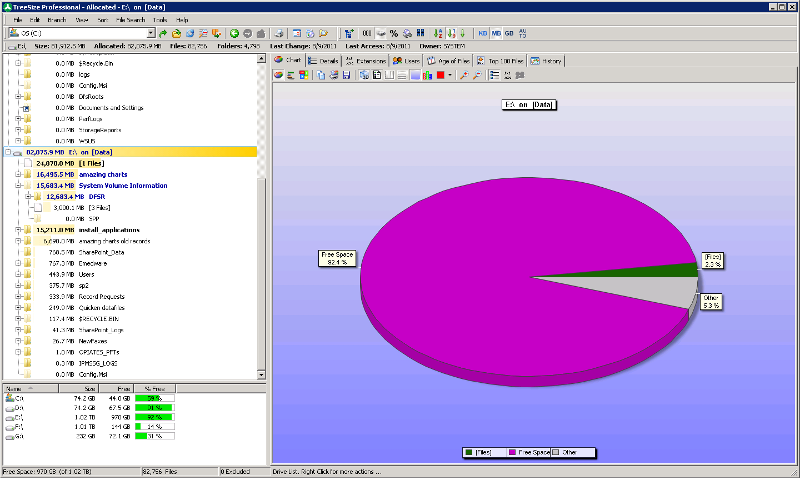
SOLUTION
membership
This solution is only available to members.
To access this solution, you must be a member of Experts Exchange.
ASKER
RobWill:
Thank you.
Yes I ran the Treesize administrator option enabled.
I have confirmed E: is my data volume on the server.
I have not tried rebooting the server. I will do so and report back.
Thank you.
Yes I ran the Treesize administrator option enabled.
I have confirmed E: is my data volume on the server.
I have not tried rebooting the server. I will do so and report back.
ASKER
RobWill:
Restart of the server did not produce any result. It is still sending me alerts every 30minutes.
Any other thoughts?
Restart of the server did not produce any result. It is still sending me alerts every 30minutes.
Any other thoughts?
I was afraid you were going to say that :-)
No I can't think of any other issues. Just as a wild test you could set the threshold to something else such as 10% and apply just to see if it resets.
This is a very common question but usually relates to the C: partition and ends up being excessive log files or user files which are usually hidden. Neither comes into play here.
With SBS 2008 you also cannot set the notifications on a per drive basis, so if unresolvable you are stuck with the notifications or disabling all together.
No I can't think of any other issues. Just as a wild test you could set the threshold to something else such as 10% and apply just to see if it resets.
This is a very common question but usually relates to the C: partition and ends up being excessive log files or user files which are usually hidden. Neither comes into play here.
With SBS 2008 you also cannot set the notifications on a per drive basis, so if unresolvable you are stuck with the notifications or disabling all together.
PS- I wonder what a drive defrag would do? If there really is less than 5% available defrag won't even run.
ASKER CERTIFIED SOLUTION
membership
This solution is only available to members.
To access this solution, you must be a member of Experts Exchange.
Hi connollyg. The alert is "across" all volumes by default with SBS as you mentioned, but the actual error indicates which volume is the problem, in this case E:
What does E:\ on [Data] mean? in the Treesize screen-shot
ASKER
RobWill and connollyg:
You both split the points for the fix. Thanks so much Rob for the help getting that Treesize program. I really like it alot and I'm glad I bought it. However connollyg equally pointed me in the right direction w/ his comments.
"Data" is the volume name of my E: drive.
Rob asked me to confirm that E: is on the server and it is a 1TB drive as indicated.
I confirmed E: was on the server, but I was looking at the WRONG E: drive. There is an E: drive on my file-server which is also 1TB. ((And I forgot to look there))
Connoylyg pointed out the error is reported across the entire network. This caused me to look at every client and server on the network for E: drives. I found two others. One on a client that had plenty of remaining drive space, and one on the file-server that was nearly full. Guess what? It had exactly the same remaining drive space GB's as reported by the alert notification.
This E: drive contains automated backups generated by Symantec Backup Exec for all of my clients. It is almost full. And I took care of the problem. Thanks guys!!!!!
You both split the points for the fix. Thanks so much Rob for the help getting that Treesize program. I really like it alot and I'm glad I bought it. However connollyg equally pointed me in the right direction w/ his comments.
"Data" is the volume name of my E: drive.
Rob asked me to confirm that E: is on the server and it is a 1TB drive as indicated.
I confirmed E: was on the server, but I was looking at the WRONG E: drive. There is an E: drive on my file-server which is also 1TB. ((And I forgot to look there))
Connoylyg pointed out the error is reported across the entire network. This caused me to look at every client and server on the network for E: drives. I found two others. One on a client that had plenty of remaining drive space, and one on the file-server that was nearly full. Guess what? It had exactly the same remaining drive space GB's as reported by the alert notification.
This E: drive contains automated backups generated by Symantec Backup Exec for all of my clients. It is almost full. And I took care of the problem. Thanks guys!!!!!
ASKER
see my above comment
Glad to hear you resolved.
Cheers!
--Rob
Cheers!
--Rob
Not familiar with SBS but i know in other versions Shadow doesn't always show up unless you unhide it.