RegulaOne
asked on
My Windows 7's "Computer" Window's Usage Meters For Each Hard Drive Have Now Gone Missing In The Windows Explorer Content Plane?
Hello. I have a delema to ask you. I need your help.
What happened to my "Computer" window's normal usage meter(s) for each hard drive that was provided under each drive listing in the content pane section of the Windows Explorer screen? All I see now is the usage meter display independently for each drive I click on in the details pane section of the Windows Explorer at the bottom. For further clarity, I have attached to this post an image clipping; please see: "Extended Tiles View Missing The Normal Usage Meters For Each Drive Listing In Content Pane Screen Image Clipping". I have rotated between al the given "views" for Windows Explorer in the "Computer" window to see if the normal usage meter(s) for each hard drive that was provided under each drive listing would reappear. They never did. I found "Extended Tiles" view the closest in terms of design and appearance to what I what I had before when my "Computer" window's normal usage meter(s) for each hard drive that was provided under each drive listing in the content pane section of the Windows Explorer screen.
How do I get it back?
Okay, you may ask: 'What changes have I made to my system recently?' Answer: The only recent changes I have made to my system since that time is I added to my right-context menu an option under "Views" is "Auto arrange" and "Align to grid" referred to as "How to Disable Auto Arrange in Folders in Windows 7". I got a feeling or idea that these system registry modifications may be the culprit. (Please click on the weblinks below for detailed descriptions regarding this 'only recent change'.):
1. http://www.winhelponline.com/blog/disable-auto-arrange-folders-windows-7/
2. http://www.winhelponline.com/blog/reset-folder-views-bags-windows-7-vista/
3. http://www.winhelponline.com/blog/how-to-terminate-and-restart-explorerexe-process-cleanly-in-windows-7-and-vista/
Okay, IF disabling the auto arrange in folders IS INDEED the culprit; then HOW DO I KEEP the system changes I have performed directly above *AND* STILL GET BACK AND KEEP my "Computer" window's normal usage meter(s) for each hard drive that was provided under each drive listing in the content pane section of the Windows Explorer screen?
Obviously, if disabling the auto arrange in folders IS the culprit, please provide system registry reworking modification or alternative answers with solutions to get back my "Computer" window's normal usage meter(s) for each hard drive that was provided under each drive listing in the content pane section *AND* KEEP the system changes I have performed directly above?
Obviously, if disabling the auto arrange in folders IS the culprit, then must be a means or way to EXCLUDE ONLY the "Computer" window FROM THE REST of the system changes that take place that I desire provided in the weblinks' instructions direct above... ...OR somehow or some way to RESTORE the "Computer" window BACK TO its ORIGINAL factory settings FOLLOWING the 'recent change' with new system registry modifications?
Please provide your own detailed steps with suggestions, hints, and tips; and/or the best possible well written, detailed and documented website links hopefully with images and demonstrations along with the instructions.
DO NOT USE LMGTFY.com or similar-like web links in your reply. I consider its use very unprofessional for EE experts. If you do, you will not get acknowledged and receive no credit.
Please reply.
Thank you
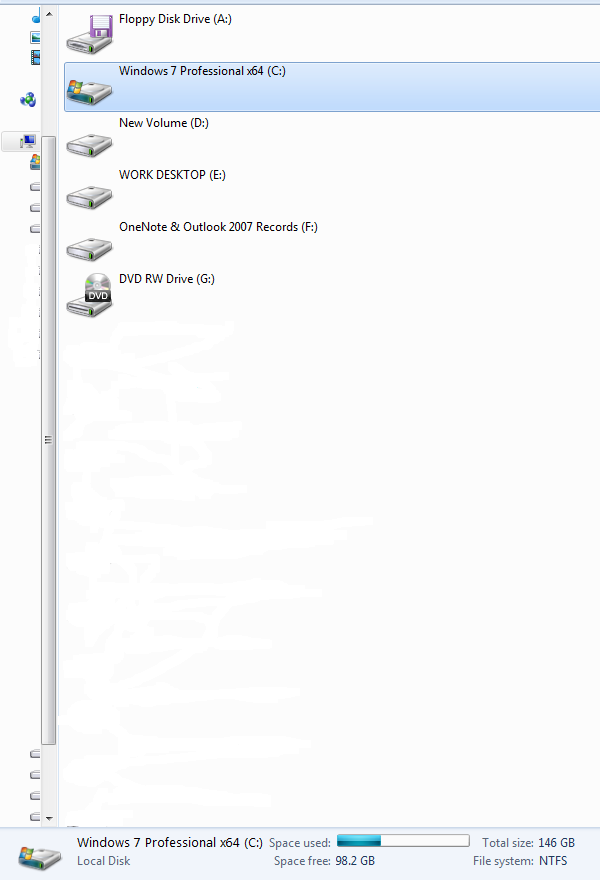
What happened to my "Computer" window's normal usage meter(s) for each hard drive that was provided under each drive listing in the content pane section of the Windows Explorer screen? All I see now is the usage meter display independently for each drive I click on in the details pane section of the Windows Explorer at the bottom. For further clarity, I have attached to this post an image clipping; please see: "Extended Tiles View Missing The Normal Usage Meters For Each Drive Listing In Content Pane Screen Image Clipping". I have rotated between al the given "views" for Windows Explorer in the "Computer" window to see if the normal usage meter(s) for each hard drive that was provided under each drive listing would reappear. They never did. I found "Extended Tiles" view the closest in terms of design and appearance to what I what I had before when my "Computer" window's normal usage meter(s) for each hard drive that was provided under each drive listing in the content pane section of the Windows Explorer screen.
How do I get it back?
Okay, you may ask: 'What changes have I made to my system recently?' Answer: The only recent changes I have made to my system since that time is I added to my right-context menu an option under "Views" is "Auto arrange" and "Align to grid" referred to as "How to Disable Auto Arrange in Folders in Windows 7". I got a feeling or idea that these system registry modifications may be the culprit. (Please click on the weblinks below for detailed descriptions regarding this 'only recent change'.):
1. http://www.winhelponline.com/blog/disable-auto-arrange-folders-windows-7/
2. http://www.winhelponline.com/blog/reset-folder-views-bags-windows-7-vista/
3. http://www.winhelponline.com/blog/how-to-terminate-and-restart-explorerexe-process-cleanly-in-windows-7-and-vista/
Okay, IF disabling the auto arrange in folders IS INDEED the culprit; then HOW DO I KEEP the system changes I have performed directly above *AND* STILL GET BACK AND KEEP my "Computer" window's normal usage meter(s) for each hard drive that was provided under each drive listing in the content pane section of the Windows Explorer screen?
Obviously, if disabling the auto arrange in folders IS the culprit, please provide system registry reworking modification or alternative answers with solutions to get back my "Computer" window's normal usage meter(s) for each hard drive that was provided under each drive listing in the content pane section *AND* KEEP the system changes I have performed directly above?
Obviously, if disabling the auto arrange in folders IS the culprit, then must be a means or way to EXCLUDE ONLY the "Computer" window FROM THE REST of the system changes that take place that I desire provided in the weblinks' instructions direct above... ...OR somehow or some way to RESTORE the "Computer" window BACK TO its ORIGINAL factory settings FOLLOWING the 'recent change' with new system registry modifications?
Please provide your own detailed steps with suggestions, hints, and tips; and/or the best possible well written, detailed and documented website links hopefully with images and demonstrations along with the instructions.
DO NOT USE LMGTFY.com or similar-like web links in your reply. I consider its use very unprofessional for EE experts. If you do, you will not get acknowledged and receive no credit.
Please reply.
Thank you
I do not appear to have Extended Tiles that I can see. What happens in Computer (which is a Windows Explorer view) if you click on View and select Tiles. It looks like your view is the Icon view. That is what I get if I click on Icons. ... Thinkpads_User
ASKER CERTIFIED SOLUTION
membership
This solution is only available to members.
To access this solution, you must be a member of Experts Exchange.
RegulaOne - Another thing you might wish to try is to Restore to a Prior Point. This may eliminate the effect of the changes made recently. ... Thinkpads_User
ASKER
@ thinkpads_user & anyone:
Hello. Thank you for your comments, thinkpads_user!
Yes thinkpads-user, I see where you are leading. I will get into that in one minute. Yes, this question/thread has become contingent or a continuation on my other post, ID: 27292176. Title: "Is There A Way To STILL Disable Auto Arrange And Align To Grid Options Or Even A Similar Alternate Means In Windows 7?"
I have been using the new modifications to my Windows 7 following those system registry changes. I have yet to install your recommended program to date (xPlorer2). Reason: I wanted to test more fully the changes made to my system before moving onto your program . Truthfully, I have achieved my objective using the techniques about disabling the auto arrange features for folders [http://www.winhelponline.com/blog/disable-auto-arrange-folders-windows-7/ and related weblink] for one of my folders arranging them freely I way I want. So far so good! This particular issue I have posted here is (SO FAR) is the only "visual" negative repercussions in the "Computer" window I have TO DATE; meaning "visual" changes that are not detrimental to the function of Windows 7. I say "to date" meaning there could be more problems ahead I have not seen YET. Yes, I DO BELIEVE that disabling the auto arrange features for folders DID AFFECT the "Computer" displaying window in some manner.
Yes, I am aware when toying with a Windows Explorer -- due to the high impact ability on how a Windows operating system depends on it and its multi-faceted integration into the Windows operating system-- there rarely is a time when something is 100% not effected in some manner with Windows. It did not occur to me that AFTER using the instructions of disabling the auto arrange features for folders, that I AM INDEED ALTERING Windows Explorer in Windows 7.
I am just trying to find a means to fix that " 'visual' negative repercussion" with my "Computer" window. I have to think this issue is related to disabling the auto arrange features for folders. There must be a way to bring back and restore JUST the "Computer" folder and STILL keep these system changes???
Any programmers out there that can make or re-modify the changes to restore JUST the "Computer" window back???
thinkpads_user, does your recommended program (xPlorer2) provide the same effect or take Windows 7 folders and able to make them disabling the auto arrange features for folders other than the obvious other nice features it states on its website: http://zabkat.com/ ??? I want to ask before even installing the trial version. I assumed your program has this feature (disabling the auto arrange features for folders) without a full deep investigation in that question/thread I have alluded to above. I have been reading the website in depth and I have yet to see if xPlorer2 indeed has this feature???
Also thinkpads_user, please answer this:
Does the installation of xPlorer2 'REPLACE' the functionality and interface as a program or 'ADD TO' as a separate functionality and interface as a program of Windows Explorer in Windows 7?
Please reply.
Thank you!
Hello. Thank you for your comments, thinkpads_user!
Yes thinkpads-user, I see where you are leading. I will get into that in one minute. Yes, this question/thread has become contingent or a continuation on my other post, ID: 27292176. Title: "Is There A Way To STILL Disable Auto Arrange And Align To Grid Options Or Even A Similar Alternate Means In Windows 7?"
I have been using the new modifications to my Windows 7 following those system registry changes. I have yet to install your recommended program to date (xPlorer2). Reason: I wanted to test more fully the changes made to my system before moving onto your program . Truthfully, I have achieved my objective using the techniques about disabling the auto arrange features for folders [http://www.winhelponline.com/blog/disable-auto-arrange-folders-windows-7/ and related weblink] for one of my folders arranging them freely I way I want. So far so good! This particular issue I have posted here is (SO FAR) is the only "visual" negative repercussions in the "Computer" window I have TO DATE; meaning "visual" changes that are not detrimental to the function of Windows 7. I say "to date" meaning there could be more problems ahead I have not seen YET. Yes, I DO BELIEVE that disabling the auto arrange features for folders DID AFFECT the "Computer" displaying window in some manner.
Yes, I am aware when toying with a Windows Explorer -- due to the high impact ability on how a Windows operating system depends on it and its multi-faceted integration into the Windows operating system-- there rarely is a time when something is 100% not effected in some manner with Windows. It did not occur to me that AFTER using the instructions of disabling the auto arrange features for folders, that I AM INDEED ALTERING Windows Explorer in Windows 7.
I am just trying to find a means to fix that " 'visual' negative repercussion" with my "Computer" window. I have to think this issue is related to disabling the auto arrange features for folders. There must be a way to bring back and restore JUST the "Computer" folder and STILL keep these system changes???
Any programmers out there that can make or re-modify the changes to restore JUST the "Computer" window back???
thinkpads_user, does your recommended program (xPlorer2) provide the same effect or take Windows 7 folders and able to make them disabling the auto arrange features for folders other than the obvious other nice features it states on its website: http://zabkat.com/ ??? I want to ask before even installing the trial version. I assumed your program has this feature (disabling the auto arrange features for folders) without a full deep investigation in that question/thread I have alluded to above. I have been reading the website in depth and I have yet to see if xPlorer2 indeed has this feature???
Also thinkpads_user, please answer this:
Does the installation of xPlorer2 'REPLACE' the functionality and interface as a program or 'ADD TO' as a separate functionality and interface as a program of Windows Explorer in Windows 7?
Please reply.
Thank you!
thinkpads_user, does your recommended program (xPlorer2) provide the same effect or take Windows 7 folders and able to make them disabling the auto arrange features for folders other than the obvious other nice features it states on its website: http://zabkat.com/ ??? I want to ask before even installing the trial version. I assumed your program has this feature (disabling the auto arrange features for folders) without a full deep investigation in that question/thread I have alluded to above. I have been reading the website in depth and I have yet to see if xPlorer2 indeed has this feature???
I use xPlorer2 extensively and it does not change any Windows 7 functionality at all. It stands by itself to provide customizable functionality, but it does not change or impair Windows 7
Also thinkpads_user, please answer this:
Does the installation of xPlorer2 'REPLACE' the functionality and interface as a program or 'ADD TO' as a separate functionality and interface as a program of Windows Explorer in Windows 7?
As noted, it is entirely separate functionality. So if you do not like it, it is easily uinstalled and it puts you back where you were.
.... Thinkpads_User
I use xPlorer2 extensively and it does not change any Windows 7 functionality at all. It stands by itself to provide customizable functionality, but it does not change or impair Windows 7
Also thinkpads_user, please answer this:
Does the installation of xPlorer2 'REPLACE' the functionality and interface as a program or 'ADD TO' as a separate functionality and interface as a program of Windows Explorer in Windows 7?
As noted, it is entirely separate functionality. So if you do not like it, it is easily uinstalled and it puts you back where you were.
.... Thinkpads_User
I should note that when you install xPlorer2, it asks you if you want it to take over as Windows Explorer. I answered no so that both are available. I built my own shortcut on the start menu for xPlorer2 and it works for me. So I have not replaced Windows Explorer functionality. ... Thinkpads_User
ASKER
@ thinkpads_user:
Hello. Thank you for your continued help!
Thanks for your continued help. I see during the install process of xPlorer2, it does indeed ask if I desire to have Windows Explorer replaced. I agree with you that not to replace Windows Explorer with xPlorer2. It is better to have a 'backup' for safety to access Windows Explorer if XPlorer2 ever were to have issues.
I was just wondering if xPlorer2 has the ability on disabling Windows 7's Windows Explorer's auto arrange in folders? I assume not since I do not see options in xPlorer2.
I am going to close this question now. There have been no additional comments from other Ee members or experts. I am going to buy xPlorer2.
Again, thank you!
Hello. Thank you for your continued help!
Thanks for your continued help. I see during the install process of xPlorer2, it does indeed ask if I desire to have Windows Explorer replaced. I agree with you that not to replace Windows Explorer with xPlorer2. It is better to have a 'backup' for safety to access Windows Explorer if XPlorer2 ever were to have issues.
I was just wondering if xPlorer2 has the ability on disabling Windows 7's Windows Explorer's auto arrange in folders? I assume not since I do not see options in xPlorer2.
I am going to close this question now. There have been no additional comments from other Ee members or experts. I am going to buy xPlorer2.
Again, thank you!
>>>> I was just wondering if xPlorer2 has the ability on disabling Windows 7's Windows Explorer's auto arrange in folders? I assume not since I do not see options in xPlorer2.
No, not so far as I can see. xPlorer2 stands on its own and does not change Windows. Even the functionality to replace Windows Explorer on install is just to make it come up wherever Windows Explorer did. I did not do that.
Likewise, there are advanced registry options to alter xPlorer2 to as you like. I have not changed these either. That keeps the functionality separate.
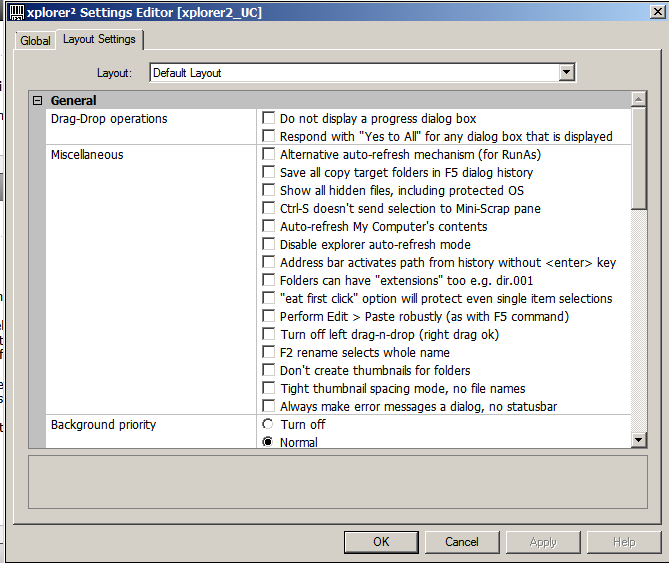
... Thinkapads_User
No, not so far as I can see. xPlorer2 stands on its own and does not change Windows. Even the functionality to replace Windows Explorer on install is just to make it come up wherever Windows Explorer did. I did not do that.
Likewise, there are advanced registry options to alter xPlorer2 to as you like. I have not changed these either. That keeps the functionality separate.
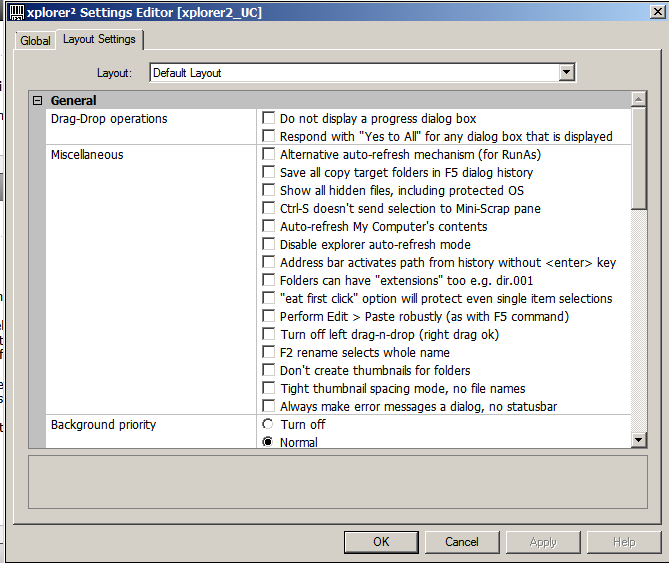
... Thinkapads_User
ASKER
@ Thinkspads_User:
Hello again. Thank you for your reply. I was going to close this thread and award points and award solution titles, and I had an emergency (no joke) to attend to. I appreciate your last response for looking into that question I had. THANK YOU!!!
NOW, I AM going to close this question/thread.
Hello again. Thank you for your reply. I was going to close this thread and award points and award solution titles, and I had an emergency (no joke) to attend to. I appreciate your last response for looking into that question I had. THANK YOU!!!
NOW, I AM going to close this question/thread.
ASKER
@ thinkspads_user:
Hello again.
Thank you for your help with my issue! I appreciate your dedication to stay with me on this question/thread!!!
I am going to make this easy. I am now using the trial of xPlorer2 and buy it soon-like.
I could break up the points to some of your other comments with good points you make like the "Another thing you might wish to try is to Restore to a Prior Point. This may eliminate the effect of the changes made recently." you state. However, it really is not applicable to me anymore and not a solution FOR ME. At this point or even that time, I made enough modifications ot my system in other ways that I didn't want my System Restore to affect those changes I desire to keep. So it is safer to reverse the instructions on that other question/thread from ID: 27292176. Title: "Is There A Way To STILL Disable Auto Arrange And Align To Grid Options Or Even A Similar Alternate Means In Windows 7?" instead. Yes, I did save those backed up (exported), original factory, Windows 7 system registry scripts that the instructions in that question/thread request I do. So I am all set to replace them back.
Yes, it is just best to use your recommended program xPlorer2 with my Windows 7 at this point. It is indeed a nice program! THANK YOU!
So your first comment regarding to use xPlorer2 will get the "Accepted Solution" and the full 500 points.
Again, thank you!!!
Hello again.
Thank you for your help with my issue! I appreciate your dedication to stay with me on this question/thread!!!
I am going to make this easy. I am now using the trial of xPlorer2 and buy it soon-like.
I could break up the points to some of your other comments with good points you make like the "Another thing you might wish to try is to Restore to a Prior Point. This may eliminate the effect of the changes made recently." you state. However, it really is not applicable to me anymore and not a solution FOR ME. At this point or even that time, I made enough modifications ot my system in other ways that I didn't want my System Restore to affect those changes I desire to keep. So it is safer to reverse the instructions on that other question/thread from ID: 27292176. Title: "Is There A Way To STILL Disable Auto Arrange And Align To Grid Options Or Even A Similar Alternate Means In Windows 7?" instead. Yes, I did save those backed up (exported), original factory, Windows 7 system registry scripts that the instructions in that question/thread request I do. So I am all set to replace them back.
Yes, it is just best to use your recommended program xPlorer2 with my Windows 7 at this point. It is indeed a nice program! THANK YOU!
So your first comment regarding to use xPlorer2 will get the "Accepted Solution" and the full 500 points.
Again, thank you!!!
Thank you. I was very pleased to assist you. Cheers, .... Thinkpads_User
ASKER
@ Thinkpads_User & anyone:
Hello again.
I just wanted to update this question/thread since it was closed ten days ago.
I have finally found the solution to this question/thread I posed. Yes, even in my 'spare time' I have been continually doing some 'digging' to find the answer and solution to this question/thread. I FINALLY FOUND IT!!! YES!!! (NOTE: For EE Forums purposes, this will not affect the awards in terms of solution titles and points awarded for this question/thread since it was discovered AFTER the fact.)
I find this weblink that makes a tweak or hack to that ONLY impacts the "Computer" window in Windows 7 so they display as they did (or restore) as set to Windows 7 default. This tweak or hack will display the "Computer" window with "Drive Icon with the Progressbar back" to the Windows 7 default but still able to use the tweak or hack to disable the 'Auto Arrange' in folders in Windows 7. However, there are some modifications that need to be made to this tweak/hack.
Website source: http://www.winhelponline.com/blog/disable-full-row-select-explorer-windows-7/
This is the what is stated:
"Fix Extended Tiles
said this on Friday, July 1st 2011 12:56 pm
[quote=LeeWhittington]
You can goto
HKEY_CURRENT_USER\Software
[NEXT: SEE "***EXCEPTION" BELOW FOR MODIFICATIONS TO THESE INSTRUCTIONS.}
Create a new string value named
FolderType
Leave the Value blank. This will Switch My Computer and User Documents from Extended Tiles to Tiles, Select Tiles and you will get the Drive Icon with the Progressbar back
Credits to LeeWhittington."
***EXCEPTION: I determined this as the 'work around' and correction to these instructions above. The only difference is when you get to the "shell" (without the quotes) key in the key path in the system registry as stated above, you must NOT create a new string value named "FolderType" (without the quotes). INSTEAD, you will ALREADY see in the right side values pane with a new string value named "FolderType" (without the quotes). Double click or click on the "FolderType" (without the quotes) in the right side values pane to open the "Edit String" (without the quotes) window with the "Value name:" (without the quotes) named "FolderType" (without the quotes). In this "Edit String" window, under "Value Data:" (without the quotes) will state "NotSpecified" (without the quotes) under "Data" column (without the quotes). Delete the "NotSpecified" in the "Value data:" (without the quotes) so it is COMPLETELY BLANK with no data in this field. Click on "OK" in this "Edit String" window. Now close out or exit out of the Windows Registry Editor all together. Issue resolved/fixed! There is no need to restart/reboot your system.
You will notice ONLY ONE Windows Explorer window -- the "Computer" window's content pane's view's choices that "Extended Tiles" option is no longer available that was modified from the tweak or hack to disable the 'Auto Arrange' in folders in Windows 7. "Extended Tiles" option reverted back to "Tiles" option for "Views" as established by default by Windows 7 operating system.
Well, this question/thread is now 'officially' answered with a solutiion.
Thanks again for listening.
Hello again.
I just wanted to update this question/thread since it was closed ten days ago.
I have finally found the solution to this question/thread I posed. Yes, even in my 'spare time' I have been continually doing some 'digging' to find the answer and solution to this question/thread. I FINALLY FOUND IT!!! YES!!! (NOTE: For EE Forums purposes, this will not affect the awards in terms of solution titles and points awarded for this question/thread since it was discovered AFTER the fact.)
I find this weblink that makes a tweak or hack to that ONLY impacts the "Computer" window in Windows 7 so they display as they did (or restore) as set to Windows 7 default. This tweak or hack will display the "Computer" window with "Drive Icon with the Progressbar back" to the Windows 7 default but still able to use the tweak or hack to disable the 'Auto Arrange' in folders in Windows 7. However, there are some modifications that need to be made to this tweak/hack.
Website source: http://www.winhelponline.com/blog/disable-full-row-select-explorer-windows-7/
This is the what is stated:
"Fix Extended Tiles
said this on Friday, July 1st 2011 12:56 pm
[quote=LeeWhittington]
You can goto
HKEY_CURRENT_USER\Software
[NEXT: SEE "***EXCEPTION" BELOW FOR MODIFICATIONS TO THESE INSTRUCTIONS.}
Create a new string value named
FolderType
Leave the Value blank. This will Switch My Computer and User Documents from Extended Tiles to Tiles, Select Tiles and you will get the Drive Icon with the Progressbar back
Credits to LeeWhittington."
***EXCEPTION: I determined this as the 'work around' and correction to these instructions above. The only difference is when you get to the "shell" (without the quotes) key in the key path in the system registry as stated above, you must NOT create a new string value named "FolderType" (without the quotes). INSTEAD, you will ALREADY see in the right side values pane with a new string value named "FolderType" (without the quotes). Double click or click on the "FolderType" (without the quotes) in the right side values pane to open the "Edit String" (without the quotes) window with the "Value name:" (without the quotes) named "FolderType" (without the quotes). In this "Edit String" window, under "Value Data:" (without the quotes) will state "NotSpecified" (without the quotes) under "Data" column (without the quotes). Delete the "NotSpecified" in the "Value data:" (without the quotes) so it is COMPLETELY BLANK with no data in this field. Click on "OK" in this "Edit String" window. Now close out or exit out of the Windows Registry Editor all together. Issue resolved/fixed! There is no need to restart/reboot your system.
You will notice ONLY ONE Windows Explorer window -- the "Computer" window's content pane's view's choices that "Extended Tiles" option is no longer available that was modified from the tweak or hack to disable the 'Auto Arrange' in folders in Windows 7. "Extended Tiles" option reverted back to "Tiles" option for "Views" as established by default by Windows 7 operating system.
Well, this question/thread is now 'officially' answered with a solutiion.
Thanks again for listening.