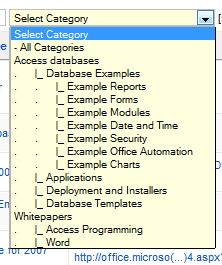Populate Combo box from treeview
I have a treeview and it works just fine. Now, what I'm trying to do is use the information in the treeview to populate a combo box. For example, if a user wants to add a new category, I want them to enter the information in a pop-up form and if the new category is a sub-category of an existing category, then I want them to be able to select the parent category from the combo box. This logic will also be used to change a category or sub-category. The thing about it is, I'm not sure where to begin because the combo box needs to be populated like this:
Category1
sub1
sub2
sub2-sub1
sub2-sub2
Category 2
...and so on
The categories should be lined up under each other (indented as appropriate) after a change the treeview need to be refreshed.
Category1
sub1
sub2
sub2-sub1
sub2-sub2
Category 2
...and so on
The categories should be lined up under each other (indented as appropriate) after a change the treeview need to be refreshed.
Isn't that kind of populating the combobox just like the treeview?
While treeview controls are designed to show that kind of dependent relationship in a single control, combo boxes really are not - and formatting within a drop-down list can be cumbersome.
When using combo boxes, dependent data is generally shown with multiple "cascading" combo boxes. For example, the user make a selection of "Category 1" in the first combo box, and that selection limits the options in combo2 to only those that pertain to Category 1.
Here's a tutorial:
http://www.blueclaw-db.com/comboboxlist/access_dependent_dropdown_list.htm
When using combo boxes, dependent data is generally shown with multiple "cascading" combo boxes. For example, the user make a selection of "Category 1" in the first combo box, and that selection limits the options in combo2 to only those that pertain to Category 1.
Here's a tutorial:
http://www.blueclaw-db.com/comboboxlist/access_dependent_dropdown_list.htm
This code will populate a listbox with the child nodes of the node you click in a treeview.
Also if you click an item (which is sort of node) in the listbox then the listbox will be populated with the children of that item.
Note, it's pretty rough code but works for me with a simple treeview.
Also if you click an item (which is sort of node) in the listbox then the listbox will be populated with the children of that item.
Note, it's pretty rough code but works for me with a simple treeview.
Private Sub ListBox1_Click()
Dim ndList As Node
Dim ndChild As Node
If ListBox1.ListIndex <> -1 Then
Set ndList = TreeView1.Nodes(Val(ListBox1.List(ListBox1.ListIndex, 1)))
Set ndChild = ndList.Child
If Not ndChild Is Nothing Then
ListBox1.Clear
Do
ListBox1.AddItem ndChild.Text
ListBox1.List(ListBox1.ListCount - 1, 1) = ndChild.Index
Set ndChild = ndChild.Next
Loop Until ndChild Is Nothing
End If
End If
End Sub
Private Sub TreeView1_NodeClick(ByVal Node As MSComctlLib.Node)
Dim ndChild As Node
Set ndChild = Node.Child
If Not ndChild Is Nothing Then
ListBox1.Clear
Do
ListBox1.AddItem ndChild.Text
ListBox1.List(ListBox1.ListCount - 1, 1) = ndChild.Index
Set ndChild = ndChild.Next
Loop Until ndChild Is Nothing
End If
End Sub
Looks quite good but wouldn't it be tricky getting the indentation etc right.
ASKER
Hey TheHiTechCoach, that is exactly what I'm trying to do in an Access combo box. I agree with Imnorie, how to get the indentations etc right. You have an example of code that does that from a treeview?
Oops, just realised the code I posted wasn't for Access.
It should still work though.
It should still work though.
ASKER CERTIFIED SOLUTION
membership
This solution is only available to members.
To access this solution, you must be a member of Experts Exchange.
ASKER
close.