Need to Back out Internet Explorer 9 to Internet Explorer 8 on Window 7 Pro machine
I need to uninstall Internet Explorer 9 and return to Internet Explorer 8 on a Windows 7 Professional machine. Searches for this issue have directed me to go to "View Installed Updates" in programs and features, but I don't find Internet Explorer 9 listed there. Any ideas?
Installed-Updates.JPG
Installed-Updates.JPG
Scroll down until you find Windows Internet Explorer 9. Highlight and click the Uninstall button.
To elaborate a bit more, that entry should be near the very bottom of the list.
If that doesn't work and you have also installed Windows 7 Service Pack 1 already, you may need to weigh your options. If you really don't like IE9, you would potentially need to temporarily uninstall SP1, then uninstall IE9, ensure that IE8 is working, then re-install SP1. Quite a bit of juggling.
If that doesn't work and you have also installed Windows 7 Service Pack 1 already, you may need to weigh your options. If you really don't like IE9, you would potentially need to temporarily uninstall SP1, then uninstall IE9, ensure that IE8 is working, then re-install SP1. Quite a bit of juggling.
Check out methods 3 to 5 in the link bewlo if you can't find it in installed updates:
http://support.microsoft.c
http://support.microsoft.c
I would be curious to know if there is a problem caused by IE9, that can be corrected, in order to keep it?
ASKER
To all.. Thanks for your responses... It is an issue with an application that uses a fingerprint scanner. The application ran fine on XP and IE8, but when the system was upgraded to Win7 and IE9, it broke. Could be either/or, but for testing I was going to back out IE9 as the support staff for the application had not tried it using that browser. To make matters worse the issue is intermittent and works sometimes for several days before it breaks again...
@Run5k That is the complete list of installed updates in that picture. Internet Explorer 9 is not in the list... SP1 is likely installed, but I will have to confirm that,
@ConUladh.. Method 3 looks like it could have promise... I hadn't seen that in my previous searches for a solution to the problem..
@johnb6767.. It is certainly possible that there is another solution. The application uses an Active X plugin and I suspect a security and/or active x setting is to blame, but the support staff for the application has no experience with IE9, so they are of little help... I was looking for a quick easy way to back out the IE9 for testing... Looks like that was wishful thinking....
@Run5k That is the complete list of installed updates in that picture. Internet Explorer 9 is not in the list... SP1 is likely installed, but I will have to confirm that,
@ConUladh.. Method 3 looks like it could have promise... I hadn't seen that in my previous searches for a solution to the problem..
@johnb6767.. It is certainly possible that there is another solution. The application uses an Active X plugin and I suspect a security and/or active x setting is to blame, but the support staff for the application has no experience with IE9, so they are of little help... I was looking for a quick easy way to back out the IE9 for testing... Looks like that was wishful thinking....
Dwar08,
If that is your entire list of updates, you almost certainly have SP1 installed on that machine. You can double-check by pressing Windows Key + Pause on your keyboard to open up the System applet on your Control Panel. It should say Service Pack 1 similar to the screen shot below.
That being said, if you still want to test the fingerprint scanner on a Windows 7 machine with IE8, you will need to follow the sequence of events that I mentioned previously: temporarily uninstall SP1, then uninstall IE9, ensure that IE8 is working, then re-install SP1. If you are satisfied that everything does work well in that configuration, you would probably also want to use the Microsoft IE9 Blocker Toolkit in order to prevent it from being automatically installed again:
http://technet.microsoft.com/en-us/magazine/hh180754.aspx
As Johnb6767 implied, it might be wise to spend a bit more time testing the fingerprint scanner with IE9. Keep in mind that IE9 has an ActiveX Filtering feature built-in that can be disabled as a whole, or it can be configured to allow exemptions. That may solve your problem with a minimal amount of effort.
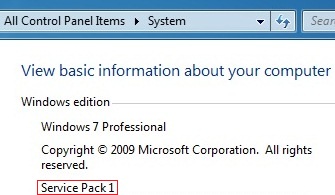
If that is your entire list of updates, you almost certainly have SP1 installed on that machine. You can double-check by pressing Windows Key + Pause on your keyboard to open up the System applet on your Control Panel. It should say Service Pack 1 similar to the screen shot below.
That being said, if you still want to test the fingerprint scanner on a Windows 7 machine with IE8, you will need to follow the sequence of events that I mentioned previously: temporarily uninstall SP1, then uninstall IE9, ensure that IE8 is working, then re-install SP1. If you are satisfied that everything does work well in that configuration, you would probably also want to use the Microsoft IE9 Blocker Toolkit in order to prevent it from being automatically installed again:
http://technet.microsoft.com/en-us/magazine/hh180754.aspx
As Johnb6767 implied, it might be wise to spend a bit more time testing the fingerprint scanner with IE9. Keep in mind that IE9 has an ActiveX Filtering feature built-in that can be disabled as a whole, or it can be configured to allow exemptions. That may solve your problem with a minimal amount of effort.
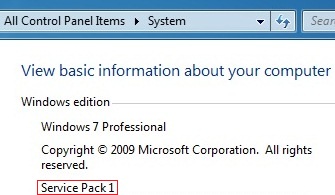
ASKER CERTIFIED SOLUTION
membership
This solution is only available to members.
To access this solution, you must be a member of Experts Exchange.
ASKER
Well johnb6767.... There you go.... Nice Tidbit... I'm not sure how that got changed, but under the Program column the Microsoft.NET Framework 4 box and the Microsoft Silverlight box were checked, which effectively hid the rest of the Installed updates... Unchecked the boxes and all of the updates showed up, including Internet Explorer 9. Thanks for your help !!
And, for the record... The problem turned out to be an Active X plugin that was not loading consistantly... Would have been nice if the developers could have found that.... I hate having to troubleshoot other peoples applications... They were no help at all....
And, for the record... The problem turned out to be an Active X plugin that was not loading consistantly... Would have been nice if the developers could have found that.... I hate having to troubleshoot other peoples applications... They were no help at all....
@Johnb6767... Nice catch!
@Dwar08... Glad to hear that your problem is resolved. Yes, that definitely isn't the default configuration for displaying updates within that window. Either someone or something specifically changed it to be that way.
@Dwar08... Glad to hear that your problem is resolved. Yes, that definitely isn't the default configuration for displaying updates within that window. Either someone or something specifically changed it to be that way.
ASKER
@Run5k... I appreciate your help as well.... This particular user has a habit of tinkering with settings, but I would not have suspected that she would have gone in that deep... But there are times that the users call support for specific applications that I would not have been involved with, so I suspect that one of them had her change the settings to possibly make it easier to tell if .net 4 and/or silverlight had been installed.....
Bottom line is that I didn't know that option to turn on or off the list of installed updates existed until now.... Thanks again for everyone's help....
Bottom line is that I didn't know that option to turn on or off the list of installed updates existed until now.... Thanks again for everyone's help....
Glad to help. While I'm not even half the Windows 7 expert that John is, I like to think that I still know the operating system rather well. However, it never would have occurred to me to check for a non-standard configuration on an in-depth setting like that one. Once again, kudos to John!