Outlook
--
Questions
--
Followers
Top Experts
I had saved my address book, inbox & sent items on an external disk drive.
I saved the inbox & sent items as .dbx file. I tried to import them, using File, Import, messages. Doesn't work.
How do I do that?
I saved my address book as a csv file. It let me import it but it soreted by first name, not last. I can't figure out
Zero AI Policy
We believe in human intelligence. Our moderation policy strictly prohibits the use of LLM content in our Q&A threads.
Address Book first.
View menu > Sort By > Name, Last Name, Ascending.
Your Import from DBX should have followed these screenshots:
File > Import > Messages:
Be sure to choose the Outlook Express v6 option from the list:
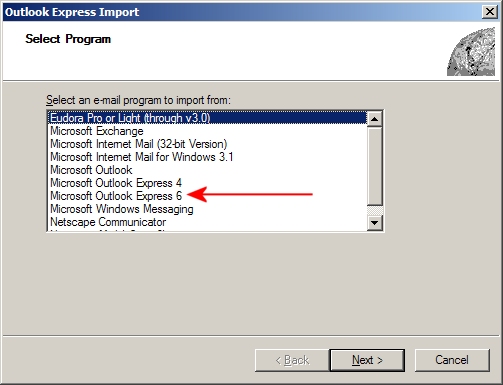
 It is quite normal to see this field blank. You are browsing to your saved *.DBX files.
It is quite normal to see this field blank. You are browsing to your saved *.DBX files.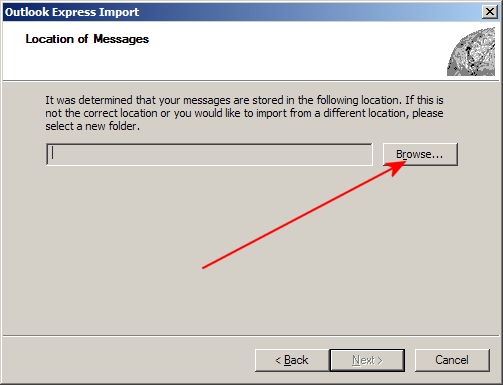 Choose the folder containing your *.DBX files (yes I know I have very old backups!)
Choose the folder containing your *.DBX files (yes I know I have very old backups!) The next dialog just shows a confirmation of the path to the DBX files:
The next dialog just shows a confirmation of the path to the DBX files: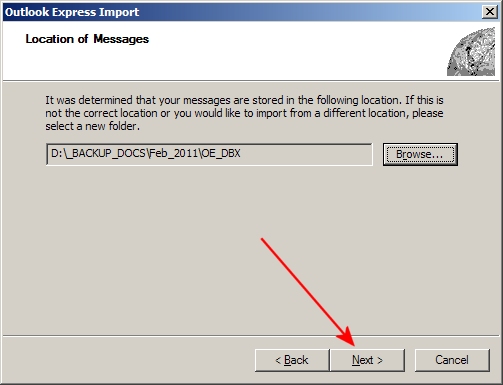 Seeing as you have only two DBX files to import it should just show them in the list. You can import them one at a time or use the All option:
Seeing as you have only two DBX files to import it should just show them in the list. You can import them one at a time or use the All option: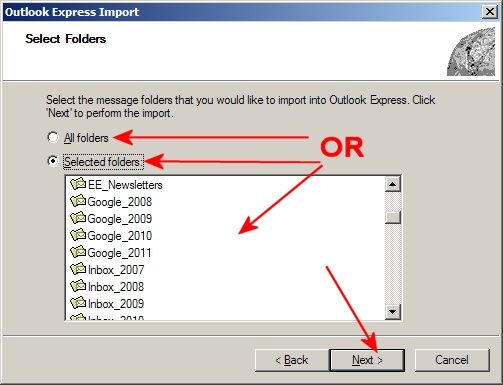 I cannot recall what comes next, but I didn't want to proceed as I am doing this on my current Outlook Express and don't want to import from an old backup. It should work if you got this far and you should be guided if it has additional steps.
I cannot recall what comes next, but I didn't want to proceed as I am doing this on my current Outlook Express and don't want to import from an old backup. It should work if you got this far and you should be guided if it has additional steps.Close and reopen Outlook Express once the import wizard completes.
If this doesn't work, then obtain the path to your "Store Folder":
Tools > Options > Maintenance tab > click "Store Folder" button > scroll over and copy the path > Click Cancel.
CLOSE OE.
Start Menu > Run > Paste the copied path Enter.
Rename Inbox.dbx and Sent Items.dbx, changing the extensions to *.OLD or similar.
Copy your backed up DBX files into this folder.
Open OE, close it, and reopen again.
That SHOULD repoplate your folders UNLESS the DBX files are "Read-Only", in which case it usually throws an error.
Once happy, you can delete the renamed DBX files.
Hope this helps.
Bill
Set up Outlook Exprees and see where it puts the new inbox in c:\docs and settings\users\local\...\m
Now, if you have the prior inbox, try copying it into the OE folder you found above. See then if OE opens it.
.... Thinkpads_User
Thanks. Your step through to import the messages is EXACTLY what I did, it fails. The message is "No messages can be found in this folder, etc.". There are two dbx files in that folder exported earlier on this same computer.
Crazy.
You explanation on the address book was perfect, that worked.
I really need to get my messages back. Is there any other way?
Thanks






EARN REWARDS FOR ASKING, ANSWERING, AND MORE.
Earn free swag for participating on the platform.
... Thinkpads_User
No, I didn't do that, so I went there now.
There are 3 different identities, the latest one is date Oct. 2008, with a VERY large inbox, sent items, etc.
I'm completely confused because since I opened up OE yesterday, there are 30 or so messages that came in, you would think that mailbox would be small.
So it appears there is NO identify for what happened since yesterday, three old identities.
I have NO CLUE what to do.
Thanks
How does backing them up change anything?
Do you mean back them up & then delete them?

Get a FREE t-shirt when you ask your first question.
We believe in human intelligence. Our moderation policy strictly prohibits the use of LLM content in our Q&A threads.
Once you have recovered whatever email you can, then yes, I would delete superfluous identiites. You have them backed up, after all.
But backing up will not change the dbx files either. ... Thinkpads_User
Are you saying back them up and THEN copy the saved inbox.dbx file?
To which one?
Isn't there some way for OE to tell what identrity it's working with?
The reason I asked you to open OE and the close it is that it will put today's date on the inbox.dbx file. It shouldn't do that to old identities. ... Thinkpads_User






EARN REWARDS FOR ASKING, ANSWERING, AND MORE.
Earn free swag for participating on the platform.
"I had to do a full reinstall of XP ..."whereas it now appears that this was a "Repair Install" given that you have:
"3 different identities, the latest one is date Oct. 2008, with a VERY large inbox, sent items, etc."
Be aware that there is often no direct correlation between the file size of the DBX file and the number of messages still visible in it. They retain loads of old email data long after you deleted the messages, but Folder Compaction gets rid of the extraneous data when performed. So, file size often depends on when the folders were last compacted.
Can you change into these old identities from within Outlook Express and see the email messages?:
File menu > Switch Identities.
Always work from a copy of your back up
1) Launch OE
2) Find the file storage location
3) Shut OE
4) Copy your backed up OE files to that location - overwriting the existing empty .dbx files
5) Restart OE
http://www.insideoe.com/files/store.htm
If you've already used OE on this machine beware this will overwrite any mail you've downloaded since the install.

Get a FREE t-shirt when you ask your first question.
We believe in human intelligence. Our moderation policy strictly prohibits the use of LLM content in our Q&A threads.
I figured it out.
There are two separate instances of "Me" under Documents & Settings, one I made yesterday & one from before. For whatever reason, OE is looking at the one made yesterday.
So, using the NEW one, I did this:
(1) Marked everything in the new inbox as deleted (so OE moved all those messages to the Deleted items folder).
(2) copied the saved inbox.dbx to that place.
(3) Moved all the deleted items back to inbox. It worked perfect, all the old stuff is there. For sent items, just copied the whole thing from the saved (there were only two new in the sent items).
Thanks for your help, the clue that told me I wasn't looking in the right place was in the 3 identities I could find, the last date on the inbox was Oct 5, the date BEFORE I started this nightmare.
So I'm now OK with OE, on to all the other problems.






EARN REWARDS FOR ASKING, ANSWERING, AND MORE.
Earn free swag for participating on the platform.
Outlook Express Quick backup (OEQB) by Outlook Express MVP named Majik:
http://www.oehelp.com/oebackup/default.aspx
http://www.oehelp.com/oebackup/oeqb.htm
It may be just as easy to create a batch file that copies out your DBX files to a neutral folder and then exports the relevant Registry keys that contain your Mail Rules, configured accounts, etc. Be aware that any new installation of Windows will create a new Outlook Express Identity {GUID} number, so for any *.REG files you have from a previous backup you will have to do a Find and Replace on that {GUID} before importing the *.REG files.
Standalone viewer for backed up DBX files by Michal Mutl:
http://www.mitec.cz/mailview.html
http://www.mitec.cz/Downloads/MailView.zip
Thanks, I will check those out.
Outlook
--
Questions
--
Followers
Top Experts
Microsoft Outlook is a personal information manager from Microsoft, available as a part of the Microsoft Office suite. Although often used mainly as an email application, it also includes a calendar, task manager, contact manager, note-taker, journal, and web browser.