Mark
asked on
how to specify printer driver for Windows 7 network connected printer
I am connecting the Canon iP1700 printer on my wife's Vista computer to my new WIN7 laptop. I've been able to locate her printer from Control Panel > View devices and Printers > Add a printer > Add a network ... printer, then clicking on her iP1700. It finds and "connects" the printer, but then can't find a driver. No driver appears to be available on the Canon webiste. It says to add the printer via Windows Update -- not an option from the "No driver found" dialog. All I can do is click OK to "locate one manually". Doing that finds nothing and it asks me to "Type the path where the file is located". The thing, this printer is in the list if I were to add the printer to a local port: ... Add a printer > Add local printer, then "poof", I get a list of printers, including this one.
So, how come I can't get to this list via add a network printer? How do I solve this problem?
So, how come I can't get to this list via add a network printer? How do I solve this problem?
You can try installing it locally first and then try to connect via network.
For some printers, I agree with the above advice. The Canon page here appears to have all the various operating system drivers:
http://usa.canon.com/cusa/support/consumer/printers_multifunction/pixma_ip_series/pixma_ip1700#DriversAndSoftware
Once installed locally, you should then be able to connect the network printer.
.... Thinkpads_User
http://usa.canon.com/cusa/support/consumer/printers_multifunction/pixma_ip_series/pixma_ip1700#DriversAndSoftware
Once installed locally, you should then be able to connect the network printer.
.... Thinkpads_User
ASKER
What a pain! I did connect this printer locally and it installed automatically w/o any intervention on my part. However, when I then tried to create a new network printer for this very same printer on the other workstation I continue to get the message: "No driver found. Windows can't find a driver for Canon iP1700 on the network. To locate one manually, click OK. Otherwise, click Cancel and conuslt your network administrator or the printer manufacturer's website." This, despite the printer (and driver) being installed as local printers.
thinkpads_user: I've been to that link several times, unless I'm missing something, there is no driver available there. The module available, aomwin200ea24us.exe, has the following description:
This software is a module that expands the functionality of the printer driver for Canon Inkjet printers. Your printer must be installed via Microsoft Update before you download and use this module. By installing this software, you can use the printer driver to set up compensation and processing functions for image data such as photographs.
So, printer must be installed vial Microsoft first. Am I completely catch-22'd here? Is there not a way to install this device as a network printer, period?
thinkpads_user: I've been to that link several times, unless I'm missing something, there is no driver available there. The module available, aomwin200ea24us.exe, has the following description:
This software is a module that expands the functionality of the printer driver for Canon Inkjet printers. Your printer must be installed via Microsoft Update before you download and use this module. By installing this software, you can use the printer driver to set up compensation and processing functions for image data such as photographs.
So, printer must be installed vial Microsoft first. Am I completely catch-22'd here? Is there not a way to install this device as a network printer, period?
If the driver is available, the method I describe works (I use it at clients).
However, in this case (no driver available in the download), try the following on the Windows 7 machine:
Go to Devices and Printers, Add a Printer, Local, Existing connection, and Next. In the resulting dialogue, you will see a Windows Update button beside the Have Disk button. Run Windows Printers Update. Allow to complete (the add dialogue box comes back). Cancel and restart the computer.
Now your basic Canon Driver should be available on the Windows 7 machine and try networking again. See below:
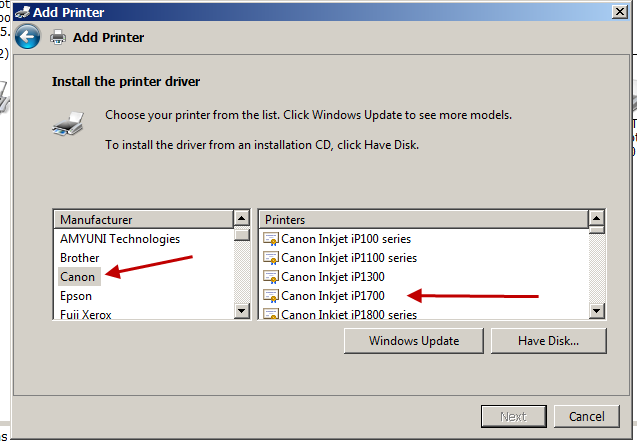
I should have mentioned about the Windows Update before, but I thought the Canon download would give you the driver.
... Thinkpads_User
However, in this case (no driver available in the download), try the following on the Windows 7 machine:
Go to Devices and Printers, Add a Printer, Local, Existing connection, and Next. In the resulting dialogue, you will see a Windows Update button beside the Have Disk button. Run Windows Printers Update. Allow to complete (the add dialogue box comes back). Cancel and restart the computer.
Now your basic Canon Driver should be available on the Windows 7 machine and try networking again. See below:
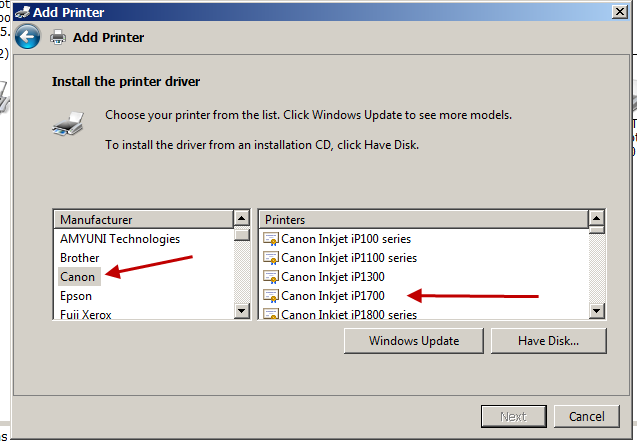
I should have mentioned about the Windows Update before, but I thought the Canon download would give you the driver.
... Thinkpads_User
ASKER
Actually, this driver is already in that list, but it doesn't seem to want to use the driver list if connecting to a network printer. I don't get this dialog. It finds the printer on the net, then I select it, then it says "connecting ..." then I get the message described. The only option I'm given is "To locate one manually, click OK." When I do that, it wants the path to an INF file. I get no dialog with a list of printers.
I have not had this much difficulty with printers, so I am sure it is frustrating.
There is a post in Microsoft Answers that has the driver being loaded also onto the target machine (the Vista machine) and then trying the network connection again.
http://answers.microsoft.com/en-us/windows/forum/windows_7-hardware/windows-7-cannot-find-inf-printer-driver-for-canon/516e2544-2f51-4cd7-9e00-a60a2c46f8c3
Look down the post a bit until you see where the method proposed works for people.
.... Thinkpads_User
There is a post in Microsoft Answers that has the driver being loaded also onto the target machine (the Vista machine) and then trying the network connection again.
http://answers.microsoft.com/en-us/windows/forum/windows_7-hardware/windows-7-cannot-find-inf-printer-driver-for-canon/516e2544-2f51-4cd7-9e00-a60a2c46f8c3
Look down the post a bit until you see where the method proposed works for people.
.... Thinkpads_User
ASKER
The 64/32 bit thing is interesting. The link basically says that one needs to install the 64bit driver on the 32 bit print server machine. I'm not sure I see that being necessary. Either the client is using its own driver to format the document and sending the raw print stream to the printer host, or higher level print directives are sent from the client to the print server which uses it's local driver to send to the device. I don't really see that the 64bit machine locally executes the driver in the 32 bit machine, or visa versa. In any case, as some of the posters commented, they need the driver program in the first place in order to get the 64 bit driver installed, and for those who did actually have such a disk, the 32 bit machine (which my wife's Vista is) won't let them install the 64 bit driver.
More interesting was the KB article cited in your link: http://support.microsoft.com/kb/282842. I followed instructions to set up a local port with a remote name ... kind of like setting up a standalone network printer:
1.Click Start, click Control Panel, click Printers and Other Hardware, and then click Printers and Faxes.
2.Double-click Add Printer to start the Add Printer Wizard, and then click Next.
3.Click Local printer, clear the Automatically detect and install check box, and then click Next.
4.Click Create a new port, and then click Local Port in the Port type section.
5.In the Port Name box, type the path to the printer in the following format, where server is the name of the print server and printer is the name of the printer:
\\server\printer
6.Click Next, and then select a Windows 2000 or Windows XP [or in my case, Windows 7] driver for your printer.
7.Click Next, and then follow the instructions to finish the wizard.
At step 5 a dialog box popped up asking for the port name. I entered \\PC-DE-DANIELA\Canon iP1700. After a while (20-30 seconds) I ended up getting a message box saying "The specified network name is no longer available".
Meanwhile, two "documents" showed up in the Vista/Canon print queue before I got the "no longer available" message on my computer. (To complicate matters, my wife's computer is in French, but I'll translate as best I can.)
Document Name: Remote Document, low level (Document distant de bas niveau)
State: Placed in queue (Mise en file de attente)
Owner: Guest (Invite')
pages: N/A
Nothing prints, of course, and I hadn't sent anything to the printer. I figure this is my Win7 talking to her Vista printer, but they don't get it.
I've never had this much difficulty either. I've installed lots of printers including server and standalone network printers on SBS server domains, but I've always had a driver file available. This Canon printer has been around for a long time and its hard to believe Microsoft didn't think about this "no disk available" issue, especially when the driver *is* installed, as-shipped, in both computers!
More interesting was the KB article cited in your link: http://support.microsoft.com/kb/282842. I followed instructions to set up a local port with a remote name ... kind of like setting up a standalone network printer:
1.Click Start, click Control Panel, click Printers and Other Hardware, and then click Printers and Faxes.
2.Double-click Add Printer to start the Add Printer Wizard, and then click Next.
3.Click Local printer, clear the Automatically detect and install check box, and then click Next.
4.Click Create a new port, and then click Local Port in the Port type section.
5.In the Port Name box, type the path to the printer in the following format, where server is the name of the print server and printer is the name of the printer:
\\server\printer
6.Click Next, and then select a Windows 2000 or Windows XP [or in my case, Windows 7] driver for your printer.
7.Click Next, and then follow the instructions to finish the wizard.
At step 5 a dialog box popped up asking for the port name. I entered \\PC-DE-DANIELA\Canon iP1700. After a while (20-30 seconds) I ended up getting a message box saying "The specified network name is no longer available".
Meanwhile, two "documents" showed up in the Vista/Canon print queue before I got the "no longer available" message on my computer. (To complicate matters, my wife's computer is in French, but I'll translate as best I can.)
Document Name: Remote Document, low level (Document distant de bas niveau)
State: Placed in queue (Mise en file de attente)
Owner: Guest (Invite')
pages: N/A
Nothing prints, of course, and I hadn't sent anything to the printer. I figure this is my Win7 talking to her Vista printer, but they don't get it.
I've never had this much difficulty either. I've installed lots of printers including server and standalone network printers on SBS server domains, but I've always had a driver file available. This Canon printer has been around for a long time and its hard to believe Microsoft didn't think about this "no disk available" issue, especially when the driver *is* installed, as-shipped, in both computers!
ASKER
Response from Canon:
You were correct in attempting to install the printer on the computer
first with the USB cable.
When you connect the iP1700 to the computer with the Windows auto update
on and connected to the internet, Windows 7 should install the iP1700.
So, according to Canon, it should work. I do have my Windows Update set to "Install updates automatically", unless we are talking about some different "Windows auto update". But, it does not work.
Do I concluded that installation of a network printer cannot be done without actual driver software?
You were correct in attempting to install the printer on the computer
first with the USB cable.
When you connect the iP1700 to the computer with the Windows auto update
on and connected to the internet, Windows 7 should install the iP1700.
So, according to Canon, it should work. I do have my Windows Update set to "Install updates automatically", unless we are talking about some different "Windows auto update". But, it does not work.
Do I concluded that installation of a network printer cannot be done without actual driver software?
... installation of a network printer cannot be done without actual driver software?
In my experience, you need the driver software. I only know of two ways to do that: Get the driver software from the local machine; or, get the driver software from the target machine.
With respect to the first: What I suggested first fairly well matches what Canon says.
Question: Further back, I pointed to the Windows Printer Update. Your anwser was: The printer was in the list. Did you run the Windows Printer Update? You should. Also make sure Windows 7 is up-to-date.
With respect to the second: I suggested this because of all the difficulty, but apparently it does not work in all cases.
So then, if nothing works, consider an alternative:
What I do to make my life easier is use a small print server. A print server is modestly inexpensive, works across various operating systems, and does not require any computer to be on. In my experience, any computer can use my print server so long as it has the local print driver.
... Thinkpads_User
In my experience, you need the driver software. I only know of two ways to do that: Get the driver software from the local machine; or, get the driver software from the target machine.
With respect to the first: What I suggested first fairly well matches what Canon says.
Question: Further back, I pointed to the Windows Printer Update. Your anwser was: The printer was in the list. Did you run the Windows Printer Update? You should. Also make sure Windows 7 is up-to-date.
With respect to the second: I suggested this because of all the difficulty, but apparently it does not work in all cases.
So then, if nothing works, consider an alternative:
What I do to make my life easier is use a small print server. A print server is modestly inexpensive, works across various operating systems, and does not require any computer to be on. In my experience, any computer can use my print server so long as it has the local print driver.
... Thinkpads_User
ASKER
thinkpads_user:
> In my experience, you need the driver software. I only know of two ways to do that: Get the driver software from the local machine; or, get the driver software from the target machine.
well, both machines have the software, but I can't get the network printer connection wizard to actually use the software already loaded.. Third way: get software from manufacturer, but Canon does not provide driver software. They used to because I originally used this printer on a 6 year old XP and there was a CD once upon a time.
> Question: Further back, I pointed to the Windows Printer Update. Your anwser was: The printer was in the list. Did you run the Windows Printer Update?
Ok, what is "Windows Printer Update"? I thought you were talking about Windows Update. I've looked in "devices and printers", windows update, control panel, system tools, ... I don't see a "Windows Printer Update" anywhere. In any case, this printer *is* in the list of printers if I install as a local printer, so whether or not it's up-to-date, there is some version of this driver in there. Anyway, how do I run "Windows Printer Update"? I'll definitely give that a shot.
> You should. Also make sure Windows 7 is up-to-date.
Windows 7 is definintely up-to-date. This is a new laptop and I've manually run through several update cycles after purchase. Plus, I have it set to automatically check for updates and I continue to install them.
> What I do to make my life easier is use a small print server
Yeah, I've used those a lot, or more often, a USB (or Centronics in the olden days) network connector to make the printer a standalone device on the LAN, then I can connect easily using local printer and IP address. The issue with that is that my wife's computer is about 10 feet away, so the easiest solution is a long USB cable. The time spent on this topic has already far exceeded the cost-pain of any mechanical solution. It's just *principle* at this point. It seems inconcievable that Microsoft requires a physical set of discrete driver files to install a network printer, even if the printer is installed in both machines, and despite the increasing tendency of manufacturers not to publish drivers (fujitsu is another).
Did those messages listed in my 37010070 posting that showed up in the Vista Canon print queue mean anything to you? Apparently, the two computers *tried* connecting using that technique.
> In my experience, you need the driver software. I only know of two ways to do that: Get the driver software from the local machine; or, get the driver software from the target machine.
well, both machines have the software, but I can't get the network printer connection wizard to actually use the software already loaded.. Third way: get software from manufacturer, but Canon does not provide driver software. They used to because I originally used this printer on a 6 year old XP and there was a CD once upon a time.
> Question: Further back, I pointed to the Windows Printer Update. Your anwser was: The printer was in the list. Did you run the Windows Printer Update?
Ok, what is "Windows Printer Update"? I thought you were talking about Windows Update. I've looked in "devices and printers", windows update, control panel, system tools, ... I don't see a "Windows Printer Update" anywhere. In any case, this printer *is* in the list of printers if I install as a local printer, so whether or not it's up-to-date, there is some version of this driver in there. Anyway, how do I run "Windows Printer Update"? I'll definitely give that a shot.
> You should. Also make sure Windows 7 is up-to-date.
Windows 7 is definintely up-to-date. This is a new laptop and I've manually run through several update cycles after purchase. Plus, I have it set to automatically check for updates and I continue to install them.
> What I do to make my life easier is use a small print server
Yeah, I've used those a lot, or more often, a USB (or Centronics in the olden days) network connector to make the printer a standalone device on the LAN, then I can connect easily using local printer and IP address. The issue with that is that my wife's computer is about 10 feet away, so the easiest solution is a long USB cable. The time spent on this topic has already far exceeded the cost-pain of any mechanical solution. It's just *principle* at this point. It seems inconcievable that Microsoft requires a physical set of discrete driver files to install a network printer, even if the printer is installed in both machines, and despite the increasing tendency of manufacturers not to publish drivers (fujitsu is another).
Did those messages listed in my 37010070 posting that showed up in the Vista Canon print queue mean anything to you? Apparently, the two computers *tried* connecting using that technique.
ASKER CERTIFIED SOLUTION
membership
This solution is only available to members.
To access this solution, you must be a member of Experts Exchange.
>>> Meanwhile, two "documents" showed up in the Vista/Canon print queue before I got the "no longer available" message on my computer. ...... Nothing prints, of course, and I hadn't sent anything to the printer. I figure this is my Win7 talking to her Vista printer, but they don't get it.
I have thought about this and I am wondering if the driver in your Windows 7 system is not working properly (or is out of date).
Another thing to try is this: Go to Devices and Printers Click once only on any printer. A menu shows up at the top of the window. Click of Printer Server Properties. In the dialogue box that comes up, click on the drivers tab and delete any Canon IP1700 drivers.
Now do the Windows Printer Update as per prior message, let it complete but do no install anything. Cancel and restart. Then try again.
.... Thinkpads_User
I have thought about this and I am wondering if the driver in your Windows 7 system is not working properly (or is out of date).
Another thing to try is this: Go to Devices and Printers Click once only on any printer. A menu shows up at the top of the window. Click of Printer Server Properties. In the dialogue box that comes up, click on the drivers tab and delete any Canon IP1700 drivers.
Now do the Windows Printer Update as per prior message, let it complete but do no install anything. Cancel and restart. Then try again.
.... Thinkpads_User
ASKER
thinkpads_user: Tried the Printer update. No go. Also tried deleting the ip1700 driver per your last suggestion. Still no go either connecting as a network printer or local printer using \\server\printer. Giving up. Buying a long cable. I wasted enough time on this. Thanks.
ASKER
Thanks for you help. As time goes on Windows seems to get more and more complex and idosyncratic. This is like the 3rd apparently simple but ultimately "can't do it" Windows thing I've run into in the past month.
Thanks. I was pleased to work with you. Sorry it dd not work out. ... Thinkpads_User